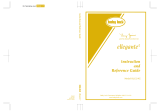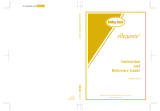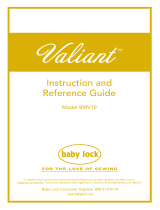Copyright 2004-2015 Baby Lock USA
Customer Support: 1-800-313-4110
300 Robison-Anton thread colors table data
for BNAL – p.1
Baby Lock Alliance (Model BNAL)
300 Robison-Anton thread colors table data
Introduction
The Baby Lock BNAL gives you the option to restore 300 Robison-Anton thread colors table data to
the Custom Thread Table on your machine.
How to restore 300 Robison-Anton thread colors table data to the
Custom Thread Table in your machine using the USB flash drive
1. Save only the file "RA300_Restore.pcp" to the USB flash drive on your PC.
Note:
For most efficient download, start with a blank USB flash drive before loading "
RA300_Restore.pcp " file. If USB flash drive contains other files at the same time, the machine
may work incorrectly.
2. Turn on the machine.
3. In the pattern type selection screen, select a pattern category (type).
4. In the pattern list screen, select a pattern you want to embroider.
5. Press (Set key) to display the pattern editing screen.
6. In the pattern editing screen, press (Change thread color key) to display the color thread
table screen.
7. Press (Custom Thread Table tab) to display the custom thread table.
8. Insert the USB Flash drive into the USB port on the machine.
9. Press (Load key) to restore the thread colors table data.
10. 300 Robison-Anton thread colors table data is restored to the custom thread table.