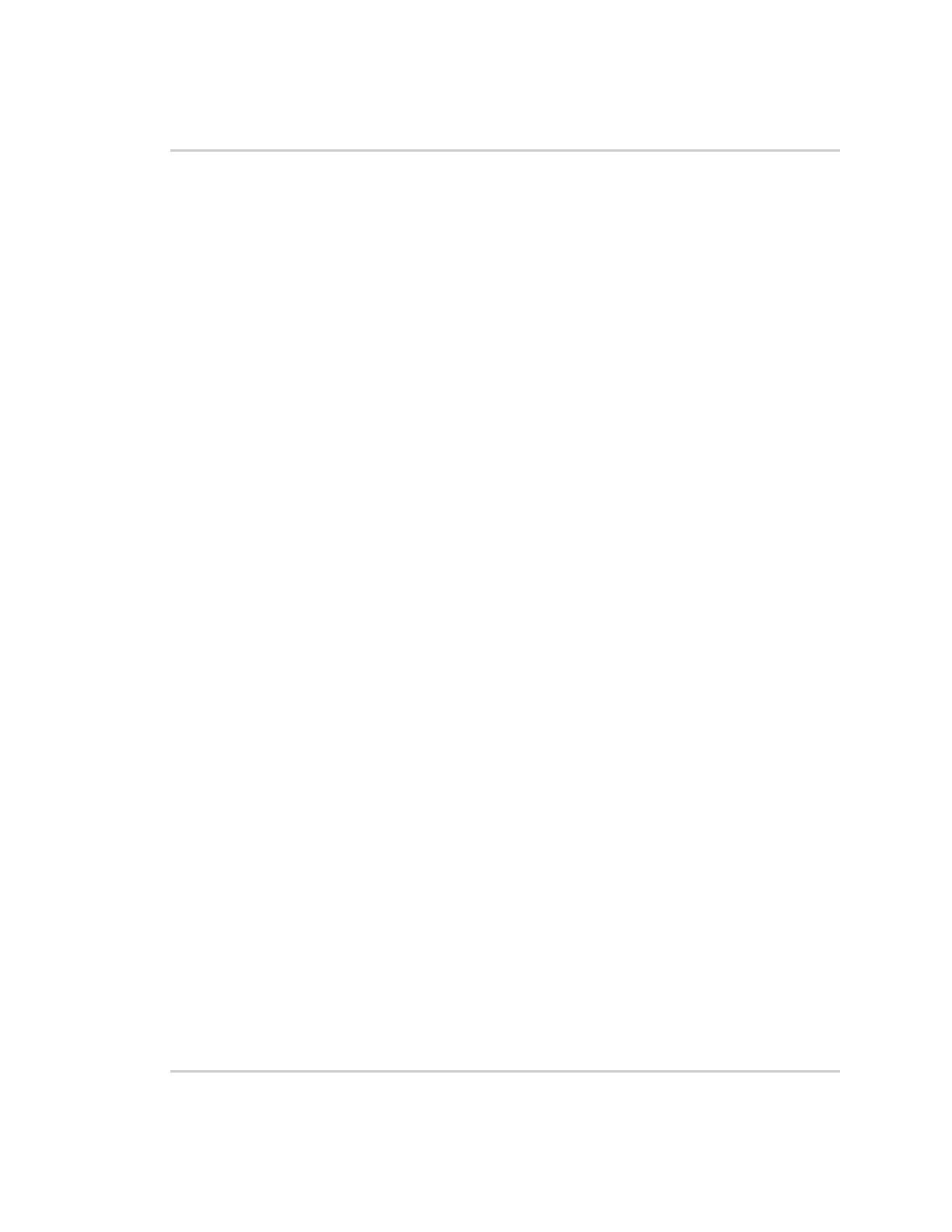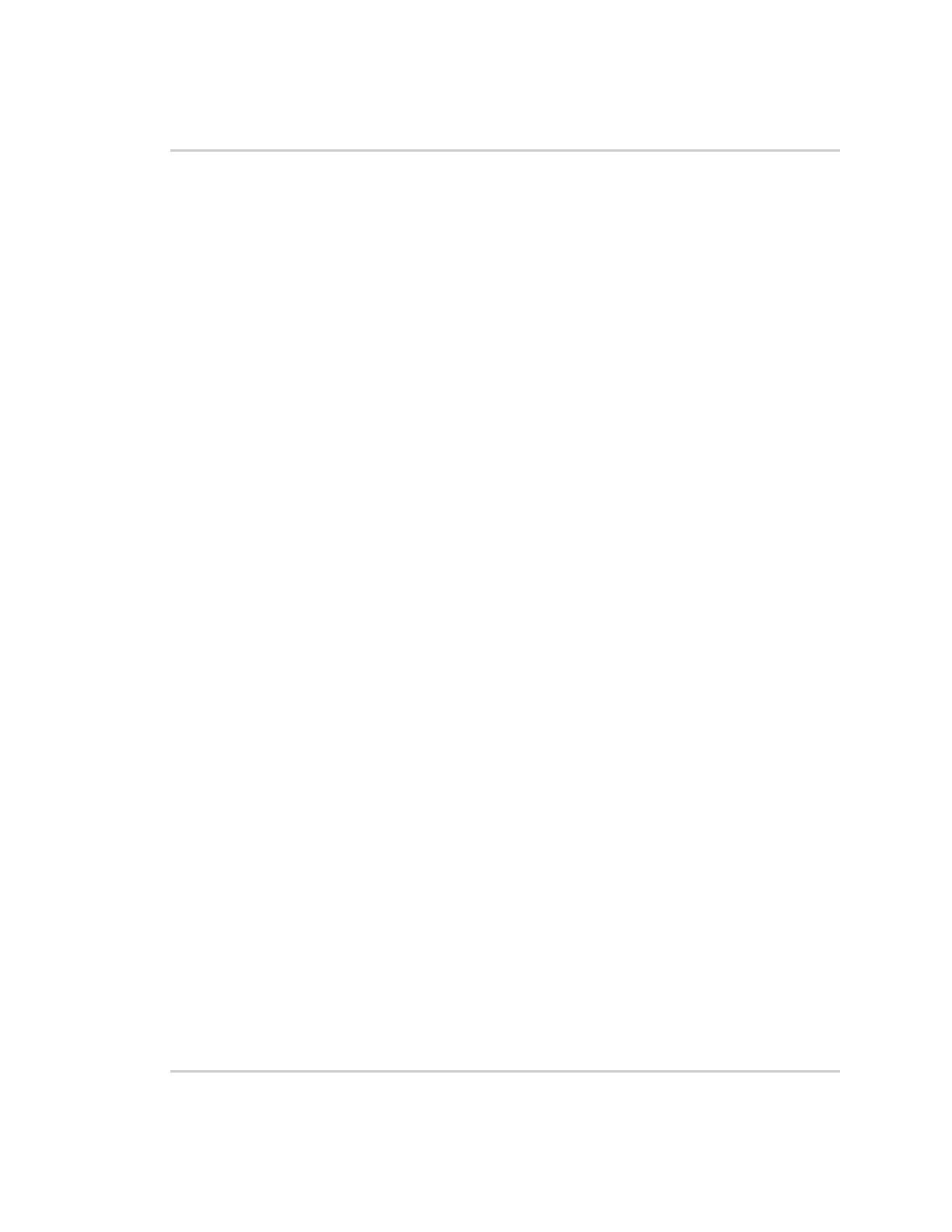
Using the Digi TransPort Fleet Card CAN bus and J1939 commands
Digi TransPort Fleet Card User Guide
18
CAN bus Python example
## Import the CAN module
from digicanbus import *
import struct, time, sys
speed = 125000
if len(sys.argv) >= 2:
speed = int(sys.argv[1])
## The digicanbus module has CANHandle(). A function that returns
## a handle to the current CAN bus.
## Specify the CAN bus number.
print "Getting handle to CAN bus 0"
handle = CANHandle(0)
## First we configure the bus to the speed specified
print "Configuring for %d bps" %speed
handle.configure(speed)
## We create a simple callback function to use with the CAN filters.
## The callback must have the following parameters defined:
## width: specifies either 11 or 29 bit message
## identifier: The identifier that was matched
## remote_frame: Boolean indicating a remote frame (RTR)
## payload: 0-8 bytes of payload for the message
## return_arg: Argument specified when creating the filter
## We will use the return_arg parameter to determine which filter
## triggered the callback.
def callback_1(width, identifier, remote_frame, payload, return_arg):
print "\ncallback_1 function was called"
print '11 or 29 bit: ', width, ' bit'
print 'Identifier matched: ', identifier
print 'Is remote frame: ', remote_frame
print 'Payload: ', struct.unpack('%dB'%len(payload), payload)
print 'Return arg: ', return_arg
## We create a tuple, which contains all the information needed for
## the filter
## Width: 11 or 29 bit message
## Identifier: Which CAN identifier will be selected
## Mask: Which bits of the identifier matter when matching
## callback function: The function will be called when something
## is matched
## return_arg: Argument passed to the call back when
## Note: Multiple filters can use the same callback function
## Below we are exploring different scenarios with the filters.
print "Defining filters:"
## Filter 1 will only trigger on messages with the 0x700 identifier.
## This is done by saying that the bits 0x700 must be on, and all
## bits will be measured in the mask (0x7FF).