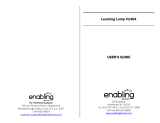Page is loading ...


The lightning flash with arrowhead symbol within an
equilateral triangle is intended to alert the user to the
presence of uninsulated “dangerous voltage” within the
product’s enclosure that may be of sufficient magnitude
to constitute a risk of electric shock to persons.
The exclamation point within an equilateral triangle is
intended to alert the user to the presence of important
operating and maintenance (servicing) instructions in the
literature accompanying the product.
1) Read these instructions.
2) Keep these instructions.
3) Heed all warnings.
4) Follow all instructions.
5) Do not use this apparatus near water.
6) Clean only with dry cloth.
7) Do not block any ventilation openings. Install in accordance
with the manufacturer’s instructions.
8) Do not install near any heat sources such as radiators, heat
registers, stoves, or other apparatus (including amplifiers) that
produce heat.
9) Do not defeat the safety purpose of the polarized or grounding-
type plug. A polarized plug has two blades with one wider
than the other. A grounding type plug has two blades and
a third grounding prong. The wide blade or the third prong
are provided for your safety. If the provided plug does not fit
into your outlet, consult an electrician for replacement of the
obsolete outlet.
10) Protect the power cord from being walked on or pinched
particularly at plugs, convenience receptacles and the point
where they exit from the apparatus.
11) Only use attachments/accessories specified by the
manufacturer.
12) Use only with the cart, stand, tripod, bracket, or
table specified by the manufacturer or sold with the
apparatus. When a cart is used, use caution when
moving the cart/apparatus combination to avoid
injury from tip-over.
13) Unplug this apparatus during lightning storms or when unused
for long periods of time.
14) Refer all servicing to qualified service personnel. Servicing is
required when the apparatus has been damaged in any way,
such as power-supply cord or plug is damaged, liquid has been
spilled or objects have fallen into the apparatus, the apparatus
has been exposed to rain or moisture, does not operate normally,
or has been dropped.
15) To completely disconnect this apparatus from the AC mains,
disconnect the power supply cord plug from the AC receptacle.
16) The mains plug of the power supply cord shall remain readily
operable.
17) WARNING – To reduce the risk of fire or electric shock, do not
expose this apparatus to rain or moisture.
18) Do not expose this equipment to dripping or splashing and
ensure that no objects filled with liquids, such as vases, are
placed on the equipment.
19) Maintain at least 6 inches (15.25 cm) of unobstructed air space
behind the unit to allow for proper ventilation and cooling of
the unit.
20) CAUTION – For rack mounted power amplifiers, keep all wiring
and materials away from the sides of the unit and allow the
unit to cool down for 2 minutes before pulling from a rack
enclosure.
21) Amplifiers and loudspeaker systems, and ear/headphones (if
equipped) are capable of producing very high sound pressure
levels which may cause temporary or permanent hearing
damage. Use care when setting and adjusting volume levels
during use.
22) FCC Part 15 Compliance Statement (for digital products, as
applicable) - Part 15.21: Changes or modifications not expressly
approved by the party responsible for compliance could void
the user’s authority to operate the equipment. NOTE: The
manufacturer is not responsible for any radio or TV interference
caused by unauthorized modifications to this equipment. Such
modifications could void the user’s authority to operate the
equipment.
23) WARNING – To maintain product safety, products with internal
or external (battery pack) batteries: •Batteries and/or the
product in which they are installed, shall not be exposed to
excessive heat such as sunshine, fire or the like. •There may be
a danger of explosion if the battery is incorrectly connected/
replaced. Replace only with the same or equivalent type battery
specified in the instructions or on the product.
24) CAUTION – Unplug unit and allow it to cool before touching/
replacing vacuum tubes.
A PRODUCT OF:
FENDER MUSICAL INSTRUMENTS CORPORATION
CORONA, CALIFORNIA, USA
This product is covered by one or more of the following patents: R.O.C. Taiwan I290002; UK Pat. GB2435368B
Fender®, G–DEC® , Blackface™, Fender® FUSE™ and Dyna–Touch™ are trademarks of FMIC.
Other trademarks are property of their respective owners.
Copyright © 2010 FMIC. All rights reserved.
Important Safety Instructions
2
f e n d e r . c o m

CREATE
…your arsenal of guitar tones from a warehouse full of amps and effects.
CONNECT
…via USB to your computer to download & upload backing tracks, and edit, store, and tweak your amp’s performance parameters
with the exclusive Fender® Fuse™ interface. Then share your stuff with other users!
CONFIGURE
…by mixing and matching your presets with onboard backing tracks for exciting solo jam sessions in every conceivable musical style.
G–DEC® 3 THIRTY
• 30 Watt Guitar amp with 10” Special Design speaker and high-frequency tweeter
• 100 factory user presets with digital amp modeling & DSP effects
• MP3 / Wav and MIDI file storage & playback
• AMAZING onboard artist presets and loop content so YOU can jam with the greatest players on the planet
• USB connection for user programming and audio recording output & monitoring
• USB cable included
• SD card slot for unlimited storage of presets and audio content
• Line Out jacks for stereo output to sound reinforcement or recording equipment
G–DEC® 3 FIFTEEN
• 15 Watt Guitar amp with 8” Special Design speaker
• 100 factory user presets with digital amp modeling & DSP effects
• MP3 / Wav and MIDI file storage & playback
• AMAZING onboard artist presets and loop content so YOU can jam with the greatest players on the planet
• USB connection for user programming and audio recording output & monitoring
• USB cable included
• SD card slot for unlimited storage of presets and audio content
Create — Connect — Configure
Features
3
f e n d e r . c o m

A. INPUT — Plug your guitar in here.
B. GUITAR TONE — Adjusts the tone of your guitar. This does not
affect the sound of the Band or Auxiliary input.
C. START-STOP — Press to start the Band track so that you can play
along on guitar. Press again to stop the Band. The title of the
Band track is displayed on screen. See Band Mode on page7 to
learn how to change the Band track and modify a variety of Band
parameters.
D. QUICK ACCESS (QA) — Press to enter Quick Access (QA) mode.
Press QUICK ACCESS repeatedly to change the file type and
location of the Band tracks displayed. Press EXIT {J} to leave QA
mode.
In QA mode you can assign three presets to soft keys {H} for quick
access to your favorites. To assign a QA preset, press and hold a
QA1, QA2 or QA3 soft key while turning the ENCODER knob {K}.
One of the cool things you can do in QA mode is scroll through
all your Band tracks and instantly play them with any of your QA
presets simply by pressing START-STOP. Press the LOOP soft key
to play the Band track repeatedly.
E. TAP / TUNER — Press and hold this key to activate the TUNER.
Strike an open string on your guitar and the Tuner displays the
nearest note and the tuning needle shows if you are in tune.
TAP: You can also use this key to tap "by feel" the delay interval
of delay effects (while in FX mode, Delay Time menu) and the
tempo of MIDI tracks (while in Band mode, Tempo menu) rather
than selecting the time values using the ENCODER knob.
F. PHRASE SAMPLER — Use the Phrase Sampler to record G-DEC 3
audio for a variety of sampling and overdubbing functions.
Press: To start/stop...
4 Playback of a sampled phrase
= Sampling (recording) a new phrase
DUB Overdubbing (adding layers) to original phrase
Phrase input levels are affected by your guitar volume level and
the BAND LEVEL {L} setting.
Phrase playback level is adjusted in the Phrase mode PHRASE
LEVEL menu and is also affected by VOLUME {M}.
See Phrase Mode on page 7.
G. SCREEN — The screen displays everything that's going on with
the G-DEC 3. Turn the ENCODER knob to edit the
highlighted
item on screen.
H. SOFT KEYS — The function of each key is displayed on screen.
In Play mode for example, pressing the soft keys will take you to
Amp, FX, Band and Phrase modes.
I. SAVE — The SAVE key will turn red to indicate that you have
made changes to the current preset. Press SAVE if you want to
keep your changes. It's a two step process:
1. Press SAVE once. From this screen you can select any preset to
overwrite. To change the name of the preset: Press soft keys to
move the cursor, select case/number or insert space, then turn
the ENCODER knob to change the highlighted character.
2. Press SAVE a second time to complete the save process.
J. EXIT / UTILITY MODE — Press EXIT to return to Play mode from
other modes.
Press and hold EXIT to enter Utility mode where you can perform
system functions like importing presets and monitoring memory
usage. See Utility Mode on page 8.
K. ENCODER KNOB — Turn this knob to edit the
highlighted
item on screen. In Play mode for example, the preset name is
highlighted and therefore the ENCODER knob changes presets.
L. BAND LEVEL — Adjusts the volume level of the Band track as
well as the Auxiliary input levels.
M. VOLUME — Adjusts the overall loudness of the G-DEC 3.
N. SD CARD SLOT — You can use an SD flash memory card to have
additional Band tracks available to the G-DEC 3. You can use MP3
or WAV files (stereo/mono 16 bit, 44.1k) or MIDI files (type 0 or
type 1 ). You can also import and export presets to the SD card.
Insert an empty SD card in the G-DEC 3 and the G-DEC will
automatically create the appropriate folders for you. Then you
can load MP3 or WAV files from your computer onto the SD card
"Audio" folder to use as Band tracks. Presets, phrase and MIDI
tracks go in their respective folders.
NOTE: For reliable performance use only premium quality SD
cards. Log on to fender.com for a list of approved brands.
O. PHONES — Plug in your headphones, ear buds, or power
speakers to enjoy the G-DEC 3's stereo features. This jack may
also be used as a stereo recording output. The amp's internal
speaker will be muted.
P. USB — You can connect the G-DEC 3 to your computer and use
Fender® Fuse™ software (included) to transfer/edit presets and media
files beyond what the G-DEC 3 is capable of alone. See the Fender
Fuse software owner's manual on the G-DEC 3 DVD for details.
The USB connection can also be used to stream stereo 16 bit,
44.1k audio (playback and recording). The included G-DEC3 DVD
contains Ableton® Live Lite 8 Fender Edition recording software
and drivers.
NOTE: While recording through the USB connection the Phrase
Sampler and Band track functions are disabled. Do not connect
the G-DEC 3 through a USB hub.
Control Panel Overview
4
f e n d e r . c o m

Q. POWER — Switches the G-DEC 3 on-off.
R. POWER CORD SOCKET — Connect your G-DEC 3 to a grounded
A/C outlet in accordance with the voltage and frequency ratings
specified on the rear panel of your G-DEC 3.
S. FUSE — Protects the G-DEC 3 from electrical faults. Replace a
blown fuse only with the type and rating specified below the
fuse holder. To remove the fuse: Unplug the G-DEC 3 power
cord from the socket to expose the fuse holder. Use a small
screwdriver to pry out the fuse holder using the notch on top.
Replace the fuse and reinstall the fuse holder.
T. LINE OUT (G-DEC 3 THIRTY ONLY) — These line level stereo
outputs are suitable for connection to recording or sound
reinforcement equipment. Use balanced (TRS) cables for the
best performance.
U. FOOTSWITCH — Connect the (optional) 4-button footswitch
(p/n 0994070000) here for remote functions (see page 8).
V. AUX IN — You can connect the headphone output on your CD
or MP3 player here using a mini-stereo cable. This is a quick way
to play music through your G-DEC 3 for accompaniment or to
learn songs. Use the volume control on your player together
with BAND LEVEL {L} to adjust the auxiliary volume level.
W. GUITAR — You can use this input to let a friend or instructor
plug in with you.
NOTE: This is a lower sensitivity input which makes it ideal for
guitars with hot (high-output) pickups. If your guitar distorts too
easily using the front panel INPUT {A}, try plugging into the rear
panel GUITAR input.
Rear Panel
Play Mode — getting started
Play mode is where you'll spend most of your time playing
guitar. As a matter of fact, you could spend days exploring
Play mode and never leave—because Play mode is where
all the Presets are!
Plug in and try it! Turn up your guitar and play the first
Preset. The Preset name is shown highlighted on the first
line of the screen.
Press the START-STOP button to start the Band playing. The
Band track title is shown near the bottom of the screen.
Not inspired? Turn the big ENCODER knob and select another
preset, and then another...you have dozens more to go!
When you're ready to move beyond the world of Presets
and Play mode, press one of the soft keys below the screen
to enter the other modes.
Press EXIT to return to Play mode at any time.
To learn more about the awesome potential of your G-DEC3,
please turn the page.
PRESET NAME
BAND TRACK ENCODER KNOB
5
f e n d e r . c o m

Beyond Play Mode — editing presets
Amp Mode — amplifiers
AMP MODE, see page 6.
UTILITY MODE, see page 8.
FX MODE, see page 7.
PHRASE MODE, see page 7.
Soft key moves you backwards
to the previous menu item
BAND MODE, see page 7.
By now you are familiar with Play mode and you're ready
to go deeper into the G-DEC 3. This is where you'll be using
different modes to tweak amp and effect settings and if you
like what you've created, saving it as a new Preset.
Amp mode and FX mode are the first two modes you
should explore. This is where you can select different ampli-
fiers and effects then configure them in endless ways.
Go ahead and press the AMP Soft Key. The highlighted item
in the middle of the screen is the Amplifier type and you
can change it by turning the ENCODER knob.
Notice that the soft keys have changed their functions when
you entered Amp mode. Now the two soft keys on the
ends will take you to submenus where you can make more
choices about modifying the Amplifier type you've selected.
And that's pretty much how all the modes work. You enter
a mode, turn the ENCODER knob to make changes, and
press the soft keys to select different menus. Simple. Please
note that the menus that you see are dynamic, which means
the menu selections you make determine which submenus
appear next in order.
OK, what's next? The following pages take you through each
of the different modes and reveal more ways for you to cre-
ate, connect and configure with your G-DEC 3!
Use Amp Mode to select an amplifier type for the current preset. Then you can configure amp settings such as tone and compression by pressing
the soft keys to access the amp submenus. The submenus that appear will change depending on the amp type that you have selected.
NOTE: The IMPORT menu allows you to import an amplifier (with all amp mode settings) from another preset to the current preset.
SOFT KEYS
ENCODER knob selects Amp type
Soft key moves you forward to
the next menu item
6
f e n d e r . c o m

Soft key selects effects import
(previous menu item)
Soft key selects Band import
(previous menu item)
Use FX Mode to select effects for the current preset. Then you can configure effect settings such as level and rate by pressing soft keys to
access the effect submenus. The submenus that appear will change depending on the effects that you select. Effects are grouped as: Stompbox,
Modulation, Delay and Reverb. You can select one effect from each group for a maximum of four active effects.
NOTE: The IMPORT menu allows you to import the effects (with all effect mode settings) from another preset to the current preset.
Use Band Mode to select a Band track for the current preset. Then you can configure band settings such as repeat and mix by pressing soft
keys to access the band submenus. The submenus will change depending on whether you select MP3/WAV or MIDI in the first menu.
G-DEC 3 is factory-loaded with high quality audio loop content in MP3 and Wav format, and you can store and play back your own files of these
types. An internal synthesizer also allows playback of user-generated MIDI files. MIDI playback may be desirable to users who desire the widest
range of pitch and tempo settings.
Press the Phrase Sampler keys to record, playback and dub your guitar playing with or without the Band track.
Playback a sampled phrase Sample (record) a new phrase Overdub (add layers) to original phrase
Use the Phrase Mode menus to perform the phrase functions described below. Access each menu using the soft keys.
PHRASE MENUS FUNCTION
COMMIT dub track Keeps your dub phrase (together with your original phrase) so that you can record and erase additional dubs without losing your "committed" dub track.
UNDO dub track Erases your dub phrase (second layer) but leaves your original phrase (first layer) intact.
SAVE phrase Saves your phrase to the G-DEC 3 hard drive (HD) or to your SD card.
LOAD phrase Select a phrase file using the ENCODER knob, then press either of the "Load" soft keys.
Phrase LEVEL Adjusts the playback level of the phrase sampler.
Dub FEEDBACK Reduces the volume level of your previous dubs when compared to the current dub to make the latest dubs stand out.
Phrase MODE Select "Synchronous" with MIDI files to have your phrase trimmed perfectly to the nearest measure.
Phrase SOURCE Select to record just your guitar, just the band, or both. This setting only affects the original phrase and not the dub phrase, which only records your guitar.
Phrase SPEED Modifies playback speed. NOTE: The DUB function is disabled if Phrase Speed is set to anything except "100%."
Phrase PITCH Modifies playback pitch. NOTE: The DUB function is disabled if Phrase Pitch is set to anything except "No Shift."
Phrase PLAYBACK Select to playback phrase once or repeatedly.
Phrase QUALITY Select "Low Resolution" for a longer phrase recording time (2 min, 20 sec) and "High Resolution" for better quality recording but shorter (35 sec).
Phrase DELETE Select a phrase to delete using the ENCODER knob, then press either of the "Delete" soft keys.
FX Mode — effects & reverb
Band Mode — track selection
ENCODER knob selects effect type
ENCODER knob selects Band type
Soft key selects effect settings
(next menu item)
Soft key selects Band track
(next menu item)
Phrase Mode — recording & dubbing
7
f e n d e r . c o m

Utility Mode — behind the scenes
Use Utility Mode to configure the system settings described below. Access each menu using the soft keys.
UTILITY MENUS FUNCTION
QA 1 / QA 2 / QA 3 Assign presets to the Quick Access soft keys using the ENCODER knob.
MEMORY LOCK Use to prevent accidental preset overwrites and system restores.
LINE LEVEL (30 ONLY) Adjusts the output level of the LINE OUT jacks to accommodate the input sensitivity of outboard equipment.
LINE OUT (30 ONLY) Select to send only the band track or "All" (the band and your guitar) from the LINE OUT jacks.
SPEAKER (30 ONLY) Select to hear only your guitar or "All" (the band and your guitar) from the G-DEC 3 speaker.
IMPORT Select a preset to import using the ENCODER knob, then use the SAVE function once you have found the preset you want.
EXPORT ONE Select one preset to export to your SD card using the ENCODER knob, then press either "Export" soft key.
EXPORT ALL Exports all presets to your SD card. Make sure to have an empty SD card or presets with unique names. Presets with duplicate names will be overwritten!
RESTORE PRESETS Restores presets to factory but does not restore media files (band tracks) if they have been deleted.
USB DRIVE Connects the G-DEC directly to your computer to allow you to upload/download preset, audio, phrase and midi files.
MEMORY Displays how much free space is on the G-DEC 3 HD and on your SD card.
Footswitch
(optional equipment)
You can use a Fender Footswitch (p/n 0994070000) to:
MODE 1: Select Quick Access presets (QA1, QA2, QA3).
MODE 2: Select regular Presets (DOWN or UP) and Start/stop the Band track (SELECT).
MODE 3: Use the Phrase Sampler (PLAY, RECORD and OVERDUB).
Footswitch LEDs will represent the Phrase Sampler functions that are
simultaneously displayed on the G-DEC screen.
MODE 4: Activate the Tuner. The footswitch display shows the nearest note. Five LEDs on the footswitch represent the tuning needle
function that is simultaneously displayed on the G-DEC screen.
FOOTSWITCH OPERATION:
Press the MODE/TUNER button to select Modes 1, 2, 3. Press and hold the MODE/TUNER button to activate the Tuner (Mode 4).
8
f e n d e r . c o m

PROBLEM: I am not able to DUB with the Phrase Sampler?
SOLUTION: Check the Phrase mode menus to make sure that Phrase SPEED is set to "100%" and Phrase PITCH is set to "No Shift." See page 7.
PROBLEM (G-DEC 3 THIRTY ONLY): I can not hear the Band track from the G-DEC speaker OR I can not hear my guitar in the LINE OUT signal.
SOLUTION: Check Utility mode menus LINE OUT and SPEAKER where you can limit which sources go to which outputs. See page 8.
PROBLEM: I exported a preset to my SD card but I can not find the associated band track on my SD card.
SOLUTION: Presets do not contain the actual band track file, only a pointer to the band track file location. To move band track files to and from
the G-DEC 3 hard drive (HD) you can use the Fender® Fuse™ software included on the G-DEC 3 DVD or the USB Drive menu in Utility mode.
See page 8.
PROBLEM: I can not use the Phrase Sampler or Band playback features while recording through the USB connection to my computer.
SOLUTION: The Phrase Sampler and Band are disabled while recording through the USB connection.
PROBLEM: My G-DEC 3 seems to be malfunctioning.
SOLUTION: Log on to http://www.fender.com/gdec3/support and download the latest firmware update for your G-DEC 3.
Log on to http://www.fender.com/gdec3/support for up-to-the-minute updates and support.
MODEL: THIRTY FIFTEEN
TYPE: PR 699 PR 938
PART NUMBER: 2354500000 (120V, 60Hz) 2354000000 (120V, 60Hz)
2354501900 (110V, 60Hz) TW 2354001900 (110V, 60Hz) TW
2354503900 (240V, 50Hz) AUS 2354003900 (240V, 50Hz) AUS
2354504900 (230V, 50Hz) UK 2354004900 (230V, 50Hz) UK
2354505900 (220V, 50Hz) ARG 2354005900 (220V, 50Hz) ARG
2354506900 (230V, 50Hz) EUR 2354006900 (230V, 50Hz) EUR
2354507900 (100V, 50/60Hz) JPN 2354007900 (100V, 50/60Hz) JPN
2354509900 (220V, 60Hz) ROK 2354009900 (220V, 60Hz) ROK
POWER REQUIREMENTS: 80W 46W
POWER OUTPUT: 30W RMS into 8Ω 15W RMS into 8Ω
FOOTSWITCH (optional) P/N 0994070000 P/N 0994070000
AMPLIFIER COVER (optional) P/N 0079548000 P/N 0079547000
FUSES: F1A L, 250V for 100/110/120V versions F500mA L, 250V for 100/110/120V versions
F500mA L, 250V for 220V/230V/240V versions F250mA L, 250V for 220V/230V/240V versions
DIMENSIONS HEIGHT: 16.25 in (410 mm) 13.75 in (350 mm)
WIDTH: 16.75 in (427 mm) 15.25 in (390 mm)
DEPTH: 8.25 in (210 mm) 7.25 in (185 mm)
WEIGHT: 27.3 lb (12.4 kg) 21.5 lb (9.7 kg)
Product specifications are subject to change without notice.
Specifications
Troubleshooting ? ? ?
9
f e n d e r . c o m

AMPLIFICADOR DE AUDIO
IMPORTADO POR: Instrumentos Musicales Fender S.A. de C.V., Calle Huerta # 132, Col. Carlos Pacheco, C.P. 228890, Ensenada, Baja California, Mexico.
RFC: IMF870506R5A Hecho en China. Servicio de Cliente: 001-8665045875
P/N 079575 REV C
有毒有害物质或元素
(Hazardous Substances’ Name)
部件部件名称
(Part Name)
铅
(PB)
汞
(Hg)
镉
(Cd)
六价铬
(Cr
6+
)
多溴联苯
(PBB)
多溴二苯醚
(PBDE)
部分电子元件
x o o o o o
部分机器加工金属部件
x o o o o o
部分其他附属部件
x o o o o o
O: 表示该有毒有害物质在该部件所有均质材料中的含量均在 SJ/T 11363-2006 规定的现量要求以下
X: 表示该有毒有害物质至少在该部件的某一均质材料中的含量超出 SJ/T 11363-2006 规定的现量要求
Supply of this product does not convey a license nor imply any right to distribute MPEG Layer-3 compliant content created with this
product in revenue-generating broadcast systems (terrestrial, satellite, cable and/or other distribution channels), streaming applica-
tions (via Internet, intranets and/or other networks), other content distribution systems (pay-audio, or audio-on-demand-applications
and the like) or on physical media (compact discs, digital versatile discs, semiconductor chips, hard drives, memory cards and the like)
independent license for such use is required. For details, please visit http://mp3licensing.com
59
f e n d e r . c o m
/