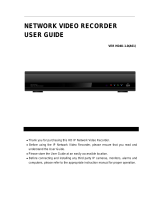Page is loading ...

Network Digital Video Recorder
UNVR85-4 UNVR85-8
UNVR165-8
User Guide
Please read this guide thoroughly before operation and retain it for future reference.

CUSTOMER CARE
At Uniden®, we care about you!
If you need assistance, please do NOT return this product to your place of purchase. Visit
www.uniden.com for assistance.
Note: Save your receipt/proof of purchase for warranty.
Quickly nd answers to your questions by:
1. Reading this owner’s manual.
2. Visiting our customer support website at www.uniden.com.
Note: Images in this manual may differ slightly from your actual product.
Uniden surveillance products are not manufactured and/or sold with the intent to be used for
illegal purposes. Uniden expects consumer’s use of these products to be in compliance with
all local, state and federal law. For further information on video surveillance and audio
recording legal requirements, please consult your local, state and federal law.
© 2015. All rights allowed by law are hereby reserved.
Uniden is a registered trademark of Uniden America Corporation.

iii
Important Safeguards
WARNING
RISK OF ELECTRICAL SHOCK
DO NOT OPEN
WARNING: TO REDUCE THE RISK OF ELECTRIC SHOCK, DO
NOT REMOVE COVER. NO USER SERVICEABLE PARTS INSIDE.
REFER SERVICING TO QUALIFIED SERVICE PERSONNEL.
The exclamation point within an equilateral triangle is intended to alert the user to the
presence of important operating and maintenance (servicing) instructions in the
literature accompanying the device.
The lightning ash with arrowhead symbol within an equilateral triangle is intended to
alert the user to the presence of uninsulated “dangerous voltage” within the device’s
casing that may be of sufcient magnitude to constitute a risk of electric shock.
WARNING: TO PREVENT FIRE OR SHOCK HAZARD, DO NOT
EXPOSE THIS UNIT TO RAIN OR MOISTURE.
CAUTION: TO PREVENT ELECTRIC SHOCK, MATCH WIDE BASE
OF THE PLUG TO THE WIDE SLOT AND FULLY INSERT.

iv
IMPORTANT SAFEGUARDS
This section provides precautions and safety measures to ensure you are using the
DVR properly. Please read all information, and refer back to it if needed.
GENERAL PRECAUTIONS
1. Follow all instructions and warnings in this manual.
2. Unplug the device from the power source before cleaning it. Do not use liquid
aerosol detergents; use a water-dampened cloth for cleaning.
3. Do not use this device in humid or wet places.
4. Keep enough space around the device for ventilation. Slots and openings on the
device should not be blocked.
5. It is highly recommended to connect the device to a surge protector to protect
from damage caused by electrical surges. It is also recommended to connect the
device (or surge protector)to an uninterruptible power supply (UPS), which has
an internal battery to keep the device running in case of a power outage.
CAUTION
Maintain electrical safety. Non battery powered equipment or
accessories connected to this device should bear the UL
listing mark or CSA certication mark on the accessory itself
and should not be modied so as to cancel out the safety
features. This will help avoid any potential hazard from
electrical shock or re. If in doubt, contact qualied service
personnel.
INSTALLATION PRECAUTIONS
1. Read and Follow Instructions - Read all safety and operating instructions
before setting up and using the device. Follow all operating instructions.
2. Retain Instructions - Keep these safety and operating instructions for future
reference.
3. Heed Warnings - Follow all warnings on the device and in the operating
instructions.
4. Polarization - Polarized plugs and grounding plugs have different style blades.
Be sure you are plugging the correct plug into the appropriate outlet. The wide
blade or the third prong is provided for your safety. If the provided plug does not
fit into your outlet, consult an electrician to replace the outlet.
• Apolarizedplughastwobladeswith
onewiderthantheother.
• Agroundingplughastwobladesand
athirdgroundingprong.
5. Power Sources - This device should be operated only from the type of power
source indicated on the marking label. If you are not sure of the type of power
supplied to your location, consult your local power company.

v
6. Overloading - Do not overload wall outlets or extension cords as this increases
the risk of fire or electric shock. Overloaded AC outlets, extension cords,
frayed power cords, damaged or cracked wire insulation, and broken plugs are
dangerous. They may result in a shock or fire hazard. Periodically examine the
cord, and, if its appearance indicates damage or deteriorated insulation, have it
replaced.
7. Power-Cord Protection - Route power supply cords so that they are not likely
to be walked on or pinched by items placed on or against them. Pay particular
attention to cords at plugs and the point where they exit from the device.
8. Surge Protectors - It is highly recommended that the device be connected to a
surge protector. Doing so will protect the device from damage caused by power
surges. Surge protectors should bear the UL listing mark or CSA certification
mark.
9. Uninterruptible Power Supplies (UPS) - Because this device is designed
for continuous, 24/7 operation, it is recommended that you connect it to an
uninterruptible power supply. An uninterruptible power supply has an internal
battery that will keep it running in the event of a power outage. Uninterruptible
power supplies should bear the UL listing mark or CSA certification mark.
10. Ventilation - Slots and openings in the case provide ventilation for reliable
device operation and to protect it from overheating. These openings must not
be blocked or covered. The openings should never be blocked by placing the
device on a bed, sofa, rug, or other similar surface. Do not place it in a built-in
installation such as a bookcase or rack unless proper ventilation is provided and
all of these instructions and cautions have been followed.
11. Attachments - Only use Uniden or Uniden recommended attachments.
12. Water and Moisture - Do not use this device near water - for example, near
a bath tub, wash bowl, kitchen sink, or laundry tub, in a wet basement, near a
swimming pool, etc.
13. Heat - The device should be situated away from heat sources such as radiators,
heat registers, stoves, or other devices (including amplifiers) that produce heat.
14. Placement - Ensure that any cart, stand, tripod, or table holding the device is
stable; otherwise, the device may fall, causing serious damage to the device.
Use this device only with a cart, stand, tripod, bracket, or table recommended
by the manufacturer or sold with the device. Any mounting of the device
should follow the manufacturer’s instructions and use a mounting accessory
recommended by the manufacturer.
15. Camera Extension Cables - Check the rating of your extension cable(s) to
verify compliance with your local authority regulations prior to installation.
16. Mounting - The cameras provided with this system should be mounted only as
instructed in this guide or the instructions that came with your cameras, using
the provided mounting hardware.
17. Camera Installation - Cameras are not intended for submersion in water. Not
all cameras can be installed outdoors. Check your camera environmental rating
to confirm if they can be installed outdoors. When installing cameras outdoors,
place them in a sheltered area.

vi
SERVICE
1. Servicing - Do not attempt to service this device yourself, as opening or
removing covers voids the warranty and may expose you to dangerous voltage
or other hazards. Visit our website at www.uniden.com for servicing assistance.
2. Conditions Requiring Service - Unplug this device from the wall outlet and
contact Uniden customer care specialists under the following conditions:
• When the power supply cord or plug is damaged.
• If liquid has been spilled or objects have fallen into the device.
• If the device has been exposed to rain or water.
• If the device has been dropped or the case has been damaged.
• If the device does not operate normally by following the operating
instructions. Adjust only those controls that are covered by the operating
instructions. Improper adjustment of other controls may void the warranty,
resulting in costly repairs or replacement.
• When the device exhibits a distinct change in performance.
3. Replacement Parts - Use only replacement parts verified by Uniden customer
care specialists to have the same safety characteristics as the original parts.
Use Uniden-specified replacement parts to prevent fire, electric shock, or other
hazards.
MAINTENANCE
1. Cleaning - Unplug the device from the wall outlet before cleaning. Do not use
liq uid or aerosol cleaners. Use a damp cloth for cleaning.
2. Object and Liquid Entry - Never push objects of any kind into this device
through openings as they may touch dangerous voltage points or “short-out”
parts that could cause a fire or electric shock. Never spill liquid of any kind on
the device.
3. Lightning - For added protection during a lightning storm, or when it is left
unattended and unused for long periods of time, unplug it from the wall outlet
and disconnect cables and other cords. This will prevent damage due to
lightning and power line surges.

vii
CONTENTS
Customer Care ..................................................ii
IMPORTANT SAFEGUARDS ........................................IV
GENERAL PRECAUTIONS ........................................iv
INSTALLATION PRECAUTIONS ....................................iv
SERVICE ...................................................... vi
MAINTENANCE ................................................vi
PACKAGE CONTENTS ............................................ 1
RECEIVER PACKAGE ........................................... 1
CAMERA PACKAGE ............................................. 2
FEATURES ...................................................... 3
PRODUCT OVERVIEW ........................................... 3
NVR RECEIVER FRONT PANEL ................................... 4
UNVR85X8 RECEIVER REAR PANEL ............................... 4
UNVR165X16 RECEIVER REAR PANEL ............................. 5
SET UP ......................................................... 6
RECEIVER CONNECTIONS ....................................... 6
Connect the Cameras ............................................6
Connect the Mouse ..............................................7
Connect the Ethernet Cable .......................................7
Connect the Monitor .............................................7
Connect the Power Adapter and Power ON the NVR ....................8
CONNECTING CAMERAS ........................................ 8
Installing Cameras ..............................................8
MOUSE CONTROL ................................................11
MOUSE FEATURES .............................................11
LEFT BUTTON .................................................11
RIGHT BUTTON ................................................11
SCROLL WHEEL ................................................11
BASIC OPERATION .............................................. 12
START UP THE UNVR SYSTEM ................................... 12
On-Screen Display .............................................12
Main Menu ...................................................13
SET THE DEVICE TIME ......................................... 15
ADVANCED OPERATION ......................................... 17
LOG INTO THE SYSTEM ........................................ 17
ADVANCED SETTINGS IN MAIN MENU ............................ 18
Playback .....................................................18
Backup ......................................................19
PTZ (Pan-Tilt-Zoom) ............................................20
Capture ......................................................21

viii
Alarm .......................................................21
File Manager ..................................................21
Setting. . . . . . . . . . . . . . . . . . . . . . . . . . . . . . . . . . . . . . . . . . . . . . . . . . . . . . .22
Account ......................................................35
Record ......................................................39
Display Setting ................................................40
Image Setting .................................................41
IP Channel Setting .............................................41
IP Channel Setting - Manual ......................................42
OTHER MAIN MENU OPTIONS ..................................... 43
QUICK SETUP ................................................ 43
POWER OFF .................................................. 43
REBOOT ..................................................... 44
LOGOUT ..................................................... 44
DEVICE TIME ................................................. 44
VOLUME ..................................................... 44
REMOTE ACCESS ............................................... 45
FIRMWARE UPDATE ............................................. 46
MAINTENANCE ................................................. 47
RECYCLING AND DISPOSAL INFORMATION ........................ 47
COMPLIANCE AND WARRANTY ................................... 48
FCC COMPLIANCE ............................................ 48
IC COMPLIANCE .............................................. 48
ONE-YEAR LIMITED WARRANTY ................................. 48

1
PACKAGE CONTENTS
RECEIVER PACKAGE
6 ft Ethernet Cable 6 ft HDMI Cable
NVR Receiver
12V Power Supply USB Mouse
Receiver Package Contents

2
CAMERA PACKAGE
Outdoor Cameras (4 or 8) 100ft. Cat5E Cable (4 or 8)
Not Shown:
Hex Wrench
Quick Start Guide
InstallerNet Insert
Camera Mounting Kit
Camera Package Components

3
FEATURES
PRODUCT OVERVIEW
The UNVR Receiver provides a high-performace security network using a standard
H.264 video compressed format. The UNVR can be used as a stand alone device or
online as a part of a video surveillance network. With its professional network video
surveillance software, the UNVR supports:
• High denition 1080p recording.
• Real-time recording at 30fps per channel.
• 24/7 security-grade hard drive.
• Continuous, scheduled, and motion recording.
• H.264 video compression.
• HDMI cable included for simple connection to HD TVs.
• PTZ cameras supported, remotely controlled through a mobile App.
• Accurate time stamps with NTP & daylight savings time.
• Digital zoom in live view and playback.
• 2 video outputs (HDMI & VGA) to connect multiple monitor types.
• Instant USB backup of live video from selected camera.
• Upgradeable rmware.
• 3-Step remote view.
• Supports Internet Explorer, Safari, Chrome, and FireFox.
• Free Uniden ProHD iOS and Android compatible apps with live viewing, playback,
video recording, and snapshot capability.
• Instant email alerts with attached snapshots.

4
NVR RECEIVER FRONT PANEL
NVR Receiver Front Panel
1 Network connected
2 Power connected
3 Hard Disk Drive indicator
4 Alarm indicator
5 USB port
UNVR85X8 RECEIVER REAR PANEL
UNVR85x8 Receiver Rear Panel
1 RS485 and Alarm In/Out Connections: Connect external alarm
devices.
2 VGA: Connect a VGA monitor (not included) to view the system
interface, and live or recorded playback.
3 HDMI: Connect the included HDMI cable from this port to an HDMI
monitor or TV (not included) to view the system interface, and live
or recorded playback.
4 WAN: Connect the included CAT5E Ethernet cable to your existing
router or network for local and remote connectivity.
5 USB port: Connect the included USB mouse.
6 Camera Input: Connect the Uniden 1080P Wired HD cameras.
7 DC IN: Connect the included AC power adapter.
1
2
3
4
5
1
2
3
4
5
6
7

5
UNVR165X16 RECEIVER REAR PANEL
3 4 5
1
1
11111
6
2
7 8
PoE
Non-PoE
UNVR165x8 Receiver Rear Panel
1 DC IN: Connect the included AC power adapter.
2 Camera Input: Connect PoE (Power over Ethernet) and Non-PoE
cameras. Non-PoE cameras require a separate AC adapter for power.
3 WAN: Connect the included CAT5E Ethernet cable to your existing
router or network for local and remote connectivity.
4 Audio Out
5 Audio In
6 VGA and HDMI: Connect a VGA monitor (not included) or the included
HDMI cable from this port o an HDMI monitor or TV (not included) to
view the system interface, and live or recorded playback.
7 USB port: Connect the included USB mouse.
9 RS-485 and Alarm IN/OUT Connections: Connect external alarm
devices.

6
SET UP
RECEIVER CONNECTIONS
Connect the Cameras
Connect the cameras to the video inputs on the NVR’s rear panel. Insert the connector
fully until you hear a click, indicating the plug is secure.
8-Channel UNVR
Connect to PoE Port
Note: Although the Uniden NVR system is compatible with other manufacturers’
cameras, only the supplied Uniden bullet camera and the optional Uniden dome
camera are plug and play. Refer to the manufacturers’ camera owner’s manuals
for installation instructions.
Before mounting the cameras in a permanent location, connect all cameras to
ensure operation and video quality.
16-Channel UNVR
Connect Cameras to PoE Ports P1 - P8

7
Connect the Mouse
Connect the USB mouse to the USB port on the NVR’s rear panel.
Connect the USB mouse
Connect the Ethernet Cable
1. Connect the Ethernet cable to the LAN port on the NVR’s rear panel.
2. Connect the other end of the Ethernet cable to a router on your network.
Connect the Ethernet cable
Connect the Monitor
Connect the HDMI cable from the HDMI port of the NVR’s rear panel to the HDMI port
on the TV or monitor.
OR
Connect a VGA cable (not included) from the VGA port on the NVR’s rear panel to the
VGA port on the TV or monitor.
Connect the Monitor with HDMI or VGA

8
Connect the Power Adapter and Power ON the NVR
1. Connect the included power adapter to the DC IN port on the NVR’s rear panel.
Then connect the power adapter to a wall socket or a surge protector.
Connect Power
2. The UNVR logo appears on the TV screen and a short beep sounds as the
system performs a self check. After a few minutes a live view appears as shown
from the camera(s) connected.
UNVR Live Camera View
CONNECTING CAMERAS
Note: A professional installation option is available. See the InstallerNet insert.
Installing Cameras
CAUTION Each type of camera requires different installation techniques. For specic installation
instructions check the documentation supplied with the camera.
Installation Tips
• Test the cameras before permanent installation. Make a plan for camera wire
routing and for camera angle.
• Mount the camera so the lens is away from direct and intense sunlight.
• Plan to route the wiring so it does not interfere with power lines or telephone lines.
• Ensure that the camera wiring is not exposed or easily cut.
• Mount the camera in an area that is visible, but out of reach.
• Avoid pointing the camera at a glass window to see outside. This may result in a
bright white ring in the night vision image, as the light from the night vision LEDs
may reect off the glass.
• Adjust the camera angle so that it covers an area with high trafc.

9
• In “high-risk” locations, have multiple cameras point in the same area. This
provides camera redundancy if a vandal attempts to damage the camera.
Installing the Cameras
Note: The following installation instructions refer to the cameras included with the
UNVR package. If installing another manufacturer’s camera, refer to installation
instructions included with that camera.
1. Mount the camera(s) to the desired surface using the parts in the supplied
mounting kit. Choose a firm mounting surface. If mounting in drywall, use the
drywall anchors supplied in the kit.
2. Adjust the camera stand to ensure that the camera has a satisfactory view
of the area you would like to monitor. Stand configuration depends on
the mounting surface you have chosen (see below for suggested stand
configurations).
Table Mount Wall Mount Ceiling Mount
Camera Mounting Options
Note: Camera may not be exactly as shown.
Adjusting the Camera View Angle
The camera has several adjustment points to provide maximum exibility when
setting the view angle. To make the adjustments, use the hex key included with the
Camera Mounting Kit.
Camera View Angle Adjustments

10
Connecting Camera Cables
CAUTION The extension cable must be a single stretch of cable between the NVR and camera. You
cannot connect multiple extension cables to each other.
8-Channel NVR
1. Connect one end of the included CAT5E cable to the camera.
2. Route the cable and connect the other end to one of the Video IN ports on the
NVR’s rear panel.
16-Channel NVR
1. Follow Steps 1 and 2 above.
2. Connect each camera’s power cable to an AC power outlet.

11
MOUSE CONTROL
MOUSE FEATURES
The mouse is the primary control device for the system.
Mouse Control
LEFT BUTTON
• In live view, click to open the Navigation Bar. Right-click to close it.
• In live view while in a split-screen display mode, double-click an individual channel to
view it in full-screen. Double-click again to return to the split-screen display mode.
• While navigating menus, click to open a menu option.
RIGHT BUTTON
• In live view, right-click anywhere on the screen to open the Main Menu.
• Within system menus, right-click to exit menus.
SCROLL WHEEL
• When viewing an image in live view, use the scroll wheel to zoom in or out.
Left Button
Right Button
Scroll Wheel

12
BASIC OPERATION
START UP THE UNVR SYSTEM
1. Plug in the power supply. The power indicator lights up, the system emits a
single beep, and the preview screen displays.
2. The UNVR’s normal start-up mode is multi-screen.
UNVR Multi-Screen
• The UNVR system displays live views of any cameras connected.
• The main camera is highlighted. Click on another screen to set it as the main
camera.
• Local time and date are set automatically through the network connection.
On-Screen Display
The UNVR system shows the following for all live views.
Screen Displays
Channel No.
Date/Time
Instantly record video
Zoom
Take a snapshot
Click to . . .
/