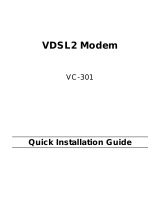Page is loading ...


www.zyxel.com
Wireless N VDSL2 Combo WAN
Small Business Security Gateway
Firmware Version 1.10
Edition 2, 12/2013
SBG3300-N Series
DEFAULT LOGIN DETAILS
IP Address: http://192.168.1.1
User Name: admin
Password: 1234
Copyright 2013
ZyXEL Communications Corporation

2
Device Panels
POWER
ETHERNET 1-4
WLAN
ETHERNET
INTERNET
DSL
WAN
DSL
USB
ETHERNET 1-4
ETHERNET
WAN
RESET
ON/OFF
POWER
MOBILE
USB
MOBILE

SBG3300-N Series
3
Requirements
Make sure you have the following things before you start:
• INTERNET ACCESS: You need an Internet account with an ISP (Internet
Service Provider) and information such as your user name, password, and
so on.
• WEB BROWSER: Internet Explorer 6.0 and later versions, with JavaScript
enabled, or Mozilla Firefox 3 and later versions, or Safari 2.0 and later
versions. The browser will be used to access the Internet and/or access
the Device’s Web Configurator.
Hardware Setup
Remove the Device’s clear plastic covers before using it.
To connect your Device:
3
2
4
5
6
1
7

4
1. Attach the antennas and point them up.
2. Do one of the following for your Internet connection:
a. DSL: Use a telephone cable to connect your Device’s DSL port to a
telephone jack (or the DSL or modem jack on a splitter if you have one).
b. ETHERNET WAN: If you already have a broadband router or modem, use
an Ethernet cable to connect the ETHERNET WAN port to it for Internet
access.
3. ETHERNET: Use an Ethernet cable to connect a computer to an Ethernet
port for initial configuration and/or Internet access.
4. USB: Connect a USB (version 2.0 or lower) memory stick or a USB hard
drive for file sharing. The Device automatically detects the USB device.
5. MOBILE: Insert a 3G adapter to access the Internet wirelessly via a 3G
network. The Device uses this 3G WAN connection as a backup when the
DSL/Ethernet WAN connection fails.
6. POWER: Use the provided power adaptor to connect the POWER socket to
an appropriate power source. Make sure the power at the outlet is on. After
connecting the power adaptor, look at the lights on the front panel.
• The POWER light blinks while your Device starts up and then stays on
once it is ready.
• Each LAN light stays on if the corresponding Ethernet port is properly
connected and blinks when there is traffic.
• The ETHERNET WAN light stays on if the ETHERNET WAN port is
properly connected and blinks when there is traffic.
• The USB light turns on when your Device detects a connected USB device
and blinks when there is traffic.
• The MOBILE light turns on when your Device detects a connected 3G
adapter and blinks when there is traffic.

SBG3300-N Series
5
• The DSL light is green when your Device has an ADSL connection. It is
orange when you have a VDSL connection.
• The WLAN light flashes green when WLAN is activated and orange while
WPS is in process. It stays on green when the wireless LAN is ready and
blinks when there is traffic.
• The INTERNET light turns on when the gateway is able to access the
Internet and will blink when your Device is sending or receiving data.
If the lights do not come on, check your connections and inspect your cables for
damage. If the lights are still off, contact technical support.
Set Up a Wireless Network
You can set up a wireless network manually:
The wireless LAN on your Device is enabled by default. To add a wireless client
to the network, use the settings found on the side panel of your Device, which
will look similar to the following example:
Configure wireless devices that you want to connect to the wireless network to
use the same wireless settings as the Device.
The default wireless settings vary for each Device. Refer to the rear panel
of your device and use the provided information.
SSID: ZyXEL00561
Security Mode: WPA2-PSK
Pre-Shared Key: FB373BD356

6
The Web Configurator
The Web Configurator is a web browser tool that allows you to configure the
Device. The computer and the Device need to be in the same IP address range
to use this tool.
1. Open your browser and enter http://192.168.1.1 (the Device’s default IP
address) as the address.
2. Enter the default user name admin and password 1234. Click Login.
If the login screen does not open, make sure you allow web browser
pop-up windows, JavaScript and Java permissions. Your computer
should be also set to get an IP address automatically from a DHCP
server. See the appendices in your User’s Guide for more
information.

SBG3300-N Series
7
3. In the next screen, you can change the login password. This is
recommended. Enter your new password in the New Password field. Re-
type your new password in the second field and then click Apply. If you
prefer not to change the password, leave the two fields blank and click Skip.
4. The Status screen displays, where you can view the Device’s device,
interface, and system information.

8
5. Click the Quick Start Wizard icon on the upper right corner of the screen.
Follow the directions to configure the Device’s time zone, Internet access,
and wireless settings.
See your User’s Guide for how to use the rest of the Web Configurator screens.
You will need to refer to the section on how to setup the Broadband connection
if the INTERNET LED (light) remains off.
EU Importer: ZyXEL Communications A/S | Generatorvej 8D, 2730 Herlev,
Denmark | http://www.zyxel.dk
US Importer: ZyXEL Communications, Inc | 1130 North Miller Street Anaheim,
CA 92806-2001 | http://www.us.zyxel.com
Procedure to View a Product’s Certification(s)
1. Go to www.zyxel.com.
2. Select your product from the drop-down list box on the
ZyXEL home page to go to that product's page.
3. Select the certification you wish to view from this page.

SBG3300-N Series
9
www.zyxel.com
Declaration of Conformity
Product information
Product Name :
Wireless N VDSL2 Combo WAN Small Business Security Gateway
Model Number :
SBG3300-N000
Produced by
Company Name :
ZyXEL Communications Corporation
Company Add. :
No. 2, Gongye E. 9th Rd., East Dist., Hsinchu City 300, Taiwan
to which this declaration relates, is in conformity with the following standards or other
normative documents:
EMC:
EN 55022: 2010
EN 61000-3-2: 2006+A2: 2009
EN 61000-3-3: 2008
EN 55024: 2010
EN 300 328 V1.7.1(2006-10)
EN 301 489-1 V1.9.2(2011-09)
EN 301 489-17 V2.1.1(2009-05)
EN 62311(2008)
Safety :
EN 60950-1:2006+A11:2009+A1:
2010+A12:2011
RoHS 2.0 :EN 50581
ErP:
EN 50564 ( IEC 62301 Modified )
The Product herewith complies with requirements of the following Directive :
The Low Voltage Directive 2006/95/EC , The EMC Directive 2004/108/EC,
The R& TTE Directive 1999/5/EC, The ErP Directive 2009/125/EC,
The RoHS Directive 2011/65/EU and carries the CE Marking accordingly.
The TCF-File is located at:
Local contact for regulatory topics only :
Company Name :
ZyXEL Communications Corporation
Company Address
:
Hsinchu Office : No. 2, Gongye E. 9th Rd., East Dist., Hsinchu City 300,Taiwan
:
No. 6, Innovation Road II, Science-Park,Hsin-Chu,300,Taiwan
TAIPEI Office :11F., NO.223, SEC. 3, BEIXIN RD., XINDIAN DIST., NEW
TAIPEI CITY 23143, TAIWAN (R.O.C.)
Person is responsible for marking this declaration:
Thomas Wei Senior Manager
Quality Management Department
Name (Full Name)
Position/ Title
2012-10-23

10
www.zyxel.com
Declaration of Conformity
Product information
Product Name :
Wireless N VDSL2 Combo WAN Small Business Security Gateway
Model Number :
SBG3300-NB00
Produced by
Company Name :
ZyXEL Communications Corporation
Company Add. :
No. 2, Gongye E. 9th Rd., East Dist., Hsinchu City 300, Taiwan
to which this declaration relates, is in conformity with the following standards or other
normative documents:
EMC:
EN 55022: 2010
EN 61000-3-2: 2006+A2: 2009
EN 61000-3-3: 2008
EN 55024: 2010
EN 300 328 V1.7.1(2006-10)
EN 301 489-1 V1.9.2(2011-09)
EN 301 489-17 V2.1.1(2009-05)
EN 62311(2008)
Safety :
EN 60950-1:2006+A11:2009+A1:
2010+A12:2011
RoHS 2.0 :EN 50581
ErP:
EN 50564 ( IEC 62301 Modified )
The Product herewith complies with requirements of the following Directive :
The Low Voltage Directive 2006/95/EC , The EMC Directive 2004/108/EC,
The R& TTE Directive 1999/5/EC, The ErP Directive 2009/125/EC,
The RoHS Directive 2011/65/EU and carries the CE Marking accordingly.
The TCF-File is located at:
Local contact for regulatory topics only :
Company Name :
ZyXEL Communications Corporation
Company Address
:
Hsinchu Office : No. 2, Gongye E. 9th Rd., East Dist., Hsinchu City 300,Taiwan
:
No. 6, Innovation Road II, Science-Park,Hsin-Chu,300,Taiwan
TAIPEI Office :11F., NO.223, SEC. 3, BEIXIN RD., XINDIAN DIST., NEW
TAIPEI CITY 23143, TAIWAN (R.O.C.)
Person is responsible for marking this declaration:
Raymond Huang
Assistant VP.
Quality & Customer Service Division
Name (Full Name) Position/ Title
2013-03-11

/