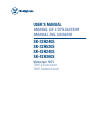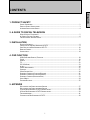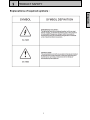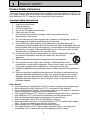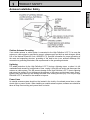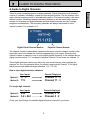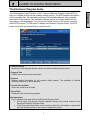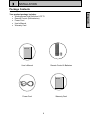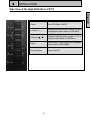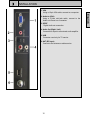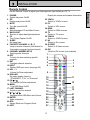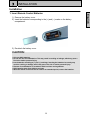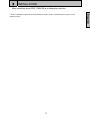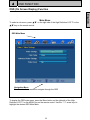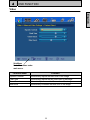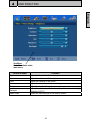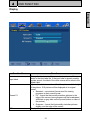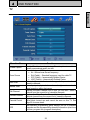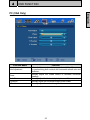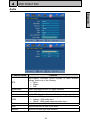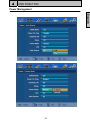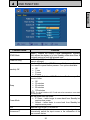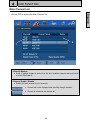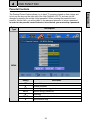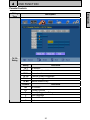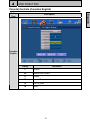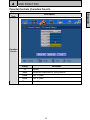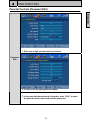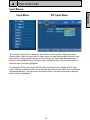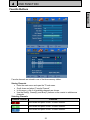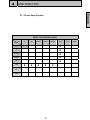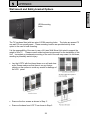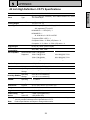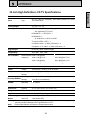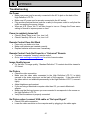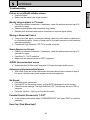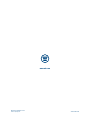Westinghouse SK-32H520S User manual
- Category
- TVs & monitors
- Type
- User manual
This manual is also suitable for
Westinghouse SK-32H520S is a high-definition LCD TV with a 32-inch screen. It has a built-in digital tuner, so you can watch over-the-air broadcasts without a cable or satellite box. The TV also has three HDMI inputs, so you can connect your Blu-ray player, game console, and other devices. The TV also has a USB port, so you can play movies, music, and photos from a flash drive or other USB device. The Westinghouse SK-32H520S is a great choice for anyone looking for a high-quality, affordable TV.
Westinghouse SK-32H520S is a high-definition LCD TV with a 32-inch screen. It has a built-in digital tuner, so you can watch over-the-air broadcasts without a cable or satellite box. The TV also has three HDMI inputs, so you can connect your Blu-ray player, game console, and other devices. The TV also has a USB port, so you can play movies, music, and photos from a flash drive or other USB device. The Westinghouse SK-32H520S is a great choice for anyone looking for a high-quality, affordable TV.




















-
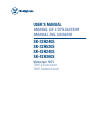 1
1
-
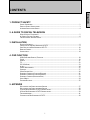 2
2
-
 3
3
-
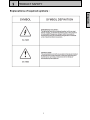 4
4
-
 5
5
-
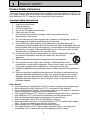 6
6
-
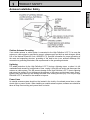 7
7
-
 8
8
-
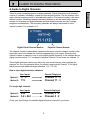 9
9
-
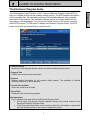 10
10
-
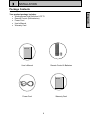 11
11
-
 12
12
-
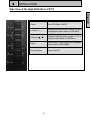 13
13
-
 14
14
-
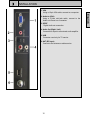 15
15
-
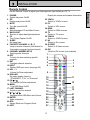 16
16
-
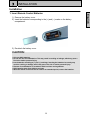 17
17
-
 18
18
-
 19
19
-
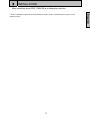 20
20
-
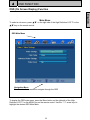 21
21
-
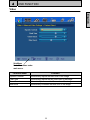 22
22
-
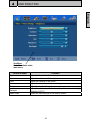 23
23
-
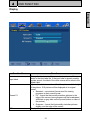 24
24
-
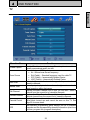 25
25
-
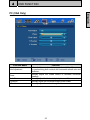 26
26
-
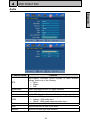 27
27
-
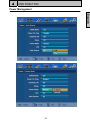 28
28
-
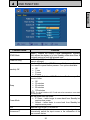 29
29
-
 30
30
-
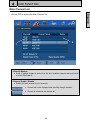 31
31
-
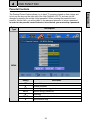 32
32
-
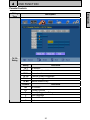 33
33
-
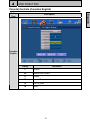 34
34
-
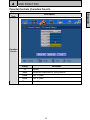 35
35
-
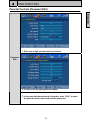 36
36
-
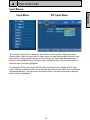 37
37
-
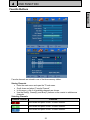 38
38
-
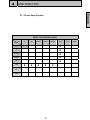 39
39
-
 40
40
-
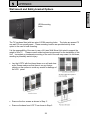 41
41
-
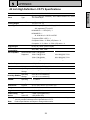 42
42
-
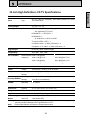 43
43
-
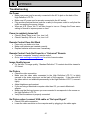 44
44
-
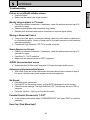 45
45
-
 46
46
-
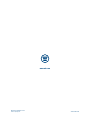 47
47
Westinghouse SK-32H520S User manual
- Category
- TVs & monitors
- Type
- User manual
- This manual is also suitable for
Westinghouse SK-32H520S is a high-definition LCD TV with a 32-inch screen. It has a built-in digital tuner, so you can watch over-the-air broadcasts without a cable or satellite box. The TV also has three HDMI inputs, so you can connect your Blu-ray player, game console, and other devices. The TV also has a USB port, so you can play movies, music, and photos from a flash drive or other USB device. The Westinghouse SK-32H520S is a great choice for anyone looking for a high-quality, affordable TV.
Ask a question and I''ll find the answer in the document
Finding information in a document is now easier with AI
Related papers
-
Westinghouse LTV-27w6 HD User manual
-
Westinghouse VK-42F240S User manual
-
Westinghouse TX-52F480S User manual
-
Westinghouse SK-19H210S User manual
-
Westinghouse SK-19H210S - 19" LCD TV User manual
-
Westinghouse TX-42F430S User manual
-
Westinghouse LTV-30w2 User manual
-
Westinghouse VK-40F580D User manual
-
Westinghouse LTV-20V2 User manual
-
Westinghouse Flat Panel Television LTV-19w6 User manual
Other documents
-
Pyle PLVW19iW User manual
-
Polaroid TLA-02023BM User manual
-
ProScan 15LA12Q User manual
-
ProScan 15LA12Q User manual
-
 Olevia LT42HVi User manual
Olevia LT42HVi User manual
-
 Olevia LT37HVS User manual
Olevia LT37HVS User manual
-
Polaroid 4241-TLXB User manual
-
Polaroid TLA-04641C - 46" LCD TV User manual
-
 Olevia 540 User manual
Olevia 540 User manual
-
Polaroid TDX-03211C - 32" LCD TV User manual