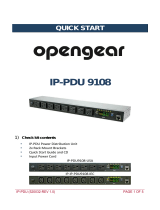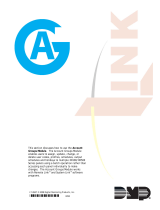Page is loading ...

8 Outlet NEMA Version
This document covers the standard and internal
1G switch versions of the following models:
SKU
Model
4 Outlet NEMA Version
1530041
iBoot-PDU4-N15
1530043
iBoot-PDU4-N20
1530045
iBoot-PDU4-C10
1530047
iBoot-PDU4-C20
1530081
iBoot-PDU8-N15
1530083
iBoot-PDU8-2N15
1530085
iBoot-PDU8-N20
1530087
iBoot-PDU8-2N20
1530089
iBoot-PDU8-C10
1530091
iBoot-PDU8-2C10
1530093
iBoot-PDU8-C20
1530095
iBoot-PDU8-2C20
See: Appendix A: Internal 1G Network Switch Models, for details on the integrated switch models.
iBoot-PDU_v210729w

iBoot-PDU_v210729w iBoot-PDU User Manual Page 2
Table of Contents
Table of Contents .................................................................... 2
1. Important Safety Information ......................................... 3
2. General Overview ........................................................... 4
2.1. Models Covered in this Document ........................... 5
3. Quick Start ...................................................................... 6
3.1. Front Panel .............................................................. 6
3.2. Rear Panel – NEMA Versions .................................. 6
3.3. Rear Panel – IEC Versions ...................................... 7
3.4. Quick Start Defaults ................................................. 7
3.5. Changing the IP Address ......................................... 7
3.6. Web Browser Control ............................................... 8
4. Installation ....................................................................... 9
4.1. Rack Mounting ......................................................... 9
4.2. Ethernet ................................................................... 9
4.3. Power Source .......................................................... 9
5. Basic Operation – Web Browser ................................. 11
5.1. Main Menu ............................................................. 11
5.2. User Info / Logout .................................................. 12
5.3. Dashboard ............................................................. 12
5.4. Global View ............................................................ 17
5.5. History .................................................................... 17
5.6. Groups ................................................................... 18
5.7. Sequences ............................................................. 20
6. Device Setup ................................................................. 23
6.1. Information ............................................................. 23
6.2. Email ...................................................................... 24
6.3. Outlets ................................................................... 24
6.4. Remotes ................................................................ 25
6.5. IP Address ............................................................. 27
6.6. Web ....................................................................... 28
6.7. DxP ........................................................................ 28
6.8. Console .................................................................. 29
6.9. Time Settings ......................................................... 30
6.10. Device Log ............................................................. 30
7. Automation .................................................................... 31
7.1. General Description ............................................... 31
7.2. Analog Triggers ...................................................... 31
7.3. AutoPing Triggers .................................................. 33
7.4. Scheduling Triggers ............................................... 37
8. Management .................................................................. 39
8.1. Users ..................................................................... 39
8.2. Cloud Service......................................................... 40
8.3. Fail2ban ..................................................................43
8.4. Whitelist ..................................................................43
8.5. NMS ........................................................................44
8.6. Update ....................................................................45
8.7. Import / Export ........................................................46
9. Command Line Interface ...............................................47
9.1. Telnet Setup ...........................................................47
9.2. CLI Commands Syntax ...........................................47
9.3. CLI Command Listing .............................................48
10. RESTful API ....................................................................77
10.1. Authorization Token ................................................77
10.2. Retrieve Status .......................................................78
10.3. Control ....................................................................79
11. DMP Protocol .................................................................81
11.1. Format ....................................................................81
11.2. Commands and Responses ....................................81
11.3. Error Messages ......................................................82
11.4. Examples: ...............................................................82
12. USB Interfaces ...............................................................83
12.1. Temperature Monitor ..............................................83
12.2. Landline Modem .....................................................83
12.3. Serial Port ...............................................................84
12.4. Battery Backup .......................................................85
13. Troubleshooting ............................................................86
13.1. Hardware Reset ......................................................86
13.2. Reset admin password ...........................................86
13.3. Reset Factory Defaults ...........................................86
14. Specifications ................................................................87
14.1. Physical: .................................................................87
14.2. Environmental: ........................................................87
14.3. Power Inputs and Outputs ......................................87
14.4. Safety......................................................................88
14.5. Emissions ...............................................................88
14.6. Environmental .........................................................88
15. Compliance Statements ................................................89
15.1. FCC Part 15 Regulation ..........................................89
15.2. EMC, Safety, and R&TTE Directive Compliance ....89
15.3. Industry Canada .....................................................89
16. Technical Support and Warranty .................................90
16.1. WARRANTY ...........................................................90
Appendix A: Internal 1G Network Switch Models ................91
Appendix B: Time Zone Codes .............................................92

iBoot-PDU_v210729w iBoot-PDU User Manual Page 3
1. Important Safety Information
When using this product, basic safety precautions should always be followed to reduce the risk of fire,
electric shock, and injury to persons, including the following:
Disconnect all power cords before servicing!
1. Read and understand all instructions.
2. Follow all warnings in the manual and marked on the product.
3. Unplug this product from the wall outlet before cleaning. Do not use liquid cleaners or aerosol cleaners. Use a damp cloth for
cleaning.
4. Do not use this product in an outdoor environment or near water, for example, near a bath tub, wash bowl, kitchen sink, or laundry
tub, in a wet basement, or near a swimming pool.
5. Do not place this product on an unstable cart, stand, or table. The product may fall, causing serious damage to the product.
6. Slots and openings in this product and the back or bottom are provided for ventilation to protect it from overheating, these openings
must not be blocked or covered. The openings should never be blocked by placing the product on the bed, sofa, rug, or other
similar surface. This product should never be placed near or over a radiator or heat register. This product should not be placed in
a built-in installation unless proper ventilation is provided.
7. This product should be operated only from the type of power source indicated on the marking label. If you are not sure of the type
of power supply to your home, consult your dealer or local power company.
8. This product is equipped with a three wire grounding type plug, a plug having a third (grounding) pin. This plug will only fit into a
grounding type power outlet. This is a safety feature. If you are unable to insert the plug into the outlet, contact your electrician to
replace your obsolete outlet. Do not defeat the safety purpose of the grounding type plug. Do not use a 3-to-2 prong adapter at
the receptacle; use of this type adapter may result in risk of electrical shock and/or damage to this product.
9. Do not allow anything to rest on the power cord. Do not locate this product where the cord will be abused by persons walking on it.
10. Do not overload wall outlets and extension cords as this can result in the risk of fire or electric shock.
11. Never push objects of any kind into this product through slots as they may touch dangerous voltage points or short out parts that
could result in a risk of fire or electrical shock. Never spill liquid of any kind on the product.
12. To reduce the risk of electrical shock, do not disassemble this product, but take it to a qualified serviceman when some service or
repair work is required. Opening or removing covers may expose you to dangerous voltages or other risks. Incorrect re-assembly
can cause electric shock when the appliance is subsequently used.
13. Unplug this product from the wall outlet and refer servicing to qualified service personnel under the following conditions:
a) When the power supply cord or plug is damaged or frayed.
b) If liquid has been spilled into the product.
c) If the product has been exposed to rain or water.
d) If the product does not operate normally by following the operating instructions. Adjust only those controls, that are covered by
the operating instructions because improper adjustment of other controls may result in damage and will often require extensive
work by a qualified technician to restore the product to normal operation.
e) If the product has been dropped or has been damaged.
f) If the product exhibits a distinct change in performance.
14. Avoid using a telephone (other than a cordless type) during an electrical storm. There may be a remote risk of electric shock from
lightning.
15. Do not use the telephone to report a gas leak in the vicinity of the leak.
16. Do not exceed the maximum output rating of the auxiliary power receptacle.

iBoot-PDU_v210729w iBoot-PDU User Manual Page 4
2. General Overview
Independently controllable outlets
The iBoot-PDU series is designed to provide power distribution and
remote power control. Each iBoot-PDU allows four or eight outlets to
be independently switched on and off for reboot, energy management
and security. The iBoot-PDU has many features to make the
management of power distribution simple and cost effective.
Dual power inputs for redundant
power feeds (some models)
Models with dual inputs (-2N15, -2N20, -2C10, -2C20) have two A/C
Lines (mains). Each line powers four outlets Line A supports outlets
1-4 and Line B feeds 5-8. Dual power inlet models can be used to
support higher current devices, as each inlet can carry its rated load,
doubling the amperage of a single inlet device. Dual Inlet models can
also be used to source power from two redundant sources, with each
source feeding a power supply of a single device. Either Line can
support the electronics of the iBoot-PDU, adding additional reliability
in case of a single line failure.
Support for dual redundant powered
devices
In addition to two power sources, pairs of outlets can be grouped
together to allow simultaneous control. This allows a single command
to power down devices with dual redundant power supplies.
Web Browser Control
Simple web browser interface is easy to use and provides complete
status information and control of the outlets, and setup.
Free Cloud Service Included
All your PDUs and other iBoot power systems can be monitored and
controlled from a single web interface. Find, select and control one or
hundreds of locations with a single sign on.
Telnet/Serial CLI control
Telnet and serial access use the same Command Line Interface (CLI)
structure and syntax to completely control and configure the iBoot-
PDU.
Additional Control APIs
The PDU supports Dataprobe’s proprietary DxP protocol, making it
easy to integrate with other power and GPIO devices. A RESTful API
also allows easy integration into existing management systems.
Multiple users with assigned rights
and simultaneous control
Multiple users can be assigned administrator or user only rights, plus
access to specific outlets and groups. Users only see the outlets and
groups they are assigned to.
Grouping of outlets for simultaneous
management
Multiple outlets, across multiple iBoot-PDUs can be linked together in
named groups and managed together. This allows for example,
power cycling all devices of a certain type together.
Multiple iBoot-PDU
Cluster Configuration
Additional iBoot-PDUs can be managed from a single unit. One
master iBoot-PDU provides the communication to the users and
continuously receives status information from the rest of the iBoot-
PDUs in the cluster. Groups can be created across multiple PDUs
and controlled simultaneously.

iBoot-PDU_v210729w iBoot-PDU User Manual Page 5
Environmental Monitoring and
Automation
The iBoot-PDU can monitor voltage, current and temperature to
provide automatic response to the physical environment. Program
complex sequences of outlet actions and notifications to respond
instantly to out of normal situations. Temperature monitoring requires
add-on probes.
AutoPing for automatic reboot of
crashed systems
Monitor and react to failed equipment and networks by testing
responses to multiple IP addresses and auto-reboot failed systems.
Real-Time event control
Set automatic power actions based on your schedule. Restart
systems every day to reduce memory bloat. Power up resources only
when needed for energy management, lifecycle extension or security.
Landline Modem Option
The add-on landline modem supports data calls from terminal devices
using the CLI, and direct dial from a tone telephone for simple on/off
control when more sophisticated means are not available.
SNMP manageable
iBoot-PDU Supports SNMP up to V3. The iBoot-PDU MIB is
downloadable from the website.
Syslog reporting
All activity can be reported to a syslog compatible server.
2.1. Models Covered in this Document
SKU
Model
Outlets
Power Inlet
Power Outlets
1530041
iBoot-PDU4-N15
4 Outlets
1 x NEMA 5-15P
2 Meter Linecord
4 x NEMA 5-15R
1530043
iBoot-PDU4-N20
4 Outlets
1 x NEMA 5-20P
2 Meter Linecord
4 x NEMA 5-15R
1530045
iBoot-PDU4-C10
4 Outlets
1 x IEC320 C14 Detached Linecord IEC C13
to CEE7 2 Meters
4 x IEC C13
1530047
iBoot-PDU4-C20
4 Outlets
1 x IEC320 C20 Detached Linecord IEC C19
to CEE7 2 Meters
4 x IEC C13
1530081
iBoot-PDU8-N15
8 Outlets
1 x NEMA 5-15P 2 Meter Linecord
8 x NEMA 5-15R
1530083
iBoot-PDU8-2N15
8 Outlets
2 x NEMA 5-15P 2 Meter Linecord
8 x NEMA 5-15R
1530085
iBoot-PDU8-N20
8 Outlets
1 x NEMA 5-20P 2 Meter Linecord
8 x NEMA 5-15R
1530087
iBoot-PDU8-2N20
8 Outlets
2 x NEMA 5-20P 2 Meter Linecord
8 x NEMA 5-15R
1530089
iBoot-PDU8-C10
8 Outlets
1 x IEC320 C14 Detached Linecord IEC C13
to CEE7 2 Meters
8 x IEC C13
1530091
iBoot-PDU8-2C10
8 Outlets
2 x IEC320 C14 Detached Linecord IEC C13
to CEE7 2 Meters
8 x IEC C13
1530093
iBoot-PDU8-C20
8 Outlets
1 x IEC320 C20 Detached Linecord IEC C19
to CEE7 2 Meters
8 x IEC C13
1530095
iBoot-PDU8-2C20
8 Outlets
2 x IEC320 C20 Detached Linecord IEC C19
to CEE7 2 Meters
8 x IEC C13

iBoot-PDU_v210729w iBoot-PDU User Manual Page 6
3. Quick Start
3.1. Front Panel
8 Outlet Models 3.1.1.
4 Outlet Models 3.1.2.
3.2. Rear Panel – NEMA Versions
8 Outlet Models 3.2.1.
4 Outlet Models 3.2.2.

iBoot-PDU_v210729w iBoot-PDU User Manual Page 7
3.3. Rear Panel – IEC Versions
8 Outlet Models 3.3.1.
4 Outlet Models 3.3.2.
3.4. Quick Start Defaults
IP address DHCP Assigned or 192.168.1.254
User Credentials
Version 1.38 and below ..... Username: admin ..... Password: admin
Version 1.39 and above .... Username: admin ..... Password: admin<last 3 Mac segments>
( If Mac address is 01:02:03:04:05:06 then default Password is admin040506 )
Command Line Quick Start:
To view outlet status iBoot-PDU> get outlets
To turn on off outlet 1 iBoot-PDU> set outlet 1 off
To reboot outlet 2 iBoot-PDU> set outlet 2 cycle
3.5. Changing the IP Address
The iBoot-PDU is factory default to obtain an IP address from
a DHCP server, if one is found at startup. If a DHCP server is
not found, the unit will default to IP address 192.168.1.254.
There are several ways to set the IP Address.

iBoot-PDU_v210729w iBoot-PDU User Manual Page 8
Device Management Utility 3.5.1.
Obtain the Device Management Utility (DMU) from
Dataprobe’s website at:
http://dataprobe.com/support-iboot-pdu/
Open the DMU on a PC on the same physical network
as the iBoot-PDU and select Device > Discover to
display the current IP Address of the iBoot-PDU.
Select Set > Network Settings to change the network
settings. The IP settings can only be set with the
DMU within the first two minutes of powering up the
iBoot-PDU. The DMU will only work with iBoots on
the same physical subnets as the PC
Complete instructions for the DMU are available
online http://dataprobe.com/support-dmu/
Link also located within the DMU under Help -> Online Help
Web Page Setup 3.5.2.
From the home page (Dashboard), click on
Device -> IP Addresses. Enter the new IP
Address, Subnet Mask, Gateway and DNS,
then click Save. Reboot the iBoot-PDU to
restart with the new settings. To lock the
settings, select IP Mode = Static. If IP Mode
remains or is programmed to DHCP, the iBoot-
PDU will obtain an address from a DHCP
Server as soon as it finds one. (Device-
>Information->Reboot)
Telnet 3.5.3.
See Section 9 for telnet commands to set the
IP address and related settings.
3.6. Web Browser Control
The iBoot-PDU web interface provides the easiest means of operating the outlets and monitoring the
current status of the units. One or more outlets can be simultaneously controlled with a few mouse clicks.
To Control any of the outlets, From the
Dashboard screen, highlight the outlet(s) to be
controlled with a mouse click, then click on the
desired Action Buttons ON – OFF - CYCLE
When Cycle is selected, the outlet(s) will cycle
for the amount of time set (default 10
Seconds). When more than one outlet is
controlled to turn on, there will be a delay
between outlets turning on, as set by the delay
setting (default 1 second).

iBoot-PDU_v210729w iBoot-PDU User Manual Page 9
4. Installation
4.1. Rack Mounting
The iBoot-PDU is designed for mounting in a standard 19” equipment cabinet.
There are two L-shape brackets marked as “L” and “R”, install the “L” bracket on the left side of the iBoot-
PDU chassis then the “R” bracket on its right side.
Installed L bracket:
Installed R bracket:
Install the iBoot-PDU to the standard 19-inch rack.
4.2. Ethernet
The iBoot-PDU has a 10/100 Ethernet port. The default address is 192.168.1.254 or as set by a DHCP
Server on initial power up.
4.3. Power Source
The iBoot-PDU4-N15 and iBoot-PDU8-N15
provide a linecord for connection to a 15 Amp
115VAC service. The total maximum current load
for all outlets on these models cannot exceed 15
Amps, 12 Amps sustained load
The iBoot-PDU8-2N15 provides two linecords for
connection to 15 Amp 115VAC services. The total
maximum current load for outlets on any linecord
cannot exceed 15 Amps, 12 Amps sustained load.
Each linecord distributes power to four outlets.
The iBoot-PDU4-N20 and iBoot-PDU8-N20
provide a linecord for connection to a 20 Amp
115VAC service. The total maximum current load
for all outlets on these models cannot exceed 20
Amps, 16 Amps sustained load.

iBoot-PDU_v210729w iBoot-PDU User Manual Page 10
The iBoot‐PDU8‐2N20 provides two linecords for
connection to 20 Amp 115VAC services. The total
maximum current load for outlets on any linecord
cannot exceed 16 Amps. Each linecord distributes
power to four outlets.
The iBoot-PDU4-C10 and iBoot-PDU8-C10 are
for international applications and can be used on
100V to 240VAC. These models provide an IEC
320 style universal inlet for connecting a
detachable power cord. A standard IEC to CEE7
European cord set is supplied with the unit for use
on 10 Amp 240VAC service*. The total maximum
current load for all outlets cannot exceed 12 Amps
at 115VAC or 10 Amps when used at 240VAC.
The iBoot-PDU8-2C10 is for international
applications and can be used on 100V to 240VAC.
The iBoot-PDU8-2C10 provides two IEC 320 style
universal inlets for connecting a detachable power
cord. Two standard IEC to CEE7 European cord
sets are supplied with the unit for use on 10 Amp
240VAC service*. The total maximum current load
for outlets on any linecord cannot exceed 12 Amps
at 115VAC or 10 Amps when used at 240VAC.
Each linecord distributes power to four outlets.
The iBoot-PDU4-C20 and iBoot-PDU8-C20 is
for international applications and can be used on
100V to 240VAC. The iBB-C20 provides an IEC
320 C20 style universal inlet for connecting a
detachable power cord. A standard IEC to CEE7
European cord set is supplied with the unit for use
on 20 Amp 240VAC service*. The total maximum
current load for all outlets cannot exceed 16 Amps.
The iBoot-PDU8-2C20 is for international
applications and can be used on 100V to 240VAC.
The iBoot-PDU8-2C20 provides two IEC 320 C20
style universal inlets for connecting a detachable
power cord. Two standard IEC to CEE7 European
cord sets are supplied with the unit for use on 16
Amp 240VAC service*. The total maximum current
load for outlets on any linecord cannot exceed 16
Amps. Each linecord distributes power to four
outlets.
* Power cords for other countries are available from your local source. If a power cord with a different
terminating plug is required, be sure it is properly rated and meets all the required local electrical
standards.

iBoot-PDU_v210729w iBoot-PDU User Manual Page 11
5. Basic Operation – Web Browser
5.1. Main Menu
The Main Menu, on the left column is the principal navigation for the web interface.
Dashboard 5.1.1.
The dashboard provides a quick and easy way to view and manage the outlets, or defined groups of
outlets, start and stop any defined sequences, view alarm triggers and view the most recent events. See
Section 5.3
Global View 5.1.2.
The Global view provides a concise view of the outlets and groups. This is especially useful when remote
PDUs are being managed. See Section 0
History 5.1.3.
The History Log details the history of the activities of the PDU. Logs can be sorted, downloaded and
deleted. See Section 5.5
Groups 5.1.4.
The Group page allows the setup and control of groups of outlets, either on one, or across multiple PDUs.
See Section 5.6
Sequences 5.1.5.
The Sequence page allows the setup of sequences of events. Sequences can either be manually
controlled or triggered automatically when user defined conditions are met. See Section 5.7

iBoot-PDU_v210729w iBoot-PDU User Manual Page 12
Device 5.1.6.
The device selection provides access to all the setup of the PDU. See Section 6. This selection is only
available to users with administrator rights.
Automation 5.1.7.
The Automation section allows setup of the Analog, AutoPing, and Time based alarm triggering. See
Section 7. This selection is only available to users with administrator rights.
Management 5.1.8.
The Management section provides configuration of Users, Cloud Services and additional network
management functions. Firmware updates are also managed in this section. See Section 8
Information Panel 5.1.9.
Below the menu is information on the Model, Cloud Active icon, Version, and Status of the Serial and Telnet
access methods (enabled or disabled).
5.2. User Info / Logout
The user name and status, Administrator or User is displayed above the Main Menu. To Logout, click on
the down-arrow, then Logout.
5.3. Dashboard
The Dashboard view is the principal means of providing status and control of the iBoot-PDU. The
dashboard is comprised of a series of cards that detail specific aspects of the iBoot-PDU configuration and
current status.
Cards can be rearranged to suit the needs of the user and specific cards can be hidden from the dashboard
to allow only important information to be presented as the user wishes. Expanded cards have a hide icon in
the upper right corner if you would like to hide the card from the dashboard.
Once the desired layout is achieved, you can lock the repositioning of the cards with the Lock icon. Locked
will prevent the cards from inadvertent rearrangement.
Unlocked Locked

iBoot-PDU_v210729w iBoot-PDU User Manual Page 13
Device Cards: 5.3.1.
This card represents the iBoot-PDU outlets, Mains and any temperature sensors that are connected to it. If
additional remote units are associated with this iBoot-PDU, they will be represented by their own Device
Cards.
The device card shows each outlet current status of each outlet
Outlet OFF
Outlet OFF transitioning to ON
Outlet ON
Outlet ON transitioning to OFF
Outlet Not available to the user
The voltage and current are displayed on each device card in the upper right hand corner. PDUs with dual
inputs will display the voltage and current for each input in their respective 4 outlet segments
If the optional temperature sensor is installed, the temperature of one or both of the probes of the sensor in
the lower right hand corner. See Section 12.1

iBoot-PDU_v210729w iBoot-PDU User Manual Page 14
Selecting and Controlling Outlets 5.3.2.
Click on any outlet to select it. The outlet is highlighted when selected. More than one outlet can be
selected before power operations are commanded.
Make sure only the desired outlets are selected prior to making any power control operation.
Outlets can also be selected by using the ALL/NONE icon located in the upper left hand corner of the
Device Card. There are also ALL/NONE icons for outlets 1-4 and 5-8.
Once one or more outlets are selected, the control buttons are available. Select On, Off or Cycle as
desired to begin the power control sequence for one or more outlets.
If multiple outlets are selected and the On button is pressed, there will be a delay between each outlet.
This delay is user programmable. See Section 6.1.1. Off actions are simultaneous for all outlets selected.
If the same multiple outlets are repeatedly controlled together, it may be advantageous to create a Group of
outlets and control them using the group capabilities. See Section 5.6
Recent Events Card 5.3.3.
The Recent Events Card shows the last 10 events of the iBoot-PDU. To view a more complete history, or
download and manage history events, select History Log from the Menu.

iBoot-PDU_v210729w iBoot-PDU User Manual Page 15
Group Card 5.3.4.
The Group card represents a pre-established group of
outlets on this device; any configured remote device(s) or a
combination of both local and remote devices. The group
status is displayed by an outlet icon. In addition to the
standard statuses as per any outlet, the group status can
also be Mixed with an icon of both gray and green,
indicating that the outlets within the group have dissimilar
status.
To control a group from the Dashboard, select it by clicking
on the card. This will expand the group and present the
control buttons:
Click on On, Off or Cycle to perform the desired operation. As with multiple selected outlets, the On
function will be subject to the Delay time between turning on each of the outlets in the group.
See Section 5.6 for Group Configuration
Sequence Card 5.3.5.
Sequences are pre-programmed action steps that can be
initiated on command, or linked to an Automation Trigger.
The Sequence Card displays the name of the sequence and
the current status Stopped or Running.
To control a Sequence, click on the card to expand it and
display the RUN or STOP button as appropriate.
See Section 5.7 for more about Sequences

iBoot-PDU_v210729w iBoot-PDU User Manual Page 16
Analog Trigger Card 5.3.6.
Triggers define the automation settings of the iBoot-PDU.
Each trigger represents an aspect of the iBoot-PDU that is
continuously monitored, and the condition that sets off one or
more actions when that condition is met.
Triggers have three states that are represented on their card
that appears on the dashboard.
Gray : Trigger disabled
Green: Trigger condition has not been met
Red: Trigger condition has been met
Triggers can be enabled and disabled from the card, as well
as hidden from the dashboard. Click on the trigger card to
expand it for these functions.
See Section 7 for more about Triggers and Automation
AutoPing Trigger Cards 5.3.7.
The AutoPing trigger card shows the name and current status:
Passed or Failed. A drop down allows viewing of all the
metrics regarding AutoPing
See Section 7 for more about AutoPing triggers

iBoot-PDU_v210729w iBoot-PDU User Manual Page 17
5.4. Global View
The Global view provides a convenient way to view and control a large number of Devices, Remotes and
Groups from a single screen. It allows view of all outlets in a single page, and allows immediate control of
any outlet or group in the configuration. See Section 5.6 for Group setup.
Outlet Control 5.4.1.
To operate one or more outlets, click on the outlet to select. When one or more outlets are selected, the
power control buttons will be displayed. Click on the desired power control button.
Group Control 5.4.2.
As with outlets, click on any group to select it and display the power control buttons. Only one group can be
selected at any time.
5.5. History
The history page displays the last 100 events. The history log can be filtered using the drop down selectors
for User Source Event and Name.
The complete history can be downloaded in .csv format for additional analysis and storage. It is advised to
download and clear the history periodically to maintain a complete record.

iBoot-PDU_v210729w iBoot-PDU User Manual Page 18
5.6. Groups
Groups allow the user to organize outlets for simultaneous action. Groups can be used to control devices
with dual redundant power supplies. Groups can be used to power cycle all devices at a given time of day.
Groups can be organized within one PDU or across multiple PDUs. With multiple PDUs in a group it is
possible to power up systems in multiple locations with a single command.

iBoot-PDU_v210729w iBoot-PDU User Manual Page 19
Add Group 5.6.1.
Click on Add Group to create a group:
Enter the name of the group. Names do not allow spaces.
Click on Local Outlets to select which outlets will form members
of the group. If remote PDUs are defined, they can also be
added to the group. Click Save when done.
Once the group is formed, It can be controlled from this screen,
from the dashboard, or used in any automation action.
The status of the group, ON, OFF or MIXED is displayed by an icon
at the top. The status of each individual outlet in the group is displayed by expanding the device area:
Groups and User Rights 5.6.2.
Groups can only be built from outlets the user has rights to. Administrators can build groups and assign
them to users even if the user has no rights to the specific outlet(s) within that group. Therefore a user can
control a group without having the ability to alter a specific outlet within that group. This can be used to
insure that all outlets within a group maintain the same status.
Groups will be displayed on the dashboard. If this is not necessary, uncheck Show on Dashboard.
Instructional Video

iBoot-PDU_v210729w iBoot-PDU User Manual Page 20
5.7. Sequences
Sequences are a set of actions that can be initiated with a single command. Sequences can contain outlet,
group and messaging actions. Sequences can also include delays
and looping to build sophisticated sets of instructions.
Add Sequences 5.7.1.
Click on Add Sequence to begin the setup process.
Enter the name of the sequence then click Save.
The status of the sequence is displayed on the top right of the card. Statuses are:
Disabled
The sequence is disabled for editing or to prevent execution
Stopped
The sequence is enabled, but execution has been halted A Run button will be presented
to initiate the sequence
Running
The sequence is currently running. A Stop button will be presented to halt the sequence.
Enable Checkbox determines if the sequence is available to be executed
Show on Dashboard determines if the sequence card will be displayed on the Dashboard
Instructional Video
/