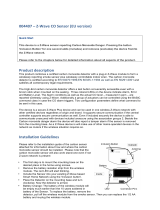Page is loading ...

ABUS
Hometec Z-Wave Door Lock
SKU: ABUECFA3010
Quickstart
This is a secure Door Lock for Europe. To run this device please insert fresh 4 * AA batteries. Please make sure the internal battery is fully charged. Push
the two arrow buttons for 3 seconds until the left green LED lights up. This indicates the management mode. Clicking on the ‘Lock‘ button includes the
device. The right green LED indicates rediness to include. Clicking the ‘unlock‘ button wil terminate the inclusion mode and also the management
mode. The device supports the Security S2 framework with Access Control network keys. Please note that your gateway/controller MUST support S2 in
order to use this product. If you own a legacy controller without Support for S2 please enable fallback to S0 security as described in Section
‘Installation‘. The device also supports Smart Start. Please scan the QR code on the outlet cover of the device and your controller will add the the device
automatically when powered up.
What is Z-Wave?
Z-Wave is the international wireless protocol for communication in the Smart Home. This device is suited for use in the region mentioned in the Quickstart section.
Z-Wave ensures a reliable communication by reconfirming every message (two-way communication) and
every mains powered node can act as a repeater for other nodes (meshed network) in case the receiver is
not in direct wireless range of the transmitter.
This device and every other certified Z-Wave device can be used together with any other certified
Z-Wave device regardless of brand and origin as long as both are suited for the same frequency range.
If a device supports secure communication it will communicate with other devices secure as long as this
device provides the same or a higher level of security. Otherwise it will automatically turn into a lower level
of security to maintain backward compatibility.
For more information about Z-Wave technology, devices, white papers etc. please refer to www.z-wave.info.
Product Description
The HomeTec Z-Wave wireless door lock actuator is system designed for retrofitting to doors that open inwards to provide motorised locking and unlocking
functions. The door can be electronically operated using local buttons and any Z-Wave device capable to control door locks. For the wireless door lock actuator to
work, the cylinder must project 7-12 mm on the inside of the door (plus the thickness of the fitting or collar). Because the actuator operates with a key permanently
inserted in the lock, the cylinder must have an “emergency” feature where the door can be opened with a key from the outside even when another key is inserted
on the inside. In addition, the door lock must be a profile cylinder compliant with DIN 18252.
Prepare for Installation / Reset
Please read the user manual before installing the product.
In order to include (add) a Z-Wave device to a network it must be in factory default state. Please make sure to reset the device into factory default. You can do
this by performing an Exclusion operation as described below in the manual. Every Z-Wave controller is able to perform this operation however it is recommended
to use the primary controller of the previous network to make sure the very device is excluded properly from this network.
Reset to factory default
This device also allows to be reset without any involvement of a Z-Wave controller. This procedure should only be used when the primary controller is inoperable.
• Enable management mode by holding down ‘<‘ and ‘>‘ for 3 seconds. Green left LED will light up to confirm management mode.
• Move in this menu by pushing ‘<‘ or ‘>‘ Arrows. The left LED will change its color to indicate different menu items. left LED =
green: Learn Mode, left LED = red: Reset Mode
• Enter the menu, where left LED is RED, by pushing ‘<‘ or ‘>‘ Arrows.
• Hit ‘Enter‘ (door close button). The right LED will change its color to indicate different reset options. right LED = green: Reset
only Lock, right LED = yellow: Reset only Z-Wave, right LED = red: Reset Lock and Z-Wave
• Using the keys ‘<‘ and ‘>‘ you can change the setting. Change the setting to be YELLOW (Reset Lock and Z-Wave)
• Push the Enter-button for 3 seconds until both LEDs are flashing.
• Push the Enter-button again for 3 seconds to confirm the reset to factory default.
All settings are deleted.

Safety Warning for Batteries
The product contains batteries. Please remove the batteries when the device is not used. Do not mix batteries of different charging level or different brands.
Installation
A particular plus point is that the device can be built in without needing to use a special cylinder. So you can integrate it into an existing locking system. The only
requirement is that the door cylinder must be a cylinder with an emergency and danger function. This function is extremely important. As it ensures that you can
unlock your front door with your normal house key, when required. In addition, there should be a cylinder projection of at least 7 to max. 12 millimetres on the
inside so that the HomeTec Pro can be built in quickly without any problems.
Enable Fallback to S0 Security
The device will not allow legacy security S0 on default. If you like to operate the device with a controller not supporting S2 security you need to enable fallback into
S0.
• Enable management mode by holding down ‘<‘ and ‘>‘ for 3 seconds. Green left LED will light up to confirm management mode.
• Again pushing ‘<‘ and ‘>‘ for 3 seconds to enter Menu mode. Green left LED will blink to confirm.
• Move in this menu by pushing ‘<‘ or ‘>‘ Arrows. The left LED will change its color to indicate different menu items. left LED = yellow: Speed settings, left
LED = green: Power settings, left LED = red: Z-Wave Security
• Enter the menu, where left LED blinks RED, by pushing ‘<‘ or ‘>‘ Arrows.
• Hit ‘Enter‘ (door close button). Now you will see the actual status of S0 fallback: right LED = red: S2+S0, right LED = green: S2 only
• Using the keys ‘<‘ and ‘>‘ you can change the setting. Change the setting to be RED (S2 + S0)
• Confirm selection with ‘Enter‘ (door close button)
• Leave the menu by clicking ‘door open‘. Leave the management mode by clicking ‘door open‘ again
Physical installation on the door
more information from ABUS Hometec original manual.
Inclusion/Exclusion
On factory default the device does not belong to any Z-Wave network. The device needs to be added to an existing wireless network to communicate with the
devices of this network. This process is called Inclusion.
Devices can also be removed from a network. This process is called Exclusion. Both processes are initiated by the primary controller of the Z-Wave network. This
controller is turned into exclusion respective inclusion mode. Inclusion and Exclusion is then performed doing a special manual action right on the device.
Inclusion
• Enable management mode by holding down ‘<‘ and ‘>‘ for 3 seconds. Green left LED will light up to confirm management mode.
• Move in this menu by pushing ‘<‘ or ‘>‘ Arrows. The left LED will change its color to indicate different menu items. left LED =
green: Learn Mode, left LED = red: Reset Mode
• Enter the menu, where left LED is GREEN, by pushing ‘<‘ or ‘>‘ Arrows.
• Hit ‘Enter‘ (door close button).
• Right LED will flash GREEN indicating readiness to include
Clicking the ‘unlock‘ button, when Learn Mode is started, will terminate the inclusion mode and also the management mode.
Exclusion
• Enable management mode by holding down ‘<‘ and ‘>‘ for 3 seconds. Green left LED will light up to confirm management mode.
• Move in this menu by pushing ‘<‘ or ‘>‘ Arrows. The left LED will change its color to indicate different menu items. left LED =
green: Learn Mode, left LED = red: Reset Mode
• Enter the menu, where left LED is GREEN, by pushing ‘<‘ or ‘>‘ Arrows.
• Hit ‘Enter‘ (door close button).
• Right LED will flash GREEN indicating readiness to exclude
Clicking the ‘unlock‘ button, when Learn Mode is started, will terminate the exclusion mode and also the management mode.
Product Usage
This door lock can be operated by a central Z-Wave enabled controller (using e.g. mobile phone), a dedicated Z-Wave remote control and from local buttons. Once
installed. The Home Tec can turn the door lock to open and close. In parallel legacy operation using a key from the outside remains possible. The local buttons
‘door open‘ and ‘door close‘. accessible from the inside allow convenient locking and unlocking the key. Its possible to just close the the door and really lock it up
moving the dead bolt into the ‘close‘ position.
The device sends the following notifications to the central controller:
• Lock Jammed (0x06 - 0x0B)
• Hardware Failure (0x09 - 0x01)

• Motor Overcurrent (0x08 - 0x06)
• Replace batteries (0x08 - 0x0B)
Quick trouble shooting
Here are a few hints for network installation if things dont work as expected.
1. Make sure a device is in factory reset state before including. In doubt exclude before include.
2. If inclusion still fails, check if both devices use the same frequency.
3. Remove all dead devices from associations. Otherwise you will see severe delays.
4. Never use sleeping battery devices without a central controller.
5. Dont poll FLIRS devices.
6. Make sure to have enough mains powered device to benefit from the meshing
Firmware-Update over the Air
This device is capable of receiving a new firmware 'over the air'. The update function needs to be supported by the central controller. Once the controller starts the
update process, perform the following action to confirm the firmware update:
• LEDs will blink, indicating "wait fo confirmation"
• Push the Enter-button for 3 seconds until both LEDs are flashing yellow to confirm the Firmware update procedure.
If/when completed successfuly (Frmware Update procedure might take up to 10 minutes) the LEDs will blink GREEN and return to normal operation.
Association - one device controls an other device
Z-Wave devices control other Z-Wave devices. The relationship between one device controlling another device is called association. In order to control a different
device, the controlling device needs to maintain a list of devices that will receive controlling commands. These lists are called association groups and they are
always related to certain events (e.g. button pressed, sensor triggers, ...). In case the event happens all devices stored in the respective association group will
receive the same wireless command wireless command, typically a 'Basic Set' Command.
Association Groups:
Group Number Maximum Nodes Description
15 Lifeline
Configuration Parameters
Z-Wave products are supposed to work out of the box after inclusion, however certain configuration can adapt the function better to user needs or unlock further
enhanced features.
IMPORTANT: Controllers may only allow configuring signed values. In order to set values in the range 128 ... 255 the value sent in the application shall be the
desired value minus 256. For example: To set a parameter to 200 it may be needed to set a value of 200 minus 256 = minus 56. In case of a two byte value the
same logic applies: Values greater than 32768 may needed to be given as negative values too.
Parameter 1: Latch Hold Time
This parameter defines how long the latch is hold open when the door hall be opened.
Size: 1 Byte, Default Value: 3
Setting Description
1 - 20 seconds
Parameter 2: Latch Torque
This parameter defines the torque of the latch.
Size: 1 Byte, Default Value: 2
Setting Description
1Torque of the latch is high (max.)
2Torque of the latch is medium
3Torque of the latch is low (min.)
Parameter 3: Acoustic Feedback
This parameter defines Acoustic Feedback signals.
Size: 1 Byte, Default Value: 3
Setting Description
1Acoustic signal is inactive
2Acoustic signal only at the beginning of the lock travel
3Acoustic signal when reaching the position of the event
4Acoustic signal when reaching the position Locked
5Acoustic signal when reaching each end position

Parameter 4: Travel Time
This parameter defines the travel path of the Lock.
Size: 1 Byte, Default Value: 1
Setting Description
1Automatic/Normal
2Multiple turns for one Open/Close action
3Travel from Tilted Position is turned on
Parameter 5: Touch Panel Settings
This parameter defines Touch Panel settings
Size: 1 Byte, Default Value: 1
Setting Description
1Touch Panel is active
2Only Touch Panel Control Buttons are active
3Touch Panel is inactive
4Touch Panel Trap is inactive
Parameter 6: Motor Force
This parameter defines the motor force, when turning the lock.
Size: 1 Byte, Default Value: 1
Setting Description
1Automatic / Normal force
2Maximum force
Technical Data
Dimensions 138 x 51 x 66 mm
Weight 260 gr
Hardware Platform ZM5101
IP Class IP 20
Battery Type 4 * AA
Device Type Door Lock
Network Operation Listening Sleeping Slave
Firmware Version 00.01
Z-Wave Version 06.01
Z-Wave Product Id 0409.0005.0003
Supported Command Classes
• Basic (s2 Access+s0)
• Door Lock (s2 Access+s0)
• Alarm (s2 Access+s0)
• Association Grp Info (s2 Access+s0)
• Device Reset Locally (s2 Access+s0)
• Configuration (s2 Access+s0)
• Manufacturer Specific (s2 Access+s0)
• Powerlevel (s2 Access+s0)
• Firmware Update Md (s2 Access+s0)
• Battery (s2 Access+s0)
• Association (s2 Access+s0)
• Version (s2 Access+s0)
• Multi Channel Association (s2 Access+s0)

• Transport Service (unsec)
• Zwaveplus Info (unsec)
• Supervision (unsec)
• Security
• Security 2
Explanation of Z-Wave specific terms
•Controller — is a Z-Wave device with capabilities to manage the network. Controllers are typically Gateways,Remote Controls or battery operated wall
controllers.
•Slave — is a Z-Wave device without capabilities to manage the network. Slaves can be sensors, actuators and even remote controls.
•Primary Controller — is the central organizer of the network. It must be a controller. There can be only one primary controller in a Z-Wave network.
•Inclusion — is the process of adding new Z-Wave devices into a network.
•Exclusion — is the process of removing Z-Wave devices from the network.
•Association — is a control relationship between a controlling device and a controlled device.
•Wakeup Notification — is a special wireless message issued by a Z-Wave device to announces that is able to communicate.
•Node Information Frame — is a special wireless message issued by a Z-Wave device to announce its capabilities and functions.
(c) 2018 Z-Wave Europe GmbH, Antonstr. 3, 09337 Hohenstein-Ernstthal, Germany, All rights reserved, www.zwave.eu. The template is maintained by Z-Wave
Europe GmbH. The product content is maintained by Z-Wave Europe GmbH , Supportteam, [email protected]. Last update of the product data: 2018-11-23
18:27:03
/