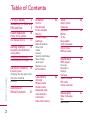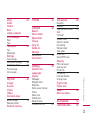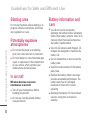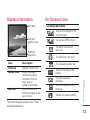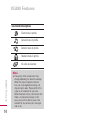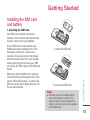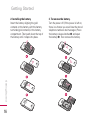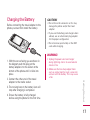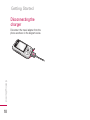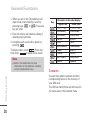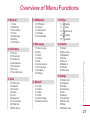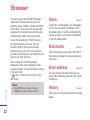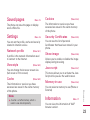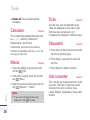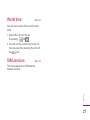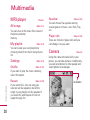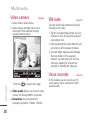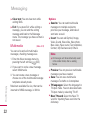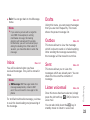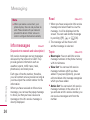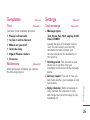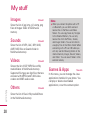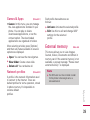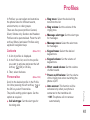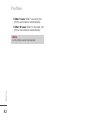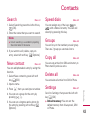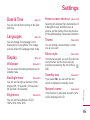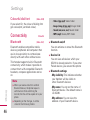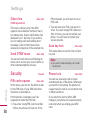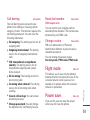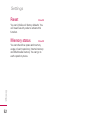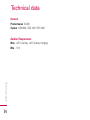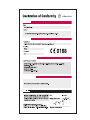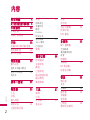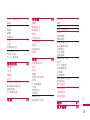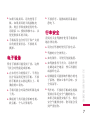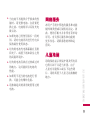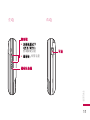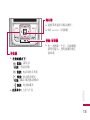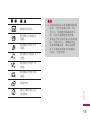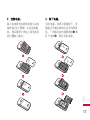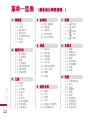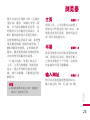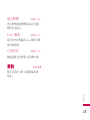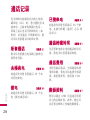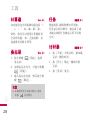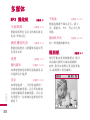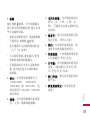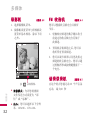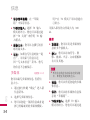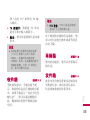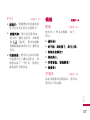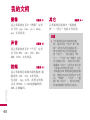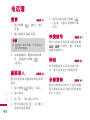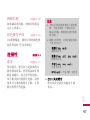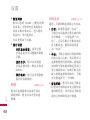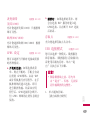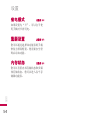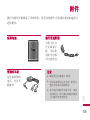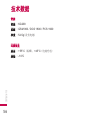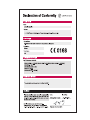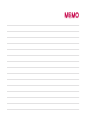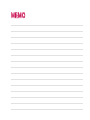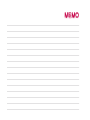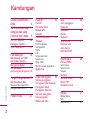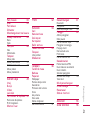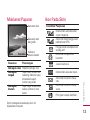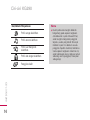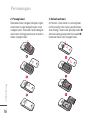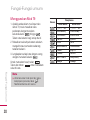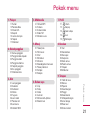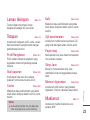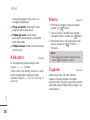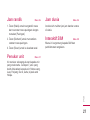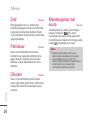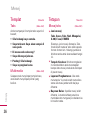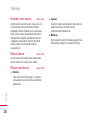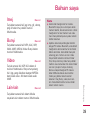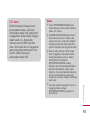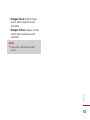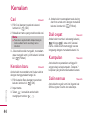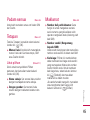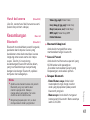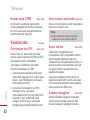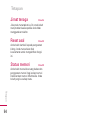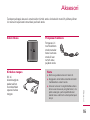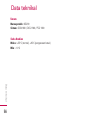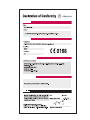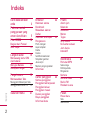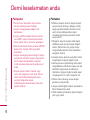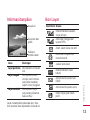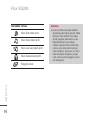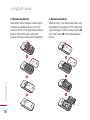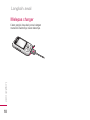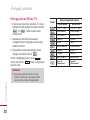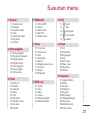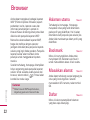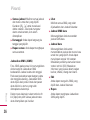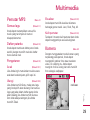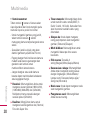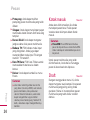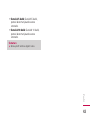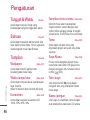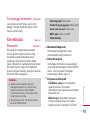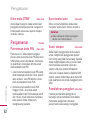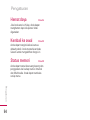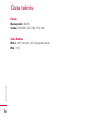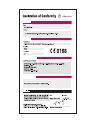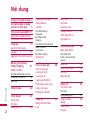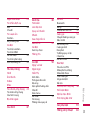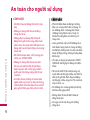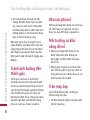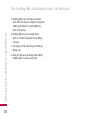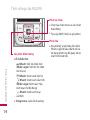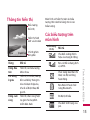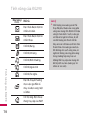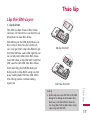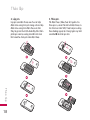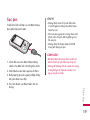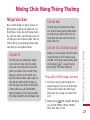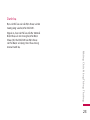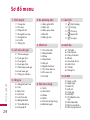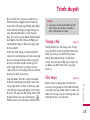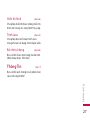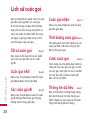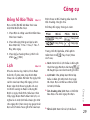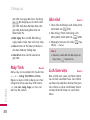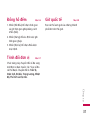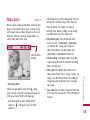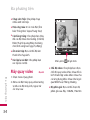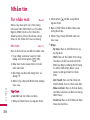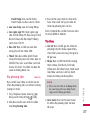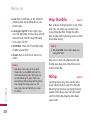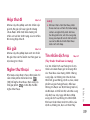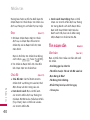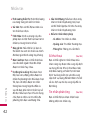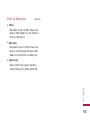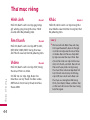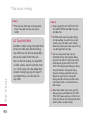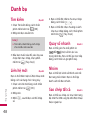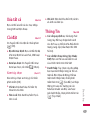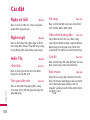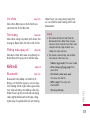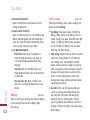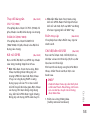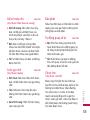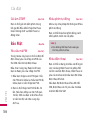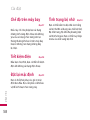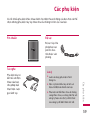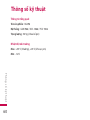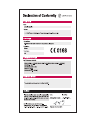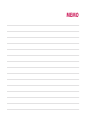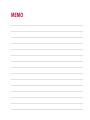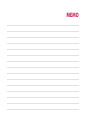KG290 User Guide
- English
This document is the user guide for the LG KG290 Mobile
Phone. All rights for this document are reserved by LG
Electronics. Copying, modifying and distributing this
document without the consent of LG Electronics are
prohibited.

For Your Safety 4
Guidelines for Safe and
Efficient Use 5
KG290 Features 10
Parts of the phone
On-Screen Icons 13
Getting Started 15
Installing the SIM card
and battery
Charging the Battery 17
Disconnecting the charger
18
General Functions 19
Entering text
Changing the text input mode
Using the T9 Mode
Contacts 20
Overview of
Menu Functions 21
Browser 22
Home
Bookmarks
Enter address
History
Saved pages 23
Settings
Network profiles
View style
Cache
Cookies
Security Certificates
Show image
Java script
Memory in use
Information
Call history 24
All calls
Missed calls
Dialled calls
Received calls
Call duration
Call costs
Data information
Tools 25
Alarm clock
Calendar
Calculator 26
Memo
To do
Stopwatch
Unit converter
World time 27
SIM services
Multimedia 28
MP3 player
All songs
My playlist
Settings
Camera
Video camera 30
FM radio
Voice recorder
Messaging 31
New message
Text
Multimedia 32
Table of Contents
2
Table of Contents

Inbox 33
Drafts
Outbox
Sent
Listen voicemail
Info messages 34
Read
Topic
Templates 35
Text
Multimedia
Settings
Text message
Multimedia message 36
Voicemail number 37
Push message
Info message
My stuff 38
Images
Sounds
Videos
Others
Games & Apps
Games & Apps 39
Network profiles
External memory
Profiles 41
Contacts 43
Search
New contact
Speed dials
Groups
Copy all
Delete all
Settings
View options 44
Information
Settings 45
Date & Time
Languages
Display
Wallpaper
Backlight timer
Brightness
Home screen shortcut
Theme
Menu style
Standby text
Network name
Colourful dial font 46
Connectivity 46
Bluetooth
Network 47
USB connection mode 48
Call
Call divert
Answer mode 49
Send my number
Call waiting
Minute minder
Auto redial
Select line 50
Send DTMF tones
Security
PIN code request
Auto key lock
Phone lock
Call barring 51
Fixed dial number
Change codes
Flight mode
Power save
Reset 52
Memory status
Accessories 53
Technical data 54
Table of Contents
3

Please read these simple guidelines. Not
following these guidelines may be
dangerous or illegal. Further detailed
information is given in this manual.
For Your Safety
4
For Your Safety
WARNING!
• Mobile Phones must be switched off at
all times in aircrafts.
• Do not hold the phone in your hand while
driving.
• Do not use your phone near petrol
stations, fuel depots, chemical plants or
blasting operations.
• For your safety, use ONLY specified
ORIGINAL batteries and chargers.
• Do not handle the phone with wet hands
while it is being charged. It may cause an
electric shock or seriously damage your
phone.
• Keep the phone in a safe place out of
small children’s reach. It includes small
parts which, if detached, may cause a
choking hazard.
CAUTION!
• Switch off the phone in any area where
required by special regulations. For
example, do not use your phone in
hospitals or it may affect sensitive
medical equipment.
• Emergency calls may not be available
under all mobile networks. Therefore, you
should never depend solely on your
mobile phone for emergency calls.
• Only use ORIGINAL accessories to avoid
damage to your phone.
• All radio transmitters carry risks of
interference with electronics in close
proximity. Minor interference may affect
TVs, radios, PCs, etc.
• Batteries should be disposed of in
accordance with relevant legislation.
• Do not dismantle the phone or battery.
• Risk of explosion if battery is replaced by
an incorrect type.

Radio wave exposure and
Specific Absorption Rate (SAR)
information
This mobile phone model KG290 has been
designed to comply with applicable safety
requirements for exposure to radio waves.
This requirement is based on scientific
guidelines that include safety margins
designed to assure the safety of all
persons, regardless of age and health.
]
The radio wave exposure guidelines employ
a unit of measurement known as the
Specific Absorption Rate, or SAR. Tests for
SAR are conducted using standardised
methods with the phone transmitting at its
highest certified power level in all used
frequency bands.
]
While there may be differences between the
SAR levels of various LG phone models, they
are all designed to meet the relevant
guidelines for exposure to radio waves.
]
The SAR limit recommended by the
International Commission on Non-Ionizing
Radiation Protection (ICNIRP) is 2W/kg
averaged over ten (10) gram of tissue.
]
The highest SAR value for this model phone
tested by DASY4 for use at the ear is
0.752W/kg (10g) and when worn on the
body is 1.01W/kg (10g).
]
SAR data information for residents in
countries/regions that have adopted the SAR
limit recommended by the Institute of
Electrical and Electronics Engineers (IEEE) is
1.6 W/kg averaged over one (1) gram of
tissue.
Product care and
maintenance
]
Do not disassemble this unit. Take it to
a qualified service technician when
repair work is required.
Guidelines for Safe and Efficient Use
5
Guidelines for Safe and Efficient Use
WARNING!
Only use batteries, chargers and accessories
approved for use with this particular phone
model. The use of any other types may
invalidate any approval or warranty
applying to the phone, and may be
dangerous.

]
Keep away from electrical appliances
such as a TV's, radios or personal
computers.
]
The unit should be kept away from heat
sources such as radiators or cookers.
]
Do not drop.
]
Do not subject this unit to mechanical
vibration or shock.
]
The coating of the phone may be
damaged if covered with wrap or vinyl
wrapper.
]
Do not use harsh chemicals (such as
alcohol, benzene, thinners, etc.) or
detergents to clean your phone. There is
a risk of this causing a fire.
]
Do not subject this unit to excessive
smoke or dust.
]
Do not keep the phone next to credit
cards or transport tickets; it can affect
the information on the magnetic strips.
]
Do not tap the screen with a sharp
object as it may damage the phone.
]
Do not expose the phone to liquid or
moisture.
]
Use the accessories like an earphone
cautiously.
]
If you put your phone in a pocket or bag
without covering the receptacle of the
phone (power plug pin), metallic articles
(such as a coin, paperclip or pen) may
short-circuit the phone. Always cover
the receptacle when not in use.
]
Never place your phone in a microwave
oven as it will cause the battery to
explode.
]
Only authorised personnel should
service the phone and its accessories.
Faulty installation or service may result
in accidents and consequently invalidate
the warranty.
]
Do not use the phone if the antenna is
damaged. If a damaged antenna
contacts skin, it may cause a slight burn.
Please contact an LG Authorised Service
Centre to replace the damaged antenna.
]
The label on the phone contains
important information for customer
support purposes. Do not remove it.
6
Guidelines for Safe and Efficient Use
Guidelines for Safe and Efficient Use

]
Use accessories, such as earphones and
headsets, with caution. Ensure that
cables are tucked away safely and do
not touch the antenna unnecessarily.
Electronic devices
All mobile phones may get
interference, which could affect
performance.
]
Do not use your mobile phone near
medical equipment without requesting
permission. Avoid placing the phone
over pacemakers. (i.e. in your breast
pocket.)
]
Some hearing aids might be disturbed
by mobile phones.
]
Minor interference may affect TVs,
radios, PCs, etc.
]
Do not bend, scratch, or expose to static
electricity.
Road safety
Check the laws and regulations on
the use of mobile phones in the areas
when you drive.
]
Do not use a hand-held phone while
driving.
]
Give full attention to driving.
]
Use a hands-free kit, if available.
]
Pull off the road and park before making
or answering a call if driving conditions
so require.
]
RF energy may affect some electronic
systems in your motor vehicle such as a
car stereo or safety equipment.
]
When riding in a car, do not leave your
phone or set up the hands-free kit near
to the air bag. If wireless equipment is
improperly installed and the air bag is
activated, you may be seriously injured.
Guidelines for Safe and Efficient Use
7

Blasting area
Do not use the phone where blasting is in
progress. Observe restrictions, and follow
any regulations or rules.
Potentially explosive
atmospheres
]
Do not use the phone at a refueling
point. Don't use near fuel or chemicals.
]
Do not transport or store flammable gas,
liquid, or explosives in the compartment
of your vehicle, which contains your
mobile phone and accessories.
In aircraft
Wireless devices can cause
interference in aircraft.
]
Turn off your mobile phone before
boarding any aircraft.
]
Do not use it on the ground without
crew permission.
Battery information and
care
]
You do not need to completely
discharge the battery before recharging.
Unlike other battery systems, there is no
memory effect that could compromise
the battery's performance.
]
Use only LG batteries and chargers. LG
chargers are designed to maximize the
battery life.
]
Do not disassemble or short-circuit the
battery pack.
]
Keep the metal contacts of the battery
pack clean.
]
Replace the battery when it no longer
provides acceptable performance. The
battery pack may be recharged
hundreds of times until it needs
replacing.
]
Recharge the battery if it has not been
used for a long time to maximize
usability.
Guidelines for Safe and Efficient Use
8
Guidelines for Safe and Efficient Use

]
Do not expose the battery charger to
direct sunlight or use it in high humidity,
such as the bathroom.
]
Do not leave the battery in hot or cold
places, this may deteriorate the battery
performance.
]
Risk of explosion if battery is replaced
by an incorrect type.
]
Dispose of used batteries according to
the manufacturer’s instructions.
Network service
]
Some services and functions described
in this user's guide are dependent on
network or subscription. Therefore, all
menus may not be available in your
phone. Please consult your network
operator for more information about
your subscription.
Avoid damage to your
hearing
]
Damage to your hearing can occur if you
are exposed to loud sound for long
periods of time. We therefore
recommend that you do not turn the
handset on or off close to your ear. We
also recommend that music and call
volumes are set to a reasonable level.
]
If you are listening to music whilst out
and about, please ensure that the
volume is at a reasonable level so that
you are aware of your surroundings.
This is particularly imperative when
attempting to cross the street.
Guidelines for Safe and Efficient Use
9

Parts of the phone
Front view Rear view
Camera lens
Front
screen
Ear piece
Navigation keys
Battery
Antenna
Holes for a
carrying strap
Note
]
Never touch the antenna during a call. It
may degrade speech quality.
KG290 Features
10
KG290 Features
SIM card
socket
External
memory
slot

KG290 Features
11
Left side view Right side view
Side keys
]
In standby mode (open/closed):
Keypad volume adjustment.
]
During a call: Earpiece
volume adjustment.
Headset
Camera hot key

12
KG290 Features
Open view
Earpiece
Main screen
]
Top: Icons showing
signal strength, battery level
and various other functions
]
Bottom: Soft key
indications
Alpha numeric keys
]
In standby mode: Input
numbers to dial. Hold down:
for international calls.
to dial voice mail centre.
to for speed dials.
]
In editing mode:
Enter numbers & characters.
Confirm key
]
Select menu options
and confirm actions.
]
WAP access (long press)
Left soft key/
Right soft key
]
These keys perform
the function Indicated in
the bottom of the display.
Clear key
]
Deletes a character with
each press.
Hold the key down to
clear all input. Use this
key to go back to a
previous screen.
Send key
]
Dial a phone number and
answer a call.
]
In standby mode: Displays
recently dialled, received and
missed call.
Navigation keys
]
In standby mode:
Briefly: Write new Message
(long press: present Messages
pop-up)
Briefly: List of Contacts
Briefly: List of Profiles
(long press: Activate/ Deactivate
Vibrate mode)
Briefly: List of Favourites
]
In menu: scroll up or down
End/Power Key
KG290 Features
and Right or Left

KG290 Features
13
Display Information
The screen displays several icons. These
are described below.
On-Screen Icons
Icon area
Text and
graphic area
Right key
indicators
Area Description
First line
Displays various icons.
Middle lines
Display messages,
instructions and any
information that you
enter, such as
number to be dialled.
Last line
Shows the functions
currently assigned to the
two soft keys.
Menu Contacts
Icon/Indicator
Description
Tells you the strength of the
network signal.
You can use GPRS service.
The alarm has been set
and is on.
The bluetooth is set to On.
The schedule has been set.
Tells you the status of the
battery.
You have received a
message.
You have received a voice
message.
Vibrate only menu in profile.

14
KG290 Features
Note
]
The quality of the conversation may
change depending on network coverage.
When the signal strength is below 2
bars, you may experience muting, call
drop and poor audio. Please refer to this
signal as an indicator for your calls.
When there are no bars, that means that
there is no network coverage: in this
case, you won’t be able to access the
network for any service (call, messages
and so on).
KG290 Features
Icon/Indicator
Description
Silent menu in profile.
General menu in profile.
Outdoor menu in profile.
Headset menu in profile.
All calls are diverted.

Installing the SIM card
and battery
1. Installing the SIM card.
Your SIM card contains your phone
number, service details and contacts and
must be inserted into your handset.
If your SIM card is removed then your
handset becomes unusable (other than
emergency calls) until a valid one is
inserted. Always disconnect the charger
and other accessories from your handset
before inserting and removing your SIM
card. Slide the SIM card into the SIM card
holder.
Make sure that the SIM card is properly
inserted and the gold contact area on the
card is facing downwards. To remove the
SIM card, press down lightly and pull it in
the reverse direction.
Getting Started
Getting Started
15
Note
]
The metal contact of the SIM card can
easily be damaged by scratches. Pay
special attention to the SIM card while
handling. Follow the instructions supplied
with the SIM card.
To insert the SIM card
To remove the SIM card

2. Installing the battery.
Insert the battery aligning the gold
contacts on the battery with the battery
terminals (gold contacts) in the battery
compartment. Then push down the top of
the battery until it snaps into place.
3. To remove the battery.
Turn the power off. (If the power is left on,
there is a chance you could lose the stored
telephone numbers and messages.) Press
the battery release latches and open
the battery . Then remove the battery.
16
Getting Started
Getting Started

Charging the Battery
Before connecting the travel adapter to the
phone you must first install the battery.
1. With the arrow facing you as shown in
the diagram push the plug on the
battery adapter into the socket at the
bottom of the phone until it clicks into
place.
2. Connect the other end of the travel
adapter to the mains socket.
3. The moving bars on the battery icon will
stop after charging is completed.
4. Ensure the battery is fully charged
before using the phone for the first time.
Getting Started
17
WARNING!
• Unplug the power cord and charger
during lightning storms to avoid electric
shock or fire.
• Make sure that no sharp-edged items
such as animal teeth or nails, come into
contact with the battery. This may cause
a fire.
CAUTION!
• Do not force the connector as this may
damage the phone and/or the travel
adapter.
• If you use the battery pack charger when
abroad, use an attachment plug adaptor
for the proper configuration.
• Do not remove your battery or the SIM
card while charging.

Disconnecting the
charger
Disconnect the travel adapter from the
phone as shown in the diagram below.
18
Getting Started
Getting Started

General Functions
19
Entering text
You can enter alphanumeric characters
using the keypad. For example, storing
names in Contacts, writing a message,
creating a personal greeting or scheduling
events in the calendar all require entering
text. The following text input methods are
available with the handset.
Changing the text input mode
1. When you are in a field that allows
characters to be entered, you will notice
the text input mode indicator in the
upper right corner of the LCD screen.
2. Press to switch between T9Abc,
T9abc, T9ABC, ABC, Abc, abc and 123.
Using the T9 Mode
The T9 predictive text input mode allows
you to enter words easily with a minimum
number of key presses. As you press each
key, the handset begins to display the
characters that it thinks you are
typing based on a built-in dictionary. As
new letters are added, the word changes
to reflect the most likely candidate from
the dictionary.
General Functions
T9 mode
This mode lets you enter words with
only one keystroke per letter. Each key
on the keypad has more than one
letter. The T9 mode automatically
compares your keystrokes with an
internal dictionary to determine the
correct word, thus requiring far fewer
keystrokes than the traditional ABC
mode. This is sometimes known as
predictive text.
ABC mode
This mode lets you enter letters by
pressing the key labelled with the
required letter once, twice, three or
four times until the letter is displayed.
123 mode (Number mode)
Type numbers using one keystroke per
number. To change to 123 mode in a
text entry field, press until 123
mode is displayed.

1. When you are in the T9 predictive text
input mode, start entering a word by
pressing keys to . Press one
key per letter.
2. Enter the whole word before editing or
deleting any keystrokes.
3. Complete each word with a space by
pressing .
To delete letters, press . Press and
hold down to erase entire words.
Contacts
You can store phone numbers and their
corresponding names in the memory of
your SIM card.
The SIM card and phone are both used in
the same way in the Contacts menu.
20
General Functions
General Functions
Key
Characters in the order display
Upper Case Lower Case
. , / ? ! - : ' " @ 1 . , / ? ! - : ' " @ 1
ABC2ÀÂÆÇ abc2àâæç
D E F 3 É È Ê Ë d e f 3 é è ê ë
G H I 4 Î Ï g h i 4 î ï
J K L 5 j k l 5
M N O 6 Ñ Ô Ö Œ m n o 6 ñ ô ö œ
P Q R S 7 p q r s 7
T U V 8 Û t u v 8 û
W X Y Z
9
W Y w x y z 9 w y
Space, 0 Space, 0
ˆˆ
ˆˆ
Note
]
Refer to the table below for more
information on the characters available
using the alphanumeric keys.
Page is loading ...
Page is loading ...
Page is loading ...
Page is loading ...
Page is loading ...
Page is loading ...
Page is loading ...
Page is loading ...
Page is loading ...
Page is loading ...
Page is loading ...
Page is loading ...
Page is loading ...
Page is loading ...
Page is loading ...
Page is loading ...
Page is loading ...
Page is loading ...
Page is loading ...
Page is loading ...
Page is loading ...
Page is loading ...
Page is loading ...
Page is loading ...
Page is loading ...
Page is loading ...
Page is loading ...
Page is loading ...
Page is loading ...
Page is loading ...
Page is loading ...
Page is loading ...
Page is loading ...
Page is loading ...
Page is loading ...
Page is loading ...
Page is loading ...
Page is loading ...
Page is loading ...
Page is loading ...
Page is loading ...
Page is loading ...
Page is loading ...
Page is loading ...
Page is loading ...
Page is loading ...
Page is loading ...
Page is loading ...
Page is loading ...
Page is loading ...
Page is loading ...
Page is loading ...
Page is loading ...
Page is loading ...
Page is loading ...
Page is loading ...
Page is loading ...
Page is loading ...
Page is loading ...
Page is loading ...
Page is loading ...
Page is loading ...
Page is loading ...
Page is loading ...
Page is loading ...
Page is loading ...
Page is loading ...
Page is loading ...
Page is loading ...
Page is loading ...
Page is loading ...
Page is loading ...
Page is loading ...
Page is loading ...
Page is loading ...
Page is loading ...
Page is loading ...
Page is loading ...
Page is loading ...
Page is loading ...
Page is loading ...
Page is loading ...
Page is loading ...
Page is loading ...
Page is loading ...
Page is loading ...
Page is loading ...
Page is loading ...
Page is loading ...
Page is loading ...
Page is loading ...
Page is loading ...
Page is loading ...
Page is loading ...
Page is loading ...
Page is loading ...
Page is loading ...
Page is loading ...
Page is loading ...
Page is loading ...
Page is loading ...
Page is loading ...
Page is loading ...
Page is loading ...
Page is loading ...
Page is loading ...
Page is loading ...
Page is loading ...
Page is loading ...
Page is loading ...
Page is loading ...
Page is loading ...
Page is loading ...
Page is loading ...
Page is loading ...
Page is loading ...
Page is loading ...
Page is loading ...
Page is loading ...
Page is loading ...
Page is loading ...
Page is loading ...
Page is loading ...
Page is loading ...
Page is loading ...
Page is loading ...
Page is loading ...
Page is loading ...
Page is loading ...
Page is loading ...
Page is loading ...
Page is loading ...
Page is loading ...
Page is loading ...
Page is loading ...
Page is loading ...
Page is loading ...
Page is loading ...
Page is loading ...
Page is loading ...
Page is loading ...
Page is loading ...
Page is loading ...
Page is loading ...
Page is loading ...
Page is loading ...
Page is loading ...
Page is loading ...
Page is loading ...
Page is loading ...
Page is loading ...
Page is loading ...
Page is loading ...
Page is loading ...
Page is loading ...
Page is loading ...
Page is loading ...
Page is loading ...
Page is loading ...
Page is loading ...
Page is loading ...
Page is loading ...
Page is loading ...
Page is loading ...
Page is loading ...
Page is loading ...
Page is loading ...
Page is loading ...
Page is loading ...
Page is loading ...
Page is loading ...
Page is loading ...
Page is loading ...
Page is loading ...
Page is loading ...
Page is loading ...
Page is loading ...
Page is loading ...
Page is loading ...
Page is loading ...
Page is loading ...
Page is loading ...
Page is loading ...
Page is loading ...
Page is loading ...
Page is loading ...
Page is loading ...
Page is loading ...
Page is loading ...
Page is loading ...
Page is loading ...
Page is loading ...
Page is loading ...
Page is loading ...
Page is loading ...
Page is loading ...
Page is loading ...
Page is loading ...
Page is loading ...
Page is loading ...
Page is loading ...
Page is loading ...
Page is loading ...
Page is loading ...
Page is loading ...
Page is loading ...
Page is loading ...
Page is loading ...
Page is loading ...
Page is loading ...
Page is loading ...
Page is loading ...
Page is loading ...
Page is loading ...
Page is loading ...
Page is loading ...
Page is loading ...
Page is loading ...
Page is loading ...
Page is loading ...
Page is loading ...
Page is loading ...
Page is loading ...
Page is loading ...
Page is loading ...
Page is loading ...
Page is loading ...
Page is loading ...
Page is loading ...
Page is loading ...
Page is loading ...
Page is loading ...
Page is loading ...
Page is loading ...
Page is loading ...
Page is loading ...
Page is loading ...
Page is loading ...
Page is loading ...
Page is loading ...
Page is loading ...
Page is loading ...
Page is loading ...
Page is loading ...
Page is loading ...
Page is loading ...
Page is loading ...
Page is loading ...
Page is loading ...
Page is loading ...
Page is loading ...
Page is loading ...
Page is loading ...
Page is loading ...
Page is loading ...
Page is loading ...
Page is loading ...
Page is loading ...
Page is loading ...
Page is loading ...
Page is loading ...
Page is loading ...
Page is loading ...
Page is loading ...
Page is loading ...
Page is loading ...
Page is loading ...
Page is loading ...
Page is loading ...
Page is loading ...
Page is loading ...
Page is loading ...
Page is loading ...
Page is loading ...
Page is loading ...
Page is loading ...
Page is loading ...
Page is loading ...
Page is loading ...
Page is loading ...
-
 1
1
-
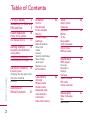 2
2
-
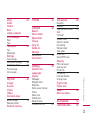 3
3
-
 4
4
-
 5
5
-
 6
6
-
 7
7
-
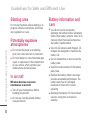 8
8
-
 9
9
-
 10
10
-
 11
11
-
 12
12
-
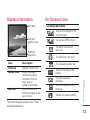 13
13
-
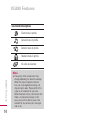 14
14
-
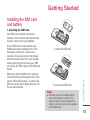 15
15
-
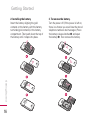 16
16
-
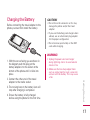 17
17
-
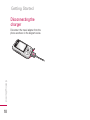 18
18
-
 19
19
-
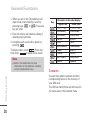 20
20
-
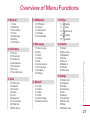 21
21
-
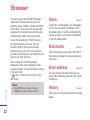 22
22
-
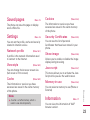 23
23
-
 24
24
-
 25
25
-
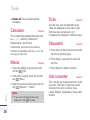 26
26
-
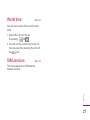 27
27
-
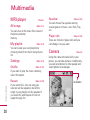 28
28
-
 29
29
-
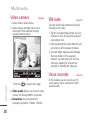 30
30
-
 31
31
-
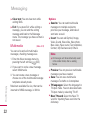 32
32
-
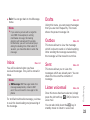 33
33
-
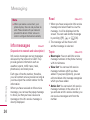 34
34
-
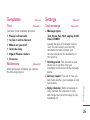 35
35
-
 36
36
-
 37
37
-
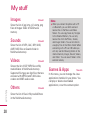 38
38
-
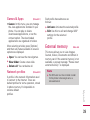 39
39
-
 40
40
-
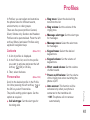 41
41
-
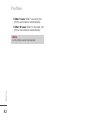 42
42
-
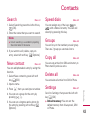 43
43
-
 44
44
-
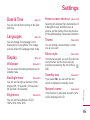 45
45
-
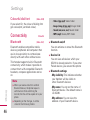 46
46
-
 47
47
-
 48
48
-
 49
49
-
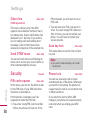 50
50
-
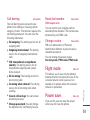 51
51
-
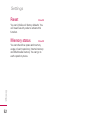 52
52
-
 53
53
-
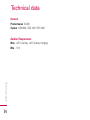 54
54
-
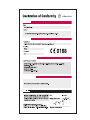 55
55
-
 56
56
-
 57
57
-
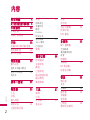 58
58
-
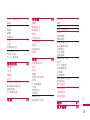 59
59
-
 60
60
-
 61
61
-
 62
62
-
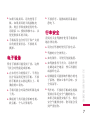 63
63
-
 64
64
-
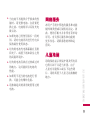 65
65
-
 66
66
-
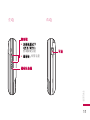 67
67
-
 68
68
-
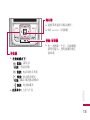 69
69
-
 70
70
-
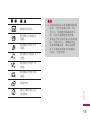 71
71
-
 72
72
-
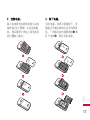 73
73
-
 74
74
-
 75
75
-
 76
76
-
 77
77
-
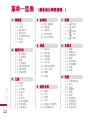 78
78
-
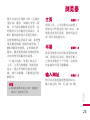 79
79
-
 80
80
-
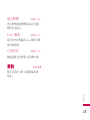 81
81
-
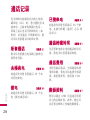 82
82
-
 83
83
-
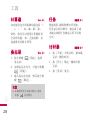 84
84
-
 85
85
-
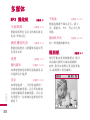 86
86
-
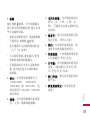 87
87
-
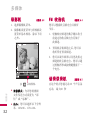 88
88
-
 89
89
-
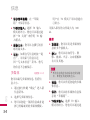 90
90
-
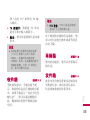 91
91
-
 92
92
-
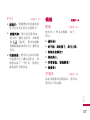 93
93
-
 94
94
-
 95
95
-
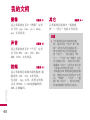 96
96
-
 97
97
-
 98
98
-
 99
99
-
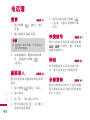 100
100
-
 101
101
-
 102
102
-
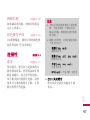 103
103
-
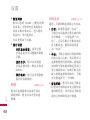 104
104
-
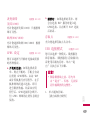 105
105
-
 106
106
-
 107
107
-
 108
108
-
 109
109
-
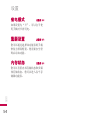 110
110
-
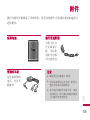 111
111
-
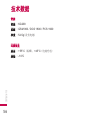 112
112
-
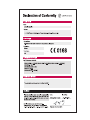 113
113
-
 114
114
-
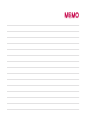 115
115
-
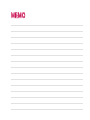 116
116
-
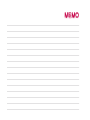 117
117
-
 118
118
-
 119
119
-
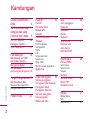 120
120
-
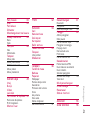 121
121
-
 122
122
-
 123
123
-
 124
124
-
 125
125
-
 126
126
-
 127
127
-
 128
128
-
 129
129
-
 130
130
-
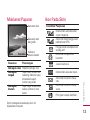 131
131
-
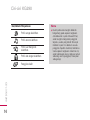 132
132
-
 133
133
-
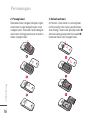 134
134
-
 135
135
-
 136
136
-
 137
137
-
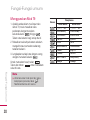 138
138
-
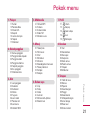 139
139
-
 140
140
-
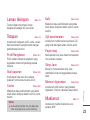 141
141
-
 142
142
-
 143
143
-
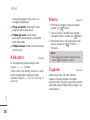 144
144
-
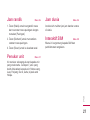 145
145
-
 146
146
-
 147
147
-
 148
148
-
 149
149
-
 150
150
-
 151
151
-
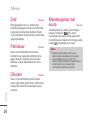 152
152
-
 153
153
-
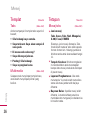 154
154
-
 155
155
-
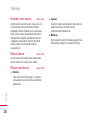 156
156
-
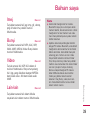 157
157
-
 158
158
-
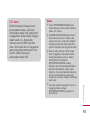 159
159
-
 160
160
-
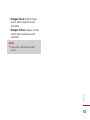 161
161
-
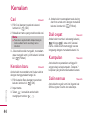 162
162
-
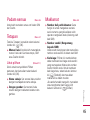 163
163
-
 164
164
-
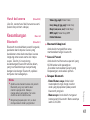 165
165
-
 166
166
-
 167
167
-
 168
168
-
 169
169
-
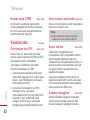 170
170
-
 171
171
-
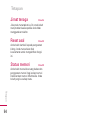 172
172
-
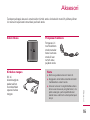 173
173
-
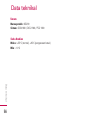 174
174
-
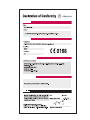 175
175
-
 176
176
-
 177
177
-
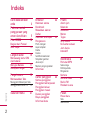 178
178
-
 179
179
-
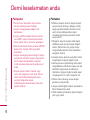 180
180
-
 181
181
-
 182
182
-
 183
183
-
 184
184
-
 185
185
-
 186
186
-
 187
187
-
 188
188
-
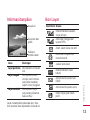 189
189
-
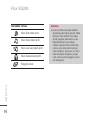 190
190
-
 191
191
-
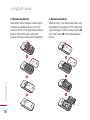 192
192
-
 193
193
-
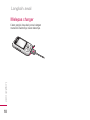 194
194
-
 195
195
-
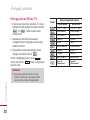 196
196
-
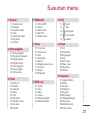 197
197
-
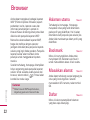 198
198
-
 199
199
-
 200
200
-
 201
201
-
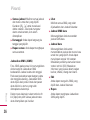 202
202
-
 203
203
-
 204
204
-
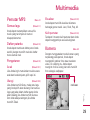 205
205
-
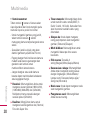 206
206
-
 207
207
-
 208
208
-
 209
209
-
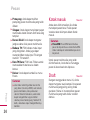 210
210
-
 211
211
-
 212
212
-
 213
213
-
 214
214
-
 215
215
-
 216
216
-
 217
217
-
 218
218
-
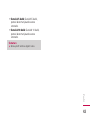 219
219
-
 220
220
-
 221
221
-
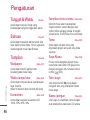 222
222
-
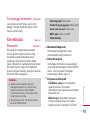 223
223
-
 224
224
-
 225
225
-
 226
226
-
 227
227
-
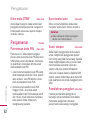 228
228
-
 229
229
-
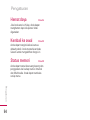 230
230
-
 231
231
-
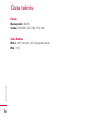 232
232
-
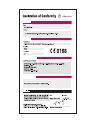 233
233
-
 234
234
-
 235
235
-
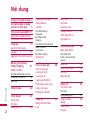 236
236
-
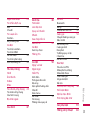 237
237
-
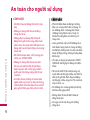 238
238
-
 239
239
-
 240
240
-
 241
241
-
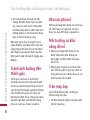 242
242
-
 243
243
-
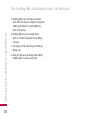 244
244
-
 245
245
-
 246
246
-
 247
247
-
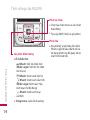 248
248
-
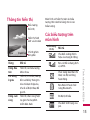 249
249
-
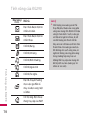 250
250
-
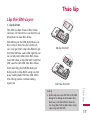 251
251
-
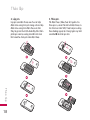 252
252
-
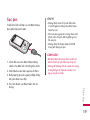 253
253
-
 254
254
-
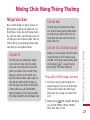 255
255
-
 256
256
-
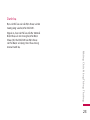 257
257
-
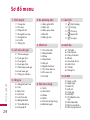 258
258
-
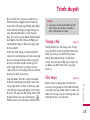 259
259
-
 260
260
-
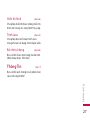 261
261
-
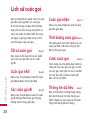 262
262
-
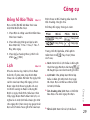 263
263
-
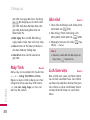 264
264
-
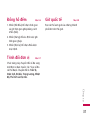 265
265
-
 266
266
-
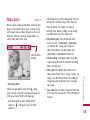 267
267
-
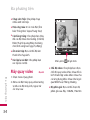 268
268
-
 269
269
-
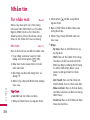 270
270
-
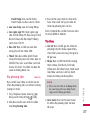 271
271
-
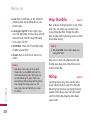 272
272
-
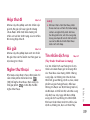 273
273
-
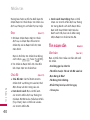 274
274
-
 275
275
-
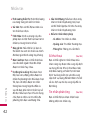 276
276
-
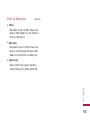 277
277
-
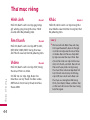 278
278
-
 279
279
-
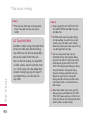 280
280
-
 281
281
-
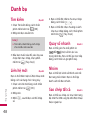 282
282
-
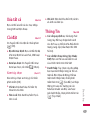 283
283
-
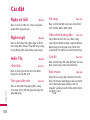 284
284
-
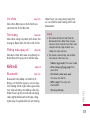 285
285
-
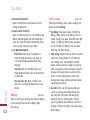 286
286
-
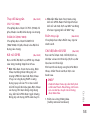 287
287
-
 288
288
-
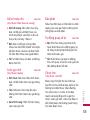 289
289
-
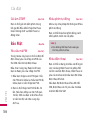 290
290
-
 291
291
-
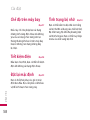 292
292
-
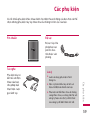 293
293
-
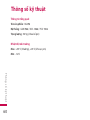 294
294
-
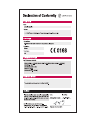 295
295
-
 296
296
-
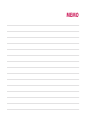 297
297
-
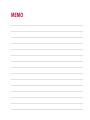 298
298
-
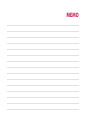 299
299
-
 300
300
Ask a question and I''ll find the answer in the document
Finding information in a document is now easier with AI
Related papers
Other documents
-
HP LaserJet Pro CM1415 Color Multifunction Printer series Installation guide
-
Samsung ED46D Installation guide
-
Casio DC-12M User manual
-
HP LaserJet Pro MFP M521 series Installation guide
-
Motorola C401 FAQ
-
HP LASERJET 3380 ALL-IN-ONE PRINTER Quick start guide
-
EZVIZ T3 User manual
-
HP DeskJet Ink Advantage 2700 All-in-One series Reference guide
-
HP DeskJet Ink Advantage 4100 All-in-One series Reference guide
-
HP LASERJET 3015 ALL-IN-ONE PRINTER Quick start guide