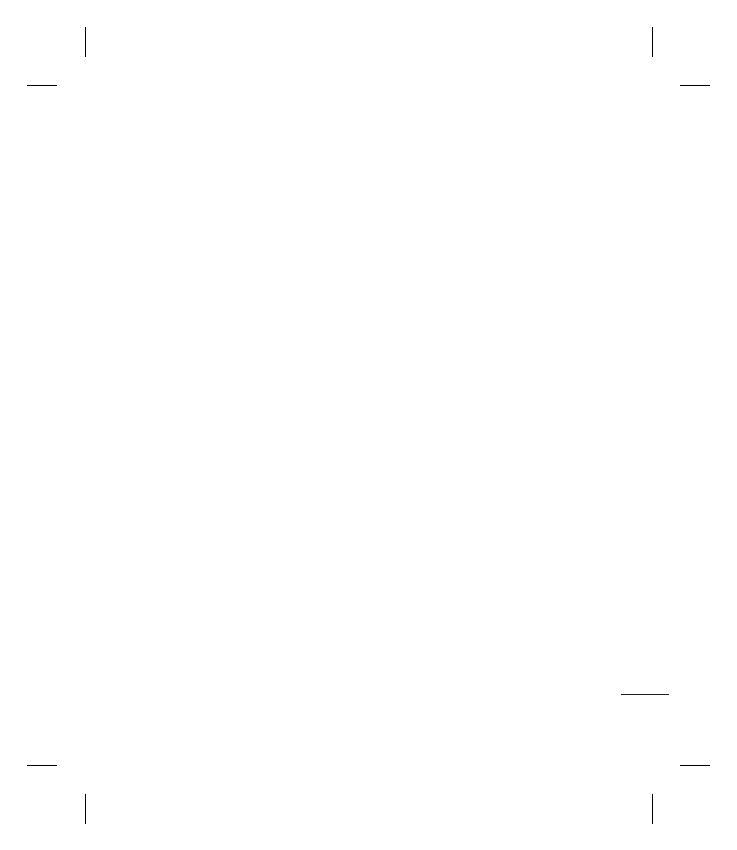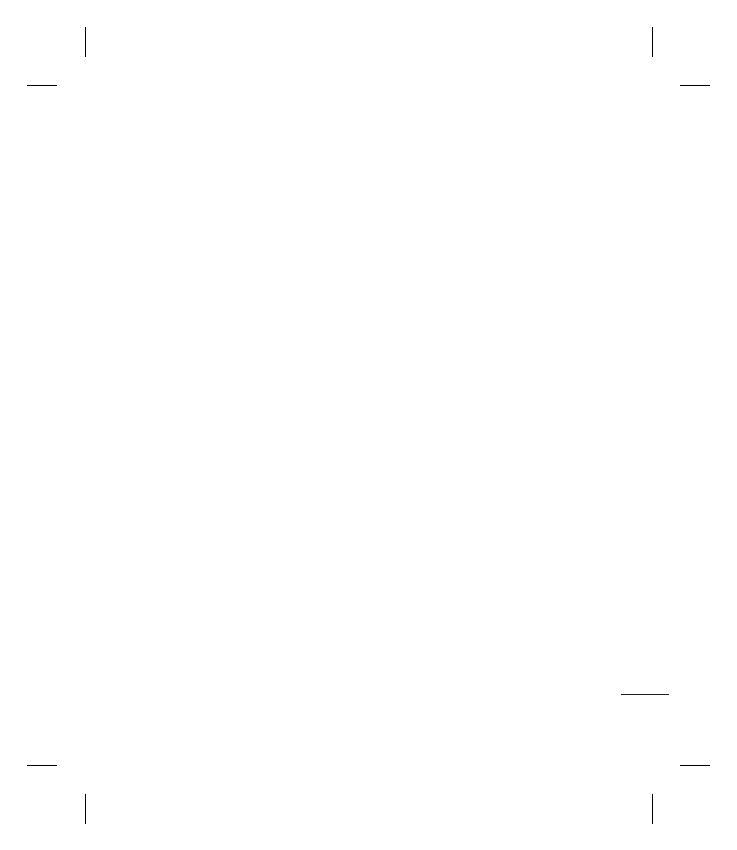
5
settings ............................................................32
Changing your other settings..................33
Get creative
Camera ................................................................. 34
Taking a quick photo ................................. 34
After you’ve taken your photo ................34
Getting to know the viewfi nder ............. 35
Choosing a shot type ..................................36
Adjusting the exposure .............................36
Using the advanced settings ...................36
Changing the image size ...........................37
Choosing a colour eff ect ...........................37
Viewing your saved photos ......................37
Video camera .....................................................38
Shooting a quick video ..............................38
After you’ve shot your video ....................38
Getting to know the viewfi nder ............. 39
Adjusting the Exposure..............................40
Using the advanced settingss ................. 40
Changing the video image size .............. 41
Choosing a colour tone..............................41
Watching your saved videos ....................41
Your photos and videos ................................. 42
Viewing your photos and videos ............42
Capturing an image from a video ..........42
Viewing your photos as a slide show ....42
Setting a photo as wallpaper ...................43
Editing your photos.....................................43
Adding text to a photo ............................... 43
Adding an eff ect to a photo .....................44
Multimedia..........................................................45
Pictures ............................................................45
Sending a photo ...........................................45
Using an image .............................................45
Printing an image .........................................46
Moving or copying an image ...................46
Sounds ............................................................. 46
Using a sound ................................................ 47
Videos ...............................................................47
Editing a video clip ......................................46
Sending a video clip .................................... 47
Games and Applications ..........................47
Installing a game/application via
local install ...................................................... 48
Playing a game ..............................................48