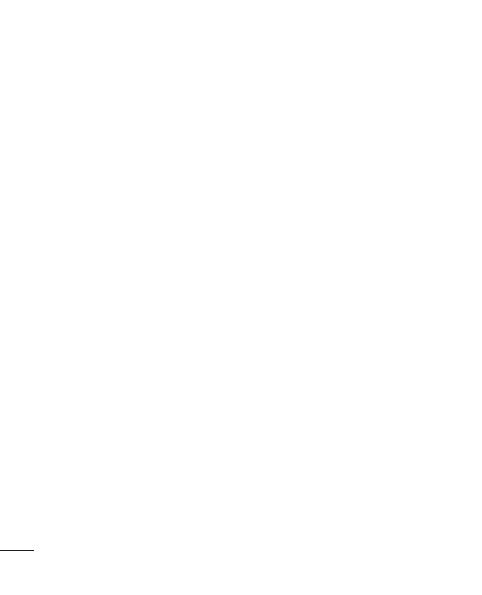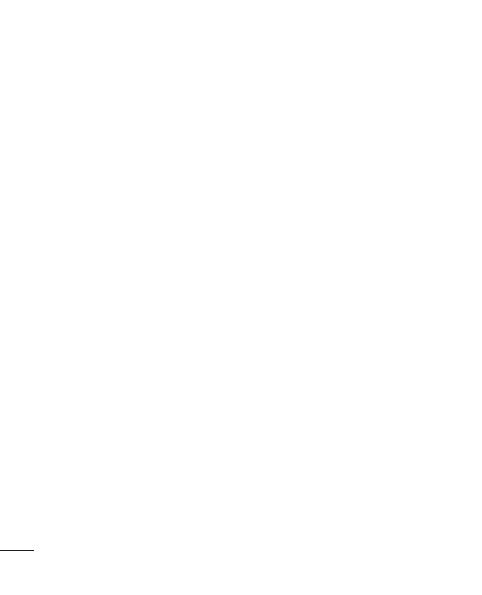
2
Contents
Guidelines for safe and effi cient
use .......................................... 6
Important notice ................... 13
Getting to know your phone . 23
Installing the SIM card and
battery ................................ 25
Charging your phone ............ 26
Installing the memory card ... 27
Formatting the memory card . 28
Your Home screen ................ 29
Touch screen tips ................. 29
Lock your phone .................. 29
Unlock screen ...................... 30
Silent mode ......................... 30
Home ................................. 30
Adding widgets to your Home
screen ................................. 31
Returning to recently-used
applications ......................... 32
Using Dual SIM .................... 32
Notifi cation drawer ............... 33
Viewing the status bar .......... 33
Onscreen keyboard .............. 35
Entering accented letters ...... 36
Google account setup ........... 37
Creating your Google account 37
Signing in to your Google
account ............................... 37
Calls ...................................... 39
Making a call ....................... 39
Calling your contacts ............ 39
Answering and rejecting a
call ...................................... 39
Adjusting call volume ........... 40
Making a second call ........... 40
Viewing your call logs ........... 40
Call settings ......................... 41
Contacts ................................ 42
Searching for a contact ........ 42
Adding a new contact ........... 42
Favorite contacts .................. 42
Messaging/email .................. 44
Messaging ........................... 44
Sending a message .............. 44
Threaded box ...................... 45
Using Smilies ....................... 45