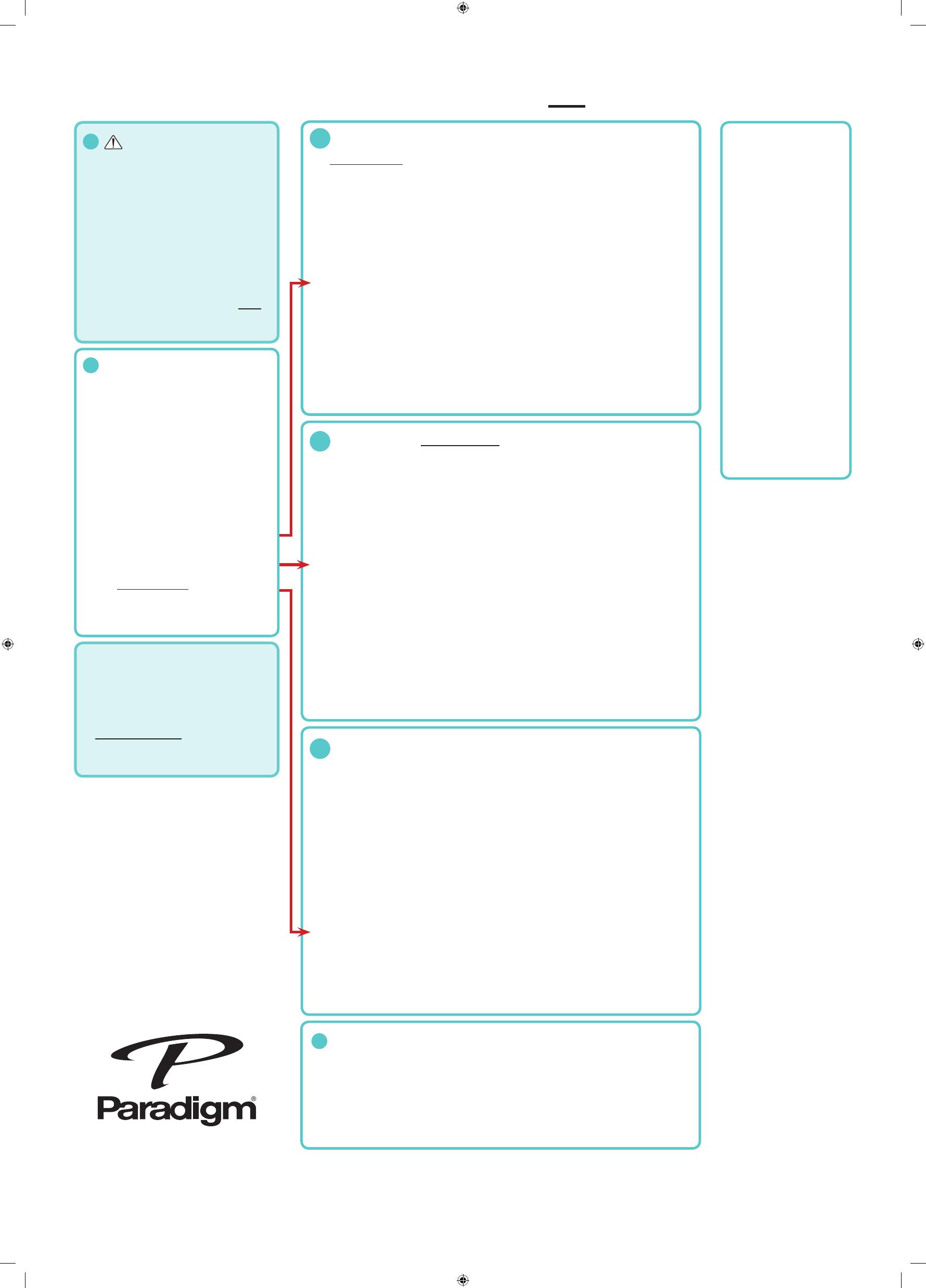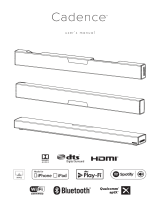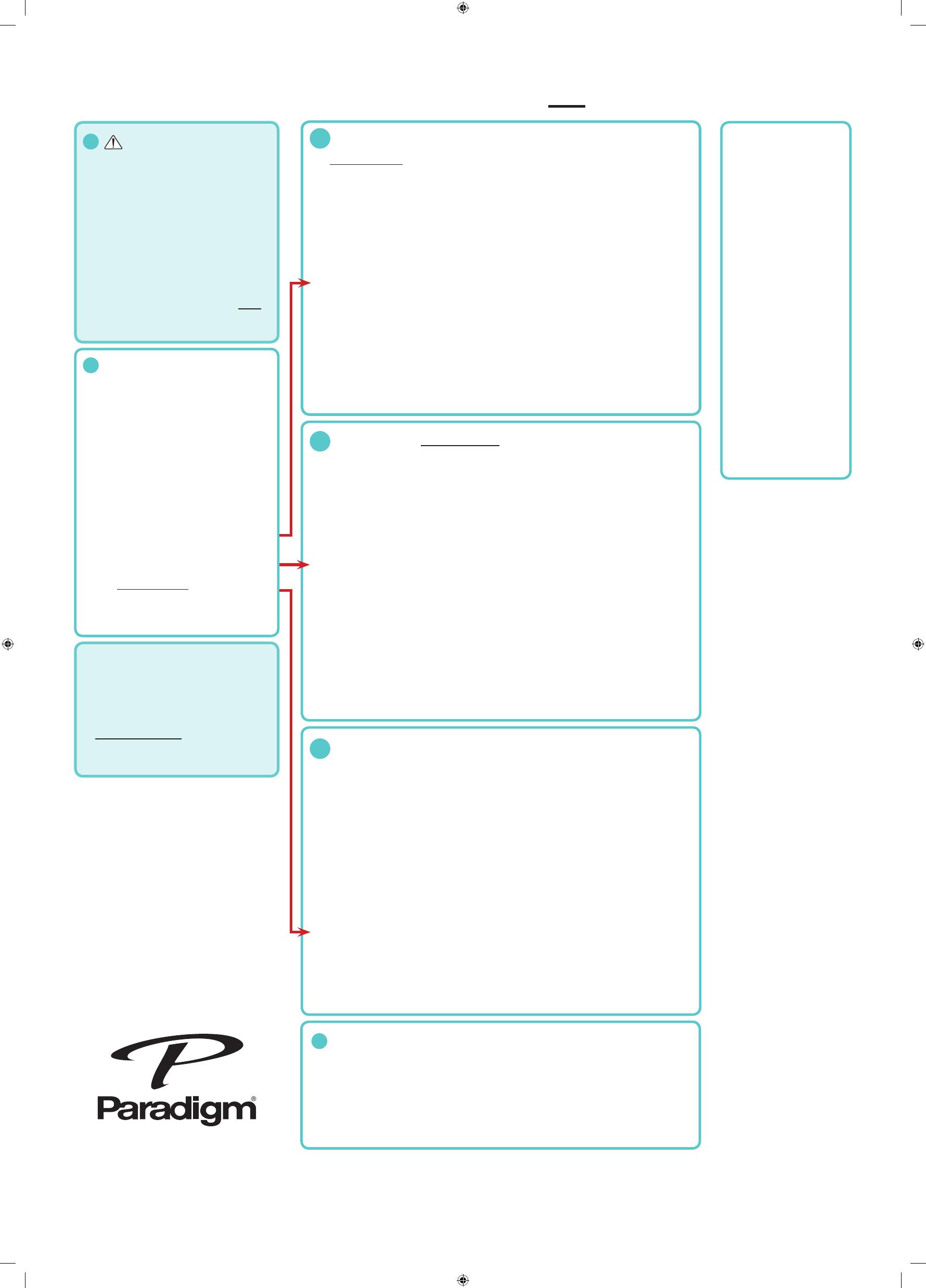
WIRELESS SETUP FOR PC USERS
• A modem/WIRELESS router
combination
• High-Speed DSL/Cable
model or fibre-to-the-home
broadband connection for
reliable playback of music
services.
• Ensure that the network you
are trying to connect to is NOT
hidden.
1. PRESS and HOLD the Wi-Fi button on the rear of your Paradigm Product for 4 seconds
or until your hear a tone. The wireless LED will blink twice in continuous intervals.
2. Now press the WPS button on your router.
3. Your Paradigm product is connected to your network when the wireless LED is solid.
DOWNLOAD THE FREE DTS PLAY-FI APP AT https://play-fi.com/apps/windows
4. Click on “Download Free Version”. Depending on your web browser you may be
prompted to “run” or “save” the installer. Chose “run”. If not prompted, wait for the
download to finish and then run the installer manually. The DTS Play-Fi app icon will
show up in your TASK BAR once it is fully installed.
5. Ensure your PC is connected to the same network that you successfully connected
your Paradigm product to.
6. Click on the DTS Play-Fi app in the TASK BAR. It will automatically detect the
Paradigm product connected to your Wireless network and prompt you to name your
device with one of our pre-set names, or create a name of your own choosing.
7. Click on any zone to begin controlling.
NOTE: The prompt to rename in Step 6 does not always happen.
YOU MUST SETUP YOUR PW AMP USING A PC WHICH IS EQUIPPED WITH WI-FI. IF
YOUR PC DOES NOT HAVE WI-FI YOU WILL NEED TO USE ANOTHER DEVICE SUCH AS
AN iOS or ANDROID PHONE OR TABLET FOR SETUP (SEE RELATED INSTRUCTIONS).
DOWNLOAD THE FREE DTS PLAY-FI APP AT https://play-fi.com/apps/windows
1. Click on “Download FREE Version”. Depending on your web browser you may be
prompted to “run” or “save” the installer. Chose “run”. If not prompted, wait for the
download to finish and then run the installer manually. The DTS Play-Fi app icon will
show up in your TASK BAR once it is fully installed.
2. The app will automatically find your device and provide prompts for setup (you may be
asked to enter your WIRELESS NETWORK PASSWORD) . If the app does not prompt
you, within the app go to “settings” (the gear symbol) and click “Setup Play-Fi Device”.
3. Once setup is complete you will be disconnected from the PW AMP. Reconnect your
PC to your own network if it does not do so automatically.
4. In the DTS Play-Fi App, click on any zone to begin controlling.
NOTE: Once setup, the PW AMP is saved on your network and if you change the network
name or the password, your unit must be setup again starting with step 2. Another option
is to run a factory reset.
DOWNLOAD THE FREE DTS PLAY-FI APP AT https://play-fi.com/apps/windows
1. Ensure the Paradigm PW product is unplugged from the power outlet.
2. Using the supplied ethernet cable, connect your Paradigm product to your router.
3. Plug the Paradigm PW product into the wall outlet and press the power button.
4. 10-seconds later the wireless indicator will start rapidly flashing for 20 seconds; this
indicates your Paradigm product is booting up.
5. Once the Wireless Indicator switches off, the Paradigm product is connected to your
network.
DOWNLOAD THE FREE DTS PLAY-FI APP AT https://play-fi.com/apps/windows
6. Click on “Download Free Version”. Depending on your web browser you may be
prompted to “run” or “save” the installer. Chose “run”. If not prompted, wait for the
download to finish and then run the installer manually. The DTS Play-Fi app icon will
show up in your TASK BAR once it is fully installed.
7. Ensure your PC is connected to the same network that you successfully connected
your Paradigm product to.
8. Click on the DTS Play-Fi app in the TASK BAR
9. Click on any zone to begin controlling.
1. Activate the FREE DTS Play-Fi app on your PC device*.
2. Select your music source (personal music library or subscription based music,
Internet Radio, or from select online must services such as Deezer, Songza, etc.
(Visit paradigm.com to view a full list of available music services)
*See Manual to connect additional Paradigm PW Products to your network.
1
3a
3b
3c
4
HOW DO I PLAY MUSIC?
IF YOUR ROUTER HAS A WPS BUTTON
NETWORK REQUIREMENTS
IF YOUR ROUTER DOES NOT HAVE A WPS BUTTON
WIRED (Ethernet) SETUP
1. Place your Paradigm product close to
your router. You can move it to a new
location later.
2. Plug-in your Paradigm product and
press the POWER BUTTON. A tone
sounds confirming power on.
3. Within 10 seconds, the wireless LED will
rapidly flash for 20 seconds, confirming
your unit is booting up.
4. When the wireless LED pulses slowly,
your Paradigm product is ready to
connect to your wireless network.
NOTE: if the wireless LED does not pulse
slowly, PRESS and HOLD the Wi-Fi button
on the rear of your Paradigm product for 8
seconds or until you hear two tones.
2
GENERAL SETUP
DEVICE TYPE
PC
APP
Play-Fi
WHAT CAN I PLAY?
All content available on
device. Stream from Google
Music and Amazon Cloud
Player.
HOW MANY PW
PRODUCTS CAN I USE?
Up to 8 Speakers. Multiple,
simultaneous users. NOTE:
To enable streaming to
multiple PW products, a
Play-Fi HD License Key
must be purchased at
https://play-fi.com/apps/
windows
PARADIGM PW
DEVICE GUIDE
NOTE: FOR BEST RESULTS,
WAIT UNTIL YOUR PARADIGM
PW PRODUCT HAS BEEN IN
WIFI SEARCH MODE FOR
1015 SECONDS BEFORE
LAUNCHING THE PLAYFI APP.
rev. 110916
For more information
visit paradigm.com
Wireless_Setup_PC.indd 1 2016-11-09 2:32 PM