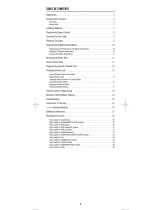Page is loading ...

Universal Remote
Instruction Manual
33700 | 33701
6177
vers2 | 3/17
sleep
input
setup
tv cbl
sleep
input
setup
tv cbl

2
Introduction ..................................................................................... 2
Setup .................................................................................................. 3
Button Functions .......................................................................... 4
Programming Your Remote ..................................................... 6
Direct Code Entry................................................................... 6
Auto Code Search ................................................................. 8
Using Your Remote ....................................................................10
Master Volume Feature ....................................................10
Code Identification .............................................................11
Reset to Factory Settings ................................................. 11
Troubleshooting ..........................................................................12
Warranty ........................................................................................13
FCC Statement .............................................................................14
Table of Contents
Scan this code
to view a helpful
remote setup video
http://www.byjasco.com/remote
SAVE THIS MANUAL AND CODE LIST
FOR FUTURE REFERENCE
If you have any questions or would like
additional information please, visit our web site
www.byjasco.com, or contact our
Technical Support Group at 1-800-654-8483,
Monday-Friday 7:00am-8:00pm CST.
Congratulations on your purchase of this GE Universal
Remote Control. This remote is capable of operating
thousands of audio/video devices including TVs,
Blu-ray
™
/DVD players, streaming media players, sound
bars, cable receivers and more!

3
Setup
Your universal remote requires two (2) AA batteries
(not included). Alkaline batteries are recommended.
Battery Installation
1. On the back of the remote, pull down on
the textured surface and slide battery cover
downward to remove.
2. Match the (+) and (-) marks on the batteries to the
(+) and (-) marks inside the battery compartment,
then insert two (2) AA batteries. Be sure to use
fresh batteries.
3. Position battery cover slightly below opening and
push upward to lock into place.
NOTE: If your remote stops operating properly, replace
the batteries with new ones.
Battery Precautions
• Do not mix old and new batteries.
• Do not mix alkaline, standard (carbon-zinc), or
rechargeable (Ni-Cd, Ni-MH, etc.) batteries.
• Always remove old, weak or worn-out batteries
promptly and recycle or dispose of them in
accordance with local and national regulations.
Battery Saver
Your remote automatically turns off if the buttons are
depressed more than 8 seconds. This will save your
batteries should your remote get stuck in a place
where the buttons remain depressed (e.g., between
the sofa cushions).
Code Saver
You have up to 10 minutes to change the batteries
in your remote without losing the codes you have
programmed.

4
Button Functions
sleep
input
setup
tv
cbl
2
1
4
5
8
10
6
3
9
11
7
12

5
Button Functions
*This button accesses the pre-programmed
sleep timer functions within a device —
it does not provide sleep timer functionality
to a device lacking that feature.
1. Power - Turns devices ON/OFF
2. TV, cbl - Selects the device to control
3. Volume Up/Down
4. Channel Up/Down
5. Mute - Mutes sound
6. Previous Channel - Returns to the previously
selected channel
7. Numbers - Used for direct channel selection
8. Dot (•) - Used to select digital channels, e.g., 4.1
9. Enter - Some devices require Enter to be pressed
after channel selection
10. Setup - Used to program the remote
11. Input - Selects video inputs
12. Sleep - Turns the device off after a selected
period of time*

6
Programming Your Remote
setup
Your remote is designed to control multiple audio/video
devices. To use, you will need to program the remote for
your devices. There are two different methods you can
use to program the remote, Direct Code Entry or Auto
Code Search.
• The Direct Code Entry method is the recommended
method as it is the simplest and quickest method in
most cases.
• The Auto Code Search method searches through
all the codes in the remote to find a code for
your device.
Note: this remote comes preprogrammed for Samsung TVs.
Press TV for Samsung TVs .
Direct Code Entry (Recommended)
1. Locate the Code List included with
your remote. Find the section for the
type of device you wish to control,
(TV, cbl). Locate the brand of your
device and circle all the remote codes
for the brand.
2. Press and hold down the SETUP
button on the remote until the red
light on the remote control turns on.
Release the SETUP button. The red
light will remain on.
Note: The red light will either be a small light at the
top of the remote or the power ON/OFF button.
3. Press and release the device button
on the remote for the type of device
you wish to control, (TV, cbl). The red
light will blink once and remain on.
Note: Any of the device buttons on the remote can
be programmed to control any of your devices. For
example, you can use the CBL device button on
the remote to control a Satellite Receiver, Digital
Converter Box, Streaming Media Player or any
device category in the Code List.
tv

7
Programming Your Remote
4. Use the number buttons on the remote
to enter the first 4-digit remote code
you circled in the Code List in Step 1.
The red light will turn off after entering
the fourth digit.
5. Point the remote at the device. Test
the buttons on the remote to see if the
device responds as you would expect.
If the buttons do not operate the device,
return to Step 2 above and use the next
code that you circled for that device.
6. Repeat Steps 1 – 5 for each device you wish
to control.
Programming Notes
• Some codes may operate only a few functions of your
device. There may be another code in the Code List
that controls more functions. Test other codes in the
Code List for more functionality.
• If you do not find a remote code that works your
device or there are no codes in the Code List for your
device, use the Auto Code Search method in the next
section to program your remote.
• For combination devices such as a TV/DVD combo
or TV/ VCR combo, you may have to enter a code for
each device.
• Write down the remote codes used to program the
remote for future reference.

8
Programming Your Remote
setup
tv
Note: The red light will either be a small light at the
top of the remote or the power ON/OFF button.
3. Press and release the device button on the
remote for the type of device you wish to
control, (for example TV, cbl). The red light
will blink once and remain on.
4. With the remote pointed at the device,
press and release the POWER button
on the remote. The remote will send 10
different codes to the device. The red light
will blink once for each code and remain
on after sending the 10 codes.
Did the device turn off?
• If YES, go to Step 5.
• If NO, repeat Step 4 to test the next
10 codes.
5. Manually turn the device back on.
6. With the remote pointed at the device,
press and release the VOL + button. The
remote will re-send the first code of the 10
codes from Step 4. The red light will blink
once and remain on.
Auto Code Search
The Auto Code Search is a process where you can
search through all the codes stored in the remote to find
a code for your device. It is recommended that you read
through all the steps below to familiarize yourself with
the Auto Code Search before starting the process.
1. Manually turn on the device you wish
to control.
Note: The Auto Code Search process cannot be used
for devices without power ON/OFF capability. Use the
Direct Code Entry method in these cases.
2. Press and hold down the SETUP button on
the remote until the red light on the remote
control turns on. Release the SETUP button.
The red light will remain on.
sleep
input
setup
tv
cbl
2
1
4
5
8
10
6
3
9
11
7
12

9
Programming Your Remote
Did the device turn off?
• If YES, you have found a code for the
device. Press and release the same device
button you pressed in Step 3. This will
store the code in the remote. Go to Step 7.
• If NO, continue to press and release the
VOL + button until the device turns off to
test the other 9 codes from Step 4.
Be sure to wait approximately 3 seconds
after each VOL + button press to allow
the device time to respond to the code.
When the device turns off, you have
found a code for your device. Press and
release the same device button pressed
in Step 3. This will store the code in the
remote. Go to Step 7.
Notes:
• The VOL – button can be used to go backwards through
each batch of 10 codes.
• The red indicator light will flash 2 times after testing the
first or last code in each batch of 10.
7. Use the remote to turn the device back on.
Test the buttons on the remote to see if the
device responds as you would expect. If the
buttons do not operate the device, return to
Step 2 and repeat this process to search for a
better code to operate the device.
8. Repeat this process for each device you wish
to control.
sleep
input
setup
tv
cbl
2
1
4
5
8
10
6
3
9
11
7
12

10
setup
setup
tv
tv
Using Your Remote
Master Volume Feature
The Master Volume Feature allows you to select a
single device that the volume buttons always control.
For example, the remote can be in TV mode while
the volume buttons control the volume on your audio
receiver or sound bar instead of your TV.
Enabling the Master Volume Feature
1. Press and hold down the SETUP button
on the remote until the red light on the
remote control turns on. Release the
SETUP button. The red light
will remain on.
2. Press and release the device button
(TV, cbl) on the remote for the device
you wish to control the volume.
3. Press and release the MUTE button.
4. Press and release the VOL+ button.
The red light will blink twice and
turn off.
Disabling the Master Volume Feature
1. Press and hold down the SETUP button
on the remote until the red light on the
remote control turns on. Release the
SETUP button. The red light will
remain on.
2. Press and release the device button
(TV, cbl) programmed to control the
Master Volume Feature.
3. Press and release the MUTE button.
4. Press and release the VOL - button.
The red light will blink twice and
turn off.
sleep
input
setup
tv
cbl
2
1
4
5
8
10
6
3
9
11
7
12
sleep
input
setup
tv
cbl
2
1
4
5
8
10
6
3
9
11
7
12

11
setup
setup
tv
Using Your Remote
1. Press and hold down the SETUP
button on the remote until the red
light on the remote control turns on.
Release the SETUP button. The red
light will remain on.
2. Press and release the desired device
button (TV, cbl) you would like the
code for.
3. Press and release the ENTER button.
4. Press and release the #1 button.
Count the number of times the
remote light flashes. This is the
number corresponding to the first
digit of the code. Repeat the process
by pressing the #2, #3 and #4
buttons for the remaining digits.
5. Press and release the ENTER button
to exit this mode.
1. Press and hold down the SETUP
button on the remote until the red
light on the remote control turns on.
Release the SETUP button. The red
light will remain on.
2. Press and release the MUTE button.
3. Press and release the number #0
button. The red indicator light will
flash twice.
Code Identification
Reset to Factory Settings

12
Troubleshooting
Remote does not operate your device.
• Make sure the batteries are fresh and
installed correctly.
• Aim the remote directly at your device, and
make sure that there are no obstructions
between the remote and device.
• Make sure you select the appropriate device on
the remote you wish to control; TV for TV and
CBL for cable box.
• Try programming the remote with a different
code. See Direct Code Entry section.
• Remote may not be compatible with your
device.
Remote does not operate some features
of your device.
• Sometimes a particular code might operate a
few features but not all. Try programming the
remote with a different code from the Code list.
See Direct Code Entry section.
• Remote may not be able to operate all features
of your device or button names may be
different than that of your original remotes.
Scan this to view
a helpful remote
setup video
http://www.byjasco.com/remote
SAVE THIS MANUAL AND CODE LIST
FOR FUTURE REFERENCE
If you have any questions or would like
additional information please, visit our web site
www.byjasco.com, or contact our
Technical Support Group at 1-800-654-8483,
Monday-Friday 7:00am-8:00pm CST.

13
90-Day Limited Warranty
Jasco Products Company warrants this product to be
free from manufacturing defects for a period of ninety
days from the original date of consumer purchase.
This warranty is limited to the repair or replacement
of this product only and does not extend to
consequential or incidental damage to other products
that may be used with this unit. This warranty is in
lieu of all other warranties express or implied. Some
states do not allow limitations on how long an implied
warranty lasts or permit the exclusion or limitation of
incidental or consequential damages, so the above
limitations may not apply to you. This warranty gives
you specific rights, and you may also have other
rights which vary from state to state. If unit should
prove defective within the warranty period, return
prepaid with dated proof of purchase to:
Jasco Products Company
10 E. Memorial Rd.
Oklahoma City, OK 73114
www.byjasco.com
MADE IN CHINA
GE is a trademark of General Electric Company and
is under license by Jasco Products Company LLC,
10 E. Memorial Rd., Oklahoma City, OK 73114.
This Jasco product comes with a 90-day limited
warranty. Visit www.byjasco.com for warranty details.
Questions? Contact us at 1-800-654-8483 between
7:00AM—8:00PM CST.

14
FCC Statement
This device complies with Part 15 of the FCC rules.
Operation is subject to the following two conditions:
(1) this device may not cause harmful interference,
and (2) this device must accept any interference
received, including interference that may cause
undesired operation.
FCC NOTE: The manufacturer is not responsible for
any radio or TV interference caused by unauthorized
modifications to this equipment. Such modifications
could void the user’s authority to operate the
equipment.
NOTE: This equipment has been tested and found
to comply with the limits for a Class B digital device,
pursuant to Part 15 of the FCC Rules. These limits are
designed to provide reasonable protection against
harmful interference in a residential installation. This
equipment generates, uses and can radiate radio
frequency energy and, if not installed and used in
accordance with the instructions may cause harmful
interference to radio communications. However, there
is no guarantee that interference will not occur in a
particular installation. If this equipment does cause
harmful interference to radio or television reception,
which can be determined by turning the equipment
off and on, the user is encouraged to try to correct
the interference by one or more of the following
measures:
• Reorient or relocate the receiving antenna.
• Increase the separation between the equipment
and receiver.
• Connect the equipment into an outlet on a
circuit different from that to which the receiver is
connected.
• Consult the dealer or an experienced radio/TV
technician for help.
ICES-3(B)/NMB-3(B).

15
33700 | 33701
sleep
input
setup
tv cbl
sleep
input
setup
tv cbl
Control Remoto
Universal
Manual de Instrucciones

16
Introducción ................................................................................. 16
Configuración ..............................................................................17
Funciones de los Botones ......................................................18
Programación de su Control Remoto ..............................20
Entrada Directa de Códigos ............................................20
Búsqueda Automática de Códigos ..............................22
Uso del Control Remoto .........................................................24
Función de Volumen Principal ......................................24
Identificación de Códigos .................................................25
Para Restablecer las Configuraciones
Predeterminadas ............................................................25
Solución de Problemas ..........................................................26
Garantía ......................................................................................... 27
Declaración de la FCC .............................................................28
Escanee esto y vea un
video muy útil para la
configuración del control
remoto
http://www.byjasco.com/remote
Índice
Introducción
Felicitaciones por comprar este control remoto
universal de GE. Este control remoto puede operar
miles de aparatos de audio/video incluso TV,
reproductores de DVD/Blu-ray
™
, reproductores de
multimedia en línea, barras de sonido, receptores de
cable y mucho más.
GUARDE ESTE MANUAL Y LA LISTA DE CÓDIGOS
PARA REFERENCIA FUTURA.

17
Configuración
El control remoto universal usa dos (2) baterías AA
(no incluidas). Se recomienda usar baterías alcalinas.
Instalación de las baterías
1. En la parte posterior del control remoto, presione hacia
abajo sobre la superficie texturada y deslice la tapa de
las baterías para quitarla.
2. Inserte dos (2) baterías AA de modo tal que las marcas
(+) y (-) de las baterías coincidan con las marcas (+)
y (-) en el interior del compartimento de las mismas.
Asegúrese de usar baterías nuevas.
3. Coloque la tapa de las baterías levemente por debajo
de la abertura y presione hacia arriba hasta que quede
trabada.
NOTA: Si su control remoto deja de funcionar
correctamente, reemplace las pilas por otras nuevas.
Precauciones respecto de las baterías
• No mezcle baterías usadas y nuevas.
• No combine el uso de pilas alcalinas, comunes (de tipo
carbono-cinc) o recargables (Ni-Cd, Ni-MH, etc.).
• Quite siempre de inmediato las baterías viejas, con poca
carga o agotadas y recíclelas o deséchelas conforme a
las regulaciones locales y nacionales.
Ahorrador de las baterías
En forma automática, el control remoto se apaga si los
botones se mantienen presionados durante más de ocho
(8) segundos. Esto posibilita el ahorro de las baterías, en el
caso de que el control remoto quede atrapado en un lugar
donde los botones permanezcan presionados (por ej., entre
los almohadones del sofá).
Ahorrador de códigos
Tiene hasta 10 minutos para cambiar las baterías
del control remoto sin perder los códigos que haya
programado.

18
sleep
input
setup
tv
cbl
2
1
4
5
8
10
6
3
9
11
7
12
Funciones de los botones

19
*Este botón accede a las funciones de temporizador
de sueño pre programado dentro del dispositivo.
No proporciona funciones de temporizador de sueño
a un dispositivo que carece de esa característica.
1. Encendido/Apagado - Enciende o apaga los
aparatos
2. TV, cbl - Selecciona el aparato que desea
controlar
3. Subir/Bajar volumen
4. Subir/Bajar canales
5. Mute - Apaga el sonido
6. Canal anterior - permite volver al canal
seleccionado previamente
7. Números - Se usa para seleccionar un canal
directamente
8. Punto (•) - Se usa para seleccionar los canales
digitales, p. ej., 4.1
9. Enter - Entrar (Algunos dispositivos requieren
esta tecla deben apretar después de seleccionar
un canal)
10. Setup - Utilizado para programar el control
remoto
11. Input - Selecciona las entradas de video
12. Sleep - (sueño) apaga el dispositivo después de un
período de tiempo seleccionado.*
Funciones de los botones

20
setup
tv
Este control remoto universal marca GE está diseñado
para controlar múltiples aparatos de audio/video mediante
el uso de un único control remoto. Para usar este control
remoto, deberá programarlo para controlar los aparatos.
Hay dos formas de programar el control remoto:
Entrada directa de códigos o Búsqueda automática
de códigos.
• La Entrada directa de códigos es el método
recomendado ya que en la mayoría de los casos es
el más sencillo y el más rápido.
• El método Búsqueda automática de códigos busca
por todos los códigos en el control remoto para
encontrar un código para el aparato.
Nota: Este control remoto está preprogramado para televisores
Samsung. Pulse TV para televisores Samsung.
Entrada Directa de Códigos (recomendado)
1. Busque la Lista de códigos incluida con
el control remoto. Encuentre la sección
correspondiente al tipo de dispositivo
que desea controlar (por ejemplo TV, cbl).
Localice la marca del dispositivo y marque
con un círculo cada uno de los códigos de
control remoto de la marca.
2. Presione y mantenga presionado el botón
SETUP (Configuración) hasta que la luz
roja del control remoto se encienda. Suelte
el botón SETUP. La luz rojapermanecerá
encendida.
Nota: la luz roja será una luz pequeña ubicada en la parte
superior del control remoto o el botón de encendido/
apagado.
3. En el control remoto, presione y suelte el
botón que corresponda al tipo de aparato
que desea controlar, por ejemplo, TV, CBL
etc. La luz roja parpadeará una vez y
permanecerá encendida.
Nota: cualquiera de los botones de dispositivo en el control
remoto puede ser programado para controlar cualquiera
de los dispositivos. Por ejemplo, puede usar el botón CBL
del control remoto para controlar un receptor de satélite,
decodificador digital, reproductor multimedia en línea o
cualquier categoría de dispositivos que aparezca en la lista
de códigos.
Programación del control remoto
/