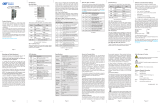Page is loading ...

iConverter
®
Gx AN Media Converter
STANDALONE AND PLUG-IN MODULE
USER MANUAL

Page 2
Table of Contents
1.0 Overview ...........................................................................................................................3
1.1 General Description ..................................................................................................3
2.0 Port Structure....................................................................................................................3
2.1 Overview ................................................................................................................... 3
2.1.1 RJ-45 and Fiber Ports ..................................................................................3
3.0 Installation Procedure .......................................................................................................4
3.1 Overview ................................................................................................................... 4
3.2 ConguringDIP-switches ......................................................................................4
3.2.1 DIP-switchSettings ......................................................................................4
3.3 InstallingtheModuleandConnectingCables ..........................................................6
3.3.1 Plug-InModules ..............................................................................................6
3.3.2 StandaloneModules .......................................................................................7
3.4 VerifyingOperation ...................................................................................................8
4.0 ConguringtheModuleviaCommandLineInterface.......................................................8
4.1 Overview ................................................................................................................... 8
4.2.1 SFP Status ....................................................................................................12
5.0 GxANSpecications ......................................................................................................14
6.0 TroubleshootingGuide ...................................................................................................15
6.1 Overview ................................................................................................................. 15
6.1.1 Power Issues ................................................................................................. 15
6.1.2 Fiber Issues ................................................................................................... 15
6.1.3 RJ-45 Issues .................................................................................................16
7.0 Warranty .........................................................................................................................17
8.0 CustomerServiceInformation ........................................................................................18

1.0 OVERVIEW
This document describes the installation and conguration of the iConverter Gx AN standalone and plug-in
modules.
1.1 GENERAL DESCRIPTION
The Omnitron iConverter
®
Gx AN provides 1000BASE-T copper to 1000BASE-X ber media conversion.
The ber optic port supports auto and forced negotiation conguration via DIP-switches. The RJ-45 port
automatically detects and advertises the Duplex and Pause abilities of connected copper devices.
The iConverter Gx AN models with xed-ber connectors are available with multimode (MM) dual-ber,
single-mode (SM) dual-ber and single-mode single-ber (SF) options. They support ST, SC and LC
connectors with distances up to 2km over MM ber, 140km over SM ber and 40km over SF. The Gx AN
Small Form Pluggable (SFP) model supports a wide variety of 1000BASE-X SFP transceivers.
The Gx AN plug-in module is a managed media converter when installed in a chassis with a management
module such as the Network Management Module (NMM2) or a module with integrated management. The
standalone module is an unmanaged media converter supporting DIP-switches for conguration options.
2.0 PORT STRUCTURE
2.1 OVERVIEW
The front panel of the Gx AN provides access to the copper and ber ports. The ber port will vary
depending on the connector type; ST, SC, LC or SFP supporting 1000BASE-X transceivers.
2.1.1 RJ-45 and Fiber Ports
The ber interface supports the 1000BASE-X protocol. The ber interface operates in manual mode or
auto-negotiation and supports Full-Duplex operation.
The RJ-45 port supports 1000BASE-T protocols, auto-negotiation mode for Half and Full-Duplex. When
the ber port is operating in manual mode, the RJ-45 port can be congured to negotiate to a specic
duplex mode.
Page 3

3.0 INSTALLATION PROCEDURE
3.1 OVERVIEW
The following steps outline the installation and conguration procedures for the Gx AN. Refer to the
specied sections for detailed instructions.
• Conguring DIP-switches (Section 3.2)
• Installing the Module and Connecting Cables (Section 3.3)
• Verifying Operation (Section 3.4)
When the setup and conguration procedures are completed, the Gx AN has been congured with the basic
setup requirement for standard operation. To congure the module with additional features, see Section
4.0, “Detailed Module Conguration”.
3.2 CONFIGURING DIP-SWITCHES
The Gx AN module has one bank of DIP-switches. The locations of the DIP-switches are illustrated below.
Left
Switch 1
Switch 8
Bank 1
Right
Figure A: DIP-switch Locations
3.2.1 DIP-switch Settings
SW1 - Port 1 Auto/Manual Negotiation “AN MAN”
When this DIP-switch is in the Auto-Negotiate “AN” position (factory default), the ber optic port is
transparent to the network and allows the end devices connected to the module to advertise through the
module and establish negotiated settings between the end devices. If Port 2 (RJ-45) is not connected, the
ber port will not be able to establish a ber link. In the AN mode, the DIP-switches for Pause, Port 2
(RJ-45) and link modes RFD and SFD are ignored.
If two Gx AN modules are linked together and Port 1 is congured for auto-negotiation, the mode of
operation will be determined by the devices connected to Port 2 (RJ-45). Port 1 is transparent to the process.
Page 4

When this DIP-switch is in the Manual “MAN” position, the advertised auto-negotiation capabilities of
Port 2 is controlled by DIP-switches SW2 through SW5.
Switch
Left / Down
(Factory Default)
Right / Up
SW1 P1 AN:
Port1FiberAuto-negotiation
P1MAN:
Port1FiberManualnegotiation
SW2 -SW3 Port2(P2)advertisedauto-negotiationcapability-SeeFigureC
SW4 - SW5 PauseAdvertisementMode-SeeFigureD
SW6 - SW8 LinkModes-SeeFigureE
Figure B: DIP-Switches
SW2 and SW3 - Port 2 (RJ-45) Settings “AN MAN” “FDX HDX”
These DIP-switches are only valid when Port 1 is set to “MAN”. Port 2 is always congured for auto-
negotiation and DIP-switches SW2 and SW3 dene what modes are advertised by auto-negotiation. See
Figure C: Port 2 (RJ-45) Modes.
SW2 SW3 Port 2 (RJ-45) Mode of Operation
Left/Down Left/Down
ConguredforAuto-Negotiation
Itadvertisesandnegotiatesinthisorder:
1000FDX, 1000HDX
Right/Up Left/Down
ConguredforAuto-Negotiation
Itadvertisesandnegotiatesinthisorder:
1000FDX
Left/Right
Down/Up
Right/Up
ConguredforAuto-Negotiation
Itadvertisesandnegotiatesinthisorder:
1000HDX
Figure C: Port 2 (RJ-45) Modes
SW4 and SW5 - Port 2 Pause Advertisement “OFF PAUSE” “OFF ASYM”
These DIP-switches are only valid when Port 1 is set to “MAN”. The PAUSE modes advertised by auto-
negotiation will be based on the conguration of DIP-switches SW4 and SW5.
SW4 SW5 Port 2 (RJ-45) Pause Modes
Left/Down Left/Down NoPAUSEadvertised
Left/Down Right/Up AsymmetricPAUSEtowardslinkpartner
Right/Up Left/Down SymmetricPAUSE
Right/Up Right/Up BothSymmetricandAsymmetricPAUSEtowardslocaldevice
Figure D: Pause Modes
SW6, SW7, SW8 - Link Modes
These three DIP-switches congure the link mode settings. DIP-switch SW6 is valid when Port 1 is set to
“AN” or “MAN”. DIP-switches SW7 and SW8 are ignored when Port 1 is set to “AN”. The following
table details possible Link Mode DIP-switch congurations.
Page 5

SW1 SW6 SW7 SW8 Results
Left/Down
(AN)
Left/Down Left/Down Left/Down EnablesLinkSegmentmode(LSAN)
Left/Down
(AN)
Right/Up Left/Down Left/Down EnablesLinkPropagatemode(LPAN)
Right/Up
(MAN)
Left/Down Left/Down Left/Down EnablesLinkSegmentmode(LSMAN)
Right/Up
(MAN)
Right/Up Left/Down Left/Down EnablesLinkPropagatemode(LPMAN)
Right/Up
(MAN)
Left/Down Right/Up Left/Down
EnablesRemoteFaultDetectionmode+Link
Segment(RFD+LS)
Right/Up
(MAN)
Right/Up Right/Up Left/Down
EnablesRemoteFaultDetectionmode+Link
Propagate(RFD+LP)
Right/Up
(MAN)
Left/Down Left/Down Right/Up EnablesSymmetricalFaultDetectmode(SFD)
Right/Up
(MAN)
Right/Up Left/Down Right/Up EnablesLinkSegmentmode(LSMAN)
Right/Up
(MAN)
Left/Down Right/Up Right/Up EnablesLinkSegmentmode(LSMAN)
Right/Up
(MAN)
Right/Up Right/Up Right/Up EnablesLinkSegmentmode(LSMAN)
Figure E: Link Modes Table
NOTE: Connecting two converters set to any of the RFD modes is illegal and will cause a “deadly
embrace” lockup.
NOTE: It is recommended to keep the LS setting (default) until initial conguration is complete.
For detailed information on the operation of the different Link Modes, download the application note
“iConverter Link Modes” available on Omnitron’s web page:
https://www.omnitron-systems.com/documentation
3.3 INSTALLING THE MODULE AND CONNECTING CABLES
3.3.1 Plug-In Modules
a. Carefully slide the module into an open slot in the chassis. Align the module with the installation guides
and ensure that the module is rmly seated against the backplane. Secure the module by fastening the
front panel thumbscrew (push in and turn clockwise to tighten) to the chassis front. Verify the “Pwr”
LED is ON (indicating the chassis is powered).
b. When using a Gx AN SFP model, insert the SFP Fiber transceiver into the Port 1 SFP receptacle on
the Gx AN.
NOTE: The release latch of the SFP Fiber transceiver must be in the closed (up) position before
insertion.
c. Connect the RJ-45 port via a Category 5 or better cable to a 1000BASE-T Ethernet device.
d. Connect the appropriate multimode or single-mode ber cable to the ber port of the installed module.
It is important to ensure that the transmit (TX) is attached to the receive side of the device at the other
end and the receive (RX) is attached to the transmit side. Single-ber (SF) media converter models
operate in pairs. The TX wavelength must match the RX wavelength at the other end and the RX
wavelength must match the TX wavelength at the other end.
Page 6

3.3.2 Standalone Modules
a. The Gx AN standalone media converter is available in tabletop and wall-mounting models. For wall-
mounting, attach the Gx AN to a wall, backboard or other at surfaces. For tabletop installation, place
the unit on a at and level surface. Attach the rubber feet to the bottom of the Gx AN to prevent the
unit from sliding. Make sure the unit is placed in a safe, dry and secure location.
To power the unit using the AC/DC adapter, connect the AC/DC adapter to the AC outlet. Then
connect the barrel plug at the end of the wire on the AC/DC adapter to the 2.5mm DC barrel connector
(center-positive) on the unit. Conrm that the unit has powered up properly by checking the power
status LED located on the front of the unit.
To power the unit using a DC power source, prepare a power cable using a two-conductor insulated
wire (not supplied) with a 14 AWG gauge minimum. Cut the power cable to the length required. Strip
approximately 3/8 of an inch of insulation from the power cable wires. Connect the power cables to
the standalone unit by fastening the stripped ends to the DC power connector.
Connect the power wires to the DC power source. The Power LED should indicate the presence of
power.
WARNING: Note the wire colors used in making the positive, negative and ground connections.
Use the same color assignment for the connection at the DC power source.
NOTE: If mounting with a safety ground attachment, use the safety ground screw at the rear
of the unit.
b. When using a Gx AN SFP model, insert the SFP Fiber transceiver into the Port 1 SFP receptacle on
the Gx AN.
NOTE: The release latch of the SFP Fiber transceiver must be in the closed (up) position before
insertion.
c. Connect the RJ-45 port via a Category 5 or better cable to a 1000BASE-T Ethernet device.
d. Connect the appropriate multimode or single-mode ber cable to the ber port of the installed module.
It is important to ensure that the transmit (TX) is attached to the receive side of the device at the other
end and the receive (RX) is attached to the transmit side. Single-ber (SF) media converter models
operate in pairs. The TX wavelength must match the RX wavelength at the other end and the RX
wavelength must match the TX wavelength at the other end.
Page 7

3.4 VERIFYING OPERATION
Once the module has been installed and congured, per Sections 3.2 - 3.3, verify the module is operational
by viewing the status of the LED indicators. The table below provides a description for each LED indicator.
The Power LED indicates the module is receiving power from the chassis.
The Fiber Optic “FO” LED indicates the ber optic connection between the modules has been established.
A blinking LED indicates the presence of data, an auto-negotiation problem or a link mode error indication.
The RJ-45 LEDs indicate the module has established a connection across its RJ-45 port. A blinking LED
indicates the presence of data or a link mode error indication.
Refer to Section 6.0, Troubleshooting Guide, for help in determining possible fault conditions.
LED Function
“Legend”
Color OFF State ON / Blinking State
Power “Pwr” Green No Power ON:Modulehaspower
Fiber Port
“P1”
Green NoFiberLink
ON:FiberLink
Blinking:FiberDataActivity
SlowBlinking:Signaldetectbutauto-negotiationhas
notcompletedorSFDerrordetected
RJ-45 Port
DuplexMode
“FDX”
Green
Half-DuplexwhenP2
linkisactive
ON:WhentheRJ-45linkisactiveandnegotiatedto
Full-duplex
RJ-45 Port
“P2”
Green NotLinked
ON:RJ-45linkedat1000Mbps
Blinking:RJ-45DataActivity
SlowBlinking:SFDerrordetected
4.0 CONFIGURING THE MODULE VIA COMMAND LINE INTERFACE
4.1 OVERVIEW
To congure the Gx AN plug-in module, a module with integrated management (NMM2 or M-Class
module) must be installed in the same chassis. Conguration of the module will be done through the serial
management connection on the management module.
Attach the ends of a serial cable to the serial port of the PC and the Serial Console Port on the management
module. This is a standard asynchronous serial interface.
Use a terminal emulation software such as Procomm or Putty to access the module.
Set the PC’s serial port to the following:
Bits Per Second 57,600
Stop Bits 1
Data Bits 8
Parity NONE
Hardware Flow Control NONE
Page 8

The management module may or may not have a password. If the management module does not have a
password, the Password Entry screen will be skipped and will go straight to the Management Options
screen. If a password has been set, the Password Entry screen will be displayed. Type the password and
press <ENTER>, the Management Module will respond with the Management Options screen.
Omnitron Systems Technology, Inc. iConverter
Copyright 2001-2016 OST, Inc. Password Entry
-----------------------------------------------------------------------------
Omnitron Systems Technology Technical Support: (949) 250-6510
38 Tesla Sales/Products: (800) 675-8410
Irvine, CA 92618 On the web at: www.omnitron-systems.com
-----------------------------------------------------------------------------
IP address 192.168.1.220
MAC xx-xx-xx-xx-xx-xx
[xxxxxxxx]
Please enter the password >
The Management Options screen will be displayed.
Management Options iConverter
Network Management
1: Chassis and Module Management
2: Set Module Identier
Management Module Preferences
3: IP and Control Preferences
4: SNMP Preferences
5: Other Networking Features
6: Restore to Factory Defaults
7: Restart Management Module
Management Module Maintenance
8: Firmware Update
9: Set Date/Time
01/02/2000 00:04:08 AM (sysUpTime: 8664735)
IP Address = 192.168.1.120 [MAC xx-xx-xx-xx-xx-xx]
Chassis Number = 1 Slot Number = 1
Enter Choice, (H)elp, E(x)it >
The Gx AN can be congured from the Module conguration screen. The Module conguration screen
is accessible by selecting the module slot number from the Chassis View screen. To access the Module
conguration menu, select 1 at the Management Options screen, press <ENTER>. The Chassis Selection
screen will be displayed. From the Chassis Selection screen, select the chassis number where the Gx AN
module is installed.
Page 9

NOTE: Module conguration is also available using NetOutlook.
Chassis Selection iConverter
Number Chassis Name
1 NMM2
2 Not Available
3 Not Available
4 Not Available
5 Not Available
6 Not Available
7 Not Available
8 Not Available
9 Not Available
10 Not Available
11 Not Available
12 Not Available
13 Not Available
14 Not Available
15 Not Available
16 Not Available
17 Not Available
18 Not Available
19 Not Available
Connected to Chassis Number 1
Chassis Number(1-19), Management Options(0), (H)elp, E(x)it >
By selecting Chassis Number 1, from the Chassis Selection screen, the Chassis View screen will be displayed.
Chassis View 19 Slot iConverter
Chassis Number = 1
Slot Model Type | Slot Model Type
1 8000N-0 NMM2 | 16 N/A
2 8903N-1 10/100M2 | 17 N/A
3 8911N-1 10/100M2 | 18 N/A
4 N/A | 19 N/A
5 8519N-1 Gx AN | 20 N/A
6 N/A | 21 8200-9 Power Supply
7 N/A | 22 N/A
8 N/A |
9 N/A |
10 N/A |
11 N/A |
12 N/A |
13 N/A |
14 N/A |
15 N/A |
Module to View(1-22), Chassis Selection(0), (R)eset, (H)elp, E(x)it > 5
From the Chassis View menu, select the desired module, press <ENTER>. The Module conguration
screen will be displayed for the selected module.
Page 10

Module - iConverter Gx AN iConverter
Identier -
Chassis Number = 1
Slot Number = 5
Model Number = 8519N-1
Serial Number = 00005312
Manufacturing Date = 20071024
Product Revision = 1
Software Revision = 1.6
LED Switch ON Condition OFF Condition H/W Actual
1: Power = On 1: Port 1 Manual Port 1 AN Off Off
2: Not Available 2: Port 2 Manual Port 2 AN Off Off
3: Port 1 Link = Off 3: Port 2 HDX Port 2 FDX Off Off
4: Not Available 4: Pause Enabled Pause Disabled Off Off
5: Not Available 5: Asym Pause Symm Pause Off Off
6: Not Available 6: Link Propagate Link Segment Off Off
7: Not Available 7: Remote Fault Normal Off Off
8: Port 2 Duplex = Off 8: Symm Fault Det Normal Off Off
9: Port 2 Link = Off
Toggle Switch(1-8), (I)dentier, (S)FP, (R)eset, (H)elp, E(x)it >
The Module conguration screen provides general information concerning the conguration and status of
the module. The screen displays the model and serial numbers, product and software revisions, as well as
the condition of the LEDs and DIP-switches. The DIP-switches can be re-congured (options 1 -8) without
removing the module from the chassis. Select the appropriate option to change the DIP-switch setting.
Selecting DIP-switch options 1 - 8, will cause the selection to change states under the ‘Actual’ heading.
Page 11

4.2.1 SFP Status
The Gx AN module installed with an SFP will provide general and specic information on the SFP. This
information is best viewed with SNMP management software. The following is the information available:
4.2.1.1 SFP A0 Information Display
This section displays xed SFP Module information for the following areas.
• Identier Values • Extended Identier
• Connector Values • Transceiver Codes
• Encoding Rules • Normal Bit Rate
• Link Length • Vendor Name
• Vendor OUI • Vendor Revision Number
• Laser Wavelength • Options
• Vendor Serial Number • Date Code
• Diagnostic Monitoring Type • Enhanced Options
• SFF-8472 Compliance
4.2.1.2 SFP A2 Information Display
This section displays decoded SFP data collected for the following statistics.
• Measured Temperature • Measured Vcc
• Measured Bias • Measured Tx Power
• Measured Rx Power • Temperature High Alarm Setting
• Temperature Low Alarm Setting • Temperature High Warning Setting
• Temperature Low Warning Setting • Vcc High Alarm Setting
• Vcc Low Alarm Setting • Vcc High Warning Setting
• Vcc Low Warning Setting • Bias High Alarm Setting
• Bias Low Alarm Setting • Bias High Warning Setting
• Bias Low Warning Setting • Tx Power High Alarm Setting
• Tx Power Low Alarm Setting • Tx Power High Warning Setting
• Tx Power Low Warning Setting • Rx Power High Alarm Setting
• Rx Power Low Alarm Setting • Rx Power High Warning Setting
• Rx Power Low Warning Setting
SFP status information can be obtained by selecting S from the Module conguration screen.
Page 12

SFP Information - iConverter Gx AN iConverter
Identier -
Chassis Number = 1 Slot Number = 5 Model Number = 8519N-1 Port = 1
Address A0 Page Contents
===================================================
00: 03 04 07 00 00 00 02 12 00 01 01 01 0D 00 0C 78 ...............x
10: 00 00 00 00 4F 6D 6E 69 74 72 6F 6E 20 53 79 73 ....Omnitron Sys
20: 74 65 6D 73 00 00 06 87 37 32 30 37 2D 31 20 20 tems....7207-1
30: 20 20 20 20 20 20 20 20 30 31 30 30 05 1E 00 03 0100....
40: 00 1A 00 00 42 39 30 39 30 35 30 31 31 38 20 20 ....B909050118
50: 20 20 20 20 31 31 31 30 31 37 20 20 58 B0 01 61 111017 X..a
60: 20 20 20 20 20 20 20 20 20 20 20 20 20 20 20 20
70: 20 20 20 20 20 20 20 20 20 20 20 20 20 20 20 20
80: FF FF FF FF FF FF FF FF FF FF FF FF FF FF FF FF ................
90: FF FF FF FF FF FF FF FF FF FF FF FF FF FF FF FF ................
A0: FF FF FF FF FF FF FF FF FF FF FF FF FF FF FF FF ................
B0: FF FF FF FF FF FF FF FF FF FF FF FF FF FF FF FF ................
C0: FF FF FF FF FF FF FF FF FF FF FF FF FF FF FF FF ................
D0: FF FF FF FF FF FF FF FF FF FF FF FF FF FF FF FF ................
E0: FF FF FF FF FF FF FF FF FF FF FF FF FF FF FF FF ................
F0: FF FF FF FF FF FF FF FF FF FF FF FF FF FF FF 5A ...............Z
Bit rate: 1300 Mbps
Vendor Name: Omnitron Systems
Vendor Part Number: 7207-1
Vendor Serial Number: B909050118
Date Code: 10/17/2011
Enter Previous Screen(0), (n)ext page, (H)elp, E(x)it >n
SFP Information - iConverter Gx AN iConverter
Identier -
Chassis Number = 1 Slot Number = 5 Model Number = 8519N-1 Port = 1
Address A2 Page Contents
===================================================
00: 5A 00 F6 00 55 00 FB 00 92 7C 6B 6C 8A AC 72 10 Z...U....|kl..r.
10: 2A 91 02 8E 25 8F 02 C1 42 95 05 EF 34 E5 07 78 *...%...B...4..x
20: C8 59 02 21 9F 2A 04 21 00 00 00 00 00 00 00 00 .Y.!.*.!........
30: 00 00 00 00 00 00 00 00 00 00 00 00 00 00 00 00 ................
40: 00 00 00 00 3D FC 1F 35 C0 82 00 15 03 E6 F6 3C ....=..5.......<
50: 00 77 00 00 01 00 FB 00 01 00 01 F4 00 00 00 FC .w..............
60: 29 10 81 98 06 00 0F C8 00 30 00 00 00 00 02 F8 )........0......
70: 00 40 00 00 00 40 00 00 00 00 00 00 00 00 00 00 .@...@..........
80: FF FF FF FF FF FF FF FF FF FF FF FF FF FF FF FF ................
90: FF FF FF FF FF FF FF FF FF FF FF FF FF FF FF FF ................
A0: FF FF FF FF FF FF FF FF FF FF FF FF FF FF FF FF ................
B0: FF FF FF FF FF FF FF FF FF FF FF FF FF FF FF FF ................
C0: FF FF FF FF FF FF FF FF FF FF FF FF FF FF FF FF ................
D0: FF FF FF FF FF FF FF FF FF FF FF FF FF FF FF FF ................
E0: FF FF FF FF FF FF FF FF FF FF FF FF FF FF FF FF ................
F0: FF FF FF FF FF FE FE FE FE FE FE FE FE FE FE FE ................
Temperature: 36.1C
Vcc: 3.4v
Bias current: 7.0ma
Tx power: -7.3 dBm
Rx power: -40.0 dBm
Enter Previous Screen(0), (p)revious page, (H)elp, E(x)it >
Page 13

5.0 GX AN SPECIFICATIONS
Description
iConverter Gx AN
1000BASE-TCopperto1000BASE-XFiberMediaConverter
Standard
Compliances
IEEE802.3
Regulatory
Compliances
UL,CE,FCCClassA,RoHS2(6/6),WEEE,REACH
Frame Size Supportsframesizesupto10Kbytes
Port Types
Copper:
Fiber:
1000BASE-T(RJ-45)
1000BASE-SX(ST,SC,LC,SFP)
1000BASE-LX(ST,SC,LC,SFP)
1000BASE-ZX(SC,SFP)
1000BASE-BX(SC,SFP)
Cable Types
Copper:
Fiber:
EIA/TIA568A/B,Cat5UTPandhigher
Multimode:50/125µm,62.5/125µm
Single-mode:9/125µm
AC Power
Requirements
AC Adapter:
(US)
100-120VAC/60Hz
0.04A@120VAC(max)
AC Adapter:
(Universal)
100-240VAC/50-60Hz
0.04A@120VAC(max)
DC Power
Requirements
DC Input:
(Backplane)
3.3VDC, 0.7A @ 3.3VDC (typical)
DC Input:
(TerminalBlock)
8-15VDC,0.3A@9VDC(max)
2-PinTerminal(non-isolated)
DC Input:
(AC Adapter)
8-15VDC,0.3A@9VDC(max)
2.5mmBarrelConnector
Dimensions
Plug-in:
Standalone:
Standalone:
(Wall-Mount)
W: 0.85” x D: 4.5” x H: 2.8”
L:21.6mmxB:114.3mmxH:71.1mm
W: 3.1” x D: 4.8” x H: 1.0”
L:78.7mmxB:121.9mmxH:25.4mm
W: 3.8” x D: 4.8” x H: 1.0”
L:96.5mmxB:121.9mmxH:25.4mm
Weight
Plug-in:
Standalonew/oAdapter:
Standalone w Adapter:
8oz.;226.8grams
1.0lb.;453.6grams
1.5lbs.;680.4grams
Temperature
Commercial:
Wide:
Storage:
0 to 50°C
-40 to 60°C
-40 to 80°C
Humidity 5to95%(non-condensing)
Altitude -100mto4,000m
MTBF (hrs)
Plug-in:
Standalonew/oAdapter:
Standalonew/USAdapter:
Standalonew/UniAdapter:
870,000
1,100,000
250,000
100,000
Warranty Lifetimewarrantywith24/7/365freeTechnicalSupport
Page 14

6.0 TROUBLESHOOTING GUIDE
6.1 OVERVIEW
The Gx AN module has several LED indicators available to assist in the determination of problems. Refer
to Section 3.3, Verify Operation, for LED denitions.
6.1.1 Power Issues
Problem:
The Power LED does not illuminate after installation is complete or no LED indicators are ON
Possible Causes:
A. For standalone modules, conrm that the power supply is connected to both the module and the AC
or DC power source. If Power LED is still not illuminated, use a voltmeter and check the voltage of the
power source (AC/DC converter used with the standalone unit should measure between 8 -15 VDC no
load at the barrel connector).
B. For plug-in module, conrm that the chassis is connected to an AC or DC power source. If the Power
LED is still not illuminated, remove the module and verify the operation of other modules in the chassis.
If power is present and the module will not turn ON, replace the module.
6.1.2 Fiber Issues
Problem:
The Fiber Optic link LED does not illuminate after installation is complete.
Possible Causes:.
A. Conrm that the UTP cable is connected properly to the iConverter Gx AN and the attached copper device.
B. Verify the Link Mode selection is set to Link Segment (LS). Until a stable link is established, leave the
Link Mode congured for LS. After a Link presence is established, the Link Mode selection can be modied.
C. Conrm that the ber optic cable is properly connected to the iConverter Gx AN and the remote ber
optic device. Connecting the ber between the Tx of the far end to the Rx on the near end will cause the FO
LED on the near end to illuminate (only when the link mode is congured for Link Segment). Completing
the connection will cause the far end FO LED to illuminate.
D. Conrm that the ber cable type matches the ber transceiver type (multimode, single-mode) on the
iConverter Gx AN.
E. If using a dual-ber model, conrm that the transmitter (Tx) is attached to the receiver side of its link
partner, and that the receiver (Rx) is attached to the transmitter. A optical power meter will assist in
determining which cable should be connected to the Tx and Rx of the module.
F. If using a single-ber model, conrm that the Tx wavelength on the iConverter Gx AN matches the
Rx of the connected ber optic device. Single-ber units transmit and receive at different wavelengths
(1510nm/1310nm). Verify the model numbers to insure proper compatibility.
Problem:
The Fiber Optic link LED blinks slowly.
Possible Causes:
A. Auto-negotiation process has not completed. Check the end devices attached to Port 2 (RJ-45) for
consistent settings.
B. Make sure Port 2 (RJ-45) is connected to a 1000M only switch port.
Page 15

6.1.3 RJ-45 Issues
Problem:
The RJ-45 link LED does not illuminate after installation is complete.
Possible Causes:
A. Conrm that the UTP cable is connected properly to the iConverter Gx AN and the attached copper
device. Once a connection has been established between the iConverter and its link partner (switch or
workstation), the corresponding Port 2 (P2) LED should illuminate. If the LED does not illuminate, check
the Link Mode conguration. A link mode other than Link Segment may cause the P2 LED not to turn ON.
B. Verify the iConverter Gx AN Port 2 (RJ-45) is connected to 1000Mbps switch or workstation port. The
module does not support 10/100Mbps.
C. Verify the distance between the iConverter and the link partner is within 100 meters.
D. Conrm that the UTP cable pin-out is correct (EIA/TIA-568-A). The module has auto-crossover
capability, so it will accept either a straight-through or crossover cable.
NOTE: If corrective actions do not resolve your situation, please contact Omnitron Systems Technical
Support.
Page 16

7.0 WARRANTY
General and Copyright Notice
This publication is protected by U.S. and international copyright laws. All rights reserved. The whole or any part of this
publication may not be reproduced, stored in a retrieval system, translated, transcribed, or transmitted, in any form, or by any
means, manual, electric, electronic, electromagnetic, mechanical, chemical, optical or otherwise, without prior explicit written
permission of Omnitron Systems Technology, Inc.
Omnitron Systems Technology, Inc., the Omnitron logo and OST are trademarks of Omnitron Systems Technology, Inc. iConverter
and NetOutlook are registered trademarks of Omnitron Systems Technology, Inc.
All other trademarks are the property of their respective owners.
Any dispute between a Buyer and Omnitron shall be governed by the laws of the State of California, U.S.A. without regard to its
choice of law principles. Any action brought between a Buyer and Omnitron may only be brought in the state or federal courts
located in the county of Orange in California and each party consents to the jurisdiction of those courts.
The information contained in this publication is subject to change without notice. Omnitron Systems Technology, Inc. is not
responsible for any inadvertent errors.
Warranty
This product is warranted to the original purchaser (Buyer) against defects in material and workmanship for a period of two (2)
years from the date of shipment. A LIFETIME warranty may be obtained by the original purchaser by registering this product at
www.omnitron-systems.com/support within ninety (90) days from the date of shipment. During the warranty period, Omnitron
will, at its option, repair or replace a product which is proven to be defective with the same product or with a product with at
least the same functionality.
For warranty service, the product must be sent to an Omnitron designated facility, at Buyer’s expense. Omnitron will pay the
shipping charge to return the product to Buyer’s designated US address using Omnitron’s standard shipping method.
Limitation of Warranty
The foregoing warranty shall not apply to defects resulting from improper or inadequate use and/or maintenance of the equipment
by Buyer, Buyer-supplied equipment, Buyer-supplied interfacing, unauthorized modications or tampering with equipment
(including removal of equipment cover by personnel not specically authorized and certied by Omnitron), or misuse, or
operating outside the environmental specication of the product (including but not limited to voltage, ambient temperature,
radiation, unusual dust, etc.), or improper site preparation or maintenance.
No other warranty is expressed or implied. Omnitron specically disclaims the implied warranties of merchantability and tness
for any particular purpose.
The remedies provided herein are the Buyer’s sole and exclusive remedies. Omnitron shall not be liable for any direct, indirect,
special, incidental, or consequential damages, whether based on contract, tort, or any legal theory.
Environmental Notices
The equipment covered by this manual must be disposed of or recycled in accordance with the Waste Electrical and Electronic
Equipment Directive (WEEE Directive) of the European Community directive 2012/19/EU on waste electrical and electronic
equipment (WEEE) which, together with the RoHS Directive 2011/65/EU, for electrical and electronic equipment sold in the EU
after July 1, 2006. Such disposal must follow national legislation for IT and Telecommunication equipment in accordance with
the WEEE directive: (a) Do not dispose waste equipment with unsorted municipal and household waste. (b) Collect equipment
waste separately. (c) Return equipment using collection method agreed with Omnitron.
The equipment is marked with the WEEE symbol shown to indicate that it must be collected separately from other
types of waste. In case of small items the symbol may be printed only on the packaging or in the user manual.
If you have questions regarding the correct disposal of equipment go to www.omniton-systems.com/support or
e-mail to Omnitron at [email protected].
©2017 Omnitron Systems Technology, Inc.
Page 17

Page 18
8.0 CUSTOMER SERVICE INFORMATION
If you encounter problems while installing this product, contact Omnitron Technical Support:
Phone: (949) 250-6510
Fax: (949) 250-6514
Address: Omnitron Systems Technology, Inc.
38 Tesla
Irvine, CA 92618, USA
Email: [email protected]
URL: www.omnitron-systems.com
041-8500N-001B 4/17
/