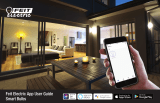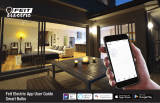Page is loading ...

If you have problems with your device, please
consult the instructions in this manual. Please also
visit us on the web at www.naxa.com to get the
latest news, alerts, and documentation for your
device. For additional assistance, please contact
Naxa Technical Support.
NAXA Technical Support
2320 East 49th St.
Vernon, CA 90058
Trademark & Regulatory Statements
Google Home™, Google Assistant™, and the Google Play Store™ and all Google Brand
Features are trademarks or distinctive brand features of Google Inc., LLC.
The Apple App Store™ is a trademark of Appl Inc.
"Amazon, Alexa, and all related logos are trademarks of Amazon.com, Inc. or its affiliates.
NSH-2000
Quick Start Guide
Connecting to Wi-Fi
1. To Begin, you must first download the Smart Life
App. For easy access, scan the QR code below and
download the app.
Otherwise, search “Smart Life” in the Google Play
Store™, App Store, or Android Market in your
phone.
2. Once downloaded, the app will ask you to
register your device. Enter your phone number or
email. If you select phone number, a registration
code will be texted to you. No registration code is
required if you choose the email method.
Please note: Smart Life supports two mode
configurations, Easy mode and AP mode. It is
recommended that you choose Easy mode before
adding the device to the app.
To ensure your Smart Bulb is in easy mode, turn the
power on and off 3 times, until the light begins to
flash rapidly (flashing twice per second). If the bulb
is flashing slowly (once every two seconds), then it
is in AP mode.
3. Once the Smart Bulb
is in Easy mode, tap
the “+” icon in the top
right-hand corner of
the screen. Choose
your device type
“Lighting”, and
continue to
“Add Device”.
4. Follow the in-app instructions to connect your
Smart Bulb on the Wi-Fi network.
5. Once connected, Smart Life will prompt the
connection. Click “Done”
6. Now you will be able to fully control your Smart
Bulb via the Smart Life app.
Connecting with Alexa™
You can also control your Smart Bulb using just
your voice. To do so, follow these steps:
1. Open the Smart Life app, sign in to your account,
and ensure that the Smart Bulb is in the device list.
2. Rename the bulb so Alexa can more easily
recognize it, such as: Living Room Light, Bedroom
Light, etc.
3. Minimize the Smart Life app and sing in to your
Alexa account on the Alexa app. If you do not have
a registered Alexa account, sign up for one.
4. In the upper left-hand corner of the Home page,
click to show the app menu. Click “Skills”.
5. Type “Smart Life” in the search bar.
6. Enable Smart Life as a skill, then sign in to your
Smart Life account to complete the account
linking.
7. After your accounts have been successfully
linked, you can ask Alexa to discover devices. Alexa
will show all the discovered devices after 20
seconds.
8. Go back to the Menu screen and click “Smart
Home”.
9. In your Smart Home page, you can group your
devices for different categories. Your Smart Life
app has been skilled with Alexa, so you may now
control your Smart Bulb through Alexa.
Connecting with Google Home™
1. Open the Google Home app and sign in to your
account. If you do not have a Google Home
account, download the app from the Play Store or
App Store and sign up for one.
2. Once Google Home is installed, click to open
the app menu. Click “Home Control” in the menu
dropdown.
3. Go to the “Add Device” page, scroll down to find
“Smart Life” and then click it. Sign in to the Smart
Life app with your accound and password.
4. After successfully linking accounts, you can see
all the smart devices from your Smart Life account
on the Google Home app.
5. You can now use Google Home to voice control
your smart devices.
/