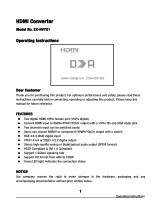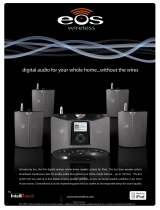Page is loading ...

Panasonk
Operating Instructions
DVD Home Theater Sound System
Model No. SC-PT650
Region number
The player plays DVD-Video marked with labels containing the region
number "1" or "ALL".
V II D E O LDJGJTALVJDEOJ
H rrm| TM
HUGH-DEFI_ITIor_MULTUMEDIAUNT_F_ACE
TM
E As an ENERGY STAR_Partnerl _
Panasonic has determined that
this product meets the ENERGY STAR'_
guidelines for energy efficiency.
For Canada only: The word "Participant" is used in place of the word
"Partner".
Before connecting, operating or adjusting this product, please
read the instructions completely.
Please keep this manual for future reference.
If you have any questions contact
In the U.S.A.: 1-800-211-PANA (7262)
In Canada: 1-800-561-5505
[_ _ RQTX0069-1P

I....
I:L
Dear customer
Thank you for purchasing this product. For optimum performance and
safety, please read these instructions carefully.
Main unit SA-PT650
Front speakers SB-HF650
Center speaker SB-HC750
Surround speakers SB-HS650
Subweofer SB-HW750
CAUTION!
THIS PRODUCT UTILIZES A LASER.
USE OF CONTROLS OR ADJUSTMENTS OR PERFORMANCE OF
PROCEDURES OTHER THAN THOSE SPECIFIED HEREIN MAY
RESULT IN HAZARDOUS RADIATION EXPOSURE.
DO NOT OPEN COVERS AND DO NOT REPAIR YOURSELF.
REFER SERVICING TO QUALIFIED PERSONNEL.
WARNING:
TO REDUCE THE RISK OF FIRE, ELECTRIC SHOCK
OR PRODUCT DAMAGE,
eDO NOT EXPOSE THIS APPARATUS TO RAIN,
MOISTURE, DRIPPING OR SPLASHING AND THAT
NO OBJECTS FILLED WITH LIQUIDS, SUCH AS
VASES, SHALL BE PLACED ON THE APPARATUS.
oUSE ONLY THE RECOMMENDED ACCESSORIES.
eDO NOT REMOVE THE COVER (OR BACK); THERE
ARE NO USER SERVICEABLE PARTSINSIDE. REFER
SERVICING TO QUALIFIED SERVICE PERSONNEL.
CAUTION
CAUTION: TO REDUCETHE RISK OF ELECTRIC
SHOCK, DO NOT REMOVE SCREWS.
NO USER-SERVICEABLE PARTS INSIDE.
REFER SERVICING TO QUALIFIED
SERVICE PERSONNEL.
The lightning flash with arrowhead symbol, within
an equilateral triangle, is intended to alert the user
to the presence of uninsulated "dangerous voltage"
within the product's enclosure that may be of
sufficient magnitude to constitute a risk of electric
shock to persons.
The exclamation point within an equilateral triangle
is intended to alert the user to the presence of
important operating and maintenance (servicing)
instructions in the literature accompanying the
appliance.
THE FOLLOWING APPLIES ONLY IN THE U.S.A.
FCC Note:
This equipment has been tested and found to comply with the limits
for a Class B digital device pursuant to Part 15 of the FCC Rules.
These limits are designed to provide reasonable protection against
harmful interference in a residential installation. This equipment
generates, uses and can radiate radio frequency energy and, if not
installed and used in accordance with the instructions, may cause
harmful interference to radio communications. However, there is no
guarantee that interference will not occur in a particular installation. If
this equipment does cause harmful interference to radio or television
reception, which can be determined by turning the equipment off and
on, the user is encouraged to try to correct the interference by one or
more of the following measures:
• Reorient or relocate the receiving antenna.
• Increase the separation between the equipment and receiver.
• Connect the equipment into an outlet on a circuit different from that
to which the receiver is connected.
• Consult the dealer or an experienced radio/-i-V technician for help.
Any unauthorized changes or modifications to this equipment would
void the user's authority to operate this device.
This device complies with Part 15 of the FCC Rules. Operation is
subject to the following two conditions: (1) This device may not cause
harmful interference, and (2) this device must accept any interference
received, including interference that may cause undesired operation.
Responsible Party:
Panasonic Corporation of North America
One Panasonic Way
Secaucus, NJ 07094
Support Contact:
Panasonic Consumer Electronics Company
Telephone No.: 1-800-211-7262
Read these operating instructions carefully before using the unit. Follow the safety instructions on the unit and the applicable safety instructions listed
below. Keep these operating instructions handy for future reference.
1) Read these instructions.
2) Keep these instructions.
3) Heed all warnings,
4) Follow all instructions.
5) Do not use this apparatus near water.
6) Clean only with dry cloth,
7) Do not block any ventilation openings. Install in accordance with the
manufacturer's instructions.
8) Do not install near any heat sources such as radiators, heat registers
stoves, or other apparatus (including amplifiers) that produce heat.
9) Do not defeat the safety purpose of the polarized or grounding-type
o° plug. A polarized plug has two blades with one wider than the other.
x
_- A grounding-type plug has two blades and a third grounding prong.
o
cc The wide blade or the third prong are provided for your safety. If the
provided plug does not fit into your outlet, consult an electrician for
replacement of the obsolete outlet.
10) Protect the power cord from being walked on or pinched particularly
at plugs, convenience receptacles, and the point where they exit from
the apparatus.
11) Only use attachments/accessories specified by the manufacturer.
12) Use only with the cart stand, tripod, bracket, or table
specified by the manufacturer, or sold with the
apparatus. When a cart is used, use caution when
moving the cart/apparatus combination to avoid injury
from tip-over.
13) Unplug this apparatus during lightning storms or when
unused for long periods of time.
14) Refer all servicing to qualified service personnel. Servicing is
required when the apparatus has been damaged in any way, such as
power-supply cord or plug is damaged, liquid has been spilled or
objects have fallen into the apparatus, the apparatus has been
exposed to rain or moisture, does not operate normally, or has been
dropped.
P41

TABLE OF CONTENTS
Basic play .............................. 14
Using the main unit ........................... 14
Using the remote control ...................... 15
Convenient functions .................... 16
Checking and selecting the disc ................. 16
Displaying current playback condition ............. 16
Playing CDs sequentially ...................... 16
Program and Random play ..................... 17
Playing data discs using navigation menus.. 18
Playing data discs ........................... 18
Selecting a track using CD text ................. 18
Playing HighMAT TM discs ...................... 19
Playing RAM and DVD-R/-RW (DVD-VR) discs .... 19
Using on-screen menus .................. 20
Main menu ................................. 20
Other Settings .............................. 21
Changing the player settings .............. 23
Changing the delay time of the speakers .......... 25
ii iTMiiiiill!i
Reference
Using the EZ Sync TM"HDAVI Control TM" . .... 26
One touch play .............................. 26
Auto input switching .......................... 26
Speaker control ............................. 26
Power off link ............................... 26
EZ Sync Control only with TV's remote control (for
"HDAVI Control 2") .......................... 26
Using the FM/AM radio ................... 27
Presetting stations automatically ................ 27
Selecting the preset channels .................. 27
Manual tuning ............................... 27
Using the XM ® Satellite Radio ............. 28
Selecting XM channels by direct entry ............ 29
Selecting XM channels by category .............. 29
Presetting the XM channels .................... 29
Using sound effects ..................... 30
Using the equalizer function .................... 30
Enhancing the stereo sound:
Dolby Pro Logic II/Super Surround ............. 30
Adjusting the amount of bass: Subwoofer level ..... 30
Adjusting the volume of each speaker:
Speaker level adjustments ................... 30
Enjoying audio from an external source ..... 31
Enjoying audio from the television ............... 31
Using the Music Port ......................... 31
Using the iPod .............................. 31
Glossary ............................... 32
Product Service ......................... 32
Troubleshooting guide ................... 33
Specifications .......................... 36
Limited Warranty (ONLY FOR U.S.A.) ....... 38 "*_'_*
Limited Warranty (ONLY FOR CANADA) ..... 39
Accessories .................... Back cover
8
x

Positioning
How you set up your speakers can affect the bass and the sound field. Note the following points:
• Place speakers on flat secure bases.
• Placing speakers too close to floors, walls, and corners can result in excessive bass. Cover walls and windows with thick curtains.
• For optional wall mount, refer to page 5.
Keep your speakers at least 10 mm (W32") away from the system for proper ventilation.
Setup example
Place the front, center, and surround speakers at approximately the same distance from the seating position.
The angles in the diagram are approximate.
Subwoofer
Place to the right or left of the
television on the floor or a
sturdy shelf so that it will not
cause vibration. Leave about
30 cm (1 1W_d') from the
television.
Front speakers
Left and right speakers are
interchangeable.
Center speaker
Put on a rack or shelf. Vibration caused by the
speaker can disrupt the picture if it is placed
directly on the television.
Main unit
To allow for proper ventilation and to maintain
good airflow around the main unit, position it with
at least 5 cm (2") of space on all sides.
Universal Dock for iPed
Position near the main unit.
• For compatible iPod, refer to page 31.
Surround speakers
Left and right speakers are /.'_._2.
interchangeable.
12o° <_
Remove the digital transmitter cover before installing any
optional Panasonic wireless accessory.
• Replace the cover when the digital transmitter is not in use.
Back of the main unit
The illustration shows the model for U.S.A.
You can use the blunt end of a writing instrument to
push here until the cover pops out.

Notes on speaker use
• Use only supplied speakers
Using other speakers can damage the unit, and sound quality will be
negatively affected.
• You can damage your speakers and shorten their useful life if you play
sound at high levels over extended periods.
• Reduce the volume in the following cases to avoid damage:
-When playing distorted sound.
-When the speakers are reverberating due to a record player, noise
from FM broadcasts, or continuous signals from an oscillator, test
disc, or electronic instrument.
-When adjusting the sound quality.
-When turning the unit on or off.
If irregular coloring occurs on your television
The front and center speakers are designed to be used close to a
television, but the picture may be affected with some televisions and
setup combinations.
If this occurs, turn the television off for about 30 minutes.
The demagnetizing function of the television should correct the problem,
If it persists move the speakers further away from the television.
• Attaching to a wall
You can attach all of the speakers (except subwoofer) to a wall,
• The wall or pillar on which the speakers are to be attached should be
capable of supporting 10 kg (22 Ibs) per screw. Consult a qualified
building contractor when attaching the speakers to a wall. Improper
attachment may result in damage to the wall and speakers.
Q Drive a screw (not included) into the wall.
zz zz z A _' At least 30 mm (13/_d')
O4.0
mm (5/32")
_-/_ _- ¢57.0 to 9,4 mm
__ JL ('/32"to"/3/')
Wa,,orpi,,ar --to Gmml'J,,'tolJ,')
(_ Fit the speaker securely onto the screw(s) with the hole(s),
Front and surround speakers
Caution
• The main unit and supplied speakers are to be
used only as indicated in this setup. Failure to
do so may lead to damage to the amplifier and/
or the speakers, and may result in the risk of
fire. Consult a qualified service person if
damage has occurred or if you experience a
sudden change in performance.
• Do not attempt to attach these speakers to
walls using methods other than those
described in this manual,
Center speaker
Caution
Do not touch the front netted area of the speakers. Hold by the sides.
e.g. Center speaker
190 mm
(7'%/')
• Fitting speaker stands (notincluded)
(except subwoefer)
Ensure the stands meet these conditions before purchasing them.
Note the diameter and length of the screws and the distance
between screws as shown in the diagram.
• The stands must be able to support over 10 k8 (22 Ibs).
• The stands must be stable even if the speakers are in a high
position.
e.g. Center speaker
Metal screw holes
For attacl-fing to ...................................I I
speaker stands
/: ; i/
/
5 mm (3/16'), pitch 0.8 mm (%2") _1_
i /
Plate thickness plus / ]
7 mm to 10 mm 60 mm (23H ')
(plus %2" to WJ)

Cable connections
Turn off all equipment before connection and read the appropriate operating instructions.
Do not connect the AC power supply cord until all other connections are complete.
Basic setup example
The illustration shows the model for U.S.A.
Main unit
You can enjoy audio from your
television, video cassette
recorder or cable TV programs
through this home theater
system by connecting to the
AUX terminals. Select "AUX"
as the source (-I. page 31).
Television (not included)
Main unit
Television terminals Cables required Main unit terminals Features
(not included)
HDMI
HDMI cable
HDR'tl
AV_N
@Yi
All Panasonic televisions
that have 480p input
connectors are
compatible. Consult the
manufacturer if you have
another brand of
television.
• Non-HDMI-compliant cables
cannot be utilized.
• It is recommended that you use
Panasonic's HDMI cable.
Recommended part number:
RP-CDHG15 (1.5 m/4.9 ft),
RP-CDHG30 (3.0 m/9.8 ft),
RP-CDHGSO (5.0 m/16.4 ft), etc.
Video cables
HE3ml
AVOUT
H_m|
AVOUT
COMPONENT VIDEOi
• Connect to terminals
of the same color.
This connection provides the best picture quality.
• Set "Video Mode" to "On" (--I, page 24, "HDMI" menu).
• Set "Video Output Mode" (.4. page 21, Picture Menu).
EZ Sync "HDAVI Control"
If your Panasonic television is an HDMI control
compatible television, you can operate your television
synchronizing with home-theater operations or vice
TM
versa (".) page 26, Using the EZ Sync "HDAVI
CentroFM").
• Make the audio connection (-'.) above) when you use
EZ Sync "HDAVI Control" function.
This connection provides a much purer picture than the
VIDEO OUT terminal.
• After making this connection, select "Darker" from the
"Black Level Control" in the "Video" menu
(.4. page 24).
To enjoy progressive video
• Connect to a progressive output compatible
television.
O) Set "Video Mode" to "Off" (.4. page 24, "HDMI"
menu).
(2)Set "Video Output Mode" to "480p", and then follow
the instructions on the menu screen (--I,page 21,
Picture Menu).
• Do not make the video connections through the video cassette recorder,
Due to copy guard protection, the picture may net be displayed properly.
• Only one video connection is required.

•Be careful not to cross (short-circuit) or reverse the polarity of the speaker wires as doing so may damage the
speakers.
Insert the wires, taking care
not to insert beyond the
wire insulation.
Main unit
Insert the wires correctly.
@ SURROUND (L)
(© SURROUND (R)
(1_ FRONT (L)
(2_ FRONT (R)
@ CENTER
@ SUBWOOFER
• Keep loose antenna cables away from other wires and cables.
+ : White
: Blue
Speaker cable sticker (included)
Attach the corresponding speaker
cables with the speaker-cable
stickers to make connection easier.
FM indoor antenna ,,_
(included) / ..........
Affix this end of the
antenna where 7
reception is best. / I
Adhesive tapeJ_
AM loop antenna
(included)
Stand the antenna
up on its base.
Place the antenna
where reception is
best.
XM antenna i
(not included)
Use an XM Connect & Play antenna
or XM Passport Mini-Tuner and
Home Dock.
• Subscription is required to receive
XM Satellite Radio.
Refer to page 28 for details.
Push!
[
LOOP
ANTGND
White
Red
I Black
J
Use outdoor antenna if FM/AM radio reception is poor.
• Disconnect the antenna when the unit is not in use.
• Do not use the outdoor antenna during an electrical storm.
_i/Leave the AM _ _, _MANTI 75 [_ coaxial cable _
loop antenna
--"7 _'(e")_b(75_)I (notincluded) f_-
L_
_I_oolo,......i.......................
LOOPq
_AM Antenna plug _
__ ANT (not included)
LEX T I /
J 5to12m
(16 to 39 feet)
Rework your outdoor antenna's 75 O coaxial cable as follows.
__.._--_ FM outdoor antenna
[Using a television antenna (not
included)]
• Disconnect the FM indoor antenna.
• The antenna should be installed by a
competent technician.
AM outdoor antenna
[Using a vinyl wire (not included)]
Run a piece of vinyl wire horizontally across
a window or other convenient location.
(_ Remove a piece of the outer _) Carefully pull the tabs apart (_ Install the coaxial cable.
vinyl insulator, to remove the cover. Clamp the cable conductor, and
wind it on so that it does not
contact anything else.
10 mm (W3d')
, .o
10 mm (W32') Peel back @
41.
\
7 mm (%d') Clamp with pliers
@ Attach the cover,

iPod ®connection
Proceed to step 4 if you are not connecting an iPod to the main unit.
Dock adapter for Dock adapter for Dock adapter for
iPod nano 2nd generation iPod 5th generation iPod 5th generation
(aluminum) (video) (60GB, 80GB) (video) (30GB)
(2GB, 4GB, 8GB)
The mark [_, [_ or [_ is shown on the back of each dock adapter.
• For other types of iPod, use the dock adapter sold separately.
Or visit the official Apple Computer website for compatible adapters.
--_ Connect the dock to
thebackofthemainunit. _ _
Universal Dock
for iPod
r v,ng
upwards.
AC cord connection
• Charging the iPod
iPod (not included) _.._.__ /
• Connect the iPed firmly.._(
The indicator lights up when
the iPod is inserted, and
charging starts.
Charging time
iPod nano 2nd generation (aluminum) Until iPod is fully charged
iPed 5th generation (video)
iPed nane 1st generation
iPed 4th generation (color display) 5 hours (fixed)
iPed 4th generation
iPed mini
• AC cord must be connected with the main unit.
• "OPTION :-:" will be shown on the main unit's display during iPod
charging in main unit standby mode. It will go off when charging
is finished.
For the above models under "fixed 5-hour charging"
"OPTION -:" continues to be displayed throughout this duration,
even when your iPod is fully charged. You can turn off this display
by removing the iPod from the dock.
• Compatibility depends on the software version of your iPod.
Main unit
The illustration shows the model for U.S.A.
AC power supply cord To household AC outlet
(AC 120 V, 60 Hz)
Conserving power
The main unit consumes a small amount of power when it is turned off
(approx. 0.5 W). To save power when it is not to be used for a long time,
unplug it from the household AC outlet.
You will need to reset some memory items after plugging in the main unit.
The included AC power supply cord is for use with the main unit only. De
not use it with other equipment. Also, do not use cords for other
equipment with the main unit.

Preparing the remote control
Do not:
• mix old and new batteries.
@ Insert so the poles (+ and ) match those in the remote control.
• use different types at the same time.
• heat or expose to flame.
• take apart or short circuit.
• attempt to recharge alkaline or manganese batteries.
• use batteries if the covering has been peeled off.
Mishandling of batteries can cause electrolyte leakage which can
severely damage the remote control.
Remove the batteries if the remote control is not going to be used for a
long period of time. Store in a cool, dark place.
R6/LR6, AA
• Do not use rechargeable type batteries.
• Use
Aim at the remote control signal sensor (-.) page 11), avoiding
obstacles, at a maximum range of 7 m (23 feet) directly in front of
the unit.
(_ Performing QUICK SETUP
The QUICK SETUP screen assists you to make necessary settings.
To display the picture from the main unit_ turn on your television and change its video input mode
(e,g. VIDEO 1, AV 1_etc.).
• To change your television's video input mode, refer to its operating instructions.
• This remote control can perform some basic television operations (4 page 10).
Turn on the unit.
h,, T, <,i_--
ENTER
!i!i
=-RETURN,
--SETUP
Select "DVD/CD".
Press and hold to show
the QUICK SETUP
screen.
Follow the messages
and make the settings.
eMenu Language
oTV Type
oTV Aspect
Press to finish QUICK
SETUP.
Press to exit.
To change these settings later
Select "QUICK SETUP" in the "Others" menu (_ page 25).

13
See page references in parentheses.
Television operations
Refer to "Operating the television" below.
Turn the main unit on/off (9)m
Select disc's title numbers etc,/Enter numbers (15) --
Select the disc or show disc information (16)
Select preset radio stations/channels (27, 29) m
Basic operations for play (14, 15) --
Show a disc top menu (18) or program list (19)_
Frame-by-frame/Select or register menu items on the
television screen (15)/Browse XM radio categories (29)
Show on-screen menu (20)
_AIt_ _MQI]_ SLEEF
-EQ -SW.LEVEL _
CANCEL -CD MODE
iis) (16,30) (30)
nBPL l[/
S.SRD FLDISPLAY PL_,YMODE
.... _:2!_?°iii7;29;3oi.....................
-TEST -CM SELECT
Mute the sound
• "MUTING" flashes in the main unit's display while the
function is on.
• To cancel, press the button again or adjust the volume.
• Muting is canceled when you switch the unit to standby.
.....Mi!l;
i
Show a disc menu (18) or play list (19)
Return to previous screen (15)
or show the setup menu (23)
m
Turn the unit off automatically (Sleep timer)
1 Press and hold the button,
2 While the time is shown, press the button repeatedly to select
the time (in minutes).
• The maximum setting is 120-rain (in 30-min steps)
• Press and hold the button again to confirm the remaining time
on the unit's display.
• To cancel, select "OFF" in the main unit's display.
Aim the remote control at the Panasonic television and press the button,
[_ TV]: Turn the television on/off
[TV/VlDEO]: Change the television's video input mode
[+, -]: Adjust the television volume
• This may not work properly with some models.
oo
x
o
£c
Other Panasonic audio/video equipment may start functioning when you
operate the unit using the supplied remote control.
You can operate this unit in another mode by setting the remote control
operating mode to "REMOTE 2".
The main unit and remote control must be set to the same mode.
1 Press and hold [_..I_/1_..t] on the main unit and [2] on the remote
control until the main unit's display shows "REMOTE 2".
2 Press and hold [ENTER] and [2] on the remote control for at least 2
seconds.
To change the mode back to "REMOTE 1", repeat both steps above by
replacing [2] with [1].
|I_

Standby/on switch [POWER _/I]
Turn the main unit on/off.
Press to switch the unit from on to
standby mode or vice versa. In standby
mode, the unit is still consuming a small
amount of power. [14)
5 DISC SELECTOR
Select a disc directly (14)
Ill-TUNE MODE/--FM MODE
Stop playing (14)/Select the tuning mode (27)
Adjust the FM reception condition (27)
I_/MEMORY
Play discs (14)/Memorize the receiving
radio stations/channels (27, 29)
Remote control signal sensor
Display
OPEN/CLOSE
Open/Close the disc drawer (14)
DISC EXCHANGE
Open the disc drawer to
exchange the disc in the play
position (14)
DISC SKIP
Skip to the next disc tray (14)
SELECTOR (27)
DVD/CD >FM >AM >XM >
AUX _-MUSIC R >OPTION _-
Return to DVD/CD
1_4/44, I=,t_/1=€,,I / v TUNING A
Skip or slow-search play (14)/
Select the radio stations/channels (27, 29)
Adjust the volume
of the main unit.
t Headphones
(not included)
Headphone plug type:
03.5 mm (W') stereo mini plug
• Reduce the volume before
connecting.
• Audio is automatically switched to
2-channel stereo.
• To prevent hearing damage, avoid
listening for prolonged periods of
time.
{3
Listening caution
®
Selecting fine audio equipment such as the unit We recommend that you avoid prolonged
you've just purchased is only the start of your exposure to excessive noise.
musical enjoyment. Now it's time to consider
how you can maximize the fun and excitement Sound can be deceiving. Over time your
your equipment offers. This manufacturer and hearing "comfort level" adapts to higher
the Electronic Industries Association's volumes of sound. So what sounds "normal"
Consumer Electronics Group want you to get can actually be loud and harmful to your
the most out of your equipment by playing it at a hearing.
safe level. One that lets the sound come
through loud and clear without annoying blaring Guard against this by setting your equipment at
or distortion--and, most importantly, without a safe level BEFORE your hearing adapts.
affecting your sensitive hearing.
_G
To establish a safe level:
• Start your volume control at a low setting.
• Slowly increase the sound until you can hear
it comfortably and clearly, and without
distortion.
Once you have established a comfortable
sound level:
• Leave it there.
Taking a minute to do this now will help to
prevent hearing damage or loss in the future.
After all, we want you listening for a lifetime.
o
o

DVD-Video
Commercial discs
_. I - nd cated n these -
UlSC Logo I instructions by I HemarKs
_ DVD'V High quality movie and music discs
VIDEO
Video CD
DIG_AL AUDIO DIGIYAL AUDIO
_VCDi
!CDI
Music discs with video
Including SVCD (Conforming to IEC62107)
Music discs
Recorded discs (0: Playable, x : Not playable)
$
x
o
£c
' _2
DVD-RAM
DVD-R/RW
iii iii i i
DVD-R DL
÷R/+RW
÷R DL
CD-R/RW_I
DVD
o
RAM
RAM4.7
R R W
R4.7
R
R DL
()
() ()
x (O)_
x (O)_
!JPEG
0 0
C) C)
X X X
X X X
C) C) C)
Notnecessary
Necessary
Necessary
Necessary
Necessary
Necessary _7
• It may not be possible to play all the above-mentioned discs in some cases due to the type of disc, the condition of the recording, the recording
method, or how the files were created (4 page 13, Tips for making data discs).
This unit can play CD-R/RW recorded with CD-DA or Video CD format.
_ _ This unit also plays HighMAT discs.
_2 Discs recorded on DVD video recorders or DVD video cameras, etc. using Version 1.1 of the Video Recording Format (a unified video recording
standard).
_3 Discs recorded on DVD video recorders or DVD video cameras using Version 1.2 of the Video Recording Format (a unified video recording
standard).
4 Discs recorded on DVD video recorders or DVD video cameras using DVD-Video Format.
Recorded using a format different from DVD-Video Format, therefore some functions cannot be used.
B A process that allows play on compatible equipment. To play a disc that is indicated as "Necessary", the disc must first be finalized on the device it
was recorded on.
_7
Closing the session will also work.
• Discs that cannot be played
DVD-RW version 1,0, DVD-Audio, DVD-ROM, CD-ROM, CDV,
CD-G, SACD, DivX Video Discs and Photo CD, DVD-RAM that
cannot be removed from their cartridge, 2.6-GB and 5.2-GB
DVD-RAM, and "Chaoji VCD" available on the market including
CVD, DVCD and SVCD that do not conform to IEC62107.
Note about using a DualDisc
The digital audio content side of a DualDisc does not meet the
technical specifications of the Compact Disc Digital Audio
CD-DA format so p ayback may not be poss b e.
• Disc handling precautions
• Do not attach labels or stickers to discs. This may cause disc
warping, rendering it unusable.
• Do not write on the label side with a ball-point pen or other writing
instrument.
• Do not use record cleaning sprays, benzine, thinner, liquids which
prevent static electricity, or any other solvent.
• Do not use scratch-proof protectors or covers.
• Do not use the following discs:
- Discs with exposed adhesive from removed stickers or labels
(rented discs, etc.).
- Discs that are badly warped or cracked.
- Irregularly shaped discs, such as heart shapes.
|P41

• Tips for making data discs
Format Disc Extension Reference
CD-R/RW ".WMA"
",wma"
".MP3"
".mp3"
_ DVD-RAM
DVD-R/RW
CD-R/RW
ii i
iii i
DVD-RAM
DVD-R/RW
CD-R/RW
".JPG"
",jpg"
".JPEG"
".jpeg"
• Compatible compression rate: between 48 kbps and 320 kbps
• You cannot play WMA files that are copy-protected.
• This unit does not support Multiple Bit Rate (MBR: an encoding process for audio content that
produces an audio file encoded at several different bit rates),
• Compatible compression rate:
- between 32 kbps and 320 kbps for sampling frequencies of 32 kHz and above
-between 8 kbps and 160 kbps for sampling frequencies of 24 kHz and below
• This unit does not support ID3 tags,
• Compatible sampling frequencies:
- DVD-RAM, DVD-R/RW:
11,02, 12, 22,05, 24, 44.1 and 48 kHz
-CD-R/RW:
8 11,02, 12, 16, 22.05, 24, 32, 44.1 and 48 kHz
• JPEG files taken on a digital camera that conform to DCF Standard (Design rule for Camera
File system) Version 1.0 are displayed,
- Files that have been altered, edited or saved with computer picture editing software may not
be displayed.
• This unit cannot display moving pictures, MOTION JPEG and other such formats, still pictures
other than JPEG (e.g, TIFF), or play pictures with attached audio.
• When there are more than 8 groups, the eighth group onwards will be displayed on one vertical line in the menu screen,
• There may be differences in the display order on the menu screen and computer screen,
• This unit cannot play files recorded using packet write.
Naming folders and files
(Files are treated as contents and
folders are treated as groups on this
unit,)
At the time of recording, prefix folder and
file names, This should be with numbers
that have an equal number of digits, and
should be done in the order you want to
play them (this may not work at times).
e.g, MP3
root
001 group
001 track.rap3
002 track.rap3
003 track.mp3
002 group
_001 track.rap3
002 track rap3
003 group
003 track.rap3
004 track.rap3
001 track.mp3
002 track.mp3
003 track.mp3
DVD-RAM
• Discs must conform to UDF 2,0.
DVD-R/RW
• Discs must conform to UDF bridge (UDF 1.02/ISO9660
• This unit does not support multi-session. Only the default session is
played.
CD-R/RW
• Discs must conform to ISO9660 level 1 or 2 (except for extended
formats).
• This unit supports multi-session but if there are many sessions it takes
more time for play to start, Keep the number of sessions to a minimum
to avoid this.
_a
el
la
• To dean discs
Wipe with a damp olo11-1and then wipe dry
• Clean this unit with a soft, dry cloth.
• Never use alcohol, paint thinner or benzine to clean this unit.
• Before using chemically treated cloth, carefully read the instructions that
came with the cloth.
Do not use commercially available lens cleaners as they may cause
malfunction, Cleaning of the lens is generally not necessary although
this depends on the operating environment.
o

To display the picture from the main unit, turn on your television and change its video input mode (e.g. VIDEO 1, AV 1, etc.).
• To change yourtelevision'svideo input mode refer to itsoperating instructions.
1 POWER _ OPEN/CLOSE
i Power on. FC_Tq ,J Open the drawer and place the disc(s).
Load double-sidee discs so the label for the side you want to
play is facing up.
• To Ioac discs on the other trays, press [DISC SKIP] on the
main Jnit.
• Play will start from the disc in the front-left position of the
tray.
• For DVD-RAM, remove the disc
from its cartridge before use.
• DO not: _---_
\..CJ
-load more than one disc per tray
-[oucn me orawer or the carousel while they are in motion.
-rotate the carousel Is, hand.
-close the drawer by hand.
41 Close the drawer.
DISC EXCHANGE
• (Stop) DISC SKiP
.£
Press to select a disc directly.
• You can also select the disc using the remote
control (4 page 16, Checking and selecting
the disc).
1 2 3 4 5
©0©0 ©
5 DISC SELECTOR
f
Press to skip.
Press and hold to
- search during play
- start slow-motion play during pause
(Motion picture part)
• Press [1_] (Play) to start normal play.
© ©
- VOLUME
I sl,
Press [+, _ VOLU ME] to adjust
• The drawer opens and the disc
in the play position comes to the
DISC-- EXCHANGE front-left position.
• Press the button again to play
the disc after changing the disc
in the front-left position.
OPENrCLOSE • Each time you press [DISC
SKIP], you can select the other
trays.
DISC --SKIP
$
Change th e
discs
$
x
b-
o
• DISC CONTINUES TO ROTATE WHILE MENUS ARE DISPLAYED.
To preserve the unit's motor and your television screen, press [HI (Stop)
when you are finished with the menus.
• Total title number may not be displayed properly on + R/+ RW.
|£J

m
Numbered --
buttons
H_, _l SKIP--
[] STOP--
|| PAUSE--
TOP MENU,
DIRECTNAVIGATOR
CANCELm
FL DISPLAY--
SKIP_ .*. SLOW_EARCH
STOP PAUSE PLAy
'i
-2
= ON E TOUCH PLAY
+, - VOLUME
--_, _ SLOW/SEARCH
-5
--MENU, PLAY LIST
--A, _, 4, _, ENTER
-RETURN
ONETOUCHPLAY The main unit automatically turns
on and starts playing the disc in
the play position (4 page 26).
The position is memorized while
STOP "RESUME" is on the display,
.Press,,PLAY]foresume• Press [ll STOP] again to clear
the position.
PAUSE • Press [1_ PLAY] to restart play.
SKIP
•w..._ ,_
[This feature does not work
[_ [_ during program and random play
(-_ page 17),]
[A T]: Groupskip
[41, I_]: Content skip
• Up to 5 steps.
= Press [1_-PLAY] to start norrnal
SLOW/SEARCH play.
_ *VCO Slow-motion: forward
direction only.
i__ili_ii_i___ovo-v._ovo-v_
.... • VCD Forward direction only,
Select
ister
(_) (_ (_) e.g. To select 12
[_f0]-, it]-, [2]
®
® @
VCD with playback control
Press [11 STOP] to cancel the PBC
function, and then press the
numbered buttons.
WMA MP3 JPEG
e.g. To select 123
[1] -.) [2] -.) [3] -.) [ENTER]
CANCEL • Press [CANCEL] to cancel the
number(s),
TOPMENU _ a disc top menu.
© eve.v°
D RECT Press the button to show the
NAVIGATOR
programs (.4. page 19),
[DVD-V
MENu Shows a disc menu.
PLAYLIST Press the button to show a playlist _",._
(4 page 19).
=RETURN _ with playback control CI_
Shows a disc menu,
[WMA MP3
Time display
<--->Information display
(e.g. DVO-VR Program
number)
[JPEG
When Slideshow (.4. page 20) is
om
SLIDE <--->Contents number
When Slideshow is off:
PLAY,e-->Contents number
o

FUNCTIONS
lm5...
buttons
DISC
STOP
[]STOP--_
FUNCTIONS--
1
• To exit the screen, press [DISC],
--_ PLAY
--A, T, "_, _-, ENTER
-- PLAY MODE
Press [FUNCTIONS].
Main menu (4 page 20)_ Basics _ Details
off (No on-screen display)_
• Basics
e,g, DVD-V
Current playback number Elapsed play time
II T,t,$ "_ Cheer 4 0:4"_ :23
II
Playback,','_-Ill_l_. II
condition 'Pr_ogr_,,,P_;_ck I 'J
Play mode Current position
• Details
[] Details - DVD-Video
e.g. DVD-V Audi O information I[][Audi o 1 ---DTS 3/2 lch I
Subtitle information I._ Subtifle .... " I
Angle information iI-_ Angle 1/1 I
Aspect of current title "_Source Aspect 4:3
Total pay t me of current t t e "_Title TotalTime 0:54:28
'CD MODE
Press [DISC] to show the Disc information screen.
e,g,
Empty Not yet read
Press the numbered buttons ([1] - [5]) to select the
disc.
This feature is very convenient if you want to play several music CDs
sequentially. Select an applicable disc before playing (-.I. Checking and
selecting the disc, left).
While stopped
1 Press and hold [--CD MODE].
Press [1_ PLAY].
• If all loaded discs are DVDs, CD Mode does not work.
• HighMAT menus and Video CD playback control are disabled.
• You cannot turn CD Mode on or off during program or random mode.
• If you want to play a DVD, press and hold [--CD MODE] again while
stopped to cancel CD Mode. (CD Mode is also canceled when you
switch the unit to standby, select another source, or change the disc in
the play position.)
• DVD and JPEG are skipped without being played.
g
x
o
£c
|_"l

Press [PLAY MODE] while stopped.
Program and random playback screens appear sequentially.
Program _ Random
_t_ off (Cancel the program and random play)
Select "Play as Data Disc" in Other Menu (4 page 22) when using
- HighMAT discs without using the HighMAT function, or
- DVD-RAM or DVD-R/RW discs containing MP3 or JPEG files.
• DVD-V Some items cannot be played even if you have programmed them.
To change the selected program
1 Press [A, T] to select the program number.
2 Press the numbered buttons to change each item.
(_ _ Press [ENTER] to register the selection,]
To clear the selected program
1 Press [A, T] to select the program number,
2 Press [CANCEL] (or press [A, T, ,4, I_] to select "Clear" and press
[ENTER]],
To clear the whole program
Select "Clear all" with [A, T, ,4, 1_] and press [ENTER].
The whole program is also cleared when the disc is moved out of the play
position, the unit is turned off or another source is selected,
Q _ _ Skip to step _)
Press the numbered buttons to select a group or title,
(_ _ _ Press [ENTER] to register the selection.
e,g. DVO-M I OProgramPlayback
T/G: Title/Group _
C/T: Chapter, Content/ Ilf t
Track _f t
You can play all the items on a disc in the play position in random
order,
You can play selected item(s) on a disc in the play position in
random order,
(_ DVD-V WMA MP3 JPEG
Press [,k, T] to select a group or a title.
]iWMA MP3 JPEG Press [ENTER] to register the selection.)
e.g. DVD-V
• To select a 2-digit number
e,g. To select 12: [>10] -.) [1] -.) [2]
_ _ [1] .4. [2] .4. [ENTER]
(_ Press the numbered buttons to select a chapter or track,
[[WMA MP3 JPEG Press [ENTER] to register the selection.)
• Repeat steps _) and _2_to program other items.
(_ Press [1_ PLAY],
• When CD Mode is on (* page16)
VCD CD WMA MP3
You can program all the items on all the discs,
(_ Press the numbered buttons ([1] - [5]) to select a disc.
(_ WMA MP3 Press the numbered buttons to select a group,
]Press [ENTER] to register the selection,)
• To select a 2-digit number
e,g. To select 12: [1] -.I.[2] -.I.[ENTER]
(_ Press the numbered buttons to select a track,
(_ _ Press [ENTER] to register the selection.)
• To select a 2-digit number
e,g. To select 12: [>10] .4. [1] -.) [2]
WMA UP3 [1] .4. [2] .4. [ENTER]
• Repeat steps (_ to @ to program other items,
@ Press [1_ PLAY],
RND
_) Press [1_ PLAY].
• When CD Mode is on (* page16)
You can play all the items on all the discs in random order,
Press [1_ PLAY].
e.g, CD r RandomPlayback
l
Press PLAY to start
To select an item using the cursor buttons
Press [ENTER] and [A, T] to select an item, and then press [ENTER]
again to register,
O
"e
o=
(3
o

E
o=
{a
a.
_ SLOW/SEARCH
TOP MENU PLAYLIST
DIRECTNAVIGATOR
ENTER
• Select "Play as Data Disc" in Other Menu (-.) page 22) when using
- HighMAT discs without using the HighMAT function, or
- DVD-RAM or DVD-R/RW discs containing MP3 or JPEG files.
1 Press [TOP MENU].
• To exitthe screen, press [TOP MENU],
e,g, [.(_PlaybackMenu
WMA/MP3/JPEG --fAIl
WMA/MP3- Audio
JPEG- Picture
:2 Press [A, V] to select "All", "Audio" or "Picture" and
press [ENTER].
1 Press [MENU].
• To exit the screen, press [MENU].
e.g. _ .Group and content number
currently playing
',__ ........ ,I
[_: JPEG
, c_: WMA/MP3
I
I Group I-'=1ContentI' I
Group 005/023 Content O00tlo004
__ Number currently selected
Press [41] followed by [A, V] to select the group and
press [ENTER],
To playcontent in thegroup in order
Press [ENTER].
To start playfrom the selected content
Press [A, V] to select and [ENTER].
c_ To enjoy listening to WMA/MP3 contents while showing a JPEG image on
°_ the screen, select a JPEG file first and then select audio contents.
o
x (The opposite order is net effective,)
o
• Using the submenu
(_) While Navigation Menu (.-) left) is displayed
Press [FUNCTIONS].
(_ Press [A, V] to select an item and press [ENTER],
Items shown differ depending on the type of disc.
,./"Multi --
List --
Tree --
Thumbnail--
--Groups and contents are displayed,
--Contents only
--Groups only
--Thumbnail images JPEG
Next group-- --To go to next group WMA MP3
Previous group- --To go to previous group WUA UP3
All WMA/MP3 and JPEG
Audio I WMA/MP3 only
Picture--"_, JPEG only
_ :_a_w_t_llp_4t_ieenigc_iicda_omessagesandthe
To search by content or grouptitle (-€ below)
• Searching by a content or group title
Highlight a group title to search the group, or a content title to search
its content.
Q While the submenu is displayed ("# above)
Press [A, V] to select "Find" and press [ENTER].
II F,ndII
@) Press [A _r] to select a character and press [ENTER].
• Repeat to enter another character.
• Lower case characters are also searched.
• Press [-_'_ IH_ SLOW/SEARCH] to skip between A, E, I, O
and U.
• Press [<] to erase a character.
• Leave the asterisk (::) when you search for the titles including
the character you enter.
• Erase the asterisk (:<) to search for the titles starting with the
character you enter. To add the asterisk (<) again, display the
submenu again and select "Find".
(_) Press [1_] to select "Find" and press [ENTER],
The search result screen appears.
@ Press [A T] to select the content or group and press
[ENTER],
Titles appear with CD Text disc playback.
1 Press [TOP MENU] or [MENU].
• To exit the screen, press [TOP MENU] or [MENU].
e.g. CD text
2 Press [A, _] to select the track and press [ENTER].
• Press [FUNCTIONS] to show the playback condition and current
position.
|l:J

2
2
3
Press [TOP MENU].
• To exit the screen, press [11 STOP].
• To change the menu background to the one recorded on the disc
press [FUNCTIONS].
Press [A, V, <1, I_] to select the item, and then press
[ENTER].
• Repeat this step if necessary.
e.g. Menu: Takes you to the next
menu which shows
playlists or another
menu
Playlist: Play starts
During play
Press [MENU].
• To exit the screen, press [MENU].
e,g 0 pl_yl_ t , .........
Press [<1] followed by [A, V] to switch among
"Playlist", "Group" and "Content" lists.
Press [1_] followed by [A, V] to select an item and
press [ENTER].
• Titles appear only if the titles are recorded on the disc.
• You cannot edit programs, playlists and disc titles.
1 Press [DIRECT NAVIGATOR].
• To exit the screen, press [DIRECT NAVIGATOR].
e.g.
'_ Press [A, V] to select the program.
• Press [D,,,]to show the contents of the program and the disc.
3 Press [ENTER].
This works only when the disc contains a playlist.
1 Press [PLAY LIST].
• To exit the screen, press [PLAY LIST].
e.g,
2 Press [A, V] to selectthe playlist.
Press [ENTER].
u}
E
0=
u}
u}
Q.
o

Show the Main menu.
Numbered --
buttons
FUNCTIONSm
CANCELm
= _ PLAY
J ,_,,_', 4, _', ENTER
Select the menu.
e,g, DVD-V
V Time 0:24:31
Make the settings.
e.g. [DVD-V
Press to exit.
E
u}
c)
g
x
o
££
Program
Group
Title
Chapter
Track
Playlist
Content
Time
To start from a specific item
e.g. DVD-VR To select Program 12
Press the numbered buttons: [1] 4 [2] 4 [ENTER]
2/t6IIHP*0g*""se.,oh:_2]I
(Time Slip does not work with + R/+ RW discs.)
To skip incrementally or decrementally (Time Slip
for play only)
1 Press [ENTER] twice to show the Time Slip indicator.
2 Press [A T] to select the time and press [ENTER].
• To change the steps more quickly, press and hold
[A, T].
To change remaining/elapsed time display
(with multiple soundtracks)
To select audio soundtrack
DVD-VR VCD
To select "L', "R" or "LR"
(Karaoke disc)
To select "On" or "Off" for vocals
• Read the disc's instructions for details.
Signal type/data
LPCM/PPCM/BDDigital/DTS/MP3/MPEG: Signal type
kHz (Sampling frequency)/bit!ch (Number of channels)
Audio e.g. 3/2 .lch
[Y
.1: Low frequency effect
/ / (not displayed if there is no signal)
/ O: No surround
| 1: Mono surround
| 2: Stereo surround (left/right)
1: Center
2: Front left+ Front right
3: Front left+Front right+Center
_i [MP3_
To display the current bitrate or sampling
frequency
with playback control
To select number
Number While the disc menu is displayed
Select Press [A, T] ._ Press [ENTER]
• To change the numbers more quickly, press and hold
[A, T].
Thumbnail To show thumbnail images
(with multiple subtitles) VCD (SVCD only)
To select subtitle language
• On + R/+ RW, a subtitle number may be shown for
Subtitle subtitles that are net displayed.
• _ "On" or "Off" appears only with discs that
contain subtitle on/off information (Subtitle on/off
information cannot be recorded using Panasenic
DVD Recorders).
DVD-VR
Marker (MR) To recall a marker recorded on DVD-Video recorders
Press [A, T] _ Press [ENTER].
Angle (with multiple angles)
To select a video angle
Rotate To rotate a picture
Picture
To turn slideshow on/off
Slideshow On _ Off
To change the slideshow timing
1 (Fast) to 5 (Slow)
Other (_ page 21)
Settings
/