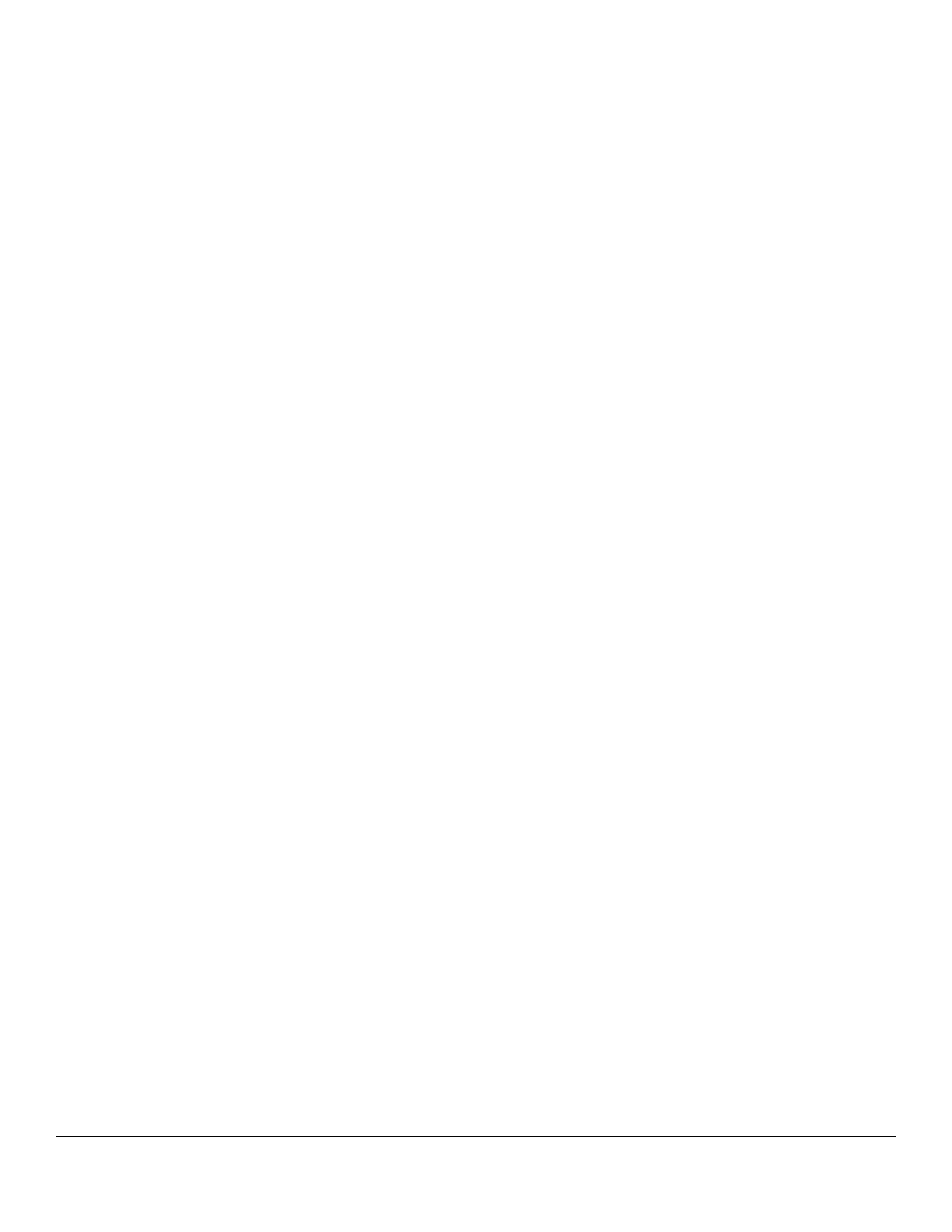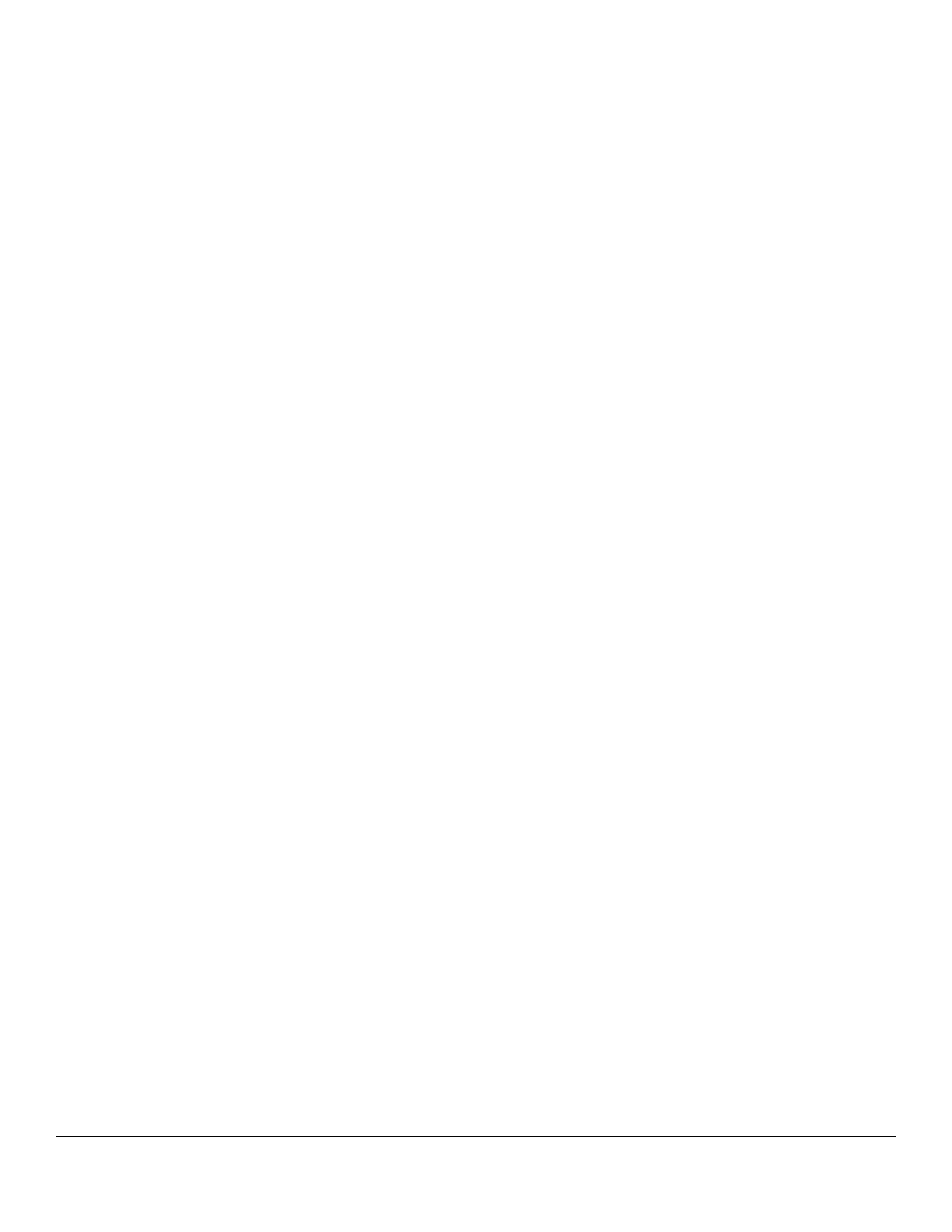
ZEBRA TECHNOLOGIES 4
PREFACE
A typical IT department handles dozens of support calls from the users related to connectivity issues. Their task is to determine whether
the problem is specific to one particular user or whether it is a larger network issue that needs to be addressed by the network
operations team.
A network administrator on the other hand must be able to constantly monitor the health of the wireless network and be able to not only
resolve issues quickly, but also predict problems and address them before they will cause any negative impact.
The challenge of many networks is lack of proper tools to diagnose a problem. Typically any connectivity issue is escalated to the
network team, as support desk is unable to resolve client-related issues by themselves.
This results in the support desk escalation of very simple user issues to the network operations team, often overloading the team. In
some cases even these resources require additional support directly from the vendor, further escalating the issue and increasing time
to resolution. None of this would have happened if service desk had easy to use tools to monitor and troubleshoot wireless user state or
network admin had full visibility and control over their wireless network.
Among the most common issues as reported by users are:
“I cannot connect to your Wireless Network”
“Connection keeps dropping when I’m moving”
“Your Wireless Network is slow”
INTRODUCING NSIGHT
NSight Advanced Management platform from Zebra Technologies provides ability to address customer issues and monitor wireless
network health with a variety of easy to use user-centric tools. This paper will address common use-cases and provide generic workflow
examples on how NSight can be leveraged for troubleshooting client connectivity and roaming related issues.
HOW TO USE NSIGHT TO SOLVE CLIENT ISSUES FASTER
NSight is divided in to four functions, each offering tools to help different personnel resolve customer issues. Some tools are designed
to help first line support, while some would better suit an experienced network administrator to provide overall view on the network and
help predicting and resolving problems before they become urgent.
Custom Dashboards
NSight offers multi-user multi-screen customizable dashboards. The users can drag-n-drop widgets to their dashboard screens to get
information that is most relevant to them instead of searching through multiple screens. It offers more than 20 widgets that can be used
to graphically view various trend charts on the network and user statistics, like utilization, security, device inventory, client details, RF
health etc. For troubleshooting purposes client details and RF health dashboards will provide
Real-Time Monitoring
NSight provides an ability to monitor client or Access Point behavior in real time, helping immensely in troubleshooting, while the issue
is occurring at the same time.
Reporting
Pre-canned Reports and Custom Reports capture key metrics on Usage Trends, Network Health, Security, Compliance and Device
Inventory. The reports can be generated on-demand or scheduled to be mailed periodically. Reports are a great tool to provide historic
data on issue that was happening in the past, but has been reported only recently.
Advanced Live Troubleshooting
NSight offers advanced troubleshooting tools that can be used by the Level 1 or Level 2 Helpdesk for fast and effective troubleshooting,
minimizing escalations to the network engineers. Network operations team can leverage remote wireless debug and remote packet
capture tools in NSight to dig deeper in diagnosing the issue.