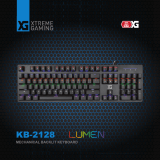Page is loading ...

RAZER BLACKWIDOW X
MASTER GUIDE

FOR GAMERS. BY GAMERS.
1
The Razer BlackWidow X gives you the same stellar performance as the
Razer BlackWidow, deconstructed into an impressive piece of true
craftsmanship. The exposed military grade metal construction is sure to
turn heads while giving you durability that will withstand the test of time.

FOR GAMERS. BY GAMERS.
2
CONTENTS
1. PACKAGE CONTENTS / SYSTEM REQUIREMENTS ....................................................................................... 3
2. REGISTRATION / TECHNICAL SUPPORT.......................................................................................................... 4
3. TECHNICAL SPECIFICATIONS.............................................................................................................................. 5
4. DEVICE LAYOUT ...................................................................................................................................................... 6
5. INSTALLING YOUR RAZER BLACKWIDOW X ................................................................................................... 7
6. USING YOUR RAZER BLACKWIDOW X ............................................................................................................. 8
7. CONFIGURING YOUR RAZER BLACKWIDOW X ............................................................................................. 11
8. SAFETY AND MAINTENANCE ........................................................................................................................... 30
9. LEGALESE .............................................................................................................................................................. 32

FOR GAMERS. BY GAMERS.
3
1. PACKAGE CONTENTS / SYSTEM REQUIREMENTS
PACKAGE CONTENTS
Razer BlackWidow X gaming keyboard
Important Product Information Guide
SYSTEM REQUIREMENTS
PC or Mac with a free USB port
Windows® 7 / Mac OS X 10.9 (or higher)
Internet connection
200 MB of free hard disk space

FOR GAMERS. BY GAMERS.
4
2. REGISTRATION / TECHNICAL SUPPORT
REGISTRATION
Visit razerzone.com/razer-id to sign up for a Razer ID now to get a wide range of Razer benefits.
For example, get real-
learn more about Razer Synapse and all its features, visit razerzone.com/synapse.
If you already have a Razer ID, register your product by clicking on your email address within the
Razer Synapse application and select Warranty Status from the dropdown list.
To register your product online, visit razerzone.com/registration. Please note that you will not be
able to view your warranty status if you register via the website.
TECHNICAL SUPPORT
1
Free online technical support at razersupport.com.
number can be found
here.

FOR GAMERS. BY GAMERS.
5
3. TECHNICAL SPECIFICATIONS
TECHNICAL SPECIFICATIONS
80 million keystroke life span
Military grade metal top construction
Razer Synapse enabled
10 key roll-over anti-ghosting
Fully programmable keys with on-the-fly macro recording
Gaming mode option
Cable management routing
1000Hz Ultrapolling
Braided fiber cable
APPROXIMATE SIZE & WEIGHT
Length: 475 mm / 18. 70 in
Width: 171 mm / 6.73 in
Height: 30 mm / 1.18 in
Weight: 1500 g / 3.31 lbs

FOR GAMERS. BY GAMERS.
6
4. DEVICE LAYOUT
A. Volume control keys
B. Media keys
C. On-The-Fly macro record key
D. Gaming mode key
E. Sleep mode key
F. LED indicators

FOR GAMERS. BY GAMERS.
7
5. INSTALLING YOUR RAZER BLACKWIDOW X
Step 1: Connect your Razer device to the USB port of your computer.
Step 2: Install Razer Synapse when prompted* or download the installer from
razerzone.com/synapse.
Step 3: Register for a Razer ID or log in to Razer Synapse with an existing account.
*Applicable for Windows 8 or later.

FOR GAMERS. BY GAMERS.
8
6. USING YOUR RAZER BLACKWIDOW X
on your PC. secondary features
however, you will need to install Razer Synapse first before you can use these secondary features.
Function Keys
Features Description
The audio volume controls allow you to mute ( ),
decrease ( ) and increase ( ) the audio output.
The media keys allow you to play/pause ( ) a track or
skip tracks backward ( ) and forward ( ).
The sleep key allows you to suspend all operating system
activities. This way you can save electricity while the
computer is idle.

FOR GAMERS. BY GAMERS.
9
ON-THE-FLY MACRO RECORDING (PC)
Follow these steps to create an OTF Macro Recording:
1. Press the key combination to start recording.
2. The Macro Recording Indicator will light up to show that the device is ready to record.
3. Type in the keys you want to record.
4. Press the key combination to stop the recording or the ESC key to cancel recording. The
Macro Recording Indicator will start blinking to show that the device has stopped recording
and is ready to save the macro.
5. Press the desired key where you want to save your macro.
GAMING MODE (PC)
The Gaming Mode disables the Windows Key function to avoid accidental usage. Furthermore, you
can maximize the effect of Anti-Ghosting by activating the Gaming mode function. You can also
choose to disable the Alt + Tab and Alt + F4 functions by using the Gaming Mode Tab in Razer
Synapse. An indicator will light up when Gaming Mode is active.

FOR GAMERS. BY GAMERS.
10
ON-THE-FLY MACRO RECORDING (MAC)
Follow these steps to create an OTF Macro Recording:
1. Press the key to start recording.
2. The Macro Recording Indicator will light up to show that the device is ready to record.
3. Type in the keys you want to record.
4. Press the Macro key to stop the recording or the ESC key to cancel the recording. The Macro
Recording Indicator will start to blink to show that the device has stopped recording and is
ready to save the macro.
5. Press the desired key where you want to save your macro.
GAMING MODE (MAC)
Activating the Gaming Mode allows you to toggle between the multimedia keys and the function
keys as your primary function. An indicator will light up when Gaming Mode is turned ON. To turn
the Gaming Mode Off, press the Gaming Mode Key.

FOR GAMERS. BY GAMERS.
11
7. CONFIGURING YOUR RAZER BLACKWIDOW X
Disclaimer: The features listed here require you to log in to Razer Synapse. These features are
also subject to change based on the current software version and your Operating System.
KEYBOARD TAB
The Keyboard Tab is your default tab when you first install Razer Synapse. This tab allows you to

FOR GAMERS. BY GAMERS.
12
Profile
A profile is a convenient way of organizing all your custom settings and you can have an infinite
number of profiles at your disposal. Any changes made within each tab are automatically saved to
the current profile and stored into the cloud servers.
You can create a new profile by clicking the button or delete the current profile by clicking
the button. The button allows you to Copy, Import, and Export profiles. Your
by typing on the text field
below PROFILE NAME.
Each profile can be set to FN + 0 - 9 using the SHORTCUT dropdown menu for fast profile
switching. Each profile can also be set to automatically activate when you run a program or
application through the use of the LINK PROGRAM option.

FOR GAMERS. BY GAMERS.
13
Customize Tab
The Customize Tab is where you can modify the basic functionalities of your device such as key
assignments to suit your gaming needs. The changes made in this tab are automatically saved to
your current profile.

FOR GAMERS. BY GAMERS.
14
Key Assignment Menu
Initially, each key is set to DEFAULT. However, you may change the function of this key by clicking
the desired key to access the Key Assignment Menu.
Listed below are the customization options and their description.
Default
This option enables you to return the key to its original function. To choose the DEFAULT, simply
select it from the Key Assignment Menu.
Keyboard Function
This option enables you to change any key into another keyboard function. To choose a keyboard
function, select KEYBOARD FUNCTION from the Key Assignment Menu and enter the key you wish
to use on the given field below. You may also include modifier keys such as Ctrl, Shift, Alt or any of
those combinations.

FOR GAMERS. BY GAMERS.
15
Mouse Function
This option allows you to change any key into a mouse button function. To choose a mouse
function, select MOUSE FUNCTION from the Key Assignment Menu and an ASSIGN BUTTON
submenu will appear.
Listed below are the functions which you can choose from the Assign Button submenu:
Left Click - Performs a left mouse click using the assigned button.
Right Click - Performs a right mouse click using the assigned button.
Scroll Click - Activates the universal scrolling function.
Double Click - Performs a double left click using the assigned button.
Mouse Button 4 -
Mouse Button 5 -
Scroll Up -
Scroll Down -
Scroll Left -
Scroll Right -
Inter-device
Inter-device allows you to change the functionality of other Razer Synapse enabled devices. Some
of these functionalities are device-specific such as using your Razer gaming keyboard to change
the Sensitivity Stage of your Razer gaming mouse. When you select Inter-device from the Key
Assignment Menu, a sub-menu will appear.
DEVICE TO LINK allows you to choose which currently connected Razer device can be linked while
FUNCTION allows you to choose which functionality you want to use for the linked device.
Macro
A Macro is a prerecorded sequence of keystrokes and button presses that is executed with precise
timing. By setting a key to Macro, you can conveniently execute a chain of commands. When you
select this option from the Key Assignment Menu, a submenu will appear which allows you to

FOR GAMERS. BY GAMERS.
16
choose a prerecorded macro command. See the MACROS TAB to learn more about creating Macro
commands.
Switch Profile
The Switch Profile enables you to change profiles on the fly and immediately load all your pre-
configured settings. When you select Switch Profile from the Key Assignment Menu, a sub-menu
will appear that will allow you to choose which profile to use. An on-screen display will
automatically appear whenever you switch profiles.
Launch Program
Launch Program allows you to launch a program or a website using the assigned key. When you
select Launch Program from the Key Assignment Menu, two options will appear which allow you to
search for the specific program you want to open or write the address of the website you want to
visit.
Multimedia Function
This option allows you to bind multimedia playback controls to your device. After selecting
Multimedia Function, a submenu will appear. Listed below are the multimedia playback controls
you can choose from the submenu:
Volume Down - Decreases the audio output.
Volume Up - Increases the audio output.
Mute Volume - Mutes the audio.
Mic Volume Up - Increases the microphone volume.
Mic Volume Down - Decreases the microphone volume.
Mute Mic - Mutes the microphone.
Mute All - Mute both microphone and audio output.
Play / Pause - Play, pause, or resume playback of the current media.
Previous Track - Play the previous track.
Next Track - Play the next track.

FOR GAMERS. BY GAMERS.
17
Windows 8 Charms
This option enables you to assign the key into an Operating System shortcut command. For more
information please visit: http://windows.microsoft.com/en-us/windows-8/getting-around-
tutorial
Windows Shortcuts
This option enables you to assign the key into an Operating System shortcut command. For more
information please visit: http://support.microsoft.com/kb/126449
Shortcuts
This option enables you to assign the key into an Operating System shortcut command. For more
information please visit: http://support.apple.com/kb/ht1343
Disable
This option renders the assigned key unusable. Use Disable if you do not want to use the key or if it
interferes with your gaming.

FOR GAMERS. BY GAMERS.
18
Gaming Mode Tab
The Gaming Mode Tab allows you to customize which keys to disable when Gaming Mode is
activated. Depending on your settings, you may choose to disable the Windows key, Alt + Tab and
Alt + F4. An indicator will light up when the function is currently turned ON.

FOR GAMERS. BY GAMERS.
19
MACROS TAB
The Macros Tab allows you to create a series of precise keystrokes and button presses. This tab
also allows you to have numerous macros and extremely long macro commands at your disposal.
The Macro section works similarly to Profile wherein you can rename a macro by typing on the field
below MACRO NAME. There are also other options available in the macro section such as creating a
new macro by clicking the button and deleting the current macro by clicking the
button. The button allows you to Copy, Import, and Export macros.
To create a macro command, simply click the button and all your keystrokes and
button presses will automatically register on the macro screen. When you are done recording your
macro commands, click on the button to end the session.
/