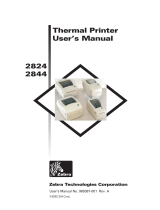WARRANTY INFORMATION
We Need To Hear From You!
To Establish Your Warranty Period And Provide Access To Technical Support,
Send Us Your Product Registration Card Today!
Zebra Technologies Corporation warrants the mechanism, control electronics and power supply,
under normal use and service, to be free from defects in material and workmanship for a period of
twelve (12) monthsfrom the date of purchase by the end user. Zebra warrantsthe print head, under
normal use and service, to be free from defects in material and workmanship for a period of ninety
(90) days or 30KM of printing (whichever occurs first) from the date of purchase by the end user.
Proof of purchase or product registration is required. If proof of purchase or product registration
cannot be established, shipment date to the original buyer (dealer or distributor) will be used to es
-
tablish the warranty period.
Failure to exercise caution to protect the equipment from electrostatic discharge damage, adverse
temperature and humidity conditions or physical abuse may void the warranty. Failure to use only
Zebra approvedmedia may void the warranty. Zebra will, at it’s option, repair or replace the equip
-
ment or any parts which are determined to be defective within this warranty period, and which are
returned to Zebra F.O.B. factory of origin.
The warranty set forth above is exclusive and no other warranty, whether written or oral, is ex-
pressed or implied. Zebra specifically disclaims the implied warranties of merchantability and fit-
ness for a particular purpose.
LP2722, TLP2722, LP2742, TLP2742 and TLP3742 Thermal Printers
European Council
Directive
Compliance to Standards
89/336/EEC EMC Directive EN 55022-A, CISPR 22 RF Emissions control
92/31/EE EMC Directive EN 500082-1 IEC 801
Immunity to Electro
-
magnetic Disturbances
FCC - DECLARATION OF CONFORMITY:
Models: LP2722, TLP2722, LP2742, TLP2742 and TLP3742 conform
to the following specification:
FCC Part 15, Subpart B, Section 15.107(a) and Section 15.109(a) Class B digital device
Supplemental Information:
This device complies with Part 15 of the FCC Rules. Operation is subject to the following Two Con
-
ditions: (1) This device may not cause harmful interference , and (2) this device must accept any
interference received, including interference that may cause undesired operation.
INDUSTRY CANADA NOTICE:
This device complies with Industry CanadaICS-003 class B requirements.
Cet equipement est conforme a l’ICS-003 classe B de la norm Industrielle Canadian
980260-001 Rev.A iii