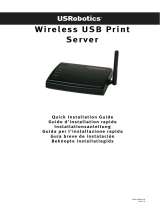Page is loading ...

Set up location:
The unit may not be operated in the vicinity of heaters
or in dusty or moist areas.
The following information explains how to select the
best installation location for your wireless with the
optimum surrounding area to ensure the maximum data
transfer rate:
•Wireless Access Point should be up in the centre
of your wireless network.
•Signals are transmitted better in open space.
To achieve the best results, set components up
directly opposite one other and avoid placing objects
in between, as these will obstruct the signal.
•Leave some space above each component. This
ensures connection is free from interference.
•Parts of buildings such as metal frames and
concrete walls can also affect the strength of the
signal. Avoid setting up Access Point near to walls
or other large objects, particularly those with metal
parts such as computer towers,
monitorsand household appliances like microwave
ovens.
Playing via the internet:
1) A CAT5 patch cable (max. 100m) is required to
connect the games adapter to the games console.
2) Connect the other end of the CAT5 patch cable to the
RJ-45/network port of the games console.
3) Plug the supplied power supply unit into an empty
socket. Start your games console.
4) The PWR LED on the front display of the games
adapter, which indicates that the adapter is on,
should be on. The "Console" LED should also be on,
indicating that there is a connection between the
games adapter and the games console.
5) Ensure that your wireless LAN router is connected
to the internet. If the games adapter is in contact
with
your wireless LAN router, the "Status" LED also
shows a steady green light. If not, the LED flashes.
Should this occur, continue with point 6.
6) Press the “AdHoc/Infrastructure” button at the rear
of the games adapter. The “Head 3 Head” LED on
the front display may not be on. The adapter is in
“Infrastructure mode” and the communication with
your wireless LAN network should be configured
and function automatically. When the games adapter
has established a connection to your network, the
“Status” LED shows a steady green light.
7) You can now communicate via your internet access
using your Xbox or PS2 with the special online
access of the console in question (additional sub-
scription required).
Head-to-Head games:
You have two consoles and want to compete against
each other. You need a games adapter each for both
consoles. Connect them to the console as described
above in points 1-4. Then press the “Adhoc/Infrastructure”
button on the rear of the games adapter until the
“Head-to-Head” LED on the front illuminates. This must
be done on both consoles/adapters. The adapters
choose a channel automatically and make the
corresponding settings. As soon as the "Display" LED
is illuminated steadily, there is a connection between
the two consoles.
You can now enjoy games which support the Head-to-
Head mode.
Resetting Access Point to Factory Settings
Should you be unable to access Access Point as a result
of incorrect configuration or forgetting the password,
delete all settings. The device will then default to the
original factory settings. Press and hold down the
"RESET“ key for more than four seconds whilst the
device is switched on.
This device may only be operated in Germany, Austria,
Switzerland, France, Sweden, Belgium, Denmark,
Hungary, Poland, and England.
See www.hama.de for declaration of conformity with
R&TTE Directive 99/5/EC.
L
Wireless LAN Game Adapter W11
e
!
/