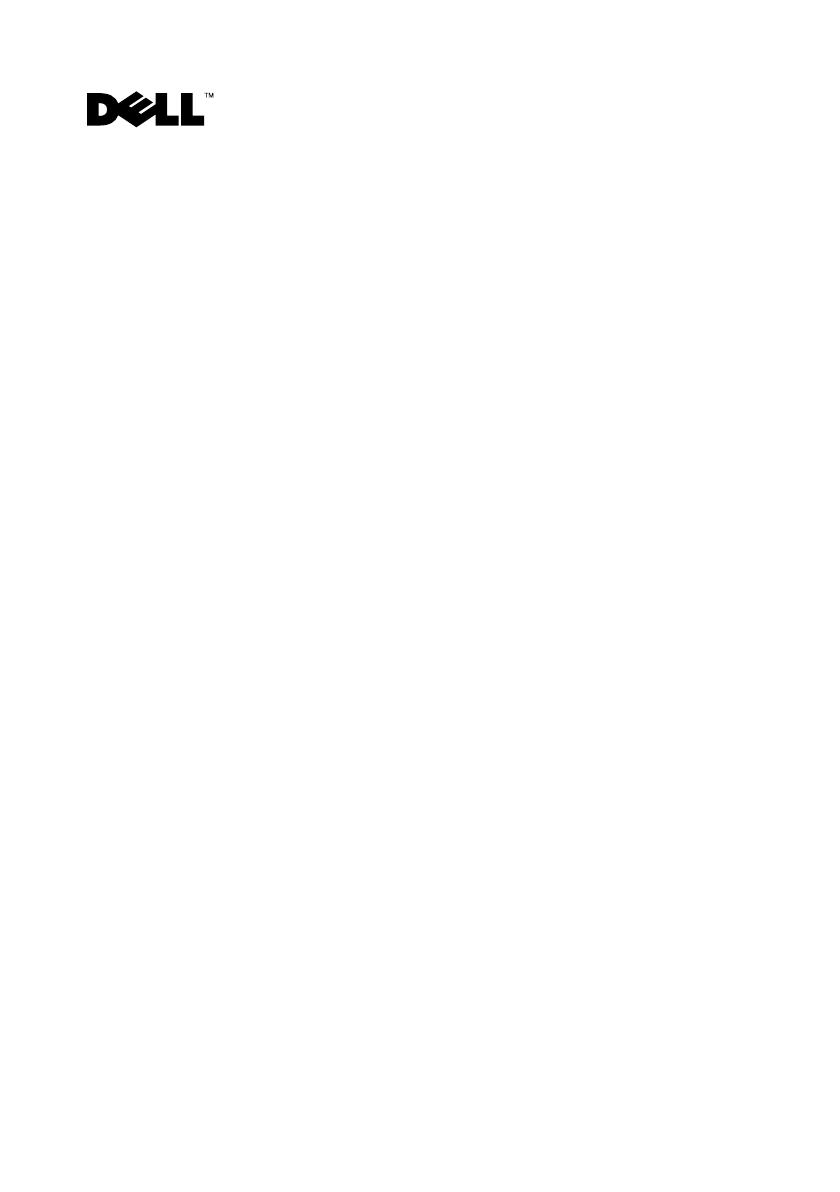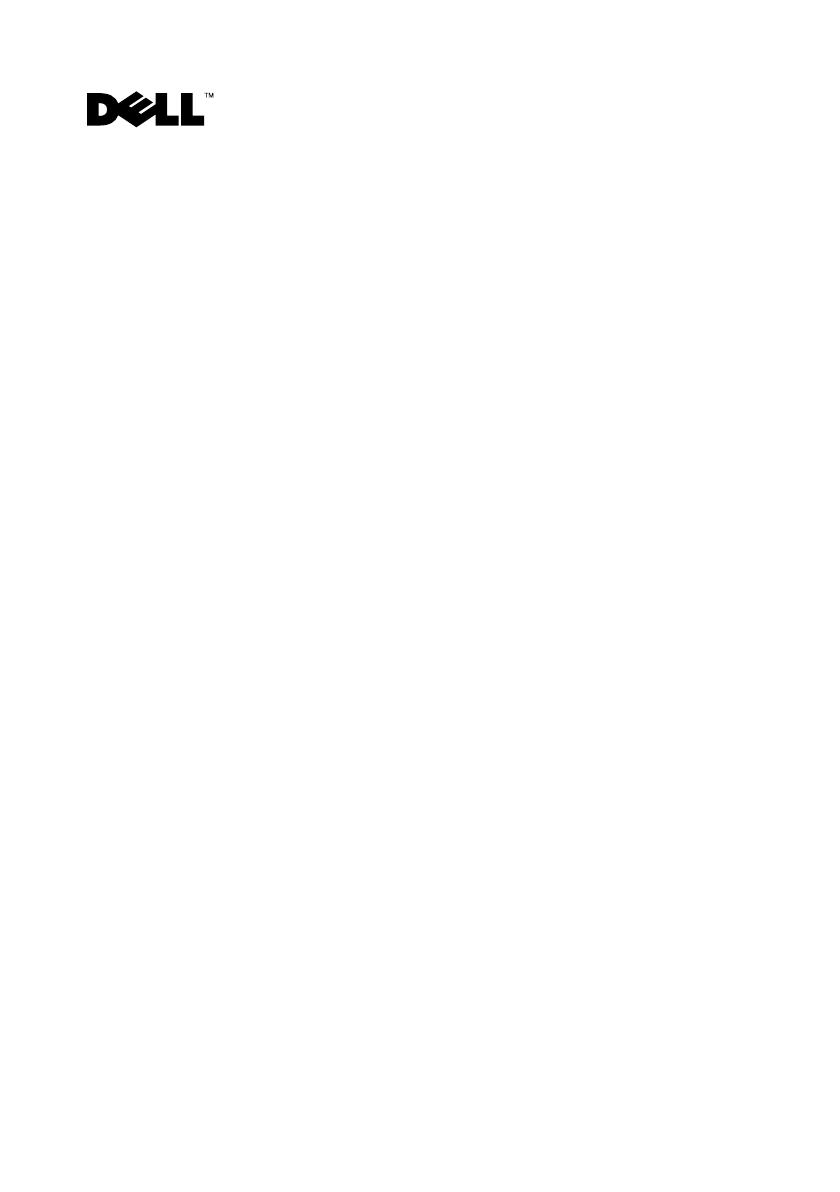
Oracle 10g Storage Supplement for
Configuring Dell™ EqualLogic
®
PS
Series iSCSI Storage for Microsoft
®
Windows
®
- Version 4.1
EqualLogic Terminologies
EqualLogic PS series storage arrays include storage virtualization technology.
To better understand how these arrays operate, it is helpful to be familiar with
some of the terminology used to describe these arrays and their functions:
•
Member
— a single PS series array is known as a member.
•
Group
— a set of one or more members that can be centrally managed.
Host servers access the data through a single group IP address.
•
Pool
— a RAID that can consist of the disks from one or more members.
•
Volume
— a LUN or virtual disk that represents a subset of the capacity
ofapool.
Cabling EqualLogic iSCSI Storage System
You can attach the host servers to the Dell™ EqualLogic PS5000XV iSCSI array
through an IP storage area network (SAN) industry-standard Gigabit Ethernet
switch.
Figure 1 shows the recommended network configuration for a dual control
module PS5000XV array. This configuration includes two Dell PowerConnect
®
6200 Gigabit Ethernet switches to provide highest network availability and
maximum network bandwidth. It is recommended that you use two Gigabit
Ethernet switches because if the switch fails in a single Ethernet switch
environment, all hosts lose access to the storage until you physically replace the
switch and restore the configuration. In such configuration, there should be
January 2009
51296A00.fm Page 9 Tuesday, February 3, 2009 4:10 PM