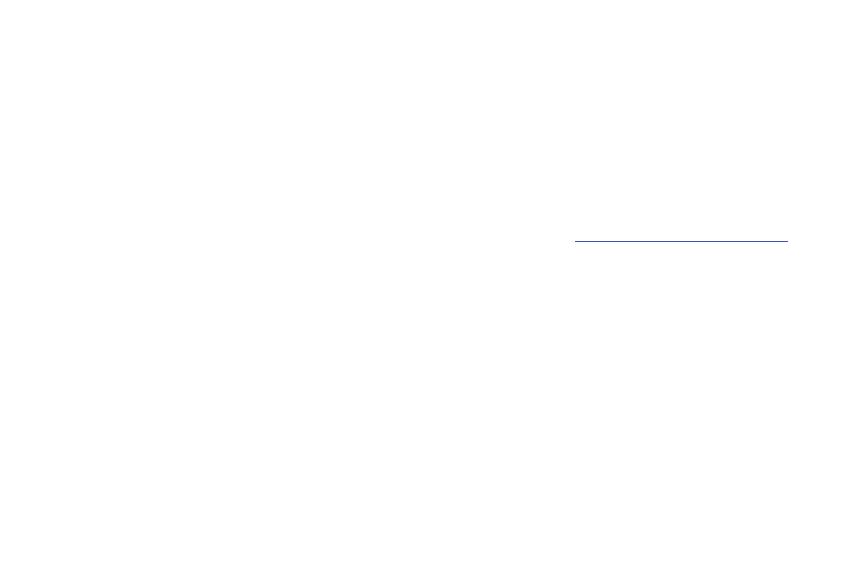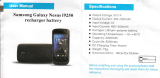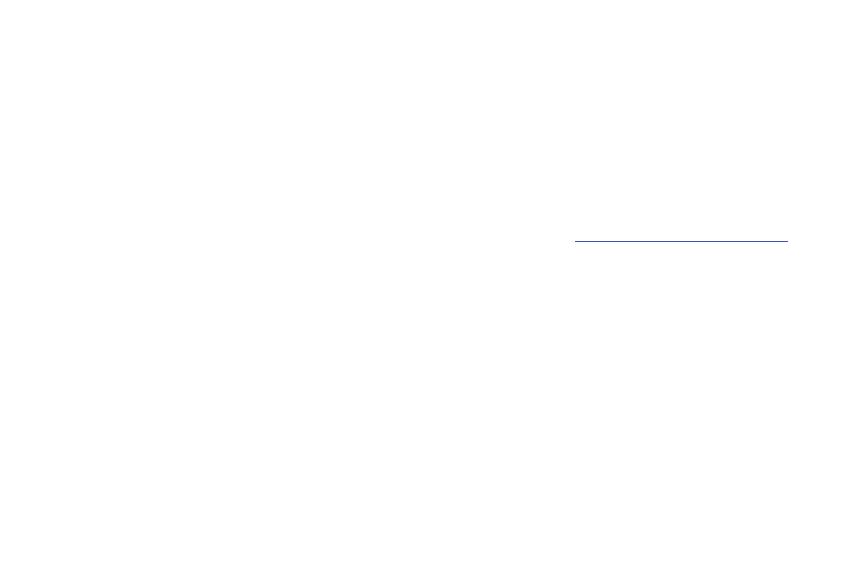
VZW_SCH-I515_English_OG_TE_113011_F4
Important Customer Information
DATA PLANS AND FEATURES: Content and Internet Access
Many services and applications offered through your device may be provided by third parties. Before you use,
link to or download a service provided by a third party, or an application such as a non-Verizon Wireless location-
based GPS-type service, chat room, marketplace or social network from your device, you should review the
terms of such service or application and applicable privacy policy. Personal information you submit may be
read, collected or used by the service or application provider and/or other users of those forums.
Verizon Wireless is not responsible for any information, content or services you access, download or use from
the Internet. You are responsible for maintaining virus and other Internet security protections when accessing
service. For additional information, visit the Verizon Content Policy at
responsibility.verizon.com/contentpolicy
. Your
Verizon Wireless Customer Agreement terms and conditions and certain other specially identified terms govern
your use of any Verizon Wireless products and services.
Intellectual Property
All Intellectual Property, as defined below, owned by or which is otherwise the property of Samsung or its
respective suppliers relating to the SAMSUNG Phone, including but not limited to, accessories, parts, or
software relating there to (the “Phone System”), is proprietary to Samsung and protected under federal laws,
state laws, and international treaty provisions. Intellectual Property includes, but is not limited to, inventions
(patentable or unpatentable), patents, trade secrets, copyrights, software, computer programs, and related
documentation and other works of authorship. You may not infringe or otherwise violate the rights secured by
the Intellectual Property. Moreover, you agree that you will not (and will not attempt to) modify, prepare
derivative works of, reverse engineer, decompile, disassemble, or otherwise attempt to create source code from
the software. No title to or ownership in the Intellectual Property is transferred to you. All applicable rights of the
Intellectual Property shall remain with SAMSUNG and its suppliers.
i515_OG.book Page ii Wednesday, November 30, 2011 5:21 PM