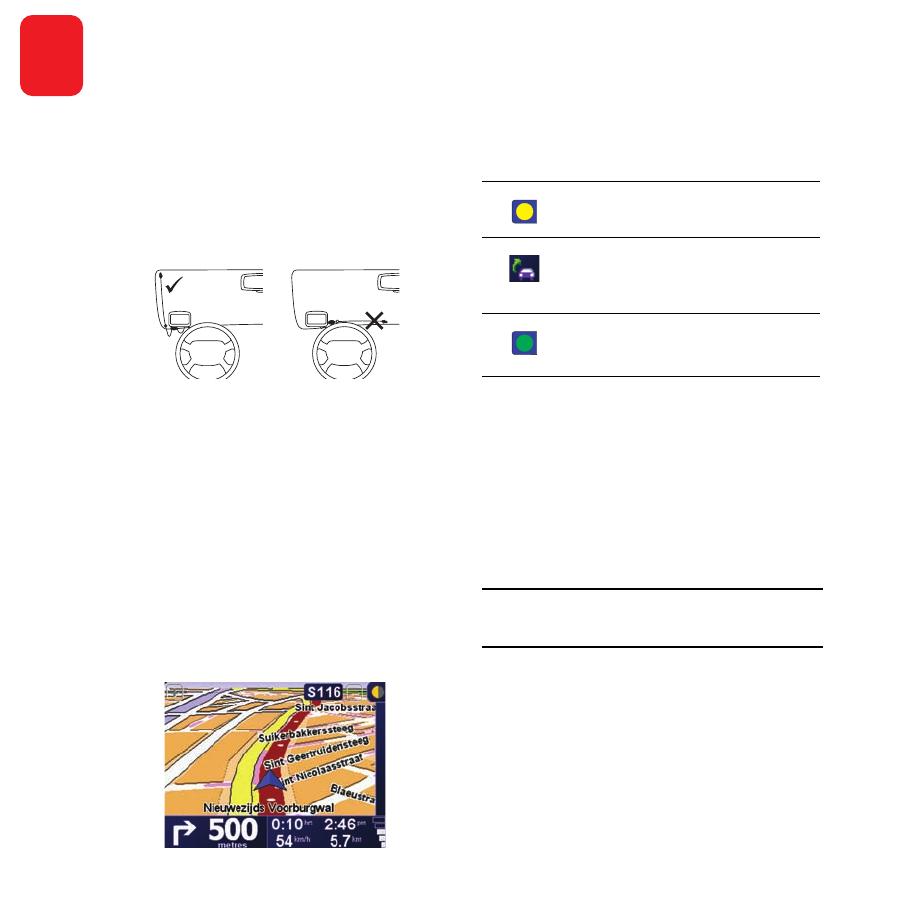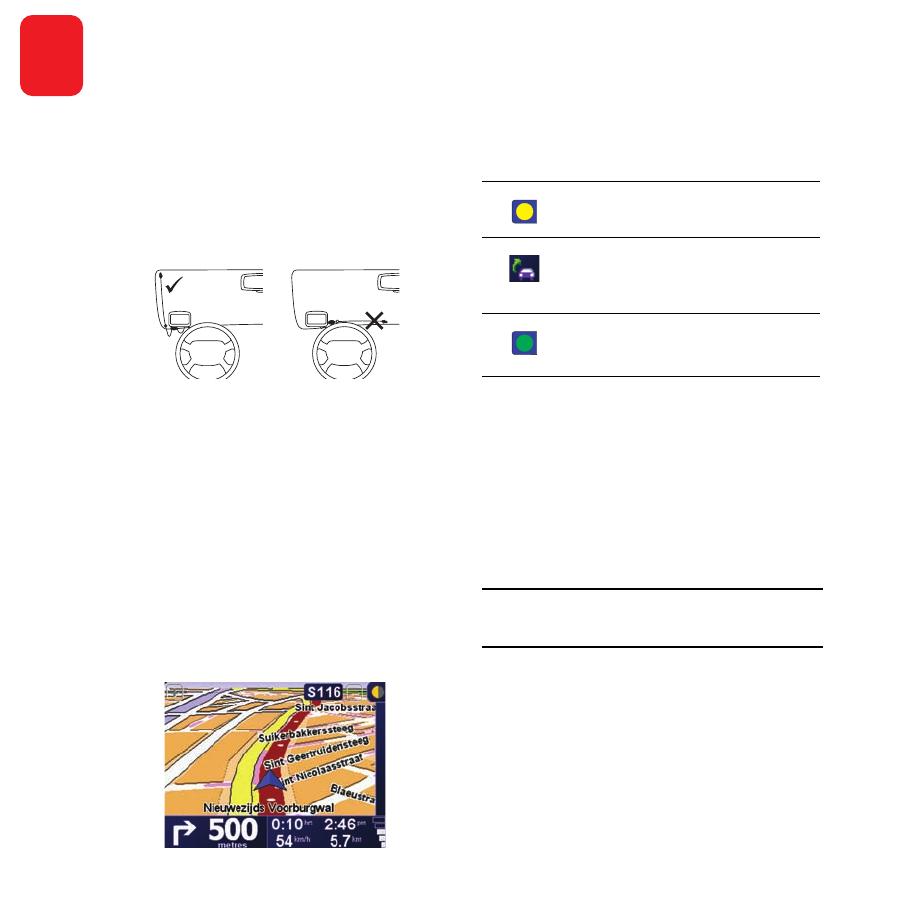
RDS-TMC Receiver Guide
EN
RDS-
TMC Re-
ceiver
Guide
Introduction
This guide explains how to set up the TomTom RDS-TMC
Traffic Receiver, for receiving traffic information to help
improve your journey times and travel planning.
Getting started
Before connecting the RDS-TMC Traffic Receiver for the first
time, make sure your TomTom device is switched off.
1. Attach the TomTom device to the Windscreen Holder.
2. Plug the TMC receiver into your TomTom device or the
Windscreen Mount, depending on your product
3. Position the TomTom device at the bottom left corner of
the car windscreen.
4. Press the transparent suction cup at the tip of the
antenna firmly against the upper left corner of the car
windscreen
5. Press the second transparent suction cup firmly against
the bottom left corner of your windscreen.
6. Place the egg shaped receiver with the black suction cup
on the windscreen at any place convenient. Avoid
putting too much tension on the cables.
The Traffic bar is shown in the Driving View and your
TomTom device searches for a radio station that carries
RDS-TMC information.
While your TomTom device is searching for a radio station,
the following symbols are shown on the top of the Traffic
bar:
Setting the frequency
If you want to tune to a particular radio station, you can enter
the frequency as follows:
1. Tap the Traffic bar in the Driving View.
2. Tap Tune RDS-TMC.
3. Enter the frequency of the radio station.
4. Tap Done.
Your TomTom device looks for the radio station. If it does
not find the station you requested, it will search for the next
available station.
Note: If radio reception is poor, for example when you are
driving through a mountain valley, RDS-TMC reception will
also be affected.
Your TomTom device is looking for a
radio station.
Your TomTom device has found a
radio station and is checking if the
radio station carries RDS-TMC
information.
Your TomTom device is tuned to a
radio station and receives RDS-TMC
information when available.
RDS-TMCReceiverSupportGuide.fm Page 1 Friday, July 13, 2007 12:08 PM