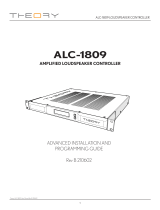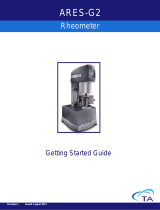Page is loading ...

PN 2019 616 150
NAGRA ARES
-
BB
+
MANUAL
Version: July 18, 2006

Issue: July 18, 2006 Page 2
CONTENTS Page
1DELIVERED WITH. .......................................................................................... 4
2 INSTALLING THE BATTERIES (NB-BB OPTION). .......................................... 4
3 INSTALLING THE FLASHCARD...................................................................... 5
4 POWER ON, POWER OFF.............................................................................. 5
5 CONTRAST..................................................................................................... 5
6 KEYS............................................................................................................... 6
7 FAT / NFS MODE DIFFERENCES................................................................... 6
8 FIRST TIME SWITCH ON................................................................................ 7
9 MAIN DISPLAY DESCRIPTION....................................................................... 7
10 RECORD (2), REWIND (3), STOP (4), PLAY (5), FORWARD (6), MARK (14)
KEYS ................................................................................................................. 8
10.1 RECORD KEY (2) ................................................................................... 8
10.2 REWIND KEY (3) AND FORWARD KEY (6)............................................ 8
10.3 STOP KEY (4)......................................................................................... 9
10.4 PLAY KEY (5) ......................................................................................... 9
10.5 EXTERNAL RECORD OR FADER START COMMAND........................... 9
11 LEVEL ADJUSTMENT................................................................................... 9
11.1 OUTPUT LEVEL ADJUSTMENT ............................................................. 9
11.2 INPUT LEVEL ADJUSTMENT................................................................. 9
11.3 THRESHOLD ADJUSTMENT................................................................ 10
11.4 WHAT IS DBSPL................................................................................... 10
12 CENTER & ARROW KEYS.......................................................................... 11
13 LED MODULOMETER................................................................................. 11
14 MAIN MENU. ............................................................................................... 11
14.1 DIRECTORY MENU.............................................................................. 11
14.1.1 HORIZONTAL SCROLLING............................................................ 13
14.1.2 VERTICAL SCROLLING. ................................................................ 13
14.1.3 QUIT DIRECTORY.......................................................................... 13
14.1.4 EDIT INDEX.................................................................................... 14
14.1.5 DELETE.......................................................................................... 17
14.1.6 DELETE TO END............................................................................ 17
14.1.7 RENUMBER. .................................................................................. 17
14.1.8 RENUMBER ALL. ........................................................................... 17
14.1.9 DELETE ALL MARKS. .................................................................... 17
14.2 LOUDSPEAKER. .................................................................................. 17
14.3 TOOLS.................................................................................................. 17
14.3.1 LANGUAGE.................................................................................... 17
14.3.2 FILE NAMING. ................................................................................ 17
14.3.3 DATE AND TIME. ........................................................................... 19
14.3.4 CARD FORMATTING. .................................................................... 19
14.3.5 BATTERY TYPE. ............................................................................ 19
14.3.6 PROGRAM SELECT....................................................................... 19
14.3.7 CONTRAST. ................................................................................... 20
14.3.8 AUTO POWER OFF........................................................................ 20

Issue: July 18, 2006 Page 3
14.3.9 VERSION........................................................................................ 20
14.4 TEMPLATES......................................................................................... 20
14.5 SETTINGS MENU................................................................................. 21
14.5.1 INPUT FILTER................................................................................ 21
14.5.2 ALC. ............................................................................................... 21
14.5.3 ALC THRESHOLD. ......................................................................... 21
14.5.4 ALC REACTION SPEED................................................................. 22
14.5.5 INPUT LEVEL. ................................................................................ 22
14.5.6 BEEP.............................................................................................. 22
14.5.7 FILE FORMAT. ............................................................................... 22
14.5.8 BACKLIGHT.................................................................................... 22
14.5.9 OUTPUT MODE.............................................................................. 22
14.5.10 OUTPUT LEVEL. .......................................................................... 22
14.5.11 MS DECODER.............................................................................. 23
14.5.12 START / STOP CONFIGURATION. .............................................. 23
14.5.13 AUTOMATIC SKIP........................................................................ 23
14.5.14 RED LED LEVEL. ......................................................................... 23
14.6 AUTO RECORD. ............................................................................... 24
14.7 INPUT................................................................................................ 24
14.7.1 INPUT TYPE................................................................................... 24
14.7.2 48V MIKE POWER.......................................................................... 25
15 LOCKING THE SETTINGS. ......................................................................... 25
16 LOCKING THE KEYPAD. ............................................................................ 25
17 AUTO POWER OFF .................................................................................... 25
18 MESSAGES ................................................................................................ 25
19 SOFTWARE UPDATE ................................................................................. 26
20 MENU TREE ARES-BB
+
.............................................................................. 27
21 INPUTS, OUTPUTS..................................................................................... 31
21.1 INPUT SIDE.......................................................................................... 31
21.2 OUTPUT SIDE ...................................................................................... 31
22 ARES-BB
+
PC SOFTWARE & INSTALLATION (NFS MODE) ...................... 32
22.1 ARES-BB
+
SOFTWARE, USING A PC PCMCIA SLOT (NFS MODE) .... 32
22.2 ARES-BB
+
SOFTWARE, USING A PC USB PORT (NFS MODE).......... 32
23 ARES-BB
+
PC DRIVERS & INSTALLATION (FAT MODE) ........................... 33
24 FLASH CARDS COMPATIBILITY. ............................................................... 34
25 LANGUAGES .............................................................................................. 35
26 SPECIFICATIONS....................................................................................... 43
27 SAFETY/COMPLIANCE .............................................................................. 44

Issue: July 18, 2006 Page 4
This manual describes the use of the ARES-BB
+
in the FAT mode.
For using the Ares-BB
+
in the NFS mode, please refer to the previous Ares-P II manual or to the
Ares-P / RCX220 manual.
1DELIVERED WITH.
1 Jack 6.3 mm (90 degrees) connector, 1 USB cable, 1 CDR with Ares Import, Digigram import
software and manuals.
2 INSTALLING THE BATTERIES (NB-BB OPTION).
On the rear side of the machine, loose the 2 thumb screws until the battery box can be removed. To
open the battery
compartment, slide the
inner cover until it is fully
open. If dry cells are used
verify that the battery
compartment switch is in
the OFF position. Install
the 6 AA cells observing
the polarity and replace
the inner cover. Lock the
battery compartment back
to the machine.
Note:
If the batteries make a noise (due to the Ø tolerances) when the housing is shaken, glue the added
Mylar sheet as indicated in the picture and insert the batteries as shown.
Important note:
In the tools sub-menus select the corresponding type of battery pack (AA cells or Li-ion)
When using the external power supply, check that the switch on the battery compartment is set to
OFF before installing dry cells.
In the OFF position, the charger circuitry is not activated and if an external power supply is connected,
the machine will run from external supply and not from the batteries.
When an external power supply is connected to the Ares-BB
+
, the green led turns on. During charge,
the yellow led turns on. The Ares-BB+ charges with approx. 300 mA. Charging stops automatically
(yellow led turns off). If the yellow led never turns off, it means that one or more cells are defective. If
the charger switch is turned on and no batteries are installed while the machine receives external
power, the yellow led starts blinking fast.
Batt. Type Capacity Charging time Record mode Manufactory
NimH 1300 mAh 4h30 5h30 GP
NimH 2300 mAh 8h00 11h35 Sanyo
Li-Ion 2400 mAh 8h30 12h30 Saft
Dry cells x 12h50 Panasonic, Alkaline

Issue: July 18, 2006 Page 5
3 INSTALLING THE FLASHCARD.
Insert the flashcard on the right side of the machine and push it fully home (eject button fully out).
Compact flash cards must be installed using an adapter.
NOTE: The software version, for the Ares-BB
+
allows, ATA cards, compact flash cards and Micro-drive
cards. Linear flash cards and Strata flash cards can only be used in the NFS mode (Nagra File
Format).
Important note:
When running the machine in the FAT mode, only ATA, Compact flash cards and Micro-drive cards
can be used.
4 POWER ON, POWER OFF.
Press the POWER ON button (1) for 1 second and the machine switches on. To switch OFF the
machine push the same button again for 1 second. Once the main display is shown, the type of
selected file system and file format are shown briefly. To re -indicate the selected file format, press the
POWER key (1) briefly at any time. (Ex. PCM 48k 16b st).
Attention: the machine cannot be switched OFF during RECORD or EDITING.
5 CONTRAST.
If the display contrast is not set properly at power on, switch off the machine, keep the RIGHT arrow
key (12) pressed while turning on the machine. This brings the machine directly to the contrast menu.
Adjust step-by-step with the UP (9) or DOWN (11) arrow keys to increase or decrease accordingly.
Once the correct contrast is found, press the CENTER key (13) to store the new setting in the
machine. Press the LEFT arrow key (10) to quit the menus. The factory setting has the value 32.

Issue: July 18, 2006 Page 6
6 KEYS.
1 Power ON / OFF
2 Record, Marker key
3 Rewind, skip backwards key
4 Stop key
5 Play key
6 Forward, skip forwards key
7 Reduce input sensitivity or playback
level key
8 Increase input sensitivity or
playback level key
9 Up arrow key or increase output
level key
10 Left arrow key
11 Down arrow key or reduce output
level key
12 Right arrow key
13 Other menu or execute key
14 Mark key
15 Keypad lock
7 FAT / NFS MODE DIFFERENCES.
The FAT mode means that the ATA or Compact flash card is formatted according to the FAT
standard (FAT 16 or FAT 32) and is directly compatible with a Windows or Mac O/S. The NFS mode
means that the card is formatted with a Nagra format (Nagra File System), in order to remain
compatible with previous machines such as the Ares-C, C-PP, Ares-P or RCX220. To read a card
formatted NFS in a PC, additional PC software is needed.
If no software options are installed, the card will be formatted FAT and via the USB port, Windows or
Mac O/S will recognize the machine as an external hard disk. The recorded files are Broadcast Wave
Format (xxx.wav). Only PCM linear can be recorded (not compressed). Only ATA or Compact flash
cards can be used in the FAT mode.
If equipped with the software option #I, the machine emulates an ARES-P (NFS mode) and allows
MPEG compressed files to be recorded in both the FAT or NFS modes. In the NFS mode, the
maximum bit rate is 192kb/s, in the FAT mode, the maximum bit rate is 384kb/s.
If equipped with software option #I & #II, the machine also emulates an RCX220. This means that
through the USB port, Windows recognizes the machine as an external soundcard when in NFS
mode and as an external removable hard drive in the FAT mode.
Important note: When making linear recordings (WAV) the range of media that can be used is
restricted. The card must be capable of writing data at high speed. A stereo recording at 48kHz
requires a data rate of 2 x 24 bits x 48000 sampling frequency divided by 8 bits per Byte gives a data
rate of 288 kBytes per second.

Issue: July 18, 2006 Page 7
8 FIRST TIME SWITCH ON.
Verify first that the keypad lock switch (15) is in the left position. Once the batteries have been
installed and turning on, the machine will switch on in the FAT mode. The display will show a picture
of a cylinder with the word FAT for several seconds.
If the words Nagra File System appear (only if minimum the soft #1 package is included)
jump to page 17 Paragraph 14.3.3 PROGRAM SELECT before continuing.
9 MAIN DISPLAY DESCRIPTION.
Attention: At power on, the display below is shown, but without the level bargraph indicator on the
right-hand side. This bargraph appears when the + or - button (8 or 7) is pressed. It disappears
after a few seconds to improve the clarity of the display.
Status of the ARES-BB
+
STOP ARES-BB
+
is in STAND BY mode
RECORD ARES-BB
+
is in RECORD mode
PLAY ARES-BB
+
is in PLAY mode
SEARCH FORWARD ARES-BB
+
is playing fast forwards
SEARCH BACKWARD ARES-BB
+
is playing fast backwards
Take / Index number and position in minutes and seconds
This is the physical playback position. The example shows that playback will start at the beginning of
Take / Index 7 (0 minutes, 0 seconds).
Status of the flashcard
The full length of the bargraph corresponds to the total memory of the inserted flashcard. The black
area shows how much memory was already used for recording. The clear area shows the remaining
memory.
Total number of recorded Takes / Indexes
This area shows the total number of Takes / Indexes already recorded on the flashcard.
Remaining time on the card in minutes and seconds
This indicates how much recording time is left on the card. In this example, it shows 4 hours 8
minutes, 26 seconds. If the bit-rate is changed, it will automatically be updated. Example 4:8:26 if
128kb/s was set, it will become 8:16:52 if the bit-rate was changed to 64kb/s.
Status of the flashcard
Level adjustment
Status of the ARES-BB
STOP, PLAY, REC, FWD, RWD
Remaining time on the card
in minutes and seconds
Index number and position
in minutes and seconds
Input / output level indication for
Left and Right channel
Headroom indicator
1
2
-21 -9 0 +9
12 Index R: 4:08:26
Low Battery
007 0:00
In
- 20dB
Input level
Level setting
Total number of recorded indexes
Messages
Battery status

Issue: July 18, 2006 Page 8
Input / output level indication for Left and Right channel
In the stereo mode, bargraph 1 corresponds to the left channel and 2 to the right channel. In mono
mode, both bargraphs indicate the input / output level. From 0dB, the bargraph shows the headroom
up to +9dB. +9dB corresponds to FF for the AD converter.
Messages
This is the area for messages, such as LOW BATTERY, CARD FULL etc.
A beep in the headphones corresponds to an arrival of a message on the display.
When pressing shortly the POWER key, the message area will show the file format selected for
recording.
Battery status
When the battery icon shows full, it indicates the batteries are charged. When the voltage drops below
the first internal reference, a warning beep is heard in the headphones and the message LOW
BATTERY appears in the display. When the voltage drops below the second internal reference, the
machine automatically switches off.
When the battery icon disappears during a USB connection in the FAT mode, it means that the
machine is powered by the PC and not anymore by the internal batteries or external power supply.
Level Adjustment
This bargraph only appears on the screen during the adjustment of the input sensitivity, the output
level or the ALC threshold adjustment. If no adjustment is made it will disappear after a few seconds.
Simultaneously, the level setting in dBs as well as the kind of adjustment IN, OUT or THR will
appear on the display.
10 RECORD (2), REWIND (3), STOP (4), PLAY (5), FORWARD (6), MARK (14)
KEYS
10.1 RECORD KEY (2)
To start recording, the RECORD key (2) can be pressed, even if the machine was in PLAY mode
or is in one of the sub-menus. The RECORD key will not work if the machine is formatting the card.
If during record the RECORD key is pressed again, a new Take / Index is automatically created.
During record or play, the MARK key (14) can be pressed on the fly.
Important: Those marks can be used on an external editing system (Dalet, Netia, Digas, VCS etc.)
and are also used as cut positions on the internal editing system of the ARES-BB
+
(Option #3).
During record, the front red LED turns ON.
During record, the POWER (1) key as well as the REWIND (3), PLAY (5) and FORWARD (6)
keys are disabled.
10.2 REWIND KEY (3) AND FORWARD KEY (6)
SKIP.
These keys have two functions called SKIP backwards or forwards and REWIND or FORWARD.
To jump index-by-index, pressing briefly on the REWIND (3) or the FORWARD (6) keys will
decrement or increment the index position.
To jump index-by index, pressing briefly the REWIND (3) or the FORWARD (6) keys followed by
holding the same key will fast decrement or increment the index position.
IMPORTANT: Only indexes with the same sampling frequency as the current settings of the machine
can be played back using the SKIP keys. All other indexes with a different sampling frequency cannot
be selected.
If the recording contains MARKS then these keys will jump to the next (or previous) mark position.

Issue: July 18, 2006 Page 9
FORWARD SEARCH & BACKWARD SEARCH.
This function can be executed in STOP or PLAY mode. Once the >> or <<key is pressed for
more than 0.5 seconds, the machine starts FORWARD or BACKWARDS SEARCH at 4 times
nominal speed. The longer the button is pressed, the search speed increments up to 128 times
nominal speed. When the button is released, the search stops and it returns to its previous function
(STOP or PLAY).
10.3 STOP KEY (4)
When this key is pressed during record or playback, the machine stops recording or playing and
returns to the EE mode.
The EE mode means that the input signal is fed to the output. This button can also be used as the
PAUSE key during playback.
10.4 PLAY KEY (5)
After a record session pressing the PLAY key, immediately plays back the last recorded Take /
Index.
10.5 EXTERNAL RECORD OR FADER START COMMAND
On the right side of the machine, a mini jack connector (mono 3.5 mm) is present called START /
STOP. Depending on the selection made in the menus, if the mini jack input is grounded, the record
or playback starts, if open, the record or playback stops.
11 LEVEL ADJUSTMENT
11.1 OUTPUT LEVEL ADJUSTMENT
During the STOP or RECORD mode, the output level can be adjusted by the UP ARROW key (9)
to increase or the DOWN ARROW key (11) to decrease. Once one of these keys is pressed, an
additional bargraph on the right side of the display appears, indicating OUT, showing the current
position of the adjustment. 0dB corresponds to maximum output level, -59dB corresponds to
minimum output level and OFF corresponds to mute of the output signal.
The setting of the output level can also be stored in the machine in such a way that every time the
machine is switched ON, it will take the same DEFAULT LEVEL output adjustment (See SETTINGS
MENU, OUTPUT LEVEL). During the PLAY mode, the output level can be adjusted either by the
UP & DOWN ARROW keys (9 & 11) or the + and -keys (8 & 7).
11.2 INPUT LEVEL ADJUSTMENT
During STOP or RECORD, the input level can be adjusted by pressing the + (8) or - (7) keys to
increase or decrease the input sensitivity. Once one of these keys is pressed, an additional bargraph
on the right side of the display appears, indicating IN, corresponding to the current setting. 74dB
corresponds to maximum input gain, 133dB corresponds to minimum input gain and OFF
corresponds to muting of the input signal. If the input sensitivity is adjusted for 74dB, it means that if
the input signal at 74dB SPL will be recorded at a 0dB level.

Issue: July 18, 2006 Page 10
Level Adjustment in the stereo mode
When in the sub menus the INPUT TYPE is set to STEREO, the left and right channel can be
adjusted separately. Holding the left arrow key (10) and adjusting the input sensitivity will only adjust
the left channel. Holding the right arrow key (12) and adjusting the input sensitivity will only adjust the
right channel. When the input sensitivity between the 2 channels is not identical, the display will
automatically show both input sensitivity levels.
As shown on the picture, the red indications correspond to the left channel, the blue indications
correspond to the right channel. If no left or right arrow is pressed during the input sensitivity
adjustment, both channels will be adjusted simultaneously and keep the same delta until one of the
channels is reaching max. or min. level.
11.3 THRESHOLD ADJUSTMENT
If ALC (Automatic Level Control) is ON and the ALC THRESHOLD is set to USING +/- KEYS
(see SETTINGS MENU, ALC THRESHOLD), the threshold during RECORD or STOP can be
adjusted by pressing the + or - keys (8 or 7). Once one of these keys is pressed, an additional
bargraph on the right side of the display, indicating THR appears, showing the current position of the
adjustment. 74dB corresponds to maximum threshold level, 104dB corresponds to minimum
threshold level.
The THRESHOLD adjustment permits selection of the size of the compression zone. It is the lower
limit setting of the zone that will be automatically amplified during a silent period. The ALC works in a
range of 42dB (from 74dB to 116dB). If the THRESHOLD is set to 104dB, signals of 104dB and
higher (max. 116dB) will be recorded at 0dB level (between 2dB and 6dB for a stable signal). A
signal of 90dB will be recorded at 14dB (104dB 90dB).
11.4 WHAT IS DBSPL
The term dB SPL is the unit used to indicate the power of
ambient sound. dB is the abbreviation of decibels (ten bels),
which is the logarithmic ratio of a signal versus a reference level. "SPL" indicates the reference level
and stands for "Sound Pressure Level". The reference level is an air pressure of 20 micropascal
(0.00002 Pa = 0 dB SPL).
Some indicative values:
30-40 dB SPL : ambient room noise / whispering
50-70 dB SPL : normal conversation
80-90 dB SPL : feature film soundtrack in a theater
90-110 dB SPL : busy bar with live music (Swiss legal max is 110 dB in a public arena)
110-120 dB SPL : heavy rock concert
130-140 dB SPL : Threshold of pain for the human ear
If the gain of the microphone is correctly set, the ARES-BB
+
could be used as a sonometer. The value
indicated by the modulometer of the ARES-BB
+
is the peak value (dB SPL
peak
). The peak value is
typically 10 dB higher than the RMS (Root Mean Square) value.
Examples:
Input attenuation set to 90dB, modulometer shows 0dB, this means that the sound has a pressure
level of 90dB SPL
peak
80 dB SPL.
Input attenuation set to 74dB, modulometer shows 12dB, this means that the sound has pressure
level of (74 12) 62dB SPL
peak
52dB SPL
Finally, if you know that you are going to make a recording of a sound level of 90 dB SPL (100 dB
SPL
peak
) then you can pre-adjust your machine by setting the level pot to the 100 db position and in
this way, your recording will not overload and you will record at about 0 dB on the modulometer.
1
2
-21 -9 0 +9
12 Index R: 8:08
007 0:00
In
84 dB/94 dB
reference
signal
dB log20

Issue: July 18, 2006 Page 11
12 CENTER & ARROW KEYS
By pushing the CENTER key (13), the machine gives access to the DIRECTORY,
LOUDSPEAKER, TOOLS, TEMPLATES, SETTINGS etc. sub-menus. Using the ARROW
keys (9 to 12), you navigate between those sub-menus. To move back to the initial display, press the
LEFT ARROW key (10) (except in the DIRECTORY where CENTER key (13) needs to be
pressed first to return to the sub-menus).
13 LED MODULOMETER
The LED modulometer shows the sum of both channels when the machine is set to Stereo operation.
The three leds give a quick visual indication in three colours, green, yellow and red. They light at levels
of 21, -9 and standard 0 dB respectively. Normal operation is with the green and yellow led on and
the red led flashing occasionally on signal peaks. In the sub-menus, the red led reference can be set
to 0, +3, +6 or +9 dB.
14 MAIN MENU.
By pressing the CENTER key (13), the main menu appears on the display.
The DIRECTORY gives access to all the information of the recorded files on the flashcard.
If TOOLS is selected, other sub menus can be selected: FILE NAMING, DATE & TIME, CARD
FORMATTING, PROGRAM SELECT, CONTRAST and VERSION.
If SETTINGS is selected, several other sub-menus can be selected such as: OUTPUT LEVEL,
INPUT FILTER, BEEP and FILE FORMAT etc.
Scrolling through the different sub-menus is done by pressing the DOWN ARROW (11) or UP
ARROW (9) keys.
Escaping from the sub-menus is done by pushing the LEFT ARROW key (10).
Entering a sub-menu is done by pushing the RIGHT ARROW key (12) or the CENTER key (13).
Inside a sub-menu, execute the selected setting by pressing the CENTER key (13).
14.1 DIRECTORY MENU.
1
2
-21 -9 0 +9
12 Index R: 4:08:26
007 0:00
Directory
Loudspeaker
Directory
Loudspeaker
Tools
Directory
Loudspeaker
1
2
-21 -9 0 +9
12 Index R: 4:08:26
001 0:00
1
2
-21 -9 0 +9
12 Index R: 4:08:26
001 0:00
Directory
Loudspeaker
001 0:00
001 1:25 12 . 03 . 00
002 3:48 13 . 03 . 00
003 4:24 13 . 03 . 00
End 48:32

Issue: July 18, 2006 Page 12
By using the UP, DOWN, LEFT, RIGHT ARROW keys ( 9, 11, 10, 12), once DIRECTORY has
been selected, it becomes possible to scroll vertically and horizontally to view all the recorded indexes
and their specifications.
If the marker has a shape, it means that the index sampling frequency is the same as the current
settings of the machine. When in this case, the PLAY key (5) is pressed, the playback starts
immediately. If the STOP (4) key is not pressed at the end of the playback of this selected index, the
playback continuous on the next index that has the same sampling frequency as the previous selected
index.
If the marker has a > shape, it means that the index sampling frequency is different from the current
settings of the machine. When in this case the PLAY key (5) is pressed, the default sampling
frequency of the machine will be momentary changed to the new selected sampling frequency and the
playback starts. If the STOP (4) key is not pressed at the end of the playback of this selected index,
the playback continuous on the next index that has the same sampling frequency as the previous
selected index. In this case, once the STOP (4) key is pressed or the playback of the last found index
with the same sampling frequency is ended, the machine will after a moment return to his default
sampling frequency setting.
During the period that the DIRECTORY is on the display, all function keys PLAY, STOP, FWD
and RWD (3,4,5 &6) are active.
If the RECORD button (2) is pressed, the display returns to the main screen and the recording starts.

Issue: July 18, 2006 Page 13
14.1.1 HORIZONTAL SCROLLING.
Use the LEFT (10) and RIGHT (12) ARROW keys.
The display shows the length, the date of recording, the time at the record start and the type of file
format.
14.1.2 VERTICAL SCROLLING.
Pushing the UP (9) or DOWN (11) ARROW keys makes the vertical scrolling.
14.1.3 QUIT DIRECTORY.
To escape from the DIRECTORY, press the CENTER button (13) once followed by the RIGHT
arrow key (12). The display returns to STATUS display.
1
2
-21 -9 0 +9
3 Index R: 4:08:26
002 0:00
seconds, recorded March 12, 2000
card at the selected
002 1:30
001 1:25 12 . 03 . 00
002 3:48 13 . 03 . 00
003 4:24 13 . 03 . 00
End 48:32
File No 001, length 1minute 25
Current position
Selected file No
End of list
Remain
ing time on the
compression
003 0:00
001 0:00 12 . 03 . 00
002 1:25 12 . 03 . 00
003 3:48 13 . 03 . 00
004 4:24 13 . 03 . 00
End 48:32
003 0:00
001 12 . 03. 00 10 : 41
002 12 . 03. 00 10 : 55
003 13 . 03. 00 11 : 25
004 13 . 03. 00 14 : 19
End 48:32
003 0:00
001 PCM 48k 16b st.
002 MPEG 192 / 48 st.
003 MPEG 128 / 24 st.
004 MPEG 192 / 32
End 48:32
003 0:00
001 0:00 12 . 03 . 00
002 1:25 12 . 03 . 00
003 3:48 13 . 03 . 00
004 4:24 13 . 03 . 00
End 48:32
004 0:00
001 0:00 12 . 03 . 00
002 1:25 12 . 03 . 00
003 3:48 13 . 03 . 00
004 4:24 13 . 03 . 00
End 48:32
003 0:00
001 0:00 12 . 03 . 00
002 1:25 12 . 03 . 00
003 3:48 13 . 03 . 00
004 4:24 13 . 03 . 00
End 48:32
Quit directory
Edit index

Issue: July 18, 2006 Page 14
14.1.4 EDIT INDEX.
The editing option enables the cleaning-up of an index that contains
periods of silence or noise and non useful sound. Once the editing is
completed, the index will be saved as a new index. In the directory such
edits will be marked with a scissors icon.
To edit an index, first select the index to be edited from the DIRECTORY, press the CENTER key
(13), select EDIT INDEX and press the CENTER key (13) again.
Counter 1 indicates the play position inside the edited
index.
Counter 2 indicates the full length of the edited index.
Counter 3 indicates the reel play position from the start
of the original index.
Counter 4 indicates only the position of each cut from the
original index.
In this example, index 009 is selected and is shown as a tape. All edit commands are executed as
shown in the picture by the LEFT (10), RIGHT (12), UP (9), DOWN (11) and CENTER (13)
keys.
In addition, in the edit mode, the standard keys REWIND (3), STOP (4), PLAY (5) and
FORWARD (6) act in the same way as for the standard play mode. The REWIND (3) as well as the
FORWARD (6) key permits to skip from one cut position to another.
If markers were already present on the index, they will be shown as cut positions on the tape.
PLACING CUTS
Example: Index 009 played back
for 2 seconds and a first cut
position was made.
This can be made in 2 different ways. The first possibility is to drop them on the fly. Push the PLAY
key (5) and press the CENTER key (13) every time a cut position must be set.
The second possibility is to press and hold the RIGHT key (12). The machine goes in play mode until
the key is released. If the LEFT key (10) is pressed and hold, the machine goes in play reverse.
Once the key released, press the CENTER key (13) to show a cut position.
DELETING A CUT POSITION
Example: A second cut position was set at 3 seconds
DELETE CUT appears on the screen.
If a cut position needs to be removed, it can be done in 2 ways. The first is to use the skip function
with the REWIND (12) or FORWARD (10) key until the cut position is found and press the
DELETE CUT key. The second one is by using the LEFT (10) or RIGHT (12) key kept pressed to
approach the cut line to the play head followed by a step by step approach until the counter 4
indicates the position. Once the positioning is reached, press the DOWN key (11) to delete the cut.
Index 009
00:00
01:23
: Step / Listen
: : Exit
: Listen loop / Trim
Begin 00:00
Counter 2
Counter 1
Counter 4Counter 3
Index 009
00:02
01:23
: Step / Listen
: Del segment : Exit
: Place cut
00:02
Index 009
00:02
01:23
: Step / Listen
: Delete cut : Exit
: Listen loop / Trim
00:02 00:02
Index 009
00:03
01:23
: Step / Listen
: Delete cut : Exit
: Listen loop / Trim
00:03 00:03
003 0:00
007 0:00 12 . 03 . 00
008 1:25 12 . 03 . 00
009 1:23 13 . 03 . 00
010 1:21 13 . 03 . 00
End 48:32

Issue: July 18, 2006 Page 15
DELETING A SEGMENT
Example: Index 009 was rewound for 1 second. The play position sits
between the start position and the first cut position. DELETE
SEGMENT appears on the screen
When pressing the DOWN key (11), the segment from the beginning until the 2 seconds point will be
deleted.
UNDO A CUT OUT
Example: The segment from the beginning until 2 seconds is cut out.
UNDO CUT OUT appears on the screen.
If a wrong segment was cut out, it can be re-inserted by positioning the tape so that the play position
is on top of the cut position. This can be done in 2 ways. The first is to use the skip function with the
REWIND (3) or FORWARD (6) key until the cut position is found. The second is by using the
LEFT (10) or RIGHT (12) key kept pressed to approach the cut line to the play head followed by a
step by step approach until the counter 4 indicates the position. Once the positioning is reached, press
the DOWN key (11) to undo the cut out.
TRIMMING CUTS
Example: The first cut position is placed below the play position
indicator.
LISTEN LOOP/TRIM appears on the screen
Once the first cut position is made and the playback position sits on that cut position, press the
CENTER key (13) once again and the editor starts a loop playback around the cut position. It starts
playing 1second before the cut position and continues to play 1 second after the cut position.
Example: The play starts from 1 second until 3 seconds
SELECT TRIM SEGMENT appears on the screen.
During the playback loop, the LEFT (10) or RIGHT (12) key permits
to select the left or right segment to be trimmed. This means that the
length of the selected left or right segment can be reduced.
Example: The left segment is selected.
SLIDE LEFT SEGMENT appears on the screen.
Index 009
00:01
01:23
: Step / Listen
: Delete segment : Exit
: Place cut
00:01
Index 009
00:00
01:21
: Step / Listen
: Undo cut out : Exit
: Listen loop / Trim
Begin 00:02
Index 009
00:02
01:23
: Step / Listen
: Delete cut : Exit
: Listen loop / Trim
00:02 00:02
Index 009
00:02
01:23
: Select trim segment
: :
: End loop
00:02 00:02
Index 009
00:02
01:23
: Slide left segment
: :
: End loop
00:02 00:02

Issue: July 18, 2006 Page 16
In this case, the playback loop starts 1 second before the cut position and ends at the cut position. The
length of the left segment can now be reduced by pressing and holding the LEFT key (10) or step by
step by clicking the same key. In this case the audio will be reduced with a size between 50 and 100
ms. If the reduction was too great, it can be increased again back to the original length by pressing the
RIGHT key (12).
EXIT THE EDITOR
To exit the editor, press the UP
key (9).
The display permits to select SAVE (12), QUIT (11) or return to EDIT (10).
Pressing SAVE (12) shows the next displays
The saving started and it is still possible
to ABORT (10).
Once the right display appears, the new
file was created. The created index
number is always the highest existing
index number in the directory +1.
Note: If the directory is full (999 indexes) a warning will appear at the start of the editing.
If the remaining time on the card is shorter than the selected index
length, a new window will appear but without the SAVE possibility. It is
up to the user if he thinks that once the index is edited, the size will be
smaller than the remaining time. In this case the EDIT can be selected.
In this example, the full length of the original index is 1 minute 21
seconds, but only 1 minute and 4 seconds remaining time is left, so the final edit must be smaller than
this.
Maximum 100 cut positions can be entered on 1 index.
During editing the POWER key (1) is disabled. If during editing, the machine switches off due to low
battery voltage, the new index will not be saved. If during saving the edited index, the machine
switches off due to low battery voltage, the saving will be aborted.
During editing the AUTO POWER OFF function is also disabled as long as the index has not been
saved. In the case that the saving was aborted, the AUTO POWER OFF will stay disabled. In the
case the file was saved correctly, AUTO POWER OFF becomes enabled.
Index 009
Edit length:
01:21
Remain: 2:11:04
Quit
SaveEdit
Index 009
00:01
01:23
: Step / Listen
: Delete segment : Exit
: Place cut
00:01
Index 009
Edit length:
01:21
Remain: 2:11:04
Creating index 010
83 %
: Abort saving
Index 009
Edit length:
01:21
Remain: 2:11:04
Index 010 created
100 %
Press any key
Index 009
Edit length:
01:21
Remain: 01:04
Quit
Edit

Issue: July 18, 2006 Page 17
14.1.5 DELETE.
Any file or index from the directory can be deleted without influencing other takes. To do so, in the
directory, select the index to be erased, press the CENTER key (13), select Delete index and
confirm.
14.1.6 DELETE TO END.
Erase the selected index and all indexes after until the end of the card.
14.1.7 RENUMBER.
Permits after deleting indexe(s) to renumber the files from the selected file until the end of the card.
14.1.8 RENUMBER ALL.
Permits after deleting indexe(s) to renumber all the files from file 1 until the end of the card.
14.1.9 DELETE ALL MARKS.
Permits to remove all markers from the selected index made during record or play.
14.2 LOUDSPEAKER.
This switches ON or OFF the internal loudspeaker.
NOTE: The internal loudspeaker can only be used in the playback
mode.
14.3 TOOLS.
Several sub-menus are available.
NOTE: If option #1 is not installed, PROGRAM SELECT will not
appear.
14.3.1 LANGUAGE.
The LANGUAGE sub-menu allows selection of the desired language
for all text appearing on the display of the machine.
14.3.2 FILE NAMING.
The FILE NAMING sub-menu determines the way the name of the
recordings will be defined and stored on the card. It is possible to select
the MACHINE NAME or the CARD NAME combined with DATE or
TIME.
Tools
Language
File naming
Date & Time
Card formatting
Program select
Loudspeaker
Off
On
On
Language
English
Français
English
File naming
File name format
Card name
Machine name

Issue: July 18, 2006 Page 18
14.3.2.1 FILE NAME FORMAT.
Several combinations are available:
In the following examples, the machine name is ABC and the card
name is DEF.
Machine: Only the machine name followed by the index number (Ex. ABC001).
Machine_time: The machine name followed by the time and the index number (ex.
ABC182035_002).
Machine_date: The machine name followed by the date and the index number (ex.
ABC20050701_003).
Machine_date_time: The machine name followed by the date, time and the index number
(ex. ABC20050701_182035_004)
Card: Only the card name followed by the index number (Ex. DEF005).
Card_time: The card name followed by the time and the index number (Ex.
DEF182540_006).
Card_date: The card name followed by the date and the index number (Ex.
DEF20050701_007).
Card_date_time: The card name followed by the date, time and the index number (ex.
DEF20050701_182035_008)
14.3.2.2 CARD NAME.
The CARD NAME corresponds to the volume label. The CARD
NAME menu permits to add up to 11 characters or numbers to the file
name before the index number. The index number in the file name is the
last 3 digits and is automatically incremented by the machine (nnn: min.
001, max. 999). To enter the card name, press the CENTER (13) key
once and the first character starts blinking. By using the UP (9) or
DOWN (11) arrow key, select the corresponding character or number. Pressing the RIGHT (12)
arrow key or the CENTER (13) key selects the next character position. Once the eleventh character
is selected press first the CENTER (13) key or RIGHT (12) key to validate the last character
position. To escape from the menu, press the LEFT (10) key. If less than 11 characters are used,
select the symbol .
Note: If the card is reformatted, the card name must be re-introduced.
14.3.2.3 MACHINE NAME.
The MACHINE NAME menu permits to add up to 8 characters or
numbers to the file name before the index number. To do so, press the
CENTER (13) key once and the first character starts blinking. By using
the UP (9) or DOWN (11) arrow key, select the corresponding
character or number. Pressing the RIGHT (12) arrow key or the
CENTER (13) key selects the next character position. Once the eighth
character is selected press first the CENTER (13) key or RIGHT (12) key to validate the last
character position. To escape from the menu, press the LEFT (10) key. If less than 8 characters are
used, select the symbol .
File name format
Machine
Machine_time
Machine_date
Machine_date_time
Card name
- - - - - - - - - - -
Machine name
- - - - - - - -

Issue: July 18, 2006 Page 19
14.3.3 DATE AND TIME.
Selecting DATE & TIME gives access to change the time and date of the real time clock. Once the
CENTER button (13) is pressed, the first digit starts blinking. The number can be modified by
pushing the UP or DOWN (9 or 11) keys. Pressing the RIGHT arrow key (12) jumps to the next
digit. Once the last number is introduced, the clock starts running. (Hours, Hours, Minutes, Minutes,
Seconds, Seconds)
Introducing the date uses the same procedure.
Once the last number is introduced, the date is memorized.
To escape from the sub-menu, press the LEFT (10) key once.
14.3.4 CARD FORMATTING.
Select FAT 16 or FAT 32 and execute by pressing the CENTER arrow key (12) and confirm.
Once the formatting is finished, the display returns to the previous menu.
To escape from the sub-menu, press the LEFT (10) key once.
Important: It is recommended to format the ATA cards or Compact flash cards on the machine and
NOT on a PC. The FAT 16 format is limiting the size of a card to maximum 2 GB. Example: A 4GB
card formatted with the FAT 16 standard will show a useful capacity of only 2 GB.
The minimum card size for formatting in the FAT 32 standard is 150 MB.
If a card is formatted FAT 32, it will not be recognized anymore on the Ares-P II or Ares-BB.
14.3.5 BATTERY TYPE.
This menu allows selection of the type of battery connected to the Ares-
BB
+
.
For dry cells, Ni-mH or Ni-Cd, fitted in the NB-BB box select the mode
AA cells. For the Lithium-Ion pack NB-LIB, select Li-ion. If the Li-
Ion selection is made when using the NB-BB pack, then the machine
will shut down before the cells are completely exhausted. If however
AA cells is selected but a Lithium Ion pack is used, then during record, the machine may suddenly
turn off as the pack will be exhausted and go into its internal safety protection mode before the
machine shuts down.
14.3.6 PROGRAM SELECT.
The program select permits to swap between the 2 recording modes
FAT mode (ARES-BB
+
) or NFS mode (Ares-P or RCX220).
BATTERY TYPE
"AA" CELLS
LI-ION
LI-ION
Date & Time
12 : 30 : 00
7 : 05 : 00
Date & Time
HH:MM:SS
7 : 05 : 00
H
Card formatting
FAT16 (max 2GB)
FAT32
Format card
Format card (FAT16) ?
PRESS CENTER KEY.
Format card
Format card (FAT16) ?
The current content of
the card will be lost !
RIGHT KEY TO CONFIRM.
Program select
FAT file syst.
NAGRA file syst.
FATfile syst.

Issue: July 18, 2006 Page 20
NOTE: This sub menu does not appear if software option #I is not installed.
To escape from the sub-menu, press the LEFT key (10) once.
14.3.7 CONTRAST.
This menu permits to adjust the contrast of the display. Pressing the
UP (9) or DOWN (11) key changes the current contrast. Pressing the
CENTER key (13) stores the contrast settings as a default value at
power on.
To escape from the sub-menu, press the LEFT key (10) once.
14.3.8 AUTO POWER OFF.
If ON is selected and the machine is left in the STOP mode for 10
minutes, it will automatically switch off. During the last 14 seconds of
that period, the beep sounds every second. When any key is pressed,
the power counter will be reset.
To disable the auto power off, select in the sub-menu OFF or if it is
only for a single power on, press and hold the EXECUTE key (13)
while switching on the machine.
In the case that the machine is turned on with the auto power disabled, the message NO AUTO
POWER OFF appears during a few seconds.
14.3.9 VERSION.
Selecting the VERSION sub-menu shows the serial number of the
recorder as well as the current version of the software installed. The
version shown in this picture corresponds to the version for the FAT
mode. Turning on the machine in the NFS mode will show the NFS
version.
To escape from the sub-menu, press the LEFT key (10) once.
NOTE: All machines are equipped with AUDIO BOARD: 2
#1 means that the MPEG option is installed.
#2 means that the RCX220 emulation option is installed.
#3 means that the EDIT option is installed.
14.4 TEMPLATES.
The Ares-BB
+
can store and recall 4 different templates.
To have an overview of the different sub-menu settings that can be
stored, refer to the menu tree at the end of this manual. Only menu
settings with a red square against it can be
stored.
To use a template, setup the machine as required, then go to
TEMPLATES, select STORE 1 and press the execute key (13). The
message DONE will appear. If now any changes were made in the setup, you can go to RECALL 1
and press the execute key once again. This returns the machine to the settings stored in template 1.
Templates
Recall 4
Store 1
Store 2
X X X
Contrast
Current contrast = 32
Default contrast = 33
TEST 34
ARES-BB+
S/N : 1234567
Soft (FAT): Vx.xx
Audio board: 2
Software options:
#1 #2 #3
Auto power off
Off
On
Off
/