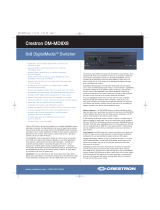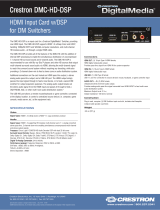Operate the DSP
Apply Power
When power is applied to the DSP, the color of the PWR LED on the front
panel indicates the following:
l Green - Normal operation
l Amber - Device is booting up
l Amber/Green (Cycling) - No network connection
Adjust Settings
Use the Crestron Avia Audio tool to control the device.
NOTE: When connecting the DSP via Ethernet, ensure the DSP and the
computer are on the same subnet.
Monitor Input and Output Levels (DSP-1281 and
DSP-1283 Only)
Use the front panel's analog VU meters to monitor input and output
levels.
Reset the DSP
Press RESET on the front panel to restart the DSP.
Connect to Crestron XiO Cloud
Service (Optional)
The Crestron XiO Cloud™ service allows supported Crestron devices
across an enterprise to be managed and configured from one central and
secure location in the cloud. Supported devices are preconfigured to
connect to the service. Use of the service requires a registered Crestron
XiO Cloud account.
NOTE: The device can be disconnected from the service using the Cloud
Services tab in Crestron Toolbox software (Functions > Device Info >
Cloud Services). For details, refer to the Crestron Toolbox help file.
To connect the device to the Crestron XiO Cloud service:
1. Record the MAC address and serial number labeled on the shipping box
or rear panel of the device. The MAC address and serial number are
required in order to add the device to the Crestron XiO Cloud
environment.
2. Do either of the following:
l For existing accounts, navigate to https://portal.crestron.io.
l For new accounts, register at www.crestron.com/xiocloud.
3. Claim the device to the service as described in the Crestron XiO Cloud
Service User Guide (Doc. 8214).
9
DSP-860, DSP-1280, DSP-1281, DSP-1282, & DSP-1283
QuickStart
Crestron Avia® Digital Signal Processors