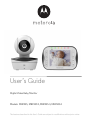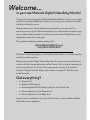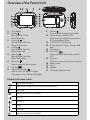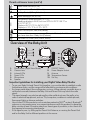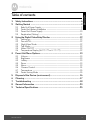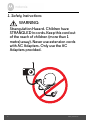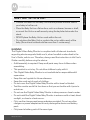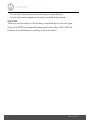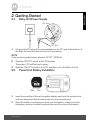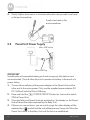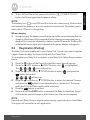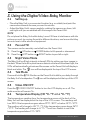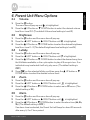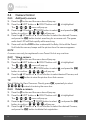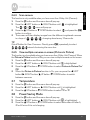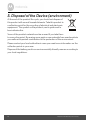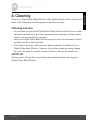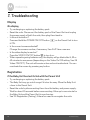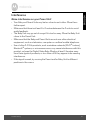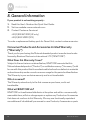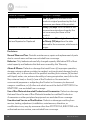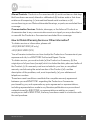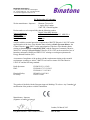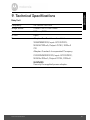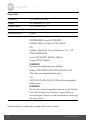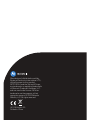User’s Guide
Digital Video Baby Monitor
Models: MBP43S, MBP43S-2, MBP43S-3, MBP43S-4
The features described in this User’s Guide are subject to modifications without prior notice.

Welcome...
to your new Motorola Digital Video Baby Monitor!
Thank you for purchasing the Digital Video Baby Monitor. Now you can view
and hear your baby sleeping in another room or you can monitor your older
children in their play room.
Please retain your original dated sales receipt for your records. For
warranty service of your Motorola product, you will need to provide a copy
of your dated sales receipt to confirm warranty status. Registration is not
required for warranty coverage.
For product-related questions, please call:
This User's Guide provides you with all the information you need to get the
most from your product.
Before you use the Digital Video Baby Monitor, we recommend that you
insert and fully charge the battery in the Parent Unit, so that it continues to
work if you disconnect it from the mains power to carry it to another
location. Please read the Safety Instructions on pages 6 - 8 before you
install the units.
Got everything?
• 1 x Parent Unit
• 1 x Baby Unit (Camera)
• 1 x Rechargeable Ni-MH battery pack for the Parent Unit
• 1 x Power adapter for the Parent Unit
• 1 x Power adapter for the Baby Unit
In packs with multi Baby Units, you will find one or more additional Baby
Units with power adapters.
+44 (0) 844 557 0890 (UK only)
+44 (0) 8187 62092 (ROI)

Overview of the Parent Unit
1. LCD display
2. Up Key +
Normal Mode: Tilt Up
Menu Mode: Up
3. Down Key -
Normal Mode: Tilt Down
Menu Mode: Down
4. Left Key <
Normal Mode: Pan Left
Menu Mode: Left
5. Right Key >
Normal Mode: Pan Right
Menu Mode: Right
6. Menu Key
M
Press to open the Menu options.
7. OK Key
O
8. Video ON/OFF Key V
Press to turn OFF the LCD display.
Press again to turn ON the LCD display.
9. Talk Key T
Press and hold to speak to your baby.
10. Power Adapter / Battery LED
BLUE when the adapter is powered on.
RED when battery is low.
11. Unit ON/OFF LED (Green)
12. Audio Level LED (Green, Orange, Red,
Red)
13. Microphone
14. Power Key P
Press and Hold to switch the unit ON/
OFF.
15. Antenna
Lift up the antenna for optimal reception.
16. Battery cover
17. Stand
18. Speaker
19. USB power adapter socket
110 11
12 14
6
7
8
9
16
17
15
19
18
2
3
4
5
13
Parent unit menu icons
Signal Level (4 Levels)
Night Vision Mode (Screen changes to Black/White)
T
Talk Mode
Battery Level Control (4 Levels)
Pan Left
Pan Right
Tilt Up
Tilt Down
Volume Level Control (8 Levels)

Parent unit menu icons (cont’d)
Overview of the Baby Unit
Zoom Level Control (1X, 2X)
&
Brightness Level Control (8 Levels)
m
Lullaby Control (5 Song Selections)
Alarm Setting (6h, 4h, 2h, Off)
Temperature scale selection (ºC / ºF).
Readings display in BLUE, but turn RED if > 29 ºC / 84 ºF or
< 14 ºC / 57 ºF.
Displays HH ºC / ºF if > 36 ºC / 97 ºF.
Displays LL ºC / ºF if < 1 ºC / 34 ºF.
Cam Control (scan, view, add, delete)
View multiple cameras on screen (Picture in Picture). Available when
you have more than 1 Baby Unit (Camera).
V
Set Video On Timer (5min, 30min, 60min)
1
2
3
4
5
7
9
11
8
10
6
1. Photo Sensor (Night Vision Mode)
2. Camera Lens
3. Infrared LEDs
4. Power LEDs
5. Microphone
6. Speaker
7. ON/OFF Switch
8. Power Adapter Socket
9. Antenna
10. Temp e rature Sensor
11. Pair Key
Important guidelines for installing your Digital Video Baby Monitor
• To use your Baby Unit and Parent Unit together, you must be able to establish a radio
link between them, and the range will be affected by environmental conditions.
• Any large metal object, like a refrigerator, a mirror, a filing cabinet, a metallic door or
reinforced concrete, between the Baby Unit and Parent Unit may block the radio
signal.
• The signal strength may also be reduced by other solid structures, like walls, or by
radio or electrical equipment, such as TVs, computers, cordless or mobile phones,
fluorescent lights or dimmer switches.
• Use of other 2.4 GHz products, such as wireless networks (Wi-Fi
®
routers), Bluetooth
®
systems, or microwave ovens, may cause interference with this product, so keep the
baby monitor at least 1.5 metres away from these types of products, or turn them off if
they appear to be causing interference.
•
If the signal is poor, try lifting up the Parent Unit Antenna, or moving the Parent Unit
and/or the Baby Unit to different positions in the rooms.

Table of contents 5
ENGLISH
Table of contents
1. Safety Instructions .................................................................................... 6
2. Getting Started ......................................................................................... 9
2.1 Baby Unit Power Supply............................................................................. 9
2.2 Parent Unit Battery Installation ...................................................................9
2.3 Parent Unit Power Supply .........................................................................10
2.4 Registration (Pairing) ................................................................................11
3. Using the Digital Video Baby Monitor .................................................... 12
3.1 Setting up.................................................................................................. 12
3.2 Pan and Tilt ................................................................................................12
3.3 Night Vision Mode ....................................................................................12
3.4 Talk Mode ................................................................................................. 12
3.5 Video ON/OFF .........................................................................................12
3.6 Temperature Display (HH °C / °F or LL °C / °F) .....................................12
4. Parent Unit Menu Options...................................................................... 13
4.1 Volume ......................................................................................................13
4.2 Brightness .................................................................................................13
4.3 Lullaby....................................................................................................... 13
4.4 Zoom .........................................................................................................13
4.5 Alarm......................................................................................................... 13
4.6 Camera Control ....................................................................................... 14
4.7 Temperature .............................................................................................15
4.8 Power Saving Mode .................................................................................15
5. Disposal of the Device (environment) ................................................... 16
6. Cleaning ..................................................................................................17
7. Troubleshooting ..................................................................................... 18
8. General Information ............................................................................... 20
9. Technical Specifications .........................................................................25

6 Safety Instructions
1. Safety Instructions
WARNING:
Strangulation Hazard. Children have
STRANGLED in cords. Keep this cord out
of the reach of children (more than 1
metre) away). Never use extension cords
with AC Adapters. Only use the AC
Adapters provided.

Safety Instructions 7
ENGLISH
WARNING
This Digital Video Baby Monitor is compliant with all relevant standards
regarding electromagnetic fields and is, when handled as described in the
User's Guide, safe to use. Therefore, always read the instructions in this User's
Guide carefully before using the device.
• Adult assembly is required. Keep small parts away from children when
assembling.
• This product is not a toy. Do not allow children to play with it.
• This Digital Video Baby Monitor is not a substitute for responsible adult
supervision.
• Keep this user's guide for future reference.
• Keep the cords out of reach of children.
• Do not cover the Digital Video Baby Monitor with a towel or blanket.
• Test this monitor and all its functions so that you are familiar with it prior to
actual use.
• Do not use the Digital Video Baby Monitor in damp areas or close to water.
• Do not install the Digital Video Baby Monitor in extreme cold or heat, direct
sunlight, or close to a heat source.
• Only use the chargers and power adapters provided. Do not use other
chargers or power adapters as this may damage the device and battery
pack.
• Only insert a battery pack of the same type.
BABY UNIT SET UP & USE:
• Choose a location for the Baby Unit that will provide the best view of
your baby in his/her cot.
• Place the Baby Unit on a flat surface, such as a dresser, bureau or shelf,
or mount the Unit on a wall securely using the keyhole slots under the
stand.
• NEVER place the Baby Unit or cords within the cot.
• Do not place the Baby Unit or cords in the cot or within reach of the
baby (the unit and cords should be more than 1 metre away).

8 Safety Instructions
• Do not touch the plug contacts with sharp or metal objects.
• Connect the power adapters to easily accessible mains power.
CAUTION
There is a risk of explosion if the battery is replaced by an incorrect type.
Only use a Ni-MH rechargeable battery pack with rating: 3.6V, 900mAh.
Dispose of used batteries according to the instructions.

Getting Started 9
ENGLISH
2. Getting Started
2.1 Baby Unit Power Supply
1. Connect the DC plug of the power adapter to the DC jack at the bottom of
the Baby Unit and the other end to the mains power.
NOTE
Only use the supplied power adapter (5V DC / 1000mA).
2. Slide the ON/OFF switch to the ON position.
The power LED will light up in green.
3. Slide the ON/OFF switch to the OFF position to turn the Baby Unit off.
2.2 Parent Unit Battery Installation
1. Insert the wire tabs of the rechargeable battery pack into the contact slots
as shown above and fit the battery pack into the compartment.
2. Place the battery compartment cover over the battery, making sure that
the battery wires are carefully pushed down and the cover fits properly.
DC JACK
DC PLUG
DC Jack
DC Plug
Red
Black

10 Getting Started
3. Gently tighten the screw in a clockwise direction using a small cross head
or flat end screwdriver.
2.3 Parent Unit Power Supply
IMPORTANT
Installing the rechargeable battery pack and charging it fully before use is
recommended. This will allow the unit to operate on battery in the event of a
power failure.
1. Connect the small plug of the power adapter to the Parent Unit and the
other end to the mains power. Only use the supplied power adapter (5V
DC / 600mA) with the Micro USB plug.
2. Press and hold the
P POWER ON/OFF button for 1 second to switch
ON the Parent Unit.
3. Once the Baby and Parent Units are switched on, the display on the Parent
Unit will show the video captured by the Baby Unit.
4. If there is no connection or you are out of range, the video display will be
replaced by a symbol and the unit will beep every 5 seconds. Move the
Parent Unit closer to the Baby Unit until the link is re-established.
Small cross head or flat
end screwdriver
Micro USB Plug
Micro USB Socket

Getting Started 11
ENGLISH
5. To turn off the Parent Unit, press and hold the P POWER ON/OFF
button until the progress bar finishes scrolling.
NOTE
The battery icon turns RED and the unit emits a beep every 16 seconds to
indicate that the battery is low and needs to be recharged. The battery pack
takes about 12 hours to charge fully.
When charging
1.
During charging, the battery icon at the top right of the screen indicates that it is
charging. If the Parent Unit is powered off while charging, a power plug icon is
displayed for 5 seconds, followed by a battery icon for 45 seconds. The Blue LED
at the top left corner lights up to indicate that the power adapter is plugged in.
2.4 Registration (Pairing)
The Baby Unit is pre-registered to your Parent Unit. You do not need to register
it again unless the Baby Unit loses its link with the Parent Unit.
To re-register your Baby Unit, or register a new Baby Unit, follow the procedure
below:
1. Press the
M button of the Parent Unit and the menu bar will pop up.
2. Press the
< LEFT button or > RIGHT button until is highlighted.
The
menu will pop up.
3. Press the
+ UP button or - DOWN button to select , and press the
O button to confirm.
will pop up.
4. Press the
+ UP button or - DOWN button to select the desired Camera
and press the O button to start searching for a camera unit. The green
audio level LED will flash rapidly while searching.
5. Press the O button to confirm.
6. Press and hold the PAIR button underneath the Baby Unit until the Parent
Unit finds the camera, beeps and the video from the camera appears.
NOTE
If a particular Baby Unit was registered previously, registering this current Baby
Unit again will overwrite the old registration.
0

12 Using the Digital Video Baby Monitor
3. Using the Digital Video Baby Monitor
3.1 Setting up
• Place the Baby Unit in a convenient location (e.g. on a table) and point the
camera lens towards the area you want to monitor.
• Adjust the Baby Unit's camera angle by rotating the camera up, down, left
and right until you are satisfied with the image in the Parent Unit.
NOTE
Do not place the Baby Unit within baby's reach! If there is interference with the
picture or sound, try moving the units to different locations, and ensure that they
are not close to other electrical equipment.
3.2 Pan and Tilt
The camera can be remotely controlled from the Parent Unit.
1. Press the + UP button or - DOWN button to tilt upward or downward.
2. Press the < LEFT button or > RIGHT button to pan left or right.
3.3 Night Vision Mode
The Baby Unit has 8 high-intensity infrared LEDs for picking up clear images in
the dark. When the built-in photo sensor detects a low level of ambient light, the
LEDs will automatically activate and the screen on the Parent Unit will display in
black and white. The icon will be displayed at the top of the LCD screen.
3.4 Talk Mode
Press and hold the T TALK button on the Parent Unit to talk to your baby through
the Baby Unit's loudspeaker. The
T icon will be displayed at the top of the LCD
screen.
3.5 Video ON/OFF
Press the V VIDEO ON/OFF button to turn the LCD display on or off. The
audio monitor will remain On.
3.6 Temperature Display (HH °C / °F or LL °C / °F)
The temperature reading from the temperature sensor at the back of the
Baby Unit will be displayed at the top of the LCD screen. The readings will
turn RED if the temperature goes above 29ºC / 84ºF or below 14ºC / 57ºF.
The reading will change to HH °C / °F if the temperature goes above 36ºC
/ 97ºF. The reading will change to LL °C / °F and icon flashes in red if the
temperature goes below 1ºC / 34ºF.

Parent Unit Menu Options 13
ENGLISH
4. Parent Unit Menu Options
4.1 Volume
1. Press the M button.
The menu bar will pop up and is highlighted.
2. Press the
+ UP button or - DOWN button to select the desired volume
level from Level
0
~
8
. (The default Volume level setting is Level 4.)
4.2 Brightness
1. Press the M button and the menu bar will pop up.
2. Press the
< LEFT button or > RIGHT button until & is highlighted.
3. Press the
+ UP button or - DOWN button to select the desired brightness
level from Level
1
~
8
.(The default brightness level setting is Level 5.)
4.3 Lullaby
1. Press the M button and the menu bar will pop up.
2. Press the
< LEFT button or > RIGHT button until m is highlighted.
3. Press the
+ UP button or - DOWN button to select the desired song from
the 5 lullabies available, or the cycle option to play all 5 songs in turn. If an
individual song is selected it will only play once. (The default setting is
OFF.)
4. Press
O on the selected lullaby, and then press the + UP button or -
DOWN button to select the desired volume level.
4.4 Zoom
1. Press the M button and the menu bar will pop up.
2. Press the
< LEFT button or > RIGHT button until is highlighted.
3. Press the
+ UP button or - DOWN button to select 1X or 2X zoom. (The
default setting is 1X.)
4.5 Alarm
1. Press the M button and the menu bar will pop up.
2. Press the
< LEFT button or > RIGHT button until is highlighted.
3. Press the
+ UP button or - DOWN button to select the alarm time (6h, 4h,
2h). (The default setting is OFF.)
If an alarm time is selected, the Parent Unit will beep for about 45 seconds
after every 6, 4 or 2 hour period.

14 Parent Unit Menu Options
4.6 Camera Control
4.6.1 Add (pair) a camera
1. Press the M button and the menu bar will pop up.
2. Press the
< LEFT button or > RIGHT button until is highlighted.
The
menu will pop up.
3. Press the
+ UP button or - DOWN button to select , and press the O
button to confirm. will pop up.
4. Press the
+ UP button or - DOWN button to select the desired Camera,
and press the
O button to start searching for a camera unit. The green
audio level LED will flash rapidly while searching.
5. Press and hold the PAIR button underneath the Baby Unit until the Parent
Unit finds the camera, beeps and the picture from the camera appears.
NOTE
A camera can only be registered to one Parent Unit at any one time.
4.6.2 View a camera
1. Press the M button and the menu bar will pop up.
2. Press the
< LEFT button or > RIGHT button until is highlighted.
The menu will pop up.
3. Press the
+ UP button or - DOWN button to select , and press the O
button to confirm. will pop up.
4. Press the
+ UP button or - DOWN button to select desired Camera, and
press the O button to view the picture from that camera.
TIP
Quick Method to View Cameras.
Directly press
O
repeatedly to select
instead of entering the menu bar
.
4.6.3 Delete a camera
1. Press the M button and the menu bar will pop up.
2. Press the
< LEFT button or > RIGHT button until is highlighted.
The
menu will pop up.
3. Press the
+ UP button or - DOWN button to select , and press the O
button to confirm. will pop up.
4. Press the
+ UP button or - DOWN button to select the desired Camera,
and press the
O button to delete that registration.

Parent Unit Menu Options 15
ENGLISH
4.6.4 Scan camera
This function is only available when you have more than 1 Baby Unit (Camera).
1. Press the M button and the menu bar will pop up.
2. Press the
< LEFT button or > RIGHT button until is highlighted.
The
menu will pop up.
3. Press the
+ UP button or - DOWN button to select , and press the O
button to confirm.
4. The screen will then display images from the different registered cameras
in a loop of , changing about every 12 seconds.
TIP
Quick Method to View Cameras.
Directly press
O
repeatedly to select
instead of entering the menu bar
.
4.6.5 View multiple cameras on screen (Picture in Picture)
This function is only available when you have more than 1 Baby Unit (Camera). When
the
Picture in Picture
function is
On
, you can view multiple cameras on the screen.
1. Press the M button and the menu bar will pop up.
2. Press the
< LEFT button or > RIGHT button until is highlighted.
3. Press the
+ UP button or - DOWN button to select Picture in Picture On/
Off.
4. When the Picture in Picture function is On, you can press the
< LEFT
button/
> RIGHT button/+ UP button /- DOWN button to switch
between cameras.
4.7 Temperature
1. Press the M button and the menu bar will pop up.
2. Press the
< LEFT button or > RIGHT button until is highlighted.
3. Press the
+ UP button or - DOWN button to select ºC or ºF.
4.8 Power Saving Mode
1. Press the M button and the menu bar will pop up.
2. Press the
< LEFT button or > RIGHT button until V is highlighted.
3. Press the
+ UP button or - DOWN button to select auto video off after 5,
30 or 60 mins if it is not charging.

16 Disposal of the Device (environment)
5. Disposal of the Device (environment)
At the end of the product life cycle, you should not dispose of
this product with normal household waste. Take this product to
a collection point for the recycling of electrical and electronic
equipment. The symbol on the product, user's guide and/or
box indicates this.
Some of the product materials can be re-used if you take them
to a recycling point. By reusing some parts or raw materials from used products
you make an important contribution to the protection of the environment.
Please contact your local authorities in case you need more information on the
collection points in your area.
Dispose of the battery pack in an environmentally-friendly manner according to
your local regulations.

Cleaning 17
ENGLISH
6. Cleaning
Clean your Digital Video Baby Monitor with a slightly damp cloth or with an anti-
static cloth. Never use cleaning agents or abrasive solvents.
Cleaning and care
• Do not clean any part of the Digital Video Baby Monitor with thinners or other
solvents and chemicals - this may cause permanent damage to the product
which is not covered by the warranty.
• Keep your Digital Video Baby Monitor away from hot, humid areas or strong
sunlight, and do not let it get wet.
• Every effort has been made to ensure high standards of reliability of your
Digital Video Baby Monitor. However, if something does go wrong, please
do not try to repair it yourself - contact Customer Service for assistance.
IMPORTANT
Always power off and disconnect the power adapter before cleaning your
Digital Video Baby Monitor.

18 Troubleshooting
7. Troubleshooting
Display
No display
• Try recharging or replacing the battery pack.
• Reset the units. Disconnect the battery pack of the Parent Unit and unplug
the power supply of both the units, then plug them back in.
• Is the unit turned on?
Press and hold the POWER ON/OFF button
P on the Parent Unit to turn
it ON.
• Is the correct camera selected?
Change the camera number, if necessary. See 4.6.2 View a camera.
• Is the video display turned on?
Press the VIDEO ON/OFF button
V to turn it on.
• When operating using batteries only, the display will go blank after 5, 30 or
60 minutes to save power (depending on the Video On/Off setting. See 3.5
Video ON/OFF). The unit will remain active and emit audio alerts. You can
reactivate the screen by pressing any button.
Registration
If the Baby Unit has lost its link with the Parent Unit
• Try recharging or replacing the battery pack.
• The Baby Unit may go out of range if it is too far away. Move the Baby Unit
closer to the Parent Unit.
• Reset the units by disconnecting them from the battery and power supply.
Wait for about 15 seconds before reconnecting. Allow up to one minute for
the Baby Unit and the Parent Unit to synchronize.
• See 2.4 Registration (Pairing), if there is a need to re-register the units.

Troubleshooting 19
ENGLISH
Interference
Noise interference on your Parent Unit
• Your Baby and Parent Units may be too close to each other. Move them
farther apart.
• Make sure that there is at least 1 to 2 metres between the 2 units to avoid
audio feedback.
• The Baby Unit may go out of range if it is too far away. Move the Baby Unit
closer to the Parent Unit.
• Make sure that the Baby and Parent Units are not near other electrical
equipment, such as a television, computer or cordless/mobile telephone.
• Use of other 2.4 GHz products, such as wireless networks (Wi-Fi
®
routers),
Bluetooth
®
systems, or microwave ovens, may cause interference with this
product, so keep the Digital Video Baby Monitor at least 1.5metres away
from these types of products, or turn them off if they appear to be causing
interference.
• If the signal is weak, try moving the Parent and/or Baby Unit to different
positions in the rooms.

20 General Information
8. General Information
If your product is not working properly...
1. Read this User's Guide or the Quick Start Guide.
2. Visit our website: www.motorola.com
3. Contact Customer Service at
To order a replacement battery pack for Parent Unit, contact customer service.
Consumer Products and Accessories Limited Warranty
("Warranty")
Thank you for purchasing this Motorola branded product manufactured under
license by Binatone Electronics International LTD ("BINATONE")
What Does this Warranty Cover?
Subject to the exclusions contained below, BINATONE warrants that this
Motorola branded product ("Product") or certified accessory ("Accessory") sold
for use with this product that it manufactured to be free from defects in materials
and workmanship under normal consumer usage for the period outlined below.
This Warranty is your exclusive warranty and is not transferable.
Who is covered?
This Warranty extends only to the first consumer purchaser, and is not
transferable.
What will BINATONE do?
BINATONE or its authorised distributor at its option and within a commercially
reasonable time, will at no charge repair or replace any Products or Accessories
that does not conform to this Warranty. We may use functionally equivalent
reconditioned/ refurbished/ pre-owned or new Products, Accessories or parts.
+44 (0) 844 557 0890 (UK only)
+44 (0) 8187 62092 (ROI)
Page is loading ...
Page is loading ...
Page is loading ...
Page is loading ...
Page is loading ...
Page is loading ...
Page is loading ...
-
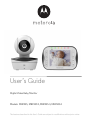 1
1
-
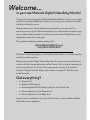 2
2
-
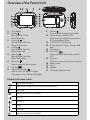 3
3
-
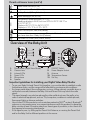 4
4
-
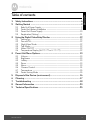 5
5
-
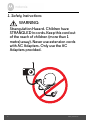 6
6
-
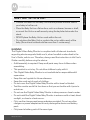 7
7
-
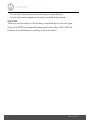 8
8
-
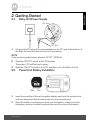 9
9
-
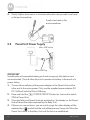 10
10
-
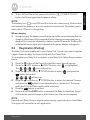 11
11
-
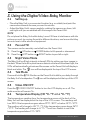 12
12
-
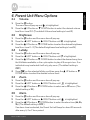 13
13
-
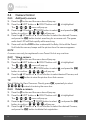 14
14
-
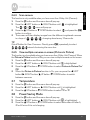 15
15
-
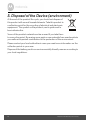 16
16
-
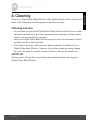 17
17
-
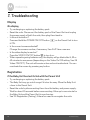 18
18
-
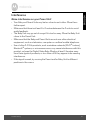 19
19
-
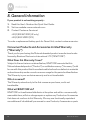 20
20
-
 21
21
-
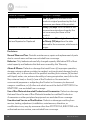 22
22
-
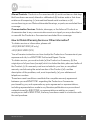 23
23
-
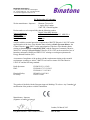 24
24
-
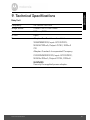 25
25
-
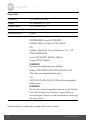 26
26
-
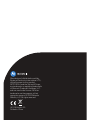 27
27
Motorola MBP41S-3 User manual
- Category
- Baby video monitors
- Type
- User manual
Ask a question and I''ll find the answer in the document
Finding information in a document is now easier with AI
Related papers
Other documents
-
mothercare Motorola MBP55 Digital Baby Monitor_078294 User guide
-
BLACK DECKER BDXCMB001 User manual
-
Binatone Electronics International Roomie30 User manual
-
Luvion 8718546340161 Datasheet
-
Graco GRCOM-101 User manual
-
Binatone MBP28/4 User manual
-
mothercare Motorola Ease 34 Baby Monitor_0720849 User guide
-
Binatone MBP 11 User guide
-
Xtreme XAH8-1001-BLK User manual
-
HelloBaby HB6081 2.4GHz Digital Wireless Video Baby Monitor User manual