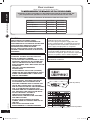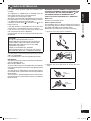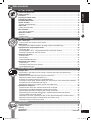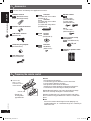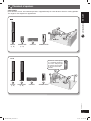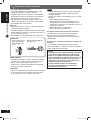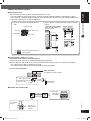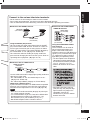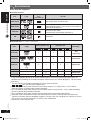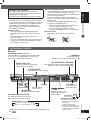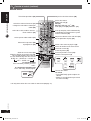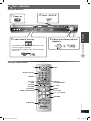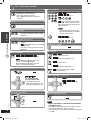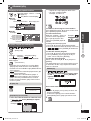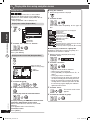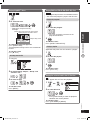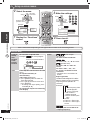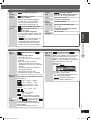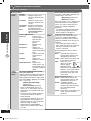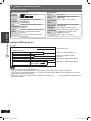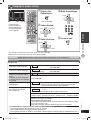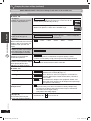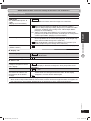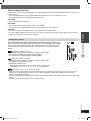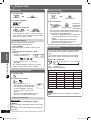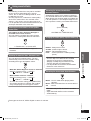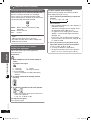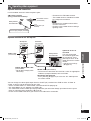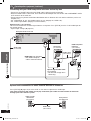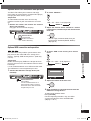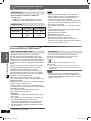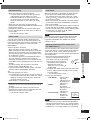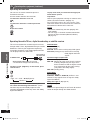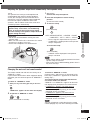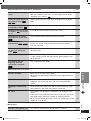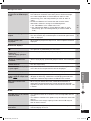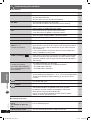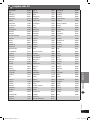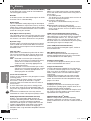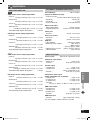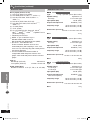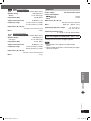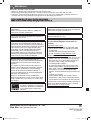Panasonic SCPT850 Owner's manual
- Category
- DVD players
- Type
- Owner's manual

RQTX0042-3B
EB
Operating Instructions
DVD Home Theater Sound System
Model No. SC-PT550
SC-PT850
The illustration shows SC-PT550.
Before connecting, operating or adjusting this product,
please read the instructions completely. Please keep this
manual for future reference.
Your unit may not look exactly the same as illustrated.
Note
“EB” on the packaging indicates the United Kingdom.
USB connection for MP3 players page 37
The player plays DVD-Video marked with labels containing the
region number “2” or “ALL”.
Example:
2 ALL
3
5
2
RQTX0042-3B_new1.indd 1RQTX0042-3B_new1.indd 1 4/2/07 1:47:34 PM4/2/07 1:47:34 PM

GETTING STARTED
ENGLISH
ENGLISH
2
RQT8043
RQTX0042
Dear customer
Thank you for purchasing this product.
For optimum performance and safety, please read these instructions carefully.
Operations in these instructions are described mainly with the remote control, but
you can perform the operations on the main unit if the controls are the same.
Unless otherwise indicated, all illustrations shown are of SC-PT550.
System
SC-PT550 SC-PT850
Main unit
SA-PT550 SA-PT850
Front speakers
SB-HF550 SB-HF550
Center speaker
SB-HC550 SB-HC550
Surround speakers
SB-HS550 SB-HS850
Subwoofer
SB-HW550 SB-HW550
CAUTION!
THIS PRODUCT UTILIZES A LASER.
USE OF CONTROLS OR ADJUSTMENTS OR
PERFORMANCE OF PROCEDURES OTHER THAN
THOSE SPECIFIED HEREIN MAY RESULT IN
HAZARDOUS RADIATION EXPOSURE.
DO NOT OPEN COVERS AND DO NOT REPAIR
YOURSELF. REFER SERVICING TO QUALIFIED
PERSONNEL.
WARNING:
TO REDUCE THE RISK OF FIRE, ELECTRIC
SHOCK OR PRODUCT DAMAGE,
• DO NOT EXPOSE THIS APPARATUS TO RAIN,
MOISTURE, DRIPPING OR SPLASHING AND
THAT NO OBJECTS FILLED WITH LIQUIDS,
SUCH AS VASES, SHALL BE PLACED ON THE
APPARATUS.
• USE ONLY THE RECOMMENDED
ACCESSORIES.
• DO NOT REMOVE THE COVER (OR BACK);
THERE ARE NO USER SERVICEABLE PARTS
INSIDE. REFER SERVICING TO QUALIFIED
SERVICE PERSONNEL.
CAUTION!
• DO NOT INSTALL OR PLACE THIS UNIT IN
A BOOKCASE, BUILT-IN CABINET OR IN
ANOTHER CONFINED SPACE. ENSURE THE
UNIT IS WELL VENTILATED. TO PREVENT
RISK OF ELECTRIC SHOCK OR FIRE HAZARD
DUE TO OVERHEATING, ENSURE THAT
CURTAINS AND ANY OTHER MATERIALS DO
NOT OBSTRUCT THE VENTILATION VENTS.
• DO NOT OBSTRUCT THE UNIT’S
VENTILATION OPENINGS WITH
NEWSPAPERS, TABLECLOTHS, CURTAINS,
AND SIMILAR ITEMS.
• DO NOT PLACE SOURCES OF NAKED
FLAMES, SUCH AS LIGHTED CANDLES, ON
THE UNIT.
• DISPOSE OF BATTERIES IN AN
ENVIRONMENTALLY FRIENDLY MANNER.
Inside of product
(Side of product)
The socket outlet shall be installed near the
equipment and easily accessible.
The mains plug of the power supply cord shall
remain readily operable. To completely disconnect
this apparatus from the AC Mains, disconnect the
power supply cord plug from AC receptacle.
This product may receive radio interference
caused by mobile telephones during use. If such
interference is apparent, please increase separation
between the product and the mobile telephone.
THIS UNIT IS INTENDED FOR USE IN
MODERATE CLIMATES.
RQTX0042-3B_new1.indd 2RQTX0042-3B_new1.indd 2 4/2/07 1:47:36 PM4/2/07 1:47:36 PM

ENGLISH
ENGLISH
3
RQT8043
RQTX0042
GETTING STARTED
For your safety, please read the following text
carefully.
This appliance is supplied with a moulded three pin
mains plug for your safety and convenience.
A 5-ampere fuse is fi tted in this plug.
Should the fuse need to be replaced please ensure that
the replacement fuse has a rating of 5-ampere and that
it is approved by ASTA or BSI to BS1362.
Check for the ASTA mark
or the BSI mark on the
body of the fuse.
If the plug contains a removable fuse cover you must
ensure that it is refi tted when the fuse is replaced.
If you lose the fuse cover the plug must not be used
until a replacement cover is obtained.
A replacement fuse cover can be purchased from your
local dealer.
CAUTION!
IF THE FITTED MOULDED PLUG IS
UNSUITABLE FOR THE SOCKET OUTLET IN
YOUR HOME THEN THE FUSE SHOULD BE
REMOVED AND THE PLUG CUT OFF AND
DISPOSED OF SAFELY.
THERE IS A DANGER OF SEVERE
ELECTRICAL SHOCK IF THE CUT OFF PLUG
IS IN SERTED INTO ANY 13-AMPERE SOCKET.
If a new plug is to be fi tted please observe the wiring
code as stated below.
If in any doubt please consult a qualifi ed electrician.
IMPORTANT
The wires in this mains lead are coloured in accor dance
with the following code:
Blue: Neutral, Brown: Live.
As these colours may not correspond with the coloured
markings identifying the terminals in your plug, proceed
as follows:
The wire which is coloured Blue must be connected to
the terminal which is marked with the letter N or col oured
Black or Blue.
The wire which is coloured Brown must be connected to
the terminal which is marked with the letter L or coloured
Brown or Red.
WARNING: DO NOT CONNECT EITHER WIRE TO
THE EARTH TERMINAL WHICH IS MARKED WITH
THE LETTER E, BY THE EARTH SYMBOL
OR
COLOURED GREEN OR GREEN/YELLOW.
THIS PLUG IS NOT WATERPROOF—KEEP DRY.
Before use
Remove the connector cover.
How to replace the fuse
The location of the fuse differ according to the type of
AC mains plug (fi gures A and B). Confi rm the AC mains
plug fi tted and follow the instructions below.
Illustrations may differ from actual AC mains plug.
1. Open the fuse cover with a screwdriver.
Figure A
Figure B
&USECOVER
2. Replace the fuse and close or attach the fuse
cover.
Figure A
&USE
AMPERE
Figure B
&USE
AMPERE
Caution for AC Mains Lead
RQTX0042-3B_new1.indd 3RQTX0042-3B_new1.indd 3 4/2/07 1:47:37 PM4/2/07 1:47:37 PM

GETTING STARTED
ENGLISH
ENGLISH
4
RQT8043
RQTX0042
-If you see this symbol-
Information on Disposal for Users of Waste
Electrical & Electronic Equipment (private
households)
This symbol on the products and/or
accompanying documents means that
used electrical and electronic products
should not be mixed with general
household waste.
For proper treatment, recovery and
recycling, please take these products
to designated collection points, where
they will be accepted on a free of
charge basis. Alternatively, in some
countries you may be able to return
your products to your local retailer
upon the purchase of an equivalent
new product.
Disposing of this product correctly will help
to save valuable resources and prevent any
potential negative effects on human health and
the environment which could otherwise arise from
inappropriate waste handling. Please contact your
local authority for further details of your nearest
designated collection point.
Penalties may be applicable for incorrect disposal of
this waste, in accordance with national legislation.
For business users in the European Union
If you wish to discard electrical and electronic
equipment, please contact your dealer or supplier
for further information.
Information on Disposal in other Countries
outside the European Union
This symbol is only valid in the European Union.
If you wish to discard this product, please contact
your local authorities or dealer and ask for the
correct method of disposal.
Placement
Set the unit up on an even surface
away from direct sunlight, high
temperatures, high humidity, and
excessive vibration. These conditions
can damage the cabinet and other
components, thereby shortening the
unit’s service life.
Do not place heavy items on the unit.
Voltage
Do not use high voltage power
sources. This can overload the unit
and cause a fire.
Do not use a DC power source.
Check the source carefully when
setting the unit up on a ship or other
places where DC is used.
AC mains lead protection
Ensure the AC mains lead is
connected correctly and not damaged.
Poor connection and lead damage
can cause fire or electric shock. Do
not pull, bend, or place heavy items
on the lead.
Grasp the plug firmly when
unplugging the lead. Pulling the AC
mains lead can cause electric shock.
Do not handle the plug with wet
hands. This can cause electric shock.
Foreign matter
Do not let metal objects fall inside the
unit. This can cause electric shock or
malfunction.
Do not let liquids get into the unit.
This can cause electric shock
or malfunction. If this occurs,
immediately disconnect the unit from
the power supply and contact your
dealer.
Do not spray insecticides onto or
into the unit. They contain flammable
gases which can ignite if sprayed into
the unit.
Service
Do not attempt to repair this unit
by yourself. If sound is interrupted,
indicators fail to light, smoke appears,
or any other problem that is not
covered in these instructions occurs,
disconnect the AC mains lead and
contact your dealer or an authorized
service center. Electric shock or
damage to the unit can occur if the
unit is repaired, disassembled or
reconstructed by unqualified persons.
Extend operating life by disconnecting
the unit from the power source if it is
not to be used for a long time.
Safety precautions
RQTX0042-3B_new1.indd 4RQTX0042-3B_new1.indd 4 4/2/07 1:47:38 PM4/2/07 1:47:38 PM

ENGLISH
ENGLISH
5
RQT8043
RQTX0042
GETTING STARTED
Caution for AC Mains Lead ...........................................................................................3
Safety precautions ..................................................................................................... 4
Accessories ............................................................................................................. 6
Preparing the remote control ........................................................................................6
Placement of speakers ................................................................................................7
Performing QUICK SETUP ............................................................................................9
Speaker assembly ................................................................................................... 10
Speaker installation options .................................................................................................................... 11
Simple setup ......................................................................................................... 12
Making the connections ..........................................................................................................................12
Disc information ..................................................................................................... 14
Discs that can be played ......................................................................................................................... 14
Overview of controls ................................................................................................ 15
Main unit ................................................................................................................................................. 15
Remote control ........................................................................................................................................16
Disc — Basic play ................................................................................................... 17
Using the main unit / Using the remote control .......................................................................................17
Advanced play ........................................................................................................ 19
Displaying current playback condition / All group, Program and Random play ....................................... 19
Playing data discs using navigation menus ..................................................................... 20
Playing data discs ...................................................................................................................................20
Playing HighMAT™ discs / Playing RAM and DVD-R/-RW (DVD-VR) discs .......................................... 21
Playing the selected track in the CD Text disc ........................................................................................ 21
Using on-screen menus ............................................................................................. 22
Functions Menu ...................................................................................................................................... 22
Other Settings .........................................................................................................................................23
Confi rming HDMI information .................................................................................................................. 26
Changing the player settings ....................................................................................... 27
Player settings ........................................................................................................................................ 27
Changing the delay time of the speakers ................................................................................................30
Tips for making data discs ......................................................................................................................31
Using the radio ....................................................................................................... 32
Manual tuning / Selecting the preset channels / Automatic presetting / RDS broadcasting ...................32
Using sound effects.................................................................................................. 33
Enhancing the sound from the center speaker: Center Focus ................................................................33
Adjusting the amount of bass: Subwoofer level ......................................................................................33
Enhancing the surround sound effect: Surround Enhancer ....................................................................33
Changing the sound quality: Equalizer Mode (EQ) / Enhancing the stereo sound: Super Surround ......33
Enhancing the stereo sound: Dolby Pro Logic II ....................................................................................34
Adjusting the volume of each speaker: Speaker level adjustments ........................................................ 34
Operating other equipment ......................................................................................... 35
Optional antenna connection / Optional connection for set top box ........................................................35
Connecting with your HDMI-compatible television and set top box ........................................................36
Optional audio connection for video cassette recorder or television .......................................................36
Optional Music Port connection and operation / Optional USB connection and operation .....................37
Using the VIERA Link “HDAVI Control
TM
” ................................................................................................ 38
Operating the television / Operating the cable TV box, digital broadcasting or satellite receiver ...........40
Adjusting the Speaker output level automatically: Auto speaker setup ................................................... 41
Changing the main unit and remote control ............................................................................................41
Troubleshooting guide .............................................................................................. 42
Language code list .................................................................................................. 47
Glossary ............................................................................................................... 48
Specifi cations ........................................................................................................ 49
Maintenance ................................................................................................ Back cover
Table of contents
GETTING STARTED
DISC OPERATIONS
OTHER OPERATIONS
REFERENCE
RQTX0042-3B_new1.indd 5RQTX0042-3B_new1.indd 5 4/2/07 1:47:38 PM4/2/07 1:47:38 PM

GETTING STARTED
ENGLISH
ENGLISH
6
RQT8043
RQTX0042
Accessories
Please check and identify the supplied accessories.
1 Remote control
(N2QAYB000093)
(N2QAYB000095)
2 Remote control batteries
1 FM indoor antenna
(RSA0007-M)
1 Antenna plug adaptor
(K1YZ02000013)
1 AC mains lead
(K2CT3CA00004)
2 Stands
2 x stands with short cables
(RYPX0191-S)
4 Stands
2 x stands with short cables
(RYPX0191-S)
2 x stands with long cables
(RYPX0201-S)
2 Bases
4 Bases
(RYPX0196-S)
8 Screws
16 Screws
(XSN5+12FJ)
Speaker cables
1 x short cable
(REEX0449B-2L)
2 x long cables
(REEX0449E-2K)
1 x short cable
(REEX0449B-2L)
1 Auto speaker setup
microphone
(L0CBAB000125)
1 Sheet of speaker cable
stickers
3
3
3
3
SURROUND
Lch
Lch
Lch
SURROUND
Lch
SURROUND
SURROUND
4
4
4
4
SURROUND
Rch
Rch
Rch
SURROUND
Rch
SURROUND
SURROUND
6
6
WOOFER
SUB
SUB
WOOFER
6
6
WOOFER
SUB
SUB
WOOFER
1
1
1
1
Lch
Lch
Lch
FRONT
FRONT
FRONT
5
5
CENTER
CENTER
5
5
CENTER
CENTER
Lch
FRONT
2
2
2
2
Rch
Rch
Rch
FRONT
FRONT
FRONT
Rch
FRONT
Preparing the remote control
• Do not use
rechargeable
type batteries.
R6/LR6, AA
1 Insert so the
poles (+ and –)
match those in the
remote control.
Do not:
• mix old and new batteries.
• use different types of batteries at the same time.
• heat or expose batteries to fl ame.
• take apart or short circuit the batteries.
• attempt to recharge alkaline or manganese batteries.
• use batteries if the covering has been peeled off.
Mishandling of batteries can cause electrolyte leakage
which can severely damage the remote control.
Remove the batteries if the remote control is not going
to be used for a long period of time. Store in a cool, dark
place.
7 Use
Aim at the remote control signal sensor (\ page 15),
avoiding obstacles, at a maximum range of 7 m directly in
front of the unit.
RQTX0042-3B_new1.indd 6RQTX0042-3B_new1.indd 6 4/2/07 1:47:39 PM4/2/07 1:47:39 PM

ENGLISH
ENGLISH
7
RQT8043
RQTX0042
GETTING STARTED
1
FRONT
(L, R)
2
SURROUND
(L, R)
3
CENTER
4
SUBWOOFER
Placement of speakers
Main unit
1
FRONT
(L, R)
3
CENTER
4
SUBWOOFER
2
SURROUND
(L, R)
Main unit
Do not use a front speaker
as a surround speaker or
vice versa. Verify the type
of speaker with the label
on the rear of the front
speaker.
Setup example
Place the front, center, and surround speakers at approximately the same distance from the seating position.
The angles in the diagram are approximate.
RQTX0042-3B_new1.indd 7RQTX0042-3B_new1.indd 7 4/2/07 1:47:41 PM4/2/07 1:47:41 PM

GETTING STARTED
ENGLISH
ENGLISH
8
RQT8043
RQTX0042
Placement of speakers (continued)
• Use only supplied speakers
Using other speakers can damage the unit, and
sound quality will be negatively affected.
• Place speakers on fl at secure bases. Take proper
precautions to prevent the speakers from falling if
you cannot set them up on an even surface.
• Placing speakers too close to fl oors, walls, and
corners can result in excessive bass. Cover walls
and windows with thick curtains.
Main unit
• Keep your speakers at least 10 mm away from the
system for proper ventilation.
• To allow for proper ventilation and to maintain good
airfl ow around the main unit, position it with at least
5 cm of space on all sides.
• Do not block the ventilation holes of the main unit.
CAUTION!
• Do not stand on the
base. Be cautious
when children are
near.
• Refrain from holding the
speaker’s net.
Center speaker
• Vibration caused by the center speaker can disrupt
the picture if it is placed directly on the television.
Put the center speaker on a rack or shelf.
• To prevent the speakers from falling, do not place
directly on top of the television.
Subwoofer
• Place to the right or left of the television, on the fl oor
or a sturdy shelf so that it will not cause vibration.
Leave a space of 30 cm from the television.
Note
• You can damage your speakers and shorten their
useful life if you play sound at high levels over
extended periods.
• Reduce the volume in the following cases to avoid
damage:
– When playing distorted sound.
– When the speakers are reverberating due to
a record player, noise from FM broadcasts, or
continuous signals from an oscillator, test disc, or
electronic instrument.
– When adjusting the sound quality.
– When turning the unit on or off.
If irregular coloring occurs on your television
The front and center speakers are designed to
be used close to a television, but the picture
may be affected with some televisions and setup
combinations.
If this occurs, turn the television off for about 30
minutes.
The television’s demagnetizing function should
correct the problem. If it persists, move the speakers
further away from the television.
Caution
• The main unit and supplied speakers are to be
used only as indicated in this setup. Failure
to do so may lead to damage to the amplifi er
and/or the speakers, and may result in the risk
of fi re. Consult a qualifi ed service person if
damage has occurred or if you experience a
sudden change in performance.
• Do not attempt to attach these speakers
to walls using methods other than those
described in this manual.
RQTX0042-3B_new1.indd 8RQTX0042-3B_new1.indd 8 4/2/07 1:47:44 PM4/2/07 1:47:44 PM

ENGLISH
ENGLISH
9
RQT8043
RQTX0042
GETTING STARTED
The QUICK SETUP screen assists you to make necessary settings.
To display the picture from this main unit, switch on the television and change the television’s input
mode which is connected to this main unit (example : VIDEO 1, AV 1, etc.).
To change your television’s input mode, refer to its operating instructions.
• This remote control is able to perform some basic television operations (\ page 40).
To change these settings later
Select “QUICK SETUP” in “Others” tab (\ page 29).
Performing QUICK SETUP
1
Switch on the
main unit.
7 Details of settings
Menu language
Choose the language for the
on-screen messages.
•
English
• Français • Deutsch • Italiano
• Español • Polski • Svenska • Nederlands
TV Type
Select to suit the type of
television.
•
Standard (Direct View TV)
• CRT Projector • LCD TV/Projector
• Projection TV • Plasma TV
TV Aspect
Choose the setting to suit your
television and preference.
•
4:3
: Regular aspect television
• 16:9: Widescreen television
Video Out (AV/Component)
Choose the video signal format
to be output from the SCART
(AV) and Component terminal.
• Video/YPbPr • S-Video/YPbPr
•
RGB/No Output
• Boxed items in the above table are the factory preset.
2
Select “DVD/
CD”.
3
Shows the QUICK SETUP
screen
(Press and hold)
4
Follow the messages and
make the setting.
5
Finish the QUICK SETUP.
6
Press to exit.
RQTX0042-3B_new1.indd 9RQTX0042-3B_new1.indd 9 4/2/07 1:47:45 PM4/2/07 1:47:45 PM

GETTING STARTED
ENGLISH
ENGLISH
10
RQT8043
RQTX0042
2 Front speakers
2 Front speakers
and
2 Surround
speakers
2 Stands (with cable)
4 Stands
• 2 x stands with short cables:
For front speakers
• 2 x stands with long cables:
For surround speakers
2 Bases
4 Bases
8 Screws
16 Screws
Speaker assembly
Preparation
• To prevent damage or scratches, lay down a soft cloth and perform assembly on it.
• For assembly, use a Phillips-head screwdriver.
• There is no difference between the right and left speakers and stands.
• For optional wall mount (\ page 11).
Make sure you have all the indicated components before starting assembly, setup, and connection.
7 Preventing the speakers from falling
• You will need to obtain the appropriate screw
eyes to match the walls or pillars to which they
are going to be fastened.
• Consult a qualifi ed housing contractor concerning
the appropriate procedure when attaching to
a concrete wall or a surface that may not have
strong enough support. Improper attachment may
result in damage to the wall or speakers.
2
1
3
Tighten
securely.
4
5
Slide into the
groove.
1
2
1
Position the cable
between the ridges.
5 Press into the groove.
3 Tighten securely.
4 Insert the wire fully.
+: White
−: Blue
Push!
Leave about 80 mm
2
1
2
Thread the speaker cable
through the base.
3 Press into the groove.
1 Tighten securely.
2 Insert the wire fully.
+: White
−: Blue
Push!
Leave about 100 mm
You can remove and use the
cable from the stand. To reattach
the cable (\ page 11).
Attach the
speaker.
Speaker assembly option
String (not included)
Thread from the wall to the
speaker and tie tightly.
Rear of the speaker
Screw eye
(not included)
Wall
Approx.
150 mm
RQTX0042-3B_new1.indd 10RQTX0042-3B_new1.indd 10 4/2/07 1:47:46 PM4/2/07 1:47:46 PM

ENGLISH
ENGLISH
11
RQT8043
RQTX0042
GETTING STARTED
Speaker installation options
7 Attaching to a wall
You can attach all of the speakers (except subwoofer) to a wall.
• The wall or pillar on which the speakers are to be attached should be capable of supporting 10 k
per
screw. Consult a qualifi ed building contractor when attaching the speakers to a wall. Improper attachment
may result in damage to the wall and speakers.
*
For : Front and Surround speakers
For
: Front speakers
1 Drive the screw (not included) into the
wall
2 Fit the speaker securely onto the screw(s) with the
hole(s)
384 mm
Center speaker
190 mm
Surround speaker
*
Front/Surround speakers
Attach to a wall without the
base and stand.
Ø7.0 to 9.4 mm
4.0 to 6.0 mm
Wall or pillar
Ø4.0 mm
At least 30 mm
7 Fitting speaker stands (not included)
(For center and satellite surround speakers)
Ensure the stands meet these conditions before purchasing them.
Note the diameter and length of the screws and the distance between screws as shown in the diagram.
• The stands must be able to support over 10 k
.
• The stands must be stable even if the speakers are in a high position.
Example: Center speaker
Metal screw holes
For attaching to speaker stands
Speaker stand
(not included)
5 mm, pitch 0.8 mm
Plate thickness plus
7 mm to 10 mm
60 mm
7 Reattach the speaker cable
1 Insert the
cable from
the bottom.
2 Pull out the
cable through
the hole.
Leave about
80 mm
RQTX0042-3B_new1.indd 11RQTX0042-3B_new1.indd 11 4/2/07 1:47:50 PM4/2/07 1:47:50 PM

GETTING STARTED
ENGLISH
ENGLISH
12
RQT8043
RQTX0042
AUX
SUB
WOOFER
6
Lch
SURROUND
Lch
SURROUND
3
3
Connect to the power supply.
BE SURE TO READ THE NOTE ON AC MAINS
LEAD ON PAGE 3 BEFORE CONNECTION.
Note
The included AC mains lead is for use with this unit
only. Do not use it with other equipment.
Adhesive tape
Simple setup
Making the connections
Connect the AC mains lead only after all other connections have been made.
• Ensure that you have the complete accessories before making the connections.
Conserving power
The main unit consumes a small amount of power, even when it is standby mode (approx. 0.8 W). To save
power when the unit is not to be used for a long time, unplug it from the household mains socket. You will need
to reset some memory items after plugging in the unit.
To household mains socket
Connect to the speakers.
Attach the speaker-cable stickers to make connection easier.
6 SUBWOOFER
2 FRONT (R)
1 FRONT (L)
3 SURROUND (L)
4 SURROUND (R)
5 CENTER
Speaker-cable sticker
Insert the
wire fully.
Push!
+ : White
− : Blue
Connect to the antenna.
7 FM indoor antenna
Tape the antenna where reception
is the best.
The illustration shows
Do not insert the
wires beyond the
wire insulation.
Be careful not to cross (short-
circuit) or reverse the polarity
of the speaker wires as doing
so may damage the speakers.
RQTX0042-3B_new1.indd 12RQTX0042-3B_new1.indd 12 4/2/07 1:47:51 PM4/2/07 1:47:51 PM

ENGLISH
ENGLISH
13
RQT8043
RQTX0042
GETTING STARTED
Connect to the various television terminals.
• Do not connect the unit through a video cassette recorder.
• Due to copy guard protection, the picture may not be displayed correctly.
• Turn the television off before connecting, and refer to the television’s operating instructions.
7 Television with an HDMI terminal
AV IN
AV OUT
HDMI cable
(not included)
HDMI-compatible
television
(not included)
Use the HDMI connection to enjoy higher quality audio and
video with a single cable.
• Set “Video Mode” to “On” and “Audio Output” to “On”
(\ page 29, “HDMI” tab).
• Set “Video Output Mode” (\ page 24, Picture Menu).
VIERA Link (“HDAVI Control”)
If your Panasonic television is an HDMI control compatible
television, you can operate your television synchronising
with home theater operations or vice versa (\ page 38).
Note
• Make the extra audio connection (\ page 36) when you
use “HDAVI Control” function.
• It is recommended that you use Panasonic’s HDMI cable.
[Recommended part number: RP-CDHG15 (1.5 m),
RP-CDHG30 (3.0 m), RP-CDHG50 (5.0 m), etc.]
• Non-HDMI-compliant cables cannot be utilised.
7 Television with SCART terminal
Television
(not included)
SCART cable
(not included)
Using the SCART (AV) terminal
You can change the video signal output from the SCART
(AV) terminal from “RGB” to either “S-Video” or “Video” to
suit the type of television you are using. Select “S-Video/
YPbPr” or “Video/YPbPr” from QUICK SETUP (\ page 9).
Set “Video Mode” to “Off” (\ page 29, “HDMI” tab).
This connection will also enable you to play audio from
your television through your home theater system. Refer to
“Operating other equipment” (\ pages 35, 36).
7 Television with COMPONENT
VIDEO IN terminals
Television
(not included)
Video cables
(not included)
Using the COMPONENT VIDEO
OUT terminals
These terminals can be used for
either interlaced or progressive
output. Connection using these
terminals outputs the color difference
signals (P
B /PR) and luminance signal
(Y) separately in order to achieve
high fi delity in reproducing colors.
• The description of the component
video input terminals depends on
the television or monitor (example:
Y/P
B /PR, Y/B-Y/R-Y, Y/CB /CR).
• Connect to terminals of the same
color.
• Panasonic televisions with 625
(576)/50i·50p, 525 (480)/60i·60p
input terminals are progressive
compatible. Consult the
manufacturer if you have another
brand of television.
RQTX0042-3B_new1.indd 13RQTX0042-3B_new1.indd 13 4/2/07 1:47:53 PM4/2/07 1:47:53 PM

GETTING STARTED
ENGLISH
ENGLISH
14
RQT8043
RQTX0042
• It may not be possible to play all the above-mentioned discs in some cases due to the type of disc, the
condition of the recording, the recording method, or how the fi les were created (\ page 31, Tips for making
data discs).
*1
This unit can play CD-R/RW recorded with CD-DA or Video CD format.
This unit also plays HighMAT discs.
*2
Discs recorded on DVD video recorders or DVD video cameras, etc. using Version 1.1 of the Video
Recording Format (a unifi ed video recording standard).
*3
Discs recorded on DVD video recorders or DVD video cameras using Version 1.2 of the Video Recording
Format (a unifi ed video recording standard).
*4
Discs recorded on DVD video recorders or DVD video cameras using DVD-Video Format.
*5
Recorded using a format different from DVD-Video Format, therefore, some functions cannot be used.
*6
A process that allows play on compatible equipment. To play a disc that is displayed as “Necessary” on this
unit, the disc must fi rst be fi nalized on the device it was recorded on.
*7
Closing the session will also work.
Discs that can be played
Disc Logo
Indicated in
these
instructions by
Remarks
DVD-Video
High quality movie and music discs.
DVD-Audio
Some DVD-Audio discs contain DVD-Video content. To
play DVD-Video content, select “Play as DVD-Video” in
Other Menu (\ page 26).
Video CD
Music discs with video.
Including SVCD (Conforming to IEC62107).
CD
Music discs
Disc Logo
Recorded on a DVD
video recorder, etc.
Recorded on a personal
computer, etc.
Finalizing
*6
*2
*4
DVD-RAM
‡
—
*
‡‡
Not
necessary
DVD-R/RW
‡‡
*
‡‡
Necessary
DVD-R DL
‡
*3
‡
***
Necessary
+R/+RW —
*
(
‡)
*5
***
Necessary
+R DL —
*
(
‡)
*5
***
Necessary
CD-R/RW
*1
———
‡‡‡
Necessary
*7
7 Recorded discs (‡: Playable, *: Not playable)
7 Commercial discs
Disc information
RQTX0042-3B_new1.indd 14RQTX0042-3B_new1.indd 14 4/2/07 1:47:55 PM4/2/07 1:47:55 PM

ENGLISH
ENGLISH
15
RQT8043
RQTX0042
GETTING STARTED
AC supply indicator [AC IN]
This indicator lights when the unit is
connected to the AC mains supply.
0 OPEN/CLOSE
Open or close the disc tray (17)
Display
7 /- TUNE MODE /– FM MODE
Stop playback, Select the tuning mode (32),
Adjust the FM reception condition (32)
MUSIC PORT jack
Connect an external device (37)
*2
Auto speaker setup (41)
VOLUME –, +
Turn the volume
up or down (17)
SELECTOR (17, 32)
DVD/CD USB FM AV
1
MUSIC P. D-IN (Digital In) AUX
\
USB jack
Connect a USB device (37)
Standby/on switch [y/I] (17)
Press to switch the unit from on to standby mode
or vice versa. In standby mode, the unit is still
consuming a small amount of power.
3
/MEMORY
Disc playback (17),
Memorise the receiving radio stations (32)
Overview of controls
Main unit
Note about using a DualDisc
• The digital audio content side of a DualDisc
does not meet the technical specifi cations of the
Compact Disc Digital Audio
(CD-DA) format so playback may not be possible.
7 Discs that cannot be played
DVD-RW version 1.0, DVD-ROM, CD-ROM, CDV,
CD-G, SACD, Photo CD, DVD-RAM that cannot be
removed from their cartridge, 2.6-GB and 5.2-GB
DVD-RAM, and “Chaoji VCD” available on the
market including CVD, DVCD and SVCD that do
not conform to IEC62107.
7 Video systems
• This unit can play PAL and NTSC, but your
television must match the system used on the
disc.
• PAL discs cannot be correctly viewed on an
NTSC television.
• This unit can convert NTSC signals to PAL 60 for
viewing on a PAL television (\ page 28, “NTSC
Disc Output” in “Video” tab).
7 Disc handling precautions
• Do not attach labels or stickers to discs. This may
cause disc warping, rendering it unusable.
• Do not write on the label side with a ball-point pen
or other writing instrument.
• Do not use record cleaning sprays, benzine,
thinner, static electricity prevention liquids or any
other solvent.
• Do not use scratch-proof protectors or covers.
• Do not use the following discs:
– Discs with exposed adhesive from removed
stickers or labels (rented discs, etc).
– Discs that are badly warped or cracked.
– Irregularly shaped discs, such as heart shapes.
7 To clean discs
• Wipe with a damp cloth and then wipe dry.
/
4 TUNE 3
Skipping or slow-search
play, Select the radio
stations (32)
*1
AV only works when the scart cable is connected (\ page 13).
*2
For
Headphones
(not included)
Headphone plug type:
Ø3.5 mm stereo mini plug
• Reduce the volume before
connecting.
• Audio is automatically
switched to 2-channel stereo.
• To prevent hearing damage,
avoid listening for prolonged
periods of time.
Remote control
signal sensor
RQTX0042-3B_new1.indd 15RQTX0042-3B_new1.indd 15 4/2/07 1:47:56 PM4/2/07 1:47:56 PM

GETTING STARTED
ENGLISH
ENGLISH
16
RQT8043
RQTX0042
Remote control
Overview of controls (continued)
(34, 41)
(33) (33) (33)
(34) (19, 34)
(34, 33)
Adjust the television volume (40)
Select the source
DVD: DVD/CD (9)
FM (32)
EXT-IN: USB (37), AV
*1
(40),
AUX (36), D-IN (40), MUSIC P. (37)
Start up and play a disc automatically,
Control both the home theater system
and the television (38)
Adjust the volume of the main unit (34)
Basic operations for play (18)
Show a disc menu or play list (18)
Select or confi rm menu items on the
television screen (9),
Frame-by-frame (18)
Return to previous screen (18)
Show the Setup menu (9)
Television operations (40)
Switch the main unit on or off (17)
Change the television’s video input
mode (40)
Select disc’s title numbers and etc.,
Enter numbers (18)
Select preset radio stations (32)
Show a disc top menu (18)
or program list (18)
Show on-screen menu (22)
Show the display on the main unit (18),
This function enables you to turn off
the unit automatically after the set time
SLEEP 30 SLEEP 60 SLEEP 90
OFF SLEEP 120
To cancel the timer
Press and hold [−SLEEP] to select
“OFF”.
To confi rm the remaining time
Press and hold [−SLEEP] again.
To mute the sound
To cancel
• Press [MUTING] again or adjust the
volume.
• Muting is cancelled when you switch
the unit to standby.
*1
AV only works when the scart cable is connected (\ page 13).
RQTX0042-3B_new1.indd 16RQTX0042-3B_new1.indd 16 4/2/07 1:47:57 PM4/2/07 1:47:57 PM

DISC OPERATIONS
ENGLISH ENGLISH
17
RQT8043
RQTX0042
8, PAUSE
7, STOP
3, PLAY
FL DISPLAY
5, ∞, 2, 3, ENTER
1, ¡,
SLOW/SEARCH
DVD
CANCEL
4, ¢,
4, 3, SKIP
Numeric buttons
y
MENU,
PLAY LIST
-RETURN
TOP MENU,
DIRECT NAVIGATOR
Disc — Basic play
Using the main unit
Using the remote control
1
Power on.
2
Select “DVD/CD”.
3
Load a disc in the tray.
• Load double-sided discs so the label for the side
you want to play is facing up.
• For DVD-RAM, remove the disc from its cartridge
before use.
4
Adjust the volume and start
playback.
RQTX0042-3B_new1.indd 17RQTX0042-3B_new1.indd 17 4/2/07 1:47:58 PM4/2/07 1:47:58 PM

DISC OPERATIONS
ENGLISH ENGLISH
18
RQT8043
RQTX0042
Pause
• Press [3, PLAY] to resume playback.
Search (during play)
• Play speed increases up to 5 steps.
• Press [3, PLAY] to resume normal
playback.
Stop
The position is memorised while
“RESUME” is on the display.
• Press [3, PLAY] to resume.
• Press [7, STOP] again to clear the
position.
Slow-motion play (during pause)
• Play speed increases up to
5 steps.
•
Slow motion play is for forward
direction only.
• Press [3, PLAY] to resume normal
playback.
Main unit display
Time display Information display
When Slideshow (\ page 23) is on:
SLIDE Information display
When Slideshow (\ page 23) is off:
PLAY Information display
Skip
[5, ∞]: Group skip
[2, 3]: Content skip
• This feature does not
work during program and
random play (\ page 19).
Enter numbers
(while stopped)
Example: To select 12,
with Playback control (PBC)
Press [7, STOP] and then press
the numeric buttons to cancel the
PBC functions.
Note
• The numeric buttons that can
function depend on the number
of tracks on the VCD.
Example: To select 123,
Cancel the numbers
On-screen item select
Confi rm
Select
Select
Disc menus
Shows a disc top menu.
Shows the program (\ page 21).
Shows a disc menu.
Shows the playlist (\ page 21).
with Playback control (PBC)
Shows a disc menu.
Frame-by-frame (during pause)
(Motion picture part)
• Forward direction
only.
Return to previous screen
Note
• DISC CONTINUES TO ROTATE WHILE MENUS
ARE DISPLAYED.
Press [ 7, STOP] when you fi nish to preserve the
unit’s motor and your television screen.
• Total title number may not be displayed properly on
+R/+RW.
Disc — Basic play (continued)
RQTX0042-3B_new1.indd 18RQTX0042-3B_new1.indd 18 4/2/07 1:47:59 PM4/2/07 1:47:59 PM

DISC OPERATIONS
ENGLISH ENGLISH
19
RQT8043
RQTX0042
All group, Program and Random play
(during stop)
Program Random Off (Normal play)
All group (
)
To exit all group, program or random play mode
while stopped.
(several times)
• Selecting “Play as Data Disc” in Other Menu
(\ page 26) will be effective if the following
functions are not available to play WMA, MP3 or
JPEG contents.
•
Some items cannot be played even if you
have programmed them.
•
Some discs contain bonus groups. If
a password screen appears after selecting a
group, enter the password with the numeric
buttons to play the bonus group. Refer also to
the disc’s jacket.
All group play
All Group Playback
Press PLAY to start
Program play (up to 32 items)
1 Press the numeric buttons to select the item.
(
Press [ENTER] to register
the selection.)
Example:
• Repeat this step to program other items.
• To select a 2-digit number
Example: To select 12,
2
To select an item using the cursor buttons
Press [ENTER] and [5, ∞] to select an item, then
press [ENTER] again to confi rm.
To select all the items
While the “Chapter”, “Track” or
“Content” fi eld is highlighted,
press [5, ∞] to select “ALL”.
Then press [ENTER] again to
confi rm.
Example:
To change the selected program
1. Press [5, ∞] to select the program number.
2. Press the numeric buttons to change each item.
(
Press [ENTER] to confi rm the
selection.)
To clear the selected program
1. Press [5, ∞] to select the program number.
2. Press [CANCEL] (or press [5, ∞, 2, 3] to
select “Clear” and press [ENTER]).
To clear the whole program
Select “Clear all” with [5, ∞, 2, 3] and press
[ENTER].
The whole program is also cleared when the unit
is turned off, the disc tray is opened or another
source is selected.
Random play
1
Press the numeric buttons to select a group
or title. (
Press [ENTER] to
register the selection.)
Example:
Discs which have multiple groups.
• To enter all groups, press [2, 3] to select “All”
and press [ENTER].
• To deselect a group, press numeric buttons
corresponding to the group you want to clear.
2
Advanced play
Displaying current playback condition
Basics Details
Off (No on-screen display)
Functions Menu
(\ page 22)
7 Basics
Example:
Current playback number
Elapsed play time
Current positionPlay mode
Playback
condition
7 Details
Example:
Audio information
Subtitle information
Angle information
Aspect of current title
Total play time of
current title
RQTX0042-3B_new1.indd 19RQTX0042-3B_new1.indd 19 4/2/07 1:48:03 PM4/2/07 1:48:03 PM

DISC OPERATIONS
ENGLISH ENGLISH
20
RQT8043
RQTX0042
Playing data discs using navigation menus
Playing data discs
Selecting “Play as Data Disc” in Other Menu
(\ page 26) will be effective if the following
functions are not available to play WMA, MP3 or
JPEG contents.
• Playing HighMAT™ discs (\ page 21).
Playing items in order (Playback Menu)
1
All contents
WMA/MP3
JPEG
2 To select “All”, “Audio” or “Picture”.
To exit the screen
Press [TOP MENU].
Playing from the selected item (Navigation Menu)
1
: JPEG
Group and content
number currently playing
: WMA/MP3
ContentGroup
2 To select the group.
3 To play content in the group in order.
To start play from the selected content.
To enjoy listening to WMA/MP3 contents while
showing a JPEG image on the screen
Select a JPEG fi le fi rst, and then select audio
contents.
(The opposite order is not effective.)
To exit the screen
Press [MENU].
7 Using the submenu
1 While the Navigation Menu is displayed
2 To select an item.
Items shown differ depending on the type of
disc.
Groups and contents are displayed
To search by content or group title (\ see below)
To switch between guide messages and the
elapsed play time indicator
JPEG only
WMA/MP3 only
WMA/MP3 and JPEG
To go to previous group
To go to next group
Thumbnail images
Groups only
Contents only
7 Searching by a content or a group title
Highlight a group title to search the group, or a
content title to search its content.
1 While the submenu is displayed (\ see above)
To select “Find”.
2 To select a character.
• Repeat to enter another character.
• Lower case is also searched.
• Press [1, ¡] to skip between A, E, I, O
and U.
• Press [2 ] to erase a character.
• Leave the asterisk (
✱) when you search for
the titles including the character you enter.
• Erase the asterisk (
✱) to search for the titles
starting with the character you enter. To add
the asterisk (
✱) again, display the submenu
again and select “Find”.
3 To select “Find”.
The search result screen
appears.
4 To select the content or group.
RQTX0042-3B_new1.indd 20RQTX0042-3B_new1.indd 20 4/2/07 1:48:05 PM4/2/07 1:48:05 PM
Page is loading ...
Page is loading ...
Page is loading ...
Page is loading ...
Page is loading ...
Page is loading ...
Page is loading ...
Page is loading ...
Page is loading ...
Page is loading ...
Page is loading ...
Page is loading ...
Page is loading ...
Page is loading ...
Page is loading ...
Page is loading ...
Page is loading ...
Page is loading ...
Page is loading ...
Page is loading ...
Page is loading ...
Page is loading ...
Page is loading ...
Page is loading ...
Page is loading ...
Page is loading ...
Page is loading ...
Page is loading ...
Page is loading ...
Page is loading ...
Page is loading ...
Page is loading ...
-
 1
1
-
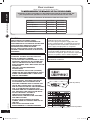 2
2
-
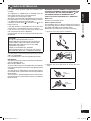 3
3
-
 4
4
-
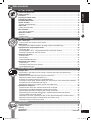 5
5
-
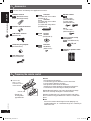 6
6
-
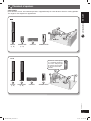 7
7
-
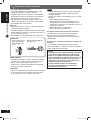 8
8
-
 9
9
-
 10
10
-
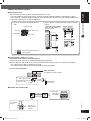 11
11
-
 12
12
-
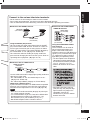 13
13
-
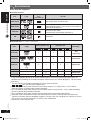 14
14
-
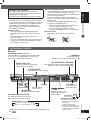 15
15
-
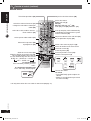 16
16
-
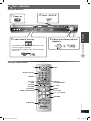 17
17
-
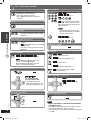 18
18
-
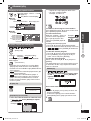 19
19
-
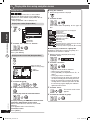 20
20
-
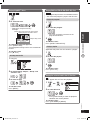 21
21
-
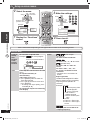 22
22
-
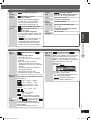 23
23
-
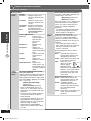 24
24
-
 25
25
-
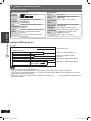 26
26
-
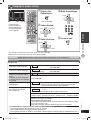 27
27
-
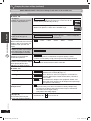 28
28
-
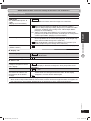 29
29
-
 30
30
-
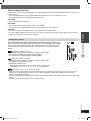 31
31
-
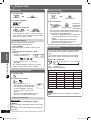 32
32
-
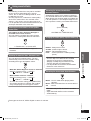 33
33
-
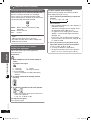 34
34
-
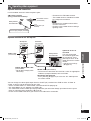 35
35
-
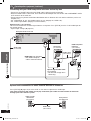 36
36
-
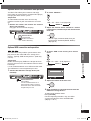 37
37
-
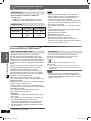 38
38
-
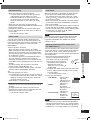 39
39
-
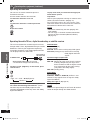 40
40
-
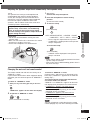 41
41
-
 42
42
-
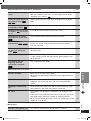 43
43
-
 44
44
-
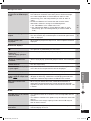 45
45
-
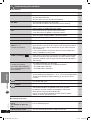 46
46
-
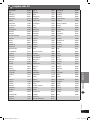 47
47
-
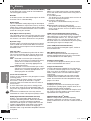 48
48
-
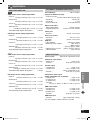 49
49
-
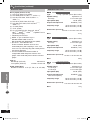 50
50
-
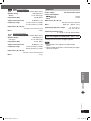 51
51
-
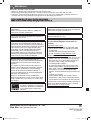 52
52
Panasonic SCPT850 Owner's manual
- Category
- DVD players
- Type
- Owner's manual
Ask a question and I''ll find the answer in the document
Finding information in a document is now easier with AI
Related papers
-
Panasonic SCHT340 Operating instructions
-
Panasonic SCPT550 Owner's manual
-
Panasonic SC-PTX60 Owner's manual
-
Panasonic SC-PT670 Owner's manual
-
Panasonic SCPTX5 Operating instructions
-
Panasonic SCBTT290EB Operating instructions
-
Panasonic SCBTT190EP Owner's manual
-
Panasonic SC-PT70 Operating Instructions Manual
-
Panasonic SCBTT590EB Operating instructions
-
Panasonic SC-HTR200 Operating Instructions Manual
Other documents
-
TEAC Stereo Receiver DR-H300 User manual
-
LG LH-349HTS Installation guide
-
LG DH3130S Quick Start
-
TEAC PL-D2100 Owner's manual
-
Philips PET729 User manual
-
Marantz Integrated Amplifier 30 User guide
-
Kmart 43078004 User manual
-
Toshiba Car Satellite TV System HD-S25 User manual
-
Philips DVP3136 User manual
-
Marantz DV7600 User manual