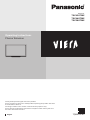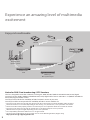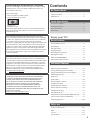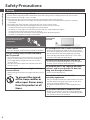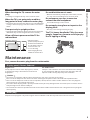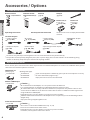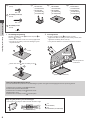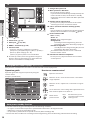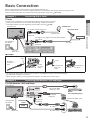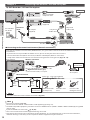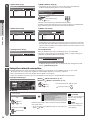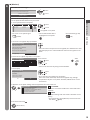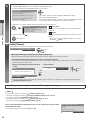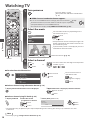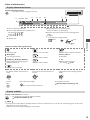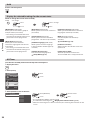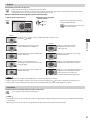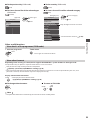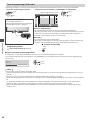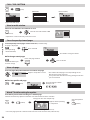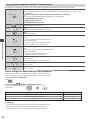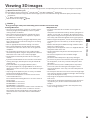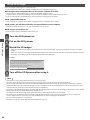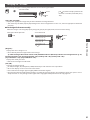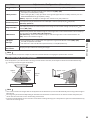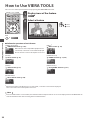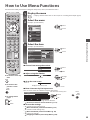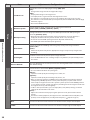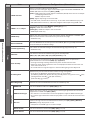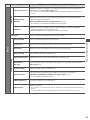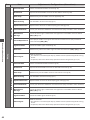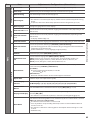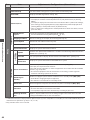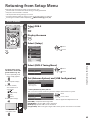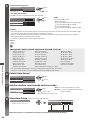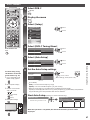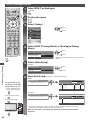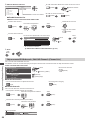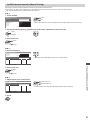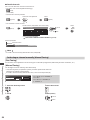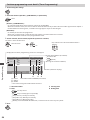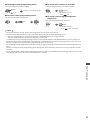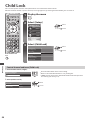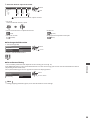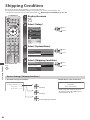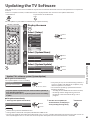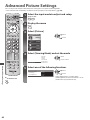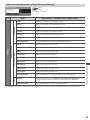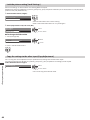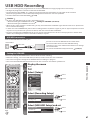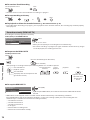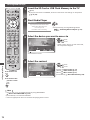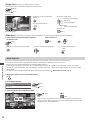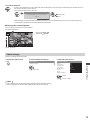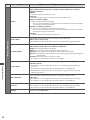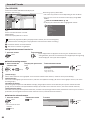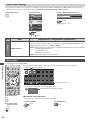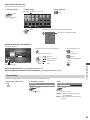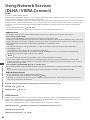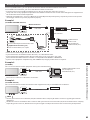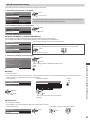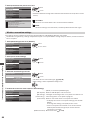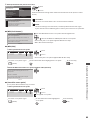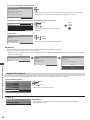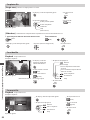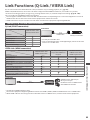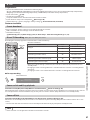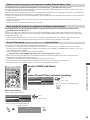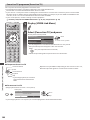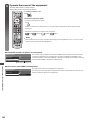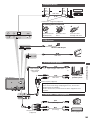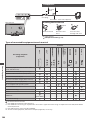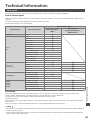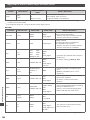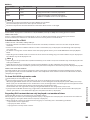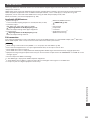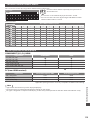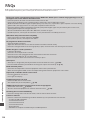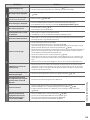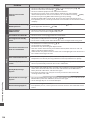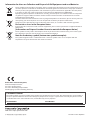Panasonic TXP50GT30E Operating instructions
- Category
- LCD TVs
- Type
- Operating instructions
This manual is also suitable for

TQB0E2070U
Operating Instructions
Plasma Television
T hank you for purchasing this Panasonic product.
Please read these instructions carefully before operating this product and retain
them for future reference.
T he images shown in this manual are for illustrative purposes only.
Please refer to Pan Eu
ropean Guarantee Card if you need to contact your local
Panasonic dealer for assistance.
English
M odel No.
TX-P42GT30E
TX-P46GT30E
TX-P50GT30E

2
Notice for DVB / Data broadcasting / IPTV functions
T his TV is designed to meet the standards (as of August, 2009) of DVB-T (MPEG2 and MPEG4-AVC(H.264)) digital
terrestrial services, DVB-C (MPEG2 and MPEG4-AVC(H.264)) digital cable services and DVB-S / S2 (MPEG2 and MPEG4-
AVC(H.264)) digital satellite services.
C onsult your local dealer for availability of DVB-T or DVB-S services in your area.
C onsult your cable service provider for availability of DVB-C services with this TV.
•
T his TV may not work correctly with the signal which does not meet the standards of DVB-T, DVB-C or DVB-S.
•
N ot all the features are available depending on the country, area, broadcaster, service provider and satellite.
•
N ot all CI modules work properly with this TV. Consult your service provider about the available CI module.
•
T his TV may not work correctly with CI module that is not approved by the service provider.
•
Additional fees may be charged depending on the service provider.
•
T he compatibility with future DVB services is not guaranteed.
•
C heck the latest information on the available services at the following website. (English only)
http://panasonic.jp/support/global/cs/tv/
Experience an amazing level of multimedia
excitement
Enjoy rich multimedia
C amcorder
Amplifier with
Speaker system
N etwork
DVD Player
Blu-ray Disc Player
DVD Recorder
VCR
Set top box
SD Card
U SB device
U SB HDD

3
Contents
Be Sure to Read
Safety Precautions····································································4
M aintenance ··············································································5
Quick Start Guide
Accessories / Options ······························································ 6
Identifying Controls ·································································9
B asic Connection ··································································· 11
Auto Setup ··············································································· 13
Enjoy your TV!
Basic Features
U sing “VIERA Connect” ························································ 17
Watching TV ············································································ 18
U sing TV Guide ······································································· 22
V iewing Teletext ····································································· 25
Watching External Inputs ··················································· 27
V iewing 3D images ······························································· 29
H ow to Use VIERA TOOLS ···················································34
H ow to Use Menu Functions ············································· 35
Advanced Features
R etuning from Setup Menu ··············································· 45
Tuning and Editing Channels (DVB) ·······························49
Tuning and Editing Channels (Analogue)····················· 53
T imer Programming ····························································· 55
C hild Lock ················································································· 58
I nput Labels ············································································· 60
U sing Common Interface ···················································61
Shipping Condition ······························································ 62
U pdating the TV Software ·················································· 63
Advanced Picture S
ettings ················································· 64
U SB HDD Recording ····························································· 67
U sing Media Player ······························································· 71
U sing Network Services (DLNA / VIERA Connect)
··········· 84
L ink Functions (Q-Link / VIERALink) ······························· 95
External Equipment ···························································· 104
FAQs, etc.
T echnical Information ························································107
FAQs ·························································································114
L icence ····················································································117
Specifications ········································································118
Do not display a still picture for a long time
T his causes the image to remain on the plasma screen (“image
retention”). This is not considered a malfunction and is not
covered by the warranty.
Typical still images
•
C hannel number and other logos
•
Image displayed in 4:3 mode
•
V ideo game
•
C omputer image
T o prevent image retention, contrast is lowered automatically
after a few minutes if no signals are sent or no operations are
performed. (p.114)
T he recording and playback of content on this or anyother
device may require permission from the owner of the copyright
or other such rights in that content. Panasonic has no authority
to and does not grant you that permission and explicitly
disclaims any right, ability or intention to obtain such permission
on your behalf. It is your responsibility to ensure that your use
of this or any other device complies with applicable copyright
legislation in your country. Please refer to that legislation for
more information on the relevant laws and regulations involved
or contact the owner of the rights in the content you wish to
record or playback.
T his product is licensed under the AVC patent portfolio license
for the personal and non-commercial use of a consumer to (i)
encode video in compliance with the AVC Standard (“AVC Video”)
and/or (ii) decode AVC Video that was encoded by a consumer
engaged in a personal and non-commercial activity and/or was
obtained from a video provider licensed to provide AVC Video.
No license is granted or shall be implied for any other use.
Additional information may be obtained from MPEG LA, LLC.
See http://www.mpegla.com.
ROVI CORPORATION AND/OR ITS RELATED AFFILIATES ARE NOT
IN ANY WAY LIABLE FOR THE ACCURACY OF THE PROGRAM
SCHEDULE INFORMATION PROVIDED BY THE GUIDE PLUS+
SYSTEM. IN NO EVENT SHALL ROVI CORPORATION AND/
OR ITS RELATED AFFILIATES BE LIABLE FOR ANY AMOUNTS
REPRESENTING LOSS OF PROFITS, LOSS OF BUSINESS,
OR INDIRECT, SPECIAL, OR CONSEQUENTIAL DAMAGES
IN CONNECTION WITH THE PROVISION OR USE OF ANY
INFORMATION, EQUIPMENT, OR SERVICES RELATING TO THE
GUIDE PLUS+ SYSTEM.
http://www.europe.guideplus.com/

Safety Precautions
4
Safety Precautions
Warning
Handling the mains plug and lead
•
I nsert the mains plug fully into the socket outlet. (If the mains plug is loose, it could generate heat and cause fire.)
•
E nsure that the mains plug is easily accessible.
•
E nsure the earth pin on the mains plug is securely connected to prevent electrical shock.
•
A n apparatus with CLASS I construction shall be connected to a mains socket outlet with a protective earthing
connection.
•
D o not touch the mains plug with a wet hand. (This may cause electrical shock.)
•
D o not damage the mains lead. (A damaged lead may cause fire or electrical shock.)
•
D o not move the TV with the lead plugged in the socket outlet.
•
D o not place a heavy
object on the lead or place the lead near a high-temperature object.
•
D o not twist the lead, bend it excessively, or stretch it.
•
D o not pull on the lead. Hold onto the mains plug body when disconnecting lead.
•
D o not use a damaged mains plug or socket outlet.
If you find any abnormality,
remove the mains plug
immediately!
AC 220-240 V
50 / 60 Hz
Power source
•
T his TV is designed to operate on AC 220-240 V, 50/60 Hz.
Do not remove covers and NEVER modify
the TV yourself
•
D o not remove the rear cover as live parts are accessible
when it is removed. There are no user serviceable parts
inside. (High-voltage components may cause serious
electrical shock.)
•
H ave the TV checked, adjusted, or repaired at your local
Panasonic dealer.
Do not expose to direct sunlight and other
sources of heat
•
Avoid exposing the TV to direct sunlight and other sources
of heat.
To prevent the spread
of fire, keep candles or
other open flames away
from this product at all
times
Do not expose to rain or excessive moisture
•
T o prevent damage which might result in electric shock
or fire, do not expose this TV to rain or excessive moisture.
This TV must not be exposed to dripping or splashing
water and objects filled with liquid, such as vases, must
not be placed on top of or above the TV.
Do not insert foreign objects into the TV
•
D o not allow any objects to drop into the TV through the
air vents. (Fire or electrical shock may result.)
Do not place the TV on sloped or unstable
surfaces, and ensure that the TV does not
hang over the edge of the base
•
T he TV may fall off or tip over.
Use only the dedicated pedestals /
mounting equipment
•
U sing an unapproved pedestal or other fixtures may make
the TV unstable, risking injury. Be sure to ask your local
Panasonic dealer to perform setup.
•
U se approved pedestals (p.7) / wall-hanging brackets
(p.7).
Do not allow children to handle SD Card
•
A s with any small object, SD Cards can be swallowed by
young children. Please remove SD Card immediately after
use and store out of reach of children.

Safety Precautions | Maintenance
5
Caution
When cleaning the TV, remove the mains
plug
•
Cleaning an energized TV may cause electrical shock.
When the TV is not going to be used for a
long period of time, remove the mains plug
•
T his TV will still consume some power even in the Off mode,
as long as the mains plug is still connected to a live socket
outlet.
Transport only in upright position
•
Transporting the TV with its display panel facing upward or
downward may cause damage to the internal circuitry.
Allow sufficient space around the TV for
radiated heat
M inimum distance
10
10
10
7
(cm)
•
When using the
pedestal, keep the space
between the bottom of
the TV and the surface
where the TV is set.
•
I n case of using
Wall-hanging bracket,
follow the manual of it.
Do not block the rear air vents
•
Blocked ventilation by newspapers, table cloths, curtains,
etc. may cause overheating, fire or electrical shock.
Do not expose your ears to excessive
volume from the headphones
•
Irreversible damage can be caused.
Do not apply strong force or impact to the
display panel
•
T his may cause damage resulting in injury.
The TV is heavy. Handle the TV by 2 or more
people. Support as shown to avoid injury by
the TV tipping or falling.
Maintenance
First, remove the mains plug from the socket outlet.
Display panel, Cabinet, Pedestal
Regular care :
G ently wipe the surface of the display panel, cabinet,
or pedestal by using a soft cloth to clean the dirt or
fingerprints.
For stubborn dirt :
D ampen a soft cloth with clean water or diluted neutral detergent
(1 part detergent to 100 parts water). Then wring the cloth and
wipe the surface. Finally, wipe away all the moisture.
Caution
•
D o not use a hard cloth or rub the surface too hard. This may cause scratches on the surface.
•
T ake care not to subject the TV’s surfaces to water or detergent. A liquid inside the TV could lead to product failure.
•
T ake care not to subject the surfaces to insect repellent, solvent, thinner or other volatile substances. This may degrade
surface quality or cause peeling of the paint.
•
T he surface of the display panel is specially treated and may be easily damaged. Take care not to tap or scratch the surface
with your fingernail or other hard objects.
•
D o not allow the cabinet and pedestal to make contact with a rubber or PVC substance for a long time. This may degrade
surface quality.
Mains plug
Wipe the mains plug with a dry cloth at regular intervals. Moisture and dust may lead to fire or electrical shock.

Accessories / Options
Quick Start Guide
6
Accessories / Options
Standard accessories
Remote Control Batteries for the
Remote Control (2)
•
R6
(p.7)
Pedestal
(p.7)
Clamper
(p.11)
•
N2QAYB000572
Ferrite core (2)
(Large size)
(p. 12, 105)
Ferrite core
( Small size)
(p. 106)
U se the Ferrite cores to comply with the EMC
standard.
Operating Instructions Pan European Guarantee Card
Terminal adaptors
•
Satellite adaptor
(p.11, 104)
•
RF adaptor
(p.11, 12, 104)
•
SCART adaptor
(p.11, 12, 104)
•
COMPONENT adaptor
(p.104)
•
C omposite adaptor
(p.105)
•
Audio adaptor
(p.104, 105)
•
O ptical digital audio adaptor
(p.105)
•
Accessories may not be placed all together. Take care not to throw them away unintentionally.
•
T his product contains possibly dangerous parts (such as plastic bags), that can be breathed in or swallowed by young
children accidentally. Keep these parts out of reach of young children.
Optional accessories
Please contact your nearest Panasonic dealer to purchase the recommended optional accessories. For additional details, please
refer to the manual of the optional accessories.
3D Eyewear set
(Battery type) (Rechargeable type)
•
TY-EW3D10E
•
TY-EW3D2LE
•
TY-EW3D2ME
•
TY-EW3D2SE
•
If you need 3D Eyewears additionally, please purchase this optional accessory.
•
F or more information (English only) :
http://panasonic.net/avc/viera/3d/eu.html
Wireless LAN Adaptor
•
DY-WL10E-K
Caution
•
T o use the Wireless LAN Adaptor, an access point needs to be obtained.
•
I t is recommended to use the Wireless LAN Adaptor with the extension cable.
•
T o avoid malfunctions caused by radio wave interference, keep the TV away from the devices such
as other wireless LAN devices, microwaves and the devices that use 2.4 GHz and 5 GHz signals when
using the Wireless LAN Adaptor.
•
D epending on the area, this optional accessory may not be available.
•
Additional information for Wireless LAN Adaptor and access point may be on the following website.
(English only)
http://panasonic.jp/support/global/cs/tv/
Communication Camera
•
TY-CC10W
Caution
•
T his camera can be used on VIERA Connect (p. 17, 94).
•
Please also read the manual of the camera.
•
D epending on the area, this optional accessory may not be available.
F or details, consult your local Panasonic dealer.

Accessories / Options
Quick Start Guide
7
Wall-hanging bracket
•
TY-WK4P1RW
R ear of the TV
H oles for wall-hanging bracket installation
400 mm
Depth of screw : minimum 10 mm,
maximum 16 mm
Diameter : M8
300 mm
(View from the side)
Screw for fixing the TV onto the wall-hanging bracket
( not supplied with the TV)
Warning
•
U sing other wall-hanging brackets, or installing a wall-hanging bracket by yourself have the risk of personal injury and
product damage. In order to maintain the unit’s performance and safety, be absolutely sure to ask your dealer or a licensed
contractor to secure the wall-hanging brackets. Any damage caused by installing without a qualified installer will void your
warranty.
•
C arefully read the instructions accompanying optional accessories, and be absolutely sure to take steps to prevent the TV
from falling off.
•
H andle the TV carefully during installation since subjecting it to impact or other forces may cause product damage.
•
T ake care when fixing wall brackets to the wall. Always ensure that there are no electrical cables or pipes in the wall before
hanging bracket.
•
T o prevent fall and injury, remove the TV from its fixed wall position when it is no longer in use.
Installing / removing remote’s batteries
1
Pull open
H ook
Caution
•
I ncorrect installation may cause battery leakage and corrosion, resulting
in damage to the remote control.
•
D o not mix old and new batteries.
•
R eplace only with same or equivalent type. Do not mix different battery
types (such as alkaline and manganese batteries).
•
D o not use rechargeable (Ni-Cd) batteries.
•
D o not burn or break up batteries.
•
D o not expose batteries to excessive heat such as sunshine, fire or the like.
•
M ake sure you dispose of batteries correctly.
•
E nsure batteries are replaced correctly, there is danger of explosion and
fire if battery is reversed.
•
D o not disassemble or modify the remote control.
2
N ote the correct
polarity (+ or -)
Close
Attaching the pedestal
Warning
Do not disassemble or modify the pedestal.
•
O therwise the TV may fall over and become damaged, and personal injury may result.
Caution
Do not use any pedestal other than the one provided with this TV.
•
O therwise the TV may fall over and become damaged, and personal injury may result.
Do not use the pedestal if it becomes warped or physically damaged.
•
If you use the pedestal while it is physically damaged, personal injury may result. Contact your nearest Panasonic dealer
immediately.
During set-up, make sure that all screws are securely tightened.
•
If insufficient care is taken to ensure screws are properly tightened during assembly, the pedestal will not be strong enough
to support the TV, and it might fall over and become damaged, and personal injury may result.
Ensure that the TV does not fall over.
•
If the TV is knocked or children climb onto the pedestal with the TV installed, the TV may fall over and personal injury may
result.
Two or more people are required to install and remove the TV.
•
If two or more people are not present, the TV may be dropped, and personal injury may result.
When removing the pedestal from the TV, do not remove the pedestal by the methods other than the specified
procedure. (p. 8)
•
O therwise the TV and / or pedestal may fall over and become damaged, and personal injury may result.

Accessories / Options
Quick Start Guide
8
A
Assembly screw (4)
( silver)
M5 × 20
D
Pole
•
TBL5ZA3055
(TX-P42GT30E)
•
TBL5ZA3065
()
TX-P46GT30E
TX-P50GT30E
E
Base
•
TBL5ZX0063
(TX-P42GT30E)
•
TBL5ZX0067
()
TX-P46GT30E
TX-P50GT30E
F
Cover
•
TXFBL5Z0017
(TX-P42GT30E)
•
TXFBL5Z0019
()
TX-P46GT30E
TX-P50GT30E
B
Assembly screw (4)
( black)
M5 × 25
C
Assembly screw
( black)
M4 × 8
1
Assembling the pedestal
U se the assembly screws
A
to fasten the pole
D
to
the base
E
securely.
•
M ake sure that the screws are securely tight ened.
•
F orcing the assembly screws the wrong way will
strip the threads.
2
Securing the TV
U se the assembly screws
B
to fasten securely.
•
T ighten the four assembly screws loosely at first, then
tighten them firmly to fix securely.
•
C arry out the work on a horizontal and level surface.
B
E
H ole for pedestal
installation
(View from the bottom)
Arrow mark
A
E
D
Front
•
A ttach the cover
F
with assembly screw
C
F
C
Removing the pedestal from the TV
B e sure to remove the pedestal in the following way when using the wall-hanging bracket or repacking the TV.
1 Remove the assembly screws
B
from the TV.
2 Pull out the pedestal from the TV.
3 Remove the assembly screw
C
from the cover.
4 Pull out the cover.
5 Remove the assembly screws
A
from the pole.
Adjusting the panel to your desired angle
•
D o not place any objects within the full rotation range.
(View from the top)
: 15°
(TX-P42GT30E)
: 10°
(TX-P46GT30E, TX-P50GT30E)

Quick Start Guide
Identifying Controls
EXIT
OPTION
TEXT
REC
PROGRAMME
STTL
INDEX HOLD
BACK/
RETURN
ASPECT
INPUT
LAST VIEW
TV
G
U
I
D
E
V
I
E
R
A
T
O
O
L
S
V
I
E
R
A
L
i
n
k
DVD/VCR
TV
AVTV
abc def
jkl
ghi
mno
tuvpqrs
wxyz
DIRECT TV REC
MENU
1
15
16
18
19
20
21
22
23
25
26
27
17
24
2
4
6
11
3
5
7
8
9
10
12
13
14
9
Identifying Controls
Remote Control
1
Standby On / Off switch
•
Switches TV On or Off standby
2
3D button (p.31)
•
Switches to the viewing mode between 2D and 3D
3
[Main Menu] (p.35)
•
Press to access Picture, Sound, Timer and Setup
Menus
4
Aspect (p.21)
•
C hanges aspect ratio
5
Information (p.19)
•
D isplays channel and programme information
6
VIERATOOLS (p.34)
•
D isplays some special feature icons and accesses
easily
7
[VIERA Link Menu] (p.99)
8
OK
•
C onfirms selections and choices
•
Press after selecting channel positions to quickly
change channel
•
D isplays the Channel List
9
[Option Menu] (p.20)
•
E asy optional setting for viewing, sound, etc.
10
Teletext (p.25)
•
Switches to teletext mode
11
Subtitles (p.19)
•
D isplays subtitles
12
Numeric buttons
•
C hanges channel and teletext pages
•
Sets characters
•
When in Standby mode, switches TV On (Press for
about 1 second)
13
Sound Mute
•
Switches sound mute On or Off
14
Volume Up / Down
15
Input mode selection
•
TV - switches DVB-S / DVB-C / DVB-T / Analogue
mode (p.18)
•
AV - switches to AV input mode from Input Selection
list (p.27)
16
Direct TV Recording (p.97,99)
•
R ecords programme immediately in DVD Recorder /
VCR with Q-Link or VIERA Link connection
17
[VIERA Connect] (p.17, 94)
•
D isplays VIERAConnect home screen
18
Exit
•
R eturns to the normal viewing screen
19
TV Guide (p.22)
20
Cursor buttons
•
M akes selections and adjustments
21
Return
•
R eturns to the previous menu / page
22
Coloured buttons
(red-green-yellow-blue)
•
U sed for the selection, navigation and operation of
various functions
23
Hold
•
Freeze / unfreeze picture (p.20)
•
H olds the current teletext page (teletext mode)
(p.25)
24
Index (p.25)
•
R eturns to the teletext index page (teletext mode)
25
Last view (p.21)
•
Switches to previously viewed channel or input mode
26
Channel Up / Down
27
Connected equipment operations
(p.28, 70, 79, 81, 102)

Identifying Controls
Quick Start Guide
6
7
5
2
3
4
12
1
9 10 11 8
10
T V
Using the On Screen Displays - Operation guide
M any features available on this TV
can be accessed via the On Screen Display menu.
Operation guide
O peration guide will help you to operate by using the
remote control.
Example : [Sound Menu]
Main Menu
Picture
Sound
Timer
Setup
1/2
0
0
0
0
11
M ode Music
B ass
Treble
B alance
H eadphone Volume
Surround
Auto Gain Control
V olume Correction
Speaker Distance to Wall
Of
f
Off
Over 30cm
Select
EXIT
Selects the basic sound mode
P age up
C hange
RETURN
P age down
O peration guide
How to use remote control
MENU
O pen the main menu
M ove the cursor / select the menu item / select from a
range of options
M ove the cursor / adjust levels / select from a range of
options
Access the menu / store settings after adjustments have
been made or options have been set
BACK/
RETURN
R eturn to the
previous menu
EXIT
Exit the menu system
and return to the normal
viewing screen
Auto power standby function
T he TV will automatically go to Standby mode in the following conditions :
•
no signal is received and no operation is performed for 30 minutes in Analogue TV mode
•
[Off Timer] is active in the Timer Menu (p.20)
•
no operation is performed for the period selected in [Auto Standby] (p.40)
•
T his function does not affect the recording of Timer Programming, Direct TV Recording and One Touch Recording.
1
CI slot (p.61)
2
SD Card slot (p.71)
3
USB 3 port (p.67, 106)
4
HDMI1 - 4 terminal (p.106)
5
Function select
•
[Volume] / [Contrast] / [Brightness] / [Colour] /
[Sharpness] / [Tint] (NTSC signal) / [Bass]
∗
/ [Treble]
∗
/
[Balance] / [Auto Setup] (p.45 - 48)
∗
[Music] or [Speech] mode in the Sound Menu
6
C hannel Up / Down, Value change (when using the F
button), Switching the TV On (press either button for
about 1 second when in Standby mode)
7
Changes the input mode
8
Mains power On / Off switch
•
U se to switch the mains power.
If you turned the TV Off during Standby mode by the
remote control last time, the TV will be in Standby
mode when you turn the TV On with Mains power On
/ Off switch.
9
Remote control signal receiver
•
D o not place any objects between the TV remote
control signal receiver and remote control.
10
C.A.T.S. (Contrast Automatic Tracking System)
sensor
•
Senses brightness to adjust picture quality when [Eco
Mode] in the Picture Menu is set to [On] (p.37)
11
Power and Timer LED
•
Red : Standby
Green : On
Orange : Timer Programming On
Orange (flash) :
R ecording of Timer Programming, Direct TV
Recording or One Touch Recording in progress
Red with orange flash :
Standby with Timer Programming On, Direct TV
Recording or One Touch Recording
•
T he LED blinks when the TV receives a command
from the remote control.
12
Infrared transmitter for 3D Eyewear
•
D o not place any objects between the transmitter
and 3D Eyewear.

Basic Connection
Quick Start Guide
11
Basic Connection
External equipment and cables shown are not supplied with this TV.
Please ensure that the unit is disconnected from the mains socket before attaching or disconnecting any leads.
T here are some restrictions on placement for viewing 3D images. For details (p. 29, 33)
Example 1 Connecting dish or aerial
TV only
T o ensure your satellite dish is correctly installed, please consult your local dealer.
•
Also please consult the received satellite broadcasting companies for details.
•
Selectable satellites and dish alignment to tune DVB-S channels (p.46)
•
F or digital cable, digital terrestrial and analogue
broadcasts
R ear of the TV
Terrestrial aerial
AC 220-240 V
50/60 Hz
M ains lead
RF cable
•
F or digital satellite broadcasts
Satellite dish
Satellite cable
Cable
Satellite adaptor
(supplied)
RF adaptor
(supplied)
■ Clamper
Attach the clamper Bundle the cables To remove from the TV: To loosen:
hole
I nsert the
clamper in a
hole
hooks
Set the
tip in the
hooks
K eep pushing
both side
snaps
snaps
k nob
K eep pushing
the knob
•
D o not bundle the Satellite cable, RF cable and mains lead together (could cause distorted image).
•
F ix cables with clampers as necessary.
•
When using the optional accessory, follow the option’s assembly manual to fix cables.
Example 2 Connecting DVD Recorder / VCR and Player
TV, DVD Recorder / VCR and Player
RF IN
RF OUT
R ear of the TV
Cable
Terrestrial
aerial
AC 220-240 V
50/60 Hz
M ains lead
RF cable
RF adaptor
(supplied)
RF cable
DVD Recorder or VCR
Player /
3D-compatible player
Fully wired SCART cable
Fully wired HDMI
compliant cable
SCART adaptor
(supplied)

Basic Connection
Quick Start Guide
12
Example 3 Connecting DVD Recorder / VCR and Set top box
TV, DVD Recorder / VCR and Set top box
RF IN
RF OUT
R ear of the TV
Terrestrial
aerial
M ains lead
AC 220-240 V
50/60 Hz
Fully wired HDMI
compliant cable
Fully wired
SCART cable
Fully wired
SCART cable
RF adaptor
(supplied)
SCART adaptor
(supplied)
Set top box
DVD Recorder or VCR
RF cable
RF cable
Cable
■ Connecting to the network environment (Network connections)
T o enable the network service functions (VIERA Connect, etc.), you need to connect the TV to a broadband network
environment.
•
If you do not have any broadband network services, please consult your retailer for assistance.
•
C onnect with LAN cable (Wired connection) or Wireless LAN Adaptor (Wireless connection).
•
Setup of the network connection will start after the tuning (when first using the TV) (p. 14 - 16)
I nternet
environment
I nternet
environment
Wired connection
Wireless connection
Access point
LAN cable
Wireless LAN Adaptor and Extension cable
“Optional accessories” (p. 6)
•
C onnect to the USB 1, 2 or 3 port.
R ear of the TV
L ess
than
10cm
L ess
than
10cm
F errite core - Large size (supplied)
Installing the Ferrite core
Pull back the tabs
(in two places)
Wind the cable
twice
Press the cable
through and close
Note
•
F or more information of the network connections (p. 85)
Note
•
T o watch 3D contents (p. 29)
•
C onnect to the TV’s AV1 for a DVD Recorder / VCR supporting Q-Link (p.97).
•
F or HDMI-compatible equipment, possible to connect to HDMI terminals (HDMI1 / HDMI2 / HDMI3 / HDMI4) by using HDMI
cable (p.104).
•
Q-Link and VIERA Link connection (p. 95, 96)
•
P l ease also read the manual of the equipment being connected.
•
K eep the TV away from electronic equipment (video equipment, etc.) or equipment with an infrared sensor. Otherwise,
distortion of image / sound may occur or operation of other equipment may be interfered.

Auto Setup
Quick Start Guide
13
Auto Setup
Search and store TV channels automatically.
•
T hese steps are not necessary if the setup has been completed by your local dealer.
•
Please complete connections (p.11, 12) and settings (if necessary) of the connected equipment before starting Auto Setup.
For details of settings for the connected equipment, read the manual of the equipment.
1
Plug the TV into mains socket and switch On
•
T akes a few seconds to be displayed
•
If the red LED shows on the TV, press the Standby On / Off switch on the remote
control for about 1 second.
2
Select the language
Menüsprache
Deutsch D anskPolskiSrpyski
E nglish Svenska č eština Hrvatski
Français N orsk Magyar Slovenščina
Italiano Suomi Slovenčina Latviešu
E spañol Türkçe Български eesti keel
P ortuguês Еλληνικά RomânăLietuvių
N ederlands
select
set
3
Select your country
Country
G ermany D enmark Poland
Austria Sweden Czech
France N orway Hungary
I taly Finland Slovakia
Spain Luxembourg Slovenia
P ortugal Belgium Croatia
Switzerland Netherlands E stonia
M alta Turkey Lithuania
A ndorra Greece O thers
select
set
•
D epending on the country you select,
select your Region or store the Child Lock-
PIN number (“0000” cannot be stored) by
following the on screen instructions.
4
Select the mode you want to tune
TV Signal Selection
DVB-C
DVB-S
DVB-T
Analogue
Start Auto Setup
tune / skip tuning
select
: tune (search for the available channels)
: skip tuning
5
Select [Start Auto Setup]
TV Signal Selection
DVB-C
DVB-S
DVB-T
Analogue
Start Auto Setup
access
select
•
Auto Setup will start to search for TV channels and store them.
T he stored channels and sorted channel order vary depending on the country, area,
broadcasting system and conditions of signal reception.
Auto Setup screen varies depending on the country you select.
1 DVB-S Search Mode 2 DVB-S Satellite Search
Search Mode
Free Channels
All Channels
0% 100%
Astra 19.2°E
Hot Bird 13°E
Searching Satellite
Press EXIT to skip Satellite installation
Satellite
DVB-S Auto Setup
Satellite
C hecking LNB2
Progress
T his will take up to 40 minutes.
set
select mode

Auto Setup
Quick Start Guide
14
5
3 [DVB-S Auto Setup] 4 [DVB-C Network Settings]
0% 100%
Astra 19.2° E
1
2
3
100
100
CBBC Channel
BBC Radio Wales
E4
100
Searching
DVB-S Auto Setup
Satellite
Progress
T his will take about 30 minutes.
N o. C hannel Name Type
Free TV
Free TV
Free TV
Quality
Free TV: 3
Pay TV: 0 Radio: 0
•
D epending on the country you select, select your cable provider
beforehand by following the on screen instructions.
Frequency Auto
N etwork ID
Start Auto Se
tup
Auto
DVB-C Network Settings
access
select
[Start Auto Setup]
abc def
jkl
ghi
mno
tuvpqrs
wxyz
N ormally set [Frequency] and [Network ID] to [Auto].
If [Auto] is not displayed or if necessary, enter [Frequency] and [Network
ID] specified by your cable provider with numeric buttons.
5 [DVB-C Auto Setup] 6 [DVB-T Auto Setup]
0% 100%
1
2
3
100
100
CBBC Channel
BBC Radio Wales
E4
100
Searching
DVB-C Auto Setup
Progress
T his will take about 3 minutes.
N o. C hannel Name Type
Free TV
Free TV
Free TV
Quality
Free TV: 3
Pay TV: 0 Radio: 0
CH 5 69
62
62
62
100
100
CBBC Channel
BBC Radio Wales
E4
100
62 100Cartoon Nwk
Searching
CH Channel Name Type
Free TV
Free TV
Free TV
Free TV
Quality
Free TV: 4
P ay T
V: 0
R adio: 0
DVB-T Auto Setup
Progress
T his will take about 3 minutes.
•
D epending on the country you select, the channel selection screen will
be displayed after DVB-T Auto Setup if multiple channels have the same
logical channel number. Select your preferred channel or exit the screen
for automatic selections.
7 [Analogue Auto Setup] 8 Preset Download
CH 29
CH 33 BBC1
CH 2 78 41CC 1
Searching
CH Channel Name
A nalogue: 2
Analogue Auto Setup
Scan
T his will take about 3 minutes.
If Q-Link, VIERALink or similar technology (p.97, 98) compatible
recorder is connected, channel, language, country / region settings are
automatically downloaded to the recorder.
0% 100%
Sending Preset Data
Please wait!
R emote control unavailable
•
I f d ownloading has failed, you can download later through the Setup
Menu. [Download] (p.41)
6
Setup the network connection
Setup the network connection to enable the network service functions such as VIERA Connect, etc. (p.17, 84).
•
T o setup the wireless connection, the Wireless LAN Adaptor (optional accessory) is required.
Please note that this TV does not support wireless public access points.
•
E nsure the network connections (p. 12) and net work environment are completed before starting setup.
Select the network type
Network Setup
Select Wired or Wireless
Wired Wireless Se
t later
[Wired] “Wired connection” (p. 12)
[Wireless] “Wireless connection” (p. 12)
access
select
•
T o setup later on or skip this step
Select [Set later] or
EXIT
■ [Wired]
1 . Select [Auto]
C heck network cable connection.
C heck acquired IP address.
C heck for devices using same IP address.
C heck gateway connection.
C heck server connection.
Connection Test
: succeeded
T he test is successful and
the TV is connected to
the network.
: failed
C heck the settings and
connections. And then
select [Retry].
Acquire IP Address
Auto M anual
access
select
Automatically setup is done and the test of the network
connection starts.
•
T o set manually, select [Manual] and set each item. For
details
(p.87)
2 . Go to the next step
7
(Press twice)

Auto Setup
Quick Start Guide
15
6
■ [Wireless]
Select the connection type
Connection Type
Please select network connection type.
Search for access point
WPS(P
ush button)
access
select
[Search for access point]
Access points found automatically are listed.
1 . Select your desired access point
1
2
3
Access Point A
SSID
Access Point B
Access Point C
11n(2.4GHz)
11n(5GHz)
11n(5GHz)
Available Access Points
N o. Wireless type E ncrypt R eception
access
select
: Encrypted access point
•
T o search access points again
(yellow)
•
F or the information of the
highlighted access point
•
T o set manually (p.90)
(red)
2 . Access the encryption key input mode
SSID : Access Point A
Encryption Key Setting
Authentication type : WPA- PSK
E ncryption type : TKIP
Please input the encryption key.
E ncryption key
C onnection will be made with the following settings:-
•
If the selected access point is not encrypted, the confirmation screen
will be displayed. It is recommended to select the encrypted access
point.
3 . Enter the encryption key of the access point
A B C D E F G H I J K L M N O P Q R S T
U V W X Y Z 0 1 2 3 4 5 6 7 8 9 ! : #
a b c d e f g h i j k l m n o p q r s t
u v w x y z ( ) + - . * _
Access Point Settings
E ncryption key
Set characters
Store
BACK/
RETURN
select
set
•
Y ou can set characters by using numeric buttons.
4 . Select [Yes]
N o
Access Point Settings
E ncryption key is set to:-
XXXXXXXX
Select 'Yes' to confirm.
Select 'No' to change.
Y es
set
select
•
T o re-enter the encryption key, select [No].
•
If the connection has failed, check the encryption key, settings
and positions of your access point. And then, follow the on screen
instructions.
5 . After the access point setting is finished, perform the connection test
C heck access point connection.
C heck acquired IP address.
C heck for devices using same IP address.
C heck gateway connection.
C heck server connection.
Connection Test
: succeeded
T he test is successful and the TV is connected to the
network.
: failed
C heck the settings and connections. And then select
[Retry].
•
T o set manually, select [Manual] and set each item.
For details (p.87)
6 . Go to the next step
7
(Press twice)

Auto Setup
Quick Start Guide
16
6
[WPS(Push button)]
1 . Press the WPS button on the access point until the light flashes
2 . Connect the Wireless LAN Adaptor and the access point
1) Please press the ‘WPS’ button on the access
point until its light ashes.
2) When the light is ashing select ‘Connect’ on
TV.
If you are unsure, please check the instruction
manual of the access point.
WPS(Push button)
C onnect
•
E nsure that your access point supports WPS for this setup.
•
WPS : Wi-Fi Protected Setup™
•
If the connection has failed, check the settings and positions of your
access point. And then, follow the on screen instructions.
3 . After the access point setting is finished, perform the connection test
C heck access point connection.
C heck acquired IP address.
C heck for devices using same IP address.
C heck gateway connection.
C heck server connection.
Connection Test
: succeeded
T he test is successful and the TV is connected to the
network.
: failed
4 . Go to the next step
7
C heck the settings and connections
. And then select
[Retry].
•
T o set manually, select [Manual] and set each item.
For details (p.87)
(Press twice)
7
Select [Home]
Select [Home] viewing environment to use in your home environment.
Please select your viewing environment.
H ome Shop
set
select
■ [Shop] viewing environment (for shop display only)
[ Shop] viewing environment is the demonstration mode to explain main features of this TV.
Select [Home] viewing environment to use in your home environment.
•
Y ou can return to viewing environment selection screen at the stage of Shop confirmation screen and Automatic
Demo Off / On selection screen.
1 Return to viewing environment selection
screen
2 Select [Home]
Please select your viewing environment.
H ome Shop
set
select
Shop
Y ou have selected shop mode
BACK/
RETURN
Automatic Demo
Off O n
T o change viewing environment later on, you will need to initialise all settings by accessing Shipping Condition.
[Shipping Condition](p.62)
Auto Setup is now complete and your TV is ready for viewing.
If tuning has failed, check the connection of the satellite cable, RF cable, and then, follow the on screen instructions.
Note
•
T o check channel list at-a-glance “Using TV Guide” (p.22)
•
T o edit or hide (skip) channels “Tuning and Editing Channels” (p.49 - 54)
•
T o retune all channels [Auto Setup](p.45 -48)
•
T o add the available TV mode later [Add TV Signal] (p.41 - 43)
•
T o initialise all settings [Shipping Condition](p.62)
If you connect the Wireless LAN Adaptor later on, the confirmation screen will be
displayed for the setup.
Wireless LAN adaptor connected, do you want to
set it up?
No - Exit
Current network type : Wireless
N o
Wireless LAN adaptor connection
Y es
•
T o setup the wireless connection (p.88 - 90)

Using “VIERA Connect”
17
Using “VIERA Connect”
VIERA Connect is a gateway to the internet services unique to Panasonic and has expanded VIERA CAST features greatly.
VIERA Connect allows you to access some specific websites supported by Panasonic, and enjoy internet cont
ents such as
photos, videos, games, etc. from VIERA Connect home screen.
•
T his TV has no full browser function and all features of websites may not be available.
1
Turn power on
•
Press for about 1 second
•
M ains power On / Off switch should be On. (p.10)
Every time you turn on the TV, VIERA Connect introduction
banner appears. The banner is subject to change.
E njoy selected internet content with VIERA Connect.
Simply press the OK / INTERNET button
2
Access VIERA Connect
While the banner is displayed
•
T he button design varies
depending on the remote
control.
or
INTERNET
Example :
Welcome to VIERA Connect™
VIERA Connect™ home screen is subject to change without notice.
The services through VIERA Connect™ are operated by their respective service providers, and service may
be discontinued either temporarily or permanently without notice. Therefore, Panasonic will make no
warranty for the content or the continuity of the services.
All features of websites or content of the service may not be available.
Some content may be inappropriate for some viewers.
Some content may only be available for specic countries and may be presented in specic languages.
ENTER
Don’t show this message again
•
D epending on the usage conditions, it may take a
while to read all the data.
•
M essages might be displayed before VIERAConnect
home screen.
Please read these instructions carefully and follow the
on screen instructions.
Example : VIERAConnect home screen
MORE
BACK
•
T o go to the next level
[MORE]
•
T o back to the previous level
[BACK]
■
To exit from
VIERA Connect
EXIT
•
T o set the VIERA
Connect instruction
banner display off
[VIERA Connect
Banner] (p. 43)
■ How to operate VIERAConnect (current as of January, 2011)
•
T o move the cursor / select the item
•
When the key words are displayed on colour bar
(red) (green) (yellow) (blue)
•
T o access
•
When options with
numbers are displayed
abc def
jkl
ghi
mno
tuvpqrs
wxyz
•
T o return to the previous screen
BACK/
RETURN
•
T o return to VIERA Connect home
screen
INTERNET
•
V ideo communication (ex. Skype™) requires an exclusive Communication Camera TY-CC10W.
“Optional accessories” (p.6)
F or details, read the manual of the Communication Camera.
•
Y ou can connect a keyboard and a gamepad via USB port for character input and playing games in VIERA Connect.
Y ou can also operate the TV with a keyboard or a gamepad other than VIERA Connect features
.
For more information
“USB connection” (p. 112)
Note
•
If you cannot access VIERA Connect, check the network connections (p. 12) and settings (p. 14 - 16).
•
F or more information of VIERA Connect (p. 94)

Watching TV
18
Watching TV
V olume
1
Turn power on
•
Press for about 1 second
•
M ains power On / Off switch should be On.
(p.10)
■ VIERA Connect introduction banner appears
Y ou can access to VIERA Connect and enjoy the various contents. (p.17)
•
T o remove this banner, leave for about 5 seconds or press any buttons
(except the buttons to access VIERA Connect).
•
T o set this banner display off [VIERA Connect Banner] (p. 43)
2
Select the mode
TV
•
T he selectable modes vary depending on the
stored channels (p.13).
TV Selection
DVB-S
DVB-C
DV
B-T
Analogue
access
select
•
Also possible to select the mode pressing the TV
button repeatedly on the remote control or side
panel of the TV. (p.10)
1
BBC ONE WALES
Coronation Street
20:00 - 20:55
20:35
Now I nfo
All DVB-T Channels
C hange category
I nformation banner (p.19)
•
If [TV Selection] menu is not displayed, press the
TV button to switch the mode.
3
Select a channel
u p
d own
or
abc def
jkl
ghi
mno
tuvpqrs
wxyz
•
T o select a more than two-digit channel position
number, e.g. 399
def
wxyz
wxyz
■ To select from the Channel List
6Cartoon Nwk
7 BBC Radio Wales
8 BBC Radio Cymru
1 BBC ONE Wales
2 BBC THREE
3 BBCi
4 CBBC Channel
All DVB-T Channels
Sorting 123...
watch
select channel
•
T o sort channel names in
alphabetical order
(red)
•
T o change the category
(blue)
■ Select a channel using Information banner (p.19)
1 Display Information banner if it is not displayed 2 While the banner is displayed, select the channel
watch
select channel
■ Select a channel using TV Guide (p.22)
1 Display TV Guide
G
U
I
D
E
2 Select the current
programme or channel
select
access
3 Select [View] (DVB mode)
Das Erste
19:30- 20:00
V iew T imer Programming
watch
select
•
T he postcode entry or update may be required depending on the country you select (p.13). Follow the on screen
instructions.
Note
•
T o watch pay-TV “Using Common Interface” (p.61)

Watching TV
19
Other useful functions
Display Information banner
Display Information banner
•
Also appears when changing a channel
1
ZDF
Coronation Street
HDTV
20:00 - 20:55
20:35
45
Now
All DVB-T Channels
C hange category I nfo
D olby D+ B ad signal
Example : DVB
1
2 3 6 7 4 5
1
C hannel position and name
2
C hannel type ([Radio], [Data], [HDTV], etc.) /
Encrypted channel ( ) /
TV mode (
, , , )
3
Programme
4
Current time
5
Programme Start/Finish time (DVB)
C hannel number, etc. (Analogue)
6
Progress time indicator of the selected programme
(DVB)
7
C ategory
•
T o change the category (DVB)
(blue)
set
select
Features available / Message meanings
Sound mute On
T eletext service available
Multiple audio and video available
[Bad signal]
P oor TV signal quality
Multiple audio available
[Stereo], [Mono]
Audio mode
[Dolby D+], [Dolby D], [HE-AAC]
D olby Digital Plus, Dolby Digital or
HE-AAC audio track
Multiple video available
1 - 90
Off Timer remaining time
•
F or settings (p.20)
Subtitle service available
•
T o confirm another tuned channel
name
•
T o watch the channel listed in the
banner
•
I nformation on the next programme
(DVB)
•
T o hide
EXIT
•
Extra information (DVB)
(Press again to hide the banner)
•
T o set display timeout
[Banner Display Timeout] (p.43)
Display subtitles
Display / hide subtitles (if available)
STTL
•
T o change the language for DVB (if available)
[Preferred Subtitles] (p.43)
Note
•
If you press the STTL button in Analogue mode, it switches to teletext service and calls up a favourite page (p.25). Press the
EXIT button to return to TV mode.
•
Subtitles may not be displayed properly in 3D images.

Watching TV
20
Hold
Freeze / unfreeze picture
HOLD
Display the selectable settings for the current status
Check or change the current status instantly
OPTION
•
T o change
access
select
select / change
store
[Multi Video] (DVB mode)
Allows you to select from a group of
multiple videos (if available)
•
T his setting is not memorized and it
will return to the default setting once
you exit the current programme.
[Multi Audio] (DVB mode)
Allows you to select between
alternative language for sound tracks
(if available)
•
T his setting is not memorized and it
will return to the default setting once
you exit the current programme.
[Dual Audio] (DVB mode)
Allows you to select stereo / monaural
(if available)
[Sub Channel] (DVB mode)
Allows you to select the multifeed
programme - sub channel (if available)
[Subtitle Language] (DVB mode)
Allows you to select the language
in which subtitles should appear (if
available)
[Teletext Character Set]
Sets the teletext language font
[Setup Menu] (p.43)
[Teletext Language] (DVB mode)
Allows you to select between alternative
language for teletext (if available)
[MPX] (Analogue mode)
Selects multiplex sound mode (if
available)
[Sound Menu] (p.39)
[Volume Correction]
Adjusts volume of individual channel or
input mode
[Safely remove USB]
T akes this operation to remove the
connected USB device safely from the TV
Off Timer
Turn the TV to Standby mode automatically after a fixed period
1 Display the menu
MENU
2 Select [Timer]
Main Menu
Picture
Sound
Timer
Setup
access
select
3 Select [Off Timer] and set the time
15
30
45
60
75
90
Off
m inute
s
T imer Programming
Off Timer
Auto Standby
m inute
s
m inutes
m inutes
m inutes
m inutes
access
select [Off Timer]
store
select the time
•
T o cancel Set to [Off] or turn the TV off.
•
T o confirm the remaining time “Display Information banner” (p.19)
•
When the remaining time is within 3 minutes, the remaining time will flash on the
screen.
Page is loading ...
Page is loading ...
Page is loading ...
Page is loading ...
Page is loading ...
Page is loading ...
Page is loading ...
Page is loading ...
Page is loading ...
Page is loading ...
Page is loading ...
Page is loading ...
Page is loading ...
Page is loading ...
Page is loading ...
Page is loading ...
Page is loading ...
Page is loading ...
Page is loading ...
Page is loading ...
Page is loading ...
Page is loading ...
Page is loading ...
Page is loading ...
Page is loading ...
Page is loading ...
Page is loading ...
Page is loading ...
Page is loading ...
Page is loading ...
Page is loading ...
Page is loading ...
Page is loading ...
Page is loading ...
Page is loading ...
Page is loading ...
Page is loading ...
Page is loading ...
Page is loading ...
Page is loading ...
Page is loading ...
Page is loading ...
Page is loading ...
Page is loading ...
Page is loading ...
Page is loading ...
Page is loading ...
Page is loading ...
Page is loading ...
Page is loading ...
Page is loading ...
Page is loading ...
Page is loading ...
Page is loading ...
Page is loading ...
Page is loading ...
Page is loading ...
Page is loading ...
Page is loading ...
Page is loading ...
Page is loading ...
Page is loading ...
Page is loading ...
Page is loading ...
Page is loading ...
Page is loading ...
Page is loading ...
Page is loading ...
Page is loading ...
Page is loading ...
Page is loading ...
Page is loading ...
Page is loading ...
Page is loading ...
Page is loading ...
Page is loading ...
Page is loading ...
Page is loading ...
Page is loading ...
Page is loading ...
Page is loading ...
Page is loading ...
Page is loading ...
Page is loading ...
Page is loading ...
Page is loading ...
Page is loading ...
Page is loading ...
Page is loading ...
Page is loading ...
Page is loading ...
Page is loading ...
Page is loading ...
Page is loading ...
Page is loading ...
Page is loading ...
Page is loading ...
Page is loading ...
Page is loading ...
Page is loading ...
-
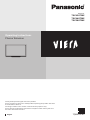 1
1
-
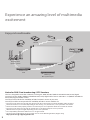 2
2
-
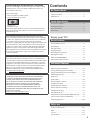 3
3
-
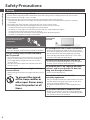 4
4
-
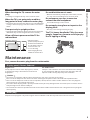 5
5
-
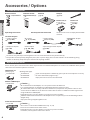 6
6
-
 7
7
-
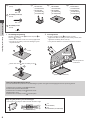 8
8
-
 9
9
-
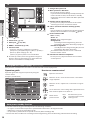 10
10
-
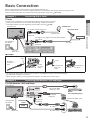 11
11
-
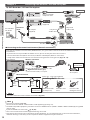 12
12
-
 13
13
-
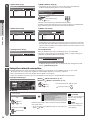 14
14
-
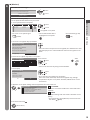 15
15
-
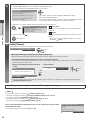 16
16
-
 17
17
-
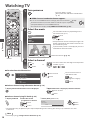 18
18
-
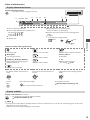 19
19
-
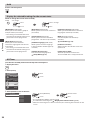 20
20
-
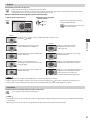 21
21
-
 22
22
-
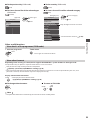 23
23
-
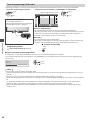 24
24
-
 25
25
-
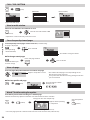 26
26
-
 27
27
-
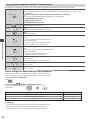 28
28
-
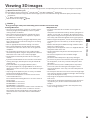 29
29
-
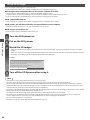 30
30
-
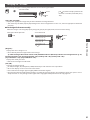 31
31
-
 32
32
-
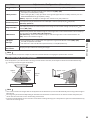 33
33
-
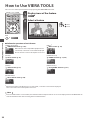 34
34
-
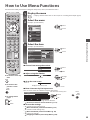 35
35
-
 36
36
-
 37
37
-
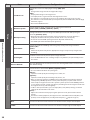 38
38
-
 39
39
-
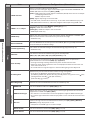 40
40
-
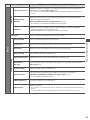 41
41
-
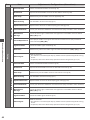 42
42
-
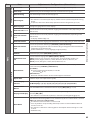 43
43
-
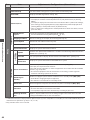 44
44
-
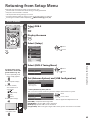 45
45
-
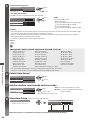 46
46
-
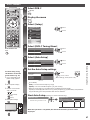 47
47
-
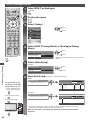 48
48
-
 49
49
-
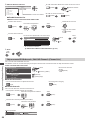 50
50
-
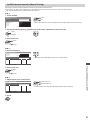 51
51
-
 52
52
-
 53
53
-
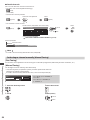 54
54
-
 55
55
-
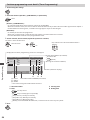 56
56
-
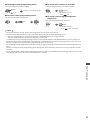 57
57
-
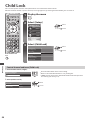 58
58
-
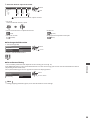 59
59
-
 60
60
-
 61
61
-
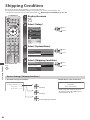 62
62
-
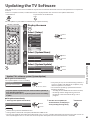 63
63
-
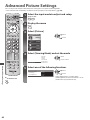 64
64
-
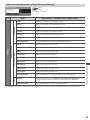 65
65
-
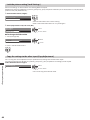 66
66
-
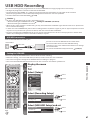 67
67
-
 68
68
-
 69
69
-
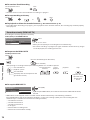 70
70
-
 71
71
-
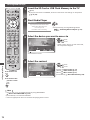 72
72
-
 73
73
-
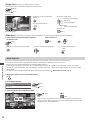 74
74
-
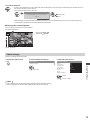 75
75
-
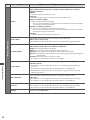 76
76
-
 77
77
-
 78
78
-
 79
79
-
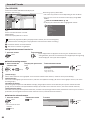 80
80
-
 81
81
-
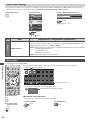 82
82
-
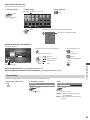 83
83
-
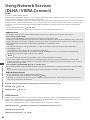 84
84
-
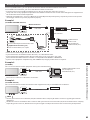 85
85
-
 86
86
-
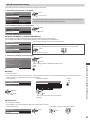 87
87
-
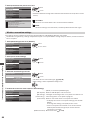 88
88
-
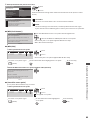 89
89
-
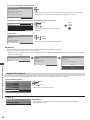 90
90
-
 91
91
-
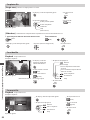 92
92
-
 93
93
-
 94
94
-
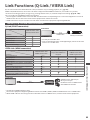 95
95
-
 96
96
-
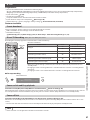 97
97
-
 98
98
-
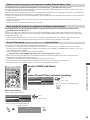 99
99
-
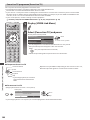 100
100
-
 101
101
-
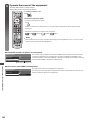 102
102
-
 103
103
-
 104
104
-
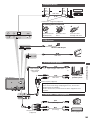 105
105
-
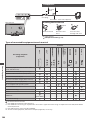 106
106
-
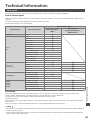 107
107
-
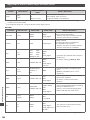 108
108
-
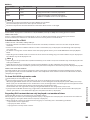 109
109
-
 110
110
-
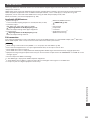 111
111
-
 112
112
-
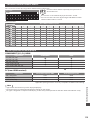 113
113
-
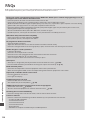 114
114
-
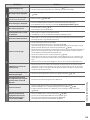 115
115
-
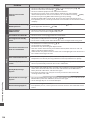 116
116
-
 117
117
-
 118
118
-
 119
119
-
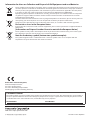 120
120
Panasonic TXP50GT30E Operating instructions
- Category
- LCD TVs
- Type
- Operating instructions
- This manual is also suitable for
Ask a question and I''ll find the answer in the document
Finding information in a document is now easier with AI