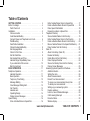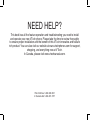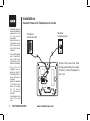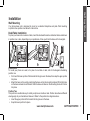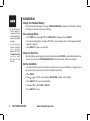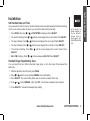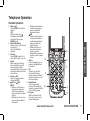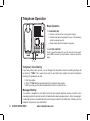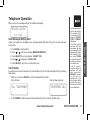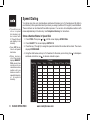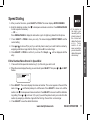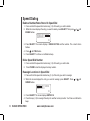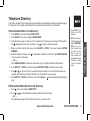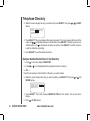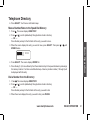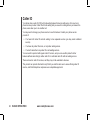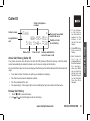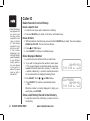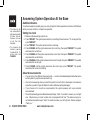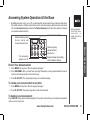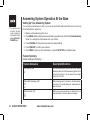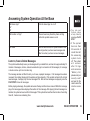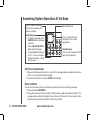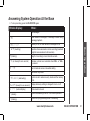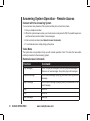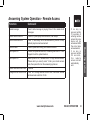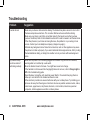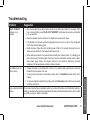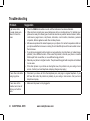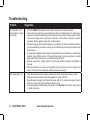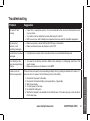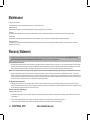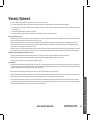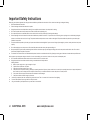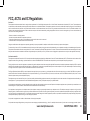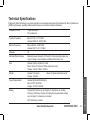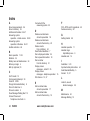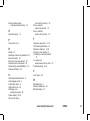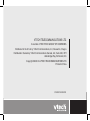www.vtechphones.com TABLE OF CONTENTS
1
Table of Contents
GETTING STARTED. . . . . . . . . . . . . . . . . . . 4
Before You Begin . . . . . . . . . . . . . . . . . . . . . 4
Parts Check List: . . . . . . . . . . . . . . . . . . . 4
Installation . . . . . . . . . . . . . . . . . . . . . . . . 5
Choose Location . . . . . . . . . . . . . . . . . . . 5
Install Handset Battery . . . . . . . . . . . . . . . . 5
Connect Power and Telephone Line Cords . . . . . . 6
Wall Mounting . . . . . . . . . . . . . . . . . . . . . 7
Desk/Table Installation . . . . . . . . . . . . . . . . 7
Charge the Handset Battery . . . . . . . . . . . . . 8
Set Language Mode . . . . . . . . . . . . . . . . . 8
Check for Dial Tone . . . . . . . . . . . . . . . . . . 8
Set the Dial Mode . . . . . . . . . . . . . . . . . . . 8
Set Handset Date and Time. . . . . . . . . . . . . . 9
Handset Ringer Style/Battery Save . . . . . . . . . . 9
If you subscribe to DSL service: . . . . . . . . . . .10
Belt clip (optional). . . . . . . . . . . . . . . . . . .10
BASIC OPERATION . . . . . . . . . . . . . . . . . . 11
Telephone Operation . . . . . . . . . . . . . . . . . . 11
Handset Operation . . . . . . . . . . . . . . . . . .11
Base Operation . . . . . . . . . . . . . . . . . . . .12
Temporary Tone Dialing . . . . . . . . . . . . . . .12
Message Waiting . . . . . . . . . . . . . . . . . . .12
Clear Message Waiting Alert . . . . . . . . . . . . .13
Call Transfer . . . . . . . . . . . . . . . . . . . . .13
Headset Jack . . . . . . . . . . . . . . . . . . . . .14
Operating Range . . . . . . . . . . . . . . . . . . .14
Display Screen Messages . . . . . . . . . . . . . .15
Speed Dialing . . . . . . . . . . . . . . . . . . . . . . 16
Store a Number/Name in Speed Dial . . . . . . . . .16
Edit a Number/Name Stored in Speed Dial . . . . . .17
Delete a Number/Name Stored in Speed Dial . . . .18
Dial a Speed Dial Number . . . . . . . . . . . . . .18
Reassign Locations in Speed Dial . . . . . . . . . .18
Telephone Directory . . . . . . . . . . . . . . . . . . 19
Store a Number/Name in the Directory . . . . . . . .19
Edit a Number/Name Stored in the Directory . . . . .19
Delete a Number/Name Stored in the Directory . . .20
Move a Number/Name to the Speed Dial Memory . .21
Dial a Number from the Directory . . . . . . . . . . .21
Caller ID. . . . . . . . . . . . . . . . . . . . . . . . . 22
About Call History (Caller ID) . . . . . . . . . . . . .23
Review Call History . . . . . . . . . . . . . . . . . .23
Delete Records from Call History . . . . . . . . . . .24
Dial a Displayed Number . . . . . . . . . . . . . . .24
Store a Call History Record in the Directory . . . . .24
Display Screen Messages . . . . . . . . . . . . . .25
Answering System Operation At the Base . . . . . . . 26
Audible Indicators . . . . . . . . . . . . . . . . . . .26
Setting the clock. . . . . . . . . . . . . . . . . . . .26
About Announcements . . . . . . . . . . . . . . . .26
Record Your Announcement . . . . . . . . . . . . .27
To review your announcement at any time: . . . . . .27
To delete your announcement: . . . . . . . . . . . .27
Setting up your answering system . . . . . . . . . .28
Feature summary . . . . . . . . . . . . . . . . . . .28
Listen to, Save & Delete Messages . . . . . . . . . .29
Call Screening/Intercept. . . . . . . . . . . . . . . .30
Record a Memo . . . . . . . . . . . . . . . . . . . .30
Window display . . . . . . . . . . . . . . . . . . . .31

TABLE OF CONTENTS www.vtechphones.com
2
Answering System Operation - Remote Access . . . . 32
Connect with the Answering System . . . . . . . . .32
Voice Menu . . . . . . . . . . . . . . . . . . . . . .32
Remote Access Commands . . . . . . . . . . . . .32
Batteries . . . . . . . . . . . . . . . . . . . . . . . . 34
Battery Care and Maintenance . . . . . . . . . . . .34
Replacing the Handset Battery . . . . . . . . . . . .34
ADDITIONAL INFORMATION. . . . . . . . . . . . . .35
Troubleshooting. . . . . . . . . . . . . . . . . . . . . 35
Maintenance . . . . . . . . . . . . . . . . . . . . . . 42
Warranty Statement. . . . . . . . . . . . . . . . . . . 42
Important Safety Instructions . . . . . . . . . . . . . . 44
FCC, ACTA and IC Regulations . . . . . . . . . . . . 45
The RBRC
®
Seal . . . . . . . . . . . . . . . . . . . . 46
Technical Specications . . . . . . . . . . . . . . . . 47
Index . . . . . . . . . . . . . . . . . . . . . . . . . . 48

NEED HELP?
This book has all the feature operation and troubleshooting you need to install
and operate your new VTech phone. Please take the time to review thoroughly
to ensure proper installation and the benet of this VTech innovative and feature
rich product. You can also visit our website at www.vtechphones.com for support,
shopping, and everything new at VTech.
In Canada, please visit www.vtechcanada.com.
VTech toll free 1-800-595-9511
In Canada dial 1-800-267-7377

www.vtechphones.com
4
Before You Begin
GETTING STARTED
Enhanced 5.8GHz Technology - Dual band transmission combines the best of 5.8GHz
and 900MHz technologies, providing enhanced performance over standard cordless
telephones.
1. Base Unit
2. Handsets (2)
3. Charger Power Adaptor
4. Charger
5. Telephone Line Cord
6. Desk/Wall Mount Bracket
7. Belt Clips (2)
8. Base Power Adaptor
9. Batteries (2)
10. User’s Manual
To purchas e rep la ce me nt
batteries, visit us on the web
at www.vtechphones.com or
call VTech Communications,
Inc. at 1-800-595-9511. In
C a n a d a , c o n t a c t V T e c h
Telecommunications Canada
Ltd. at www.vtechcanada.com
or 1-800-267-7377.
Parts Check List:
Base Unit
Handsets (2)
Charger
Batteries (2)
Belt Clips (2)
Charger Power
Adaptor
Telephone Line Cord
Base Power Adaptor
Desk/Wall Mount Bracket
User’s Manual
• Important!
B e f o r e u s i n g
this telephone,
you must read
Important Safety
Instructions on
page 44.

www.vtechphones.com
5
GETTING STARTED
Getting Started
Installation
Choose Location
For maximum performance of your
cordless telephone system:
1. Choose a central location for
your base unit.
2. Install your base unit and
extension handset away from
electronic equipment, such as
personal computers, television
sets and microwave ovens.
3. In locations where there are
multiple cordless telephones,
separate base units as much as
possible.
4. Install your telephone
equipment away from heat
sources and sunlight.
5. Avoid excessive moisture, dust
or extreme cold.
a) Remove battery
compartment cover
by pressing on the
indentation and
sliding downwards.
b) Align the two holes in the plug with
the socket pins, then snap the plug
into place.
c) Place the battery in the compartment with
the wires in the lower right corner.
d) Replace cover by sliding it up into place.
e) Place the handset in its base when
not in use to ensure maximum daily
performance.
• U s e o n l y t h e
provided VTech
b a t t e r y , o r
equivalent.
Install Handset Battery
1
2

www.vtechphones.com
6
GETTING STARTED
Installation
Connect Power and Telephone Line Cords
Modular
telephone jack
Standard
electrical outlet
Connect the power cord. After
charging the battery for at least
16 hours, connect the telephone
line cord.
• Install the base unit
away from electronic
equipment such
a s p e r s o n a l
computers,
television sets or
microwave ovens.
Avoid excessive
heat, cold, dust or
moisture.
• Connect the power
a nd t e l ep h o n e
line cords to the
underside of the
base as illustrated.
• P l u g t h e A C
adapter into an
electrical outlet. If
the battery has not
been previously
charged,
place the handset
in the base, and
allow it to charge
f o r 1 6 h o u r s
( or o v er ni g ht ).
Connect
the telephone line
cord to the wall
jack.

www.vtechphones.com
7
GETTING STARTED
Getting Started
Installation
Wall Mounting
Your phone base unit is designed to mount on a standard telephone wall plate. Wall mounting
is optional. See position one below for instructions.
Desk/Table Installation
To place your base unit on a desk or table, insert the desk/wall bracket as instructed below and shown
in position one or two, depending on your preference of how you’d like the base unit to be angled.
Position One
To mount your phone on a wall, or to place it on a table or desk, refer to the diagrams illustrating
position one.
• First insert the lower portion of the bracket into the grooves in the base, then snap the upper portion
into place.
• Mount the base on the wall by positioning the base unit so the mounting studs will t into the holes
on the base and wall mount bracket. Slide the base unit down on the mounting studs until it locks
into place.
Position Two
This position is an alternate way to install your phone on a table or desk. Position two allows a different
viewing angle to your handset and base unit. Refer to the position two diagrams above.
• Insert the upper portion of the bracket into the grooves in the base.
• Snap the lower portion into place.

www.vtechphones.com
8
GETTING STARTED
Installation
Charge the Handset Battery
Place the handset in the base or charger. NEEDS CHARGING will appear on the handset. Charge
the battery for at least 16 hours the rst time.
Set Language Mode
• Press PROG, then press
▲
or
▼
until LANGUAGE is displayed. Press SELECT.
• The current setting blinks. Press
▲
or
▼
until the screen displays the correct language (English,
Spanish or French).
• Press SELECT to save your selection.
Check for Dial Tone
After the batteries are charged, pick up the handset and press PHONE; you should hear a dial tone.
If you do not, refer to the TROUBLESHOOTING section in the back of this user’s manual.
Set the Dial Mode
If you have touch tone service, the phone is ready to use as soon as the battery is charged. If you
have pulse (rotary) service, you’ll need to change the dial mode.
• Press PROG.
• Press
▲
or
▼
or until the screen displays DIAL MODE: and the current setting.
• Press SELECT. The current setting blinks.
• Press
▲
or
▼
to select TONE or PULSE.
• Press SELECT to save.
• If the phone will
not be used for a
long period of time,
remove the battery
to prevent possible
leakage.
• If you have any
trouble installing
y o u r p h o n e ,
please refer to the
Troubleshooting
s e c t i o n n e a r
the end of this
manual.

www.vtechphones.com
9
GETTING STARTED
Getting Started
Installation
Set Handset Date and Time
If you subscribe to caller ID service, the date and time will be set automatically with the rst incoming
call. If you do not have caller ID service, you can set the date and time manually:
• Press PROG, then press
or
until DATE/TIME is displayed. Press SELECT.
• The month is ashing. Press
or
until the screen displays the correct month. Press SELECT.
• The day is ashing. Press
or
until the screen displays the correct day. Press SELECT.
• The hour is ashing. Press
or
until the screen displays the correct hour. Press SELECT.
• The minute is flashing. Press
or
until the screen displays the correct minute. Press
SELECT.
• AM or PM is ashing. Press
or
to choose between AM or PM. Press SELECT
Handset Ringer Style/Battery Save
You can select from four different handset ringer styles, or turn the ringer off and extend the
battery life.
1. With the handset in idle (off) mode, press PROG.
2. Press
or
until the screen displays RINGER: and current setting.
3. Press SELECT. The current setting blinks, and you will hear a sample of the ring.
4. Press
or
to select RINGER: 1, 2, 3, 4 or OFF. You will hear a sample of each ring tone.
5. Press SELECT to choose the displayed ringer setting.
• In the event of a
power outage, or
if your phone’s
p ow er co rd is
unplugg e d , the
time setting will be
lost.

www.vtechphones.com
10
GETTING STARTED
If you subscribe to DSL service:
If you hear noise during conversations and/or your caller ID features aren’t functioning properly, install
a noise lter to the telephone line between the base unit and the telephone line jack. Contact your
DSL provider to obtain a noise lter.
Belt clip (optional)
Installation
To remove
To attach
Telephone
line cord
Noise lter (For
DSL users)
To single telephone
jack (RJ11C)

www.vtechphones.com
11
Basic Operation
BASIC OPERATION
Telephone Operation
Handset Operation
1. Make a Call
Press PHONE, then dial the
number.
-OR-
Dial the number (use
to backspace and make
corrections), then press
PHONE to call.
2. Flash/Call Waiting
During a call, press to receive
an incoming
call, if call waiting is
activated.
3. Channel
Press CHAN to switch to a
clear channel while on a call.
4. Delete
When viewing the call log,
press to delete the current
record displayed. While
handset is in idle mode, press
and hold to delete all records
in the call log.
5. Answer a Call
Press any key to answer a
call (except OFF).
6. /CID and /DIR
/CID
• While on a call, press to
decrease the volume. A
double beep will sound
when you reach the lowest
setting.
• While phone is not in use,
press to display caller ID
information.
• While entering names or
numbers into memory,
press to delete last
character entered.
/DIR
• While on a call, press to
increase the volume. A
double beep will sound
when you reach the
highest setting.
• While phone is not in
use, press to display
directory entries.
• While entering names or
numbers, press to add a
space.
7. Select
Press to display menu, or
to select highlighted item
from menu.
8. Off
During a call, press to
hang up. While using
menus, press to cancel an
operation, back up, or exit
the menu display
9. Redial/Pause
Press to view redial
memory. While entering
numbers, press and hold to
insert a dialing pause.
10. Program
With the handset in idle
(on-hook), press to enter
programming mode.
1,2
3,4
8
7
9
10
5
6

www.vtechphones.com
12
BASIC OPERATION
Telephone Operation
Base Operation
11. CHARGE/IN USE
• Flashes in unison with an incoming call’s ringing.
• Flashes slowly when the handset is in use, or the answering
system is answering a call.
• Glows steadily when the handset is charging.
12. LOCATE HANDSET
Press to page the handset for up to 60 seconds. Press again,
press OFF on handset or place handset in base to cancel the
page.
11
12
Temporary Tone Dialing
If you have pulse (rotary) service, you can change from dial pulse to touch tone dialing during a call
by pressing * TONE. This is useful if you need to send touch tone signals for access to telephone
banking or long distance services.
1. Dial the number.
2. Press
*
TONE. Buttons pressed after this send touch tone signals.
3. After you hang up, the phone automatically returns to pulse service.
Message Waiting
Your phone is designed to work with most local and regional telephone service provider’s voice
messaging systems to provide an alert on handset when new messages come in. Voice messaging is
a subscription service, available through most service providers for a monthly fee. Contact your local
telephone company for more information.

www.vtechphones.com
13
Basic Operation
BASIC OPERATION
Telephone Operation
• Only one handset can
be on a call at a time.
For example, if HS1
is on a call and HS2
presses P HONE,
CAN’T CONNECT
will display.
• If the HS2 cannot
be found, HS1 will
generate a sad tone
and continue the call
automatically. Before
HS2 answers, HS1
can press PHONE
to cancel the forward
function and continue
the external call.
• I f H S 2 d o e s n ’ t
respond within 30
seconds, HS1 will
start ringing until
PHONE is pressed
t o p i c k u p t h e
returned call. If it is
not answered within
another 30 seconds,
the external call will
end automatically.
TRANSFERRED CALL
CALL TRANSFERRED
When you have a message waiting, the handset will display:
Clear Message Waiting Alert
If after you review your message(s) your message waiting alert does not go off, you may manually
turn it off by:
1. Press PROG on the handset.
2. Press or until screen displays MESSAGE WAITING.
3. Press SELECT, the screen display: CLEAR? YES
4. Press or to change from YES to NO.
5. Press SELECT, you’ll hear a conrmation tone.
Call Transfer
An external call can be forwarded from one handset (HS1) to the other handset (HS2) by following
these steps:
1. While on a call, press SELECT on HS1 to forward the call to HS2.
HS1 will show: HS2 will ring and show:
2. Press PHONE on HS2 to answer the forwarded call. HS1 will return to the idle mode.
MESSAGE WAITING
5/01 5:40PM

www.vtechphones.com
14
BASIC OPERATION
Operating Range
This cordless telephone operates within the maximum
power allowed by the Federal
Communications Commission (FCC). Even so, this
handset and base can communicate over only a
certain distance - which can vary with the locations
of the base and handset, the weather, and the
construction of your home or ofce.
If you receive a call while you are out of range, the
handset might not ring or if it does ring, the call might
not connect when you press PHONE. Move closer to
the base, then press PHONE to answer the call.
If you move out of range during a phone conversation,
you might hear noise or interference. To improve
reception, move closer to the base.
If you move out of range without pressing OFF, your
phone will be left off the hook. To hang up properly,
walk back into range, periodically pressing OFF.
• T o pu rc has e a
headset, visit us
on the web at www.
vtechphones.com
or call VTech Cus-
tomer Service at
1-800-595-9511.
In Canada, contact
VTech Telecommu-
nications Canada
Ltd. at www.vtech-
canada.com or 1-
800-267-7377.
Headset Jack
You can use this telephone handsfree
when you install any VTech 2.5 mm
headset, purchased separately.
Plug the headset into the jack located
on the right side of the handset (under
the small rubber ap). Do not force the
connection, but make sure the plug ts
securely.
Telephone Operation

www.vtechphones.com
15
Basic Operation
BASIC OPERATION
Telephone Operation
Display Screen Messages
Screen Displays: When:
** RINGING **
There is a call coming in.
CONNECTING...
The handset is waiting for dial tone.
PHONE ON
The handset is in use.
** PAGING **
The base is paging the handset.
BATTERY LOW
The battery needs to be recharged.
SCANNING...
The handset is changing to another of the
30 channels available.
CAN’T CONNECT
1. Displays when one handset is on a call
and the other handset presses PHONE.
2. Displays when base power is off and
PHONE is pressed. You’ll also hear a sad
tone.
3. Displays when an out-of-range dial fails to
connect.
RINGER OFF
The handset ringer is turned off.
MESSAGE WAITING
Displays when you have been alerted by the
telephone company that you have received
new voice mail.

www.vtechphones.com
16
BASIC OPERATION
Speed Dialing
Presses
Dial Key Once Twice 3 Times 4 Times 5 Times 6 Times
1
1
2
A B C 2
3
D E F 3
4
G H I 4
5
J K L 5
6
M N O 6
7
P Q R S 7
8
T U V 8
9
W X Y Z 9
0
0
*
*
#
& ‘ , - . #
Your phone can store up to nine telephone numbers with names (up to 15 characters and 24 digits in
each location) in the speed dial memory locations you assign (numbered 1 through 9) in each handset.
These numbers can be dialed with two button presses. You can also store telephone numbers with
names alphabetically in the directory. See Telephone Directory for instructions.
Store a Number/Name in Speed Dial
1. Press PROG. Then press or until the screen displays SPEED DIAL.
2. Press SELECT. The screen displays ENTER 1-9.
3. Press the key (1 through 9) to assign the speed dial location this number will be stored. The screen
displays ENTER NAME.
4. Using the chart below, enter up to 15 characters for the name you’re storing. Use to backspace
and make corrections; use to advance and add a space.
• The entries you
st ore i n s pe ed
dial memory will
be marked with
01 through 09 and
also display in the
directory.
• Press OFF at any
time to exit speed
dial mode.
• W h e n m e m o r y
is full the screen
displays MEMORY
FULL, an error tone
sounds and you
cannot store a new
number until you
delete a record in
speed dial memory
o r t e l e p h o n e
directory.

www.vtechphones.com
17
Basic Operation
BASIC OPERATION
Speed Dialing
SPEED EDIT ERASE
8005959511
01
• If the location is
not empty, your
new entry will be
stored in place of
the old and will
delete the former
e n t r y . T a k e
cauti on t o n ot
save over entries
you do not wish to
delete from speed
dial memory.
5. After you enter the name, press SELECT or PROG. The screen displays ENTER NUMBER.
6. Enter the telephone number. Use to backspace and make corrections. Press REDIAL/PAUSE
to enter a pause if necessary.
— OR —
Press REDIAL/PAUSE to display the last number (up to 24 digits long) dialed from this phone.
7. Press SELECT or PROG to store your entry. The screen displays DISTINCT RING? and the
current setting.
8. Press or to choose Y (for yes) if you wish the phone to alert you to calls from this number by
assigning a distinctive ringer after the rst ring. Choose N for a normal ringer.
9. Press SELECT or PROG to conrm. If you chose Y in Step 8, a will be displayed with the
entry.
Edit a Number/Name Stored in Speed Dial
1. Press and hold the speed dial location key (1-9) of the entry you wish to edit.
2. When the screen displays the entry you want to edit, press SELECT. Then press or until EDIT
ashes.
3. Press SELECT. The screen displays the name and number. The cursor appears at the end of the
name. Use , and the dial pad keys to edit the name. Press SELECT to move on to edit the
number. Use to backspace and make corrections. Press SELECT to move on to edit the distinctive
ring setting. Press or to choose Y (for yes) if you wish the phone to alert you to calls from this
number by assigning a distinctive ringer after the rst ring. Choose N for a normal ringer.
4. Press SELECT to save the edited information.

www.vtechphones.com
18
BASIC OPERATION
Speed Dialing
Delete a Number/Name Stored in Speed Dial
1. Press and hold the speed dial location key (1-9) of the entry you wish to delete.
2. When the screen displays the entry you want to delete, press SELECT. Then press or until
ERASE ashes.
3. Press SELECT. The screen displays ERASE NO YES and the number. The current choice
ashes.
4. Press until YES ashes.
5. Press SELECT. You’ll hear a conrmation beep.
Dial a Speed Dial Number
1. Press and hold the speed dial location key (1-9) of the entry you wish to dial.
2. Press PHONE to dial the displayed memory number.
Reassign Locations in Speed Dial
1. Press and hold the speed dial location key (1-9) of the entry you wish to reassign.
2. When the screen displays the entry you want to reassign, press SELECT. Press or until
SPEED ashes.
3. Press SELECT. The screen displays ENTER 1-9.
4. Press the keys (1-9) to reassign this entry into another memory location. You’ll hear a conrmation
beep.
SPEED EDIT ERASE
8005959511
01
SPEED EDIT ERASE
8005959511
01

www.vtechphones.com
19
Basic Operation
BASIC OPERATION
Telephone Directory
Your phone can store 20 (including the nine speed dial entries) telephone numbers with names (up to
15 characters for the name and 24 digits for the number in each location) in the handset.
Store a Number/Name in the Directory
1. Press PROG. The screen displays DIRECTORY.
2. Press SELECT. The screen displays ENTER NAME.
3. Using the chart in page 16, enter up to 15 characters for the name you’re storing with the number.
Use to backspace and make corrections; use to advance and add a space.
4. When you nish entering the name, press SELECT or PROG. The screen displays ENTER
NUMBER.
5. Enter the telephone number. Use to backspace and make corrections. Press REDIAL/PAUSE
to store a pause if necessary.
— OR —
Press REDIAL/PAUSE to display the last number (up to 24 digits) dialed from this handset.
6. Press SELECT or PROG. The screen displays DISTINCT RING? and the current setting.
7. Press or to choose Y (yes) if you wish the phone to alert you to calls from this number by
changing to a distinctive ringer after the rst ring. Choose N for a normal ringer.
8. Press SELECT or PROG to conrm. If you chose Y in Step 7, a will be displayed with the directory
entry.
Edit a Number/Name Stored in the Directory
1. Press . The screen displays DIRECTORY.
2. Press or to scroll alphabetically through entries stored in directory.
— OR —
Press the dial pad key for the rst letter of the entry you want to edit.
• Press OFF at any
time to exit the
directory.
• When the memory
is full the screen will
display MEMORY
FULL, an error
tone sounds and
you will not be
able to store a
new number until
you delete a stored
number to make
room for another
entry.

www.vtechphones.com
20
BASIC OPERATION
Telephone Directory
3. When the screen displays the entry you want to edit, press SELECT. Then press or until EDIT
ashes.
4. Press SELECT. The screen displays the name and number. The cursor appears at the end of the
name. Use , and the dial pad keys to edit the name. Press SELECT to conrm and move on to
edit the number. Use to backspace and make corrections. Press SELECT to conrm and move
to edit the distinctive ring setting.
5. Press SELECT to save the edited information.
Delete a Number/Name Stored in the Directory
1. Press . The screen displays DIRECTORY.
2. Press or to scroll alphabetically through entries stored in directory.
— OR —
Press the dial pad key for the rst letter of the entry you want to delete.
3. When the screen displays the entry you want to delete, press SELECT. Then press or until
ERASE ashes.
4. Press SELECT. The screen displays ERASE NO YES and the number. The current choice
ashes.
5. Press until YES ashes.
SPEED EDIT ERASE
8005959511
SPEED EDIT ERASE
8005959511
Page is loading ...
Page is loading ...
Page is loading ...
Page is loading ...
Page is loading ...
Page is loading ...
Page is loading ...
Page is loading ...
Page is loading ...
Page is loading ...
Page is loading ...
Page is loading ...
Page is loading ...
Page is loading ...
Page is loading ...
Page is loading ...
Page is loading ...
Page is loading ...
Page is loading ...
Page is loading ...
Page is loading ...
Page is loading ...
Page is loading ...
Page is loading ...
Page is loading ...
Page is loading ...
Page is loading ...
Page is loading ...
Page is loading ...
Page is loading ...
Page is loading ...
-
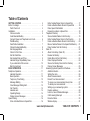 1
1
-
 2
2
-
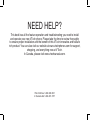 3
3
-
 4
4
-
 5
5
-
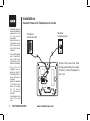 6
6
-
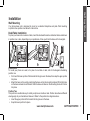 7
7
-
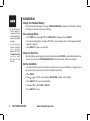 8
8
-
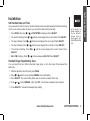 9
9
-
 10
10
-
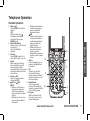 11
11
-
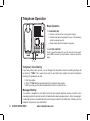 12
12
-
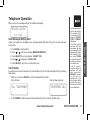 13
13
-
 14
14
-
 15
15
-
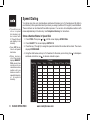 16
16
-
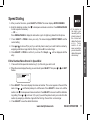 17
17
-
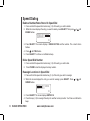 18
18
-
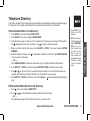 19
19
-
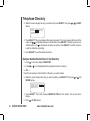 20
20
-
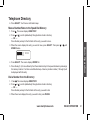 21
21
-
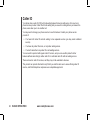 22
22
-
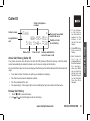 23
23
-
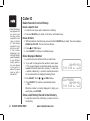 24
24
-
 25
25
-
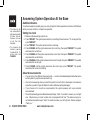 26
26
-
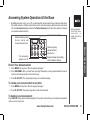 27
27
-
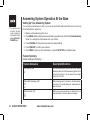 28
28
-
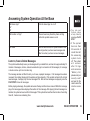 29
29
-
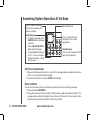 30
30
-
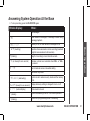 31
31
-
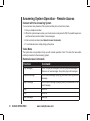 32
32
-
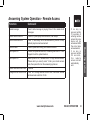 33
33
-
 34
34
-
 35
35
-
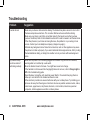 36
36
-
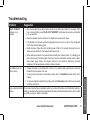 37
37
-
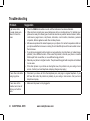 38
38
-
 39
39
-
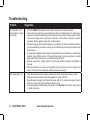 40
40
-
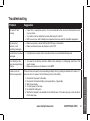 41
41
-
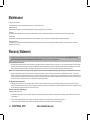 42
42
-
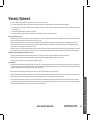 43
43
-
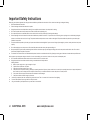 44
44
-
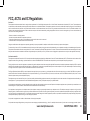 45
45
-
 46
46
-
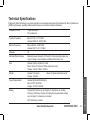 47
47
-
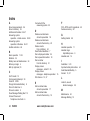 48
48
-
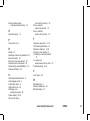 49
49
-
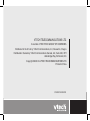 50
50
-
 51
51
Ask a question and I''ll find the answer in the document
Finding information in a document is now easier with AI
Related papers
-
VTech t2340 User manual
-
VTech ia5847 User manual
-
VTech ia5859 User manual
-
VTech ia5851 - Cordless Phone - Operation User manual
-
VTech VT 5851 User manual
-
VTech ia5823 User manual
-
VTech VT 5851 Owner's manual
-
VTech t2350-01 User manual
-
VTech ia5859 - Cordless Phone - Operation User manual
-
VTech ia5859 User manual