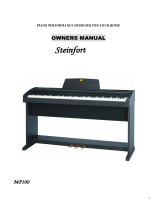Page is loading ...

Owner’s Manual
Thank you, and congratulations on your choice of the Roland Digital Piano HP-2.
Main Features
Piano Sounds with Rich Resonance and Wide-Ranging Expressiveness
The stereo sampling piano sound generator realistically reproduces even the sound
of the hammers striking the strings, producing the tones of a high-quality concert
grand piano. Maximum polyphony of 64 notes ensures that you can use the pedal
freely without running out of notes.
Pursuing the Playing Feel of a Grand Piano
These instruments feature a progressive hammer action keyboard, which duplicates
the touch of a grand piano, with a heavier touch in the lower register, and a lighter
touch in the upper register.
The pedal is designed for good-feeling response, and allows subtle performance
nuances to be expressed.
A Variety of Practice Features to Help You Develop Your Musicality
In addition to a metronome, the HP-2 features a two-track recorder, which allows
you to experience piano lessons in a way possible only on electronic pianos.
65 Piano Songs Built-In
The internal songs are mainly classical pieces, and include compositions for listening
enjoyment as well as for lessons. The included music score collection (60 songs) is
also supported.
Before using this unit, carefully read the sections entitled: “IMPORTANT SAFETY
INSTRUCTIONS” (p. 2), “USING THE UNIT SAFELY” (p. 3, 4), and “IMPORTANT NOTES” (p.
5). These sections provide important information concerning the proper operation of the unit.
Additionally, in order to feel assured that you have gained a good grasp of every feature provided
by your new unit, Owner’s manual should be read in its entirety. The manual should be saved and
kept on hand as a convenient reference.
Copyright © 2002 ROLAND CORPORATION
All rights reserved. No part of this publication may be reproduced in
any form without the written permission of ROLAND CORPORATION.
HP-2_e.book 1 ページ 2003年12月17日 水曜日 午前11時8分

CAUTION
RISK OF ELECTRIC SHOCK
DO NOT OPEN
ATTENTION: RISQUE DE CHOC ELECTRIQUE NE PAS OUVRIR
CAUTION: TO REDUCE THE RISK OF ELECTRIC SHOCK,
DO NOT REMOVE COVER (OR BACK).
NO USER-SERVICEABLE PARTS INSIDE.
REFER SERVICING TO QUALIFIED SERVICE PERSONNEL.
The lightning flash with arrowhead symbol, within an
equilateral triangle, is intended to alert the user to the
presence of uninsulated “dangerous voltage” within the
product’s enclosure that may be of sufficient magnitude to
constitute a risk of electric shock to persons.
The exclamation point within an equilateral triangle is
intended to alert the user to the presence of important
operating and maintenance (servicing) instructions in the
literature accompanying the product.
INSTRUCTIONS PERTAINING TO A RISK OF FIRE, ELECTRIC SHOCK, OR INJURY TO PERSONS.
IMPORTANT SAFETY INSTRUCTIONS
SAVE THESE INSTRUCTIONS
WARNING - When using electric products, basic precautions should always be followed, including the following:
1. Read these instructions.
2. Keep these instructions.
3. Heed all warnings.
4. Follow all instructions.
5. Do not use this apparatus near water.
6. Clean only with a dry cloth.
7. Do not block any of the ventilation openings. Install in
accordance with the manufacturers instructions.
8. Do not install near any heat sources such as radiators,
heat registers, stoves, or other apparatus (including
amplifiers) that produce heat.
9. Do not defeat the safety purpose of the polarized or
grounding-type plug. A polarized plug has two blades with
one wider than the other. A grounding type plug has two
blades and a third grounding prong. The wide blade or the
third prong are provided for your safety. When the provided
plug does not fit into your outlet, consult an electrician for
replacement of the obsolete outlet.
10. Protect the power cord from being walked on or pinched
particularly at plugs, convenience receptacles, and the
point where they exit from the apparatus.
11. Only use attachments/accessories specified by the
manufacturer.
12. Never use with a cart, stand, tripod, bracket,
or table except as specified by the
manufacturer, or sold with the apparatus.
When a cart is used, use caution when
moving the cart/apparatus combination to
avoid injury from tip-over.
13. Unplug this apparatus during lightning storms or when
unused for long periods of time.
14. Refer all servicing to qualified service personnel. Servicing
is required when the apparatus has been damaged in any
way, such as power-supply cord or plug is damaged, liquid
has been spilled or objects have fallen into the apparatus,
the apparatus has been exposed to rain or moisture, does
not operate normally, or has been dropped.
IMPORTANT: THE WIRES IN THIS MAINS LEAD ARE COLOURED IN ACCORDANCE WITH THE FOLLOWING CODE.
BLUE:
BROWN:
As the colours of the wires in the mains lead of this apparatus may not correspond with the coloured markings identifying
the terminals in your plug, proceed as follows:
The wire which is coloured BLUE must be connected to the terminal which is marked with the letter N or coloured BLACK.
The wire which is coloured BROWN must be connected to the terminal which is marked with the letter L or coloured RED.
Under no circumstances must either of the above wires be connected to the earth terminal of a three pin plug.
NEUTRAL
LIVE
For the U.K.
HP-2_e.book 2 ページ 2003年12月17日 水曜日 午前11時8分

3
USING THE UNIT SAFELY
001
• Before using this unit, make sure to read the
instructions below, and the Owner’s Manual.
..........................................................................................................
002a
• Do not open or perform any internal modifica-
tions on the unit.
..........................................................................................................
003
• Do not attempt to repair the unit, or replace parts
within it (except when this manual provides
specific instructions directing you to do so). Refer
all servicing to your retailer, the nearest Roland
Service Center, or an authorized Roland
distributor, as listed on the “Information” page.
..........................................................................................................
004
• Never use or store the unit in places that are:
• Subject to temperature extremes (e.g., direct
sunlight in an enclosed vehicle, near a heating
duct, on top of heat-generating equipment); or
are
• Damp (e.g., baths, washrooms, on wet floors);
or are
• Humid; or are
• Exposed to rain; or are
• Dusty; or are
• Subject to high levels of vibration.
..........................................................................................................
007
• Make sure you always have the unit placed so it is
level and sure to remain stable. Never place it on
stands that could wobble, or on inclined surfaces.
..........................................................................................................
008a
• The unit should be connected to a power supply
only of the type described in the operating instruc-
tions, or as marked on the unit.
..........................................................................................................
008e
• Use only the attached power-supply cord. Also,
the supplied power cord must not be used with
any other device.
..........................................................................................................
009
• Do not excessively twist or bend the power cord,
nor place heavy objects on it. Doing so can
damage the cord, producing severed elements and
short circuits. Damaged cords are fire and shock
hazards!
..........................................................................................................
010
• This unit, either alone or in combination with an
amplifier and headphones or speakers, may be
capable of producing sound levels that could
cause permanent hearing loss. Do not operate for
a long period of time at a high volume level, or at
a level that is uncomfortable. If you experience
any hearing loss or ringing in the ears, you should
immediately stop using the unit, and consult an
audiologist.
..........................................................................................................
011
• Do not allow any objects (e.g., flammable material,
coins, pins); or liquids of any kind (water, soft
drinks, etc.) to penetrate the unit.
..........................................................................................................
013
• In households with small children, an adult
should provide supervision until the child is
capable of following all the rules essential for the
safe operation of the unit.
..........................................................................................................
014
• Protect the unit from strong impact.
(Do not drop it!)
..........................................................................................................
015
• Do not force the unit’s power-supply cord to share
an outlet with an unreasonable number of other
devices. Be especially careful when using
extension cords—the total power used by all
devices you have connected to the extension
cord’s outlet must never exceed the power rating
(watts/amperes) for the extension cord. Excessive
loads can cause the insulation on the cord to heat
up and eventually melt through.
..........................................................................................................
Used for instructions intended to alert
the user to the risk of injury or material
damage should the unit be used
improperly.
* Material damage refers to damage or
other adverse effects caused with
respect to the home and all its
furnishings, as well to domestic
animals or pets.
Used for instructions intended to alert
the user to the risk of death or severe
injury should the unit be used
improperly.
The ● symbol alerts the user to things that must be
carried out. The specific thing that must be done is
indicated by the design contained within the circle. In
the case of the symbol at left, it means that the power-
cord plug must be unplugged from the outlet.
The symbol alerts the user to important instructions
or warnings.The specific meaning of the symbol is
determined by the design contained within the
triangle. In the case of the symbol at left, it is used for
general cautions, warnings, or alerts to danger.
The symbol alerts the user to items that must never
be carried out (are forbidden). The specific thing that
must not be done is indicated by the design contained
within the circle. In the case of the symbol at left, it
means that the unit must never be disassembled.
HP-2_e.book 3 ページ 2003年12月17日 水曜日 午前11時8分

4
016
• Before using the unit in a foreign country, consult
with your retailer, the nearest Roland Service
Center, or an authorized Roland distributor, as
listed on the “Information” page.
..........................................................................................................
026
• Do not put anything that contains water (e.g.,
flower vases) on this unit. Also, avoid the use of
insecticides, perfumes, alcohol, nail polish, spray
cans, etc., near the unit. Swiftly wipe away any
liquid that spills on the unit using a dry, soft cloth.
..........................................................................................................
101a
• The unit should be located so that its location or
position does not interfere with its proper venti-
lation.
..........................................................................................................
102b
• Always grasp only the plug on the power-supply
cord when plugging into, or unplugging from, an
outlet or this unit.
..........................................................................................................
103a:
• At regular intervals, you should unplug the power
plug and clean it by using a dry cloth to wipe all
dust and other accumulations away from its
prongs. Also, disconnect the power plug from the
power outlet whenever the unit is to remain
unused for an extended period of time. Any
accumulation of dust between the power plug and
the power outlet can result in poor insulation and
lead to fire.
..........................................................................................................
104
• Try to prevent cords and cables from becoming
entangled. Also, all cords and cables should be
placed so they are out of the reach of children.
..........................................................................................................
106
• Never climb on top of, nor place heavy objects on
the unit.
..........................................................................................................
107b
• Never handle the power cord or its plugs with wet
hands when plugging into, or unplugging from,
an outlet or this unit.
..........................................................................................................
108d: Selection
• If you need to move the instrument, take note of
the precautions listed below. At least two persons
are required to safely lift and move the unit. It
should be handled carefully, all the while keeping
it level. Make sure to have a firm grip, to protect
yourself from injury and the instrument from
damage.
• Check to make sure the knob bolts securing the
unit to the stand have not become loose. Fasten
them again securely whenever you notice any
loosening.
• Disconnect the power cord.
• Disconnect all cords coming from external
devices.
• Raise the adjusters on the stand (p. 9).
• Close the lid.
• Remove the music stand.
..........................................................................................................
109a
• Before cleaning the unit, turn off the power and
unplug the power cord from the outlet (p. 8).
..........................................................................................................
110a
• Whenever you suspect the possibility of lightning
in your area, pull the plug on the power cord out
of the outlet.
..........................................................................................................
116
• Be careful when opening/closing the lid so you do
not get your fingers pinched (p. 8). Adult super-
vision is recommended whenever small children
use the unit.
..........................................................................................................
118
• Should you remove the screws fastening the
stand, make sure to put them in a safe place out of
children’s reach, so there is no chance of them
being swallowed accidentally.
..........................................................................................................
HP-2_e.book 4 ページ 2003年12月17日 水曜日 午前11時8分

5
IMPORTANT NOTES
291b
In addition to the items listed under “IMPORTANT SAFETY INSTRUCTIONS” and “USING THE UNIT SAFELY” on pages 2,
3 and 4, please read and observe the following:
Power Supply
301
• Do not use this unit on the same power circuit with any
device that will generate line noise (such as an electric motor
or variable lighting system).
307
• Before connecting this unit to other devices, turn off the
power to all units. This will help prevent malfunctions and/
or damage to speakers or other devices.
308
• Although the LCD and LEDs are switched off when the
POWER switch is switched off, this does not mean that the
unit has been completely disconnected from the source of
power. If you need to turn off the power completely, first turn
off the POWER switch, then unplug the power cord from the
power outlet. For this reason, the outlet into which you
choose to connect the power cord’s plug should be one that is
within easy reach.
Placement
351
• Using the unit near power amplifiers (or other equipment
containing large power transformers) may induce hum. To
alleviate the problem, change the orientation of this unit; or
move it farther away from the source of interference.
352a
• This device may interfere with radio and television reception.
Do not use this device in the vicinity of such receivers.
352b
• Noise may be produced if wireless communications devices,
such as cell phones, are operated in the vicinity of this unit.
Such noise could occur when receiving or initiating a call, or
while conversing. Should you experience such problems, you
should relocate such wireless devices so they are at a greater
distance from this unit, or switch them off.
354b
• Do not expose the unit to direct sunlight, place it near devices
that radiate heat, leave it inside an enclosed vehicle, or
otherwise subject it to temperature extremes. Also, do not
allow lighting devices that normally are used while their light
source is very close to the unit (such as a piano light), or
powerful spotlights to shine upon the same area of the unit
for extended periods of time. Excessive heat can deform or
discolor the unit.
355
• To avoid possible breakdown, do not use the unit in a wet
area, such as an area exposed to rain or other moisture.
356
• Do not allow rubber, vinyl, or similar materials to remain on
the piano for long periods of time. Such objects can discolor
or otherwise harmfully affect the finish.
358
• Do not allow objects to remain on top of the keyboard. This
can be the cause of malfunction, such as keys ceasing to
produce sound.
359
• Do not paste stickers, decals, or the like to this instrument.
Peeling such matter off the instrument may damage the
exterior finish.
Maintenance
401b
• To clean the unit, use a dry, soft cloth; or one that is slightly
dampened. Try to wipe the entire surface using an equal
amount of strength, moving the cloth along with the grain of
the wood. Rubbing too hard in the same area can damage the
finish.
402
• Never use benzine, thinners, alcohol or solvents of any kind,
to avoid the possibility of discoloration and/or deformation.
• The pedals of this unit are made of brass.
Brass eventually darkens as the result of the natural
oxidization process. If the brass becomes tarnished, polish it
using commercially available metal polisher.
For HP-2-PE
• Since your piano has a polished finish that is as delicate as
that found on finely crafted wooden furniture, it needs
careful, periodic care. A few important suggestions
concerning the proper care of the unit follow.
•
For dusting, wipe the instrument with a soft cloth that
has been soaked with water, then squeezed dry.
Be sure to wipe gently. Even the tiniest grains of sand or
grit can leave scratches on the surface if too much force is
applied while wiping.
Do not use any cleaners or detergents, since they might
deteriorate the surface of the cabinet, and produce
cracks. Do not use dusting cloths that contain chemicals.
Additional Precautions
552
• Unfortunately, it may be impossible to restore the contents of
data that was stored in another MIDI device (e.g., a
sequencer) once it has been lost. Roland Corporation assumes
no liability concerning such loss of data.
553
• Use a reasonable amount of care when using the unit’s
buttons, sliders, or other controls; and when using its jacks
and connectors. Rough handling can lead to malfunctions.
556
• When connecting / disconnecting all cables, grasp the
connector itself—never pull on the cable. This way you will
avoid causing shorts, or damage to the cable’s internal
elements.
557
•A small amount of heat will radiate from the unit during
normal operation.
558a
• To avoid disturbing your neighbors, try to keep the unit’s
volume at reasonable levels. You may prefer to use
headphones, so you do not need to be concerned about those
around you (especially when it is late at night).
559b
• When you need to transport the unit, pack it in shock-
absorbent material. Transporting the unit without doing so
can cause it to become scratched or damaged, and could lead
to malfunction.
562
• Use a cable from Roland to make the connection. If using
some other make of connection cable, please note the
following precautions.
• Some connection cables contain resistors. Do not use
cables that incorporate resistors for connecting to this unit.
The use of such cables can cause the sound level to be
extremely low, or impossible to hear. For information on
cable specifications, contact the manufacturer of the cable.
565
• Before opening or closing the keyboard lid, always make sure
that no pets or other small animals are located on top of the
instrument (in particular, they should be kept away from the
keyboard and its lid). Otherwise, due to the structural design
of this instrument, small pets or other animals could end up
getting trapped inside it. If such a situation is encountered,
you must immediately switch off the power and disconnect
the power cord from the outlet. You should then consult with
the retailer from whom the instrument was purchased, or
contact the nearest Roland Service Center.
HP-2_e.book 5 ページ 2003年12月17日 水曜日 午前11時8分

6
Contents
USING THE UNIT SAFELY .............................................................3
IMPORTANT NOTES .......................................................................5
Panel Descriptions....................................................7
Front Panel ..........................................................................................7
Rear Panel............................................................................................7
Before You Start Playing ..........................................8
Connect the Pedal Cable ...................................................................8
Connect the Power Cord...................................................................8
Setting Up the Music Stand ..............................................................8
Opening/Closing the Lid .................................................................8
Connecting Headphones...................................................................8
Turning the Power On and Off........................................................9
Adjusting the Sound’s Volume and Brilliance...............................9
About the Pedals ................................................................................9
Chapter 1.
Enjoying the Internal Songs...................................10
Listening to Internal Songs.............................................................10
Playing Back All Songs Continuously (All Song Play)........10
Selecting a Song and Playing It...............................................10
Chapter 2. Performance..........................................11
Performing with a Variety of Sounds ...........................................11
Playing Two Sounds Together (Dual Play)..................................12
Adjusting the Volume Balance in Dual Play
(Dual Balance)............................................................................12
Playing Different Tones with the Left and Right Hands
(Split Play).........................................................................................13
Changing the Keyboard’s Split Point.....................................14
Using Metronome ............................................................................14
Sounding the Metronome........................................................14
Changing the Metronome Volume.........................................15
Changing the Metronome Sound ...........................................15
Applying Effects to the Sound .......................................................16
Adding Reverberation to the Sound (Reverb)......................16
Changing the Amount of Effect Applied ..............................16
Transposing the Key of the Keyboard (Transpose).....................17
Adjusting the Keyboard Touch (Key Touch)...............................18
Chapter 3.
Playing Along with the Internal Songs..................19
Changing the Tempo .......................................................................19
Adding a Count-in to Match the Timing (Count-In) ...........19
Playing Each Hand Separately.......................................................20
Chapter 4. Recording Your Performance............. 21
Notes Regarding Recording ....................................................21
Recording a New Song....................................................................22
Recording Along with a Song ........................................................23
Selecting and Recording the Track for Each Hand Separately..24
Erasing Recorded Performances....................................................25
Erasing a Performance from the Specified Track .................25
Erasing a Song ...........................................................................25
Chapter 5. Changing Various Settings................. 26
Changing the Damper Pedal’s Resonance....................................26
Making Detailed Settings (Function).............................................26
Tuning to Other Instruments’ Pitches (Master Tuning)......27
Changing the Temperament....................................................27
Setting the Tuning Curve (Stretch Tuning)...........................28
Applying the Damper Pedal to the Left-hand
Keyboard Area...........................................................................28
Preventing the Settings from Changing During Performance ..28
Disabling Everything Except Piano Play (Panel Lock)........28
Disabling the Buttons When Using a Tone Other Than Piano
(Tone Lock) ................................................................................28
Chapter 6. Connecting External Devices ............. 29
Connecting to Audio Equipment...................................................29
Connecting to a Computer..............................................................29
Connecting MIDI Devices...............................................................30
What’s MIDI?.............................................................................30
Making MIDI-related Settings........................................................30
MIDI Send Channel Settings ...................................................31
Switching Local Control on and Off.......................................31
Transmitting a Performance You Recorded..........................31
Appendices............................................................. 32
Troubleshooting ...............................................................................32
Error Messages/Other Messages...................................................33
Tone List ............................................................................................34
Internal Song List .............................................................................35
Easy Operation List..........................................................................37
MIDI Implementation Chart...........................................................38
Main Specifications ..........................................................................39
Index........................................................................ 40
HP-2_e.book 6 ページ 2003年12月17日 水曜日 午前11時8分

7
Panel Descriptions
Front Panel
1
[Power] switch
Turns the power on/off (p. 9).
2
[Volume] knob
Adjusts the overall volume level (p. 9).
3
[Brilliance] button
Adjusts the tone brightness (p. 9).
4
[Transpose] button
Transposes the pitch of the keyboard (p. 17).
5
[Split] button
Divides the keyboard into right-hand and left-hand areas,
allowing you to play a different sound in each area (p. 13).
6
[Reverb] button
Adds reverberation to the sound (p. 16).
7
Tone buttons
They are used to choose the kinds of tones (tone groups) played
by the keyboard (p. 11).
8
Display
Displays information such as the song number, tempo, beat,
and parameter settings values.
9
[+] [-] buttons
Allow you to select the value of various settings.
Pressing both the [+] and [-] buttons simultaneously returns the
setting of a particular item or function to its original value.
10
[ (Metronome)] Button
Turns the metronome on/off (p. 14).
By holding down this button and the [Beat] button, and
pressing other specified button, you can make settings for
various functions (p. 26–p. 28, p. 30–p. 31).
11
[Beat] button
Hold down this button and press the [+] or [-] button to specify
the time signature (beat) (p. 15).
12
[Song/Tempo] Button
Used to select from the internal songs (p. 10, p. 19).
Each time you press this button, the song number and the
tempo will be displayed alternately.
While the song number is displayed, the button indicator will
light in red. While the tempo is displayed, it will light in greeen.
Recorder
Plays back or records a performance.
13
[Play] button
Starts and stops playback of internal songs and recorded
performances (p. 10, p. 19).
Also starts/stops recording of a performance (p. 22–p. 24).
14
[Rec] button
Puts the HP-2 in recording-standby mode (p. 21–p. 25).
15
[1] button
Plays back or records a performance separately for each hand.
(p. 20, p. 23–p. 25).
The left-hand performances of the internal songs are assigned to
this button.
This button and the following [2] button are collectively
referred to as the “track buttons.”
16
[2] button
Plays back or records a performance separately for each hand
(p. 20, p. 23–p. 25).
The right-hand performances of the internal songs are assigned
to this button.
17
[Key Touch] button
Modifies the playing feel of the keyboard (p. 18).
Rear Panel
1
MIDI Out/In connectors
Connect to external MIDI devices to exchange performance data
(p. 30).
2
Pedal connector
Connect the pedal cable of the special stand to this connector
(p. 8).
3
Input jacks
These jacks can be connected to another sound generating
device or an audio device, so that the sound of that device will
be output from the HP-2’s speakers (p. 29).
4
Output jacks
Allows you to output the piano’s sound to sound reinforcement
equipment to obtain a more powerful sound. These can also be
connected to a tape recorder or other recording device to record
a performance (p. 29).
5
AC Inlet
Connect the supplied power cord here.
1234 5
2 3 4 5 6 7 8 9 10 11 12 13 14 15 16 17
1
Power
HP-2_e.book 7 ページ 2003年12月17日 水曜日 午前11時8分

8
Before You Start Playing
Connect the Pedal Cable
Insert the pedal cable into the Pedal jack on the rear
panel of the HP-2.
fig.00-01
Connect the Power Cord
Insert the included power cable into the AC inlet on the
bottom panel of the HP-2, and then plug it into an
electrical outlet.
NOTE
Be sure to use the supplied power cord.
fig.00-02
Setting Up the Music Stand
Insert the music stand into the two holes as shown in
the following diagram.
fig.00-03
NOTE
Before moving the piano, be sure to remove the music stand to
prevent accidents.
Opening/Closing the Lid
To open the lid, use both hands to lift it lightly, and
slide it away from yourself.
To close the lid, pull it gently toward yourself, and
lower it softly after it has been fully extended.
fig.00-05
NOTE
When opening and closing the lid, be careful not to let your
fingers get caught. If small children will be using the HP-2,
adult supervision should be provided.
NOTE
If you need to move the piano, make sure the lid is closed first
to prevent accidents.
Connecting Headphones
The HP-2 has two jacks for plugging in headphones. This
allows two people to listen through headphones
simultaneously, making it very useful for lessons and when
performing piano pieces for four hands. Additionally, this
allows you to play without having to worry about bothering
others around you, even at night.
Plug the headphones into the Phones jack located at the
bottom left of the piano.
Connecting headphones will automatically mute the
sound from the internal speakers.
The headphone volume is adjusted by the [Volume]
knob (p. 9) of the HP-2.
fig.00-04.e
NOTE
Use Stereo headphones.
Some notes on using headphones
• To prevent damage to the cord, handle the headphones only by
the headset or the plug.
• Connecting the headphones when the volume of connected
equipment is turned up may result in damage to the
headphones. Lower the volume on the HP-2 before plugging in
the headphones.
• Listening at excessively high volume levels will not only
damage the headphones, but may also cause hearing loss. Use
the headphones at a moderate volume level.
Phones plug x 2
P
h
o
n
e
s
HP-2_e.book 8 ページ 2003年12月17日 水曜日 午前11時8分

9
Before You Start Playing
Turning the Power On and Off
NOTE
Turn on power to your various devices in the order specified.
By turning on devices in the wrong order, you risk causing
malfunction and/or damage to speakers and other devices.
To turn the power on, turn the [Volume] knob all the
way down, and then press the [Power] switch.
The power will turn on, and the Power indicator at the
left front of the HP-2 will light.
After a few seconds, you will be able to play the
keyboard to produce sound.
Use the [Volume] knob to adjust the volume.
NOTE
This unit is equipped with a protection circuit. A brief interval
(a few seconds) after power up is required before the unit will
operate normally.
fig.00-06.e
To turn the power off, turn the [Volume] knob all the
way to the left, and press the [Power] switch.
The Power indicator at the left front of the HP-2 will go
dark, and the power will be turned off.
Adjusting the Sound’s
Volume and Brilliance
Turn the [Volume] knob to adjust the overall volume.
Press the [Brilliance] button to adjust the brightness of
the sound.
Select one of the three available settings to obtain the
desired brilliance.
fig.00-07.e
About the Pedals
The pedals have the following functions, and are used
mainly for piano performance.
fig.00-08.e
Damper pedal (right pedal)
While this pedal is pressed, notes will be sustained even after
you take your fingers off the keys.
On an acoustic piano, holding down the damper pedal will
allow the remaining strings to resonate in sympathy with the
sounds that you played from the keyboard, adding a rich
resonance.
The HP-2 simulates this sympathetic resonance.
You can change the amount of resonance applied with
the damper pedal. Please refer to “Changing the Damper
Pedal’s Resonance” (p. 26).
Sostenuto pedal (center pedal)
This pedal sustains only the sounds of the keys that were
already played when you pressed the pedal.
Soft pedal (left pedal)
When you hold down this pedal and play the keyboard, the
sound will have a softer tone.
About the adjuster
When you move the HP-2 or if you feel that the pedals are
unstable, adjust the adjuster located below the pedals as
follows.
❍
Rotate the adjuster to lower it so that it is in firm contact
with the floor. If there is a gap between the pedals and
the floor, the pedals may be damaged. In particular
when placing the instrument on carpet, adjust this so
that the pedals firmly contact the floor.
fig.00-09.j
[Brilliance]
button’s indicator
Off Lit in red
Lit in
green
Brilliance
Medium Mellow Bright
Power Indicator
Power
Min Max
Soft Pedal
Sostenuto Pedal
Damper Pedal
Adjuster
HP-2_e.book 9 ページ 2003年12月17日 水曜日 午前11時8分

10
Chapter 1.
Enjoying the Internal Songs
Listening to Internal Songs
The HP-2 comes with 65 piano songs onboard.
■
Playing Back All Songs Continuously (All Song Play)
The internal songs can be played back consecutively.
fig.panel1-1
1
Hold down the [Song/Tempo] button, and press the [Play] button.
The [Song/Tempo] button’s indicator will light, the [Play] button’s indicator will blink,
and the songs will play back successively, starting with the currently selected song.
The song number appears in the display.
You can press the [+] or [-] button to select the song that you want to play back.
When all songs have been played, playback will return to the first song and resume.
Stopping the playback
2
Press the [Play] button.
Playback will stop.
■
Selecting a Song and Playing It
fig.panel1-2
Choosing the song to play back
1
Press the [Song/Tempo] button, getting its indicator to light in red.
The song number appears in the display.
fig.disp-USr
2
Press the [+] or [-] button to select a song.
Holding down the button causes the numbers to change continuously.
Playing back
3
Press the [Play] button.
The button’s indicator will light, and the selected song will play.
Stopping the playback
4
Press the [Play] button.
The button’s indicator goes out, and playback stops.
The next time you press the [Play] button, the song that was stopped is played from
the beginning.
“Chapter 3. Playing Along
with the Internal Songs” (p. 19)
“Internal Song List” (p. 35)
When you play back an
internal song, the reverb effect
will automatically be turned
on (the button’s indicator
lights).
12
When an internal song is
played back, the metronome
sounds the ordinary
metronome sound.
3, 42 1
A
bout the display for the
internal songs
USr (user) … The location
where you can record your
performance. (For details on
recording → p. 22)
Numbers with a “d.”
… internal songs.
HP-2_e.book 10 ページ 2003年12月17日 水曜日 午前11時8分

11
Chapter 2. Performance
Performing with a Variety of Sounds
The HP-2 contains 20 different internal tones. The tones are organized into five tone
groups, which are assigned to the Tone buttons.
fig.panel2-1
Selecting a tone group
1
Press any Tone button.
The indicator of the button you pressed will light.
When you play the keyboard, you will hear a sound in the selected tone group.
Selecting variation tones
2
Press the [Variation] button.
Four different tones (numbered 1–4) are assigned to each Tone button. Use the
[Variation] button to select among them.
Each time you press the [Variation] button, the button’s indicator will change color,
and the four sounds will be selected successively.
Some of the number 3 and 4 tones form pairs, which can be layered and sounded
together.
The tone you’ve selected is heard when you finger the keyboard.
Tone number
1 2 3 4
[Variation]
button’s indicator
Dark
Red Green Orange
1 2
For more details, refer to
“Tone List” (p. 34).
When Dual play (p. 12) or Split
play (p. 13) is used, only sound
number 1 or 2 can be selected.
If you use Dual play or Split
play with a Tone button for
which tone number 3 or 4 is
selected, tone number 1 will be
selected for that Tone button.
HP-2_e.book 11 ページ 2003年12月17日 水曜日 午前11時8分

12
Chapter 2. Performance
Playing Two Sounds Together
(Dual Play)
Simultaneously playing two tones when one key is pressed is called “Dual play.”
1
Simultaneously press the two Tone buttons that you want to play
together.
The indicator of the button you pressed will light.
When you play the keyboard, the tones of the two Tone buttons you selected will
sound simultaneously.
To cancel Dual play, press any Tone button.
To change the tone of the right button of the two selected tones
Press the [Variation] button.
Dual play now features the tone of the left side’s tone button along with the newly
selected tone.
To change the tone of the left button of the two selected tones
Cancel the Dual play, and then re-select the tone.
■
Adjusting the Volume Balance in Dual Play
(Dual Balance)
You can change the volume balance between the two layered sounds in Dual play.
fig.panel2-2
1
Hold down the [Transpose] button and press the [Split] button.
The indicators of the buttons you pressed will blink.
The current volume balance appears in the display.
2
Press the [+] or [-] button to change the value.
To return to the original volume balance, press the [+] and [-] buttons simultaneously.
fig.disp-dualbal.e
Press the [Transpose] or [Split] button, and the button’s indicator will return to the
previous state.
When Dual play is used, the
[Variation] button’s indicator
will light to indicate the
selection of the right button of
the two selected tones.
When Dual play is used, only
sound number 1 or 2 can be
selected.
If you use Dual play with a
Tone button for which tone
number 3 or 4 is selected, tone
number 1 will be selected for
that Tone button.
12
When the power is turned on,
this will be set to “8-2”
(volume of the left button tone
- volume of the right button
tone).
Volume of the left button tone Volume of the right button tone
HP-2_e.book 12 ページ 2003年12月17日 水曜日 午前11時8分

13
Chapter 2. Performance
Playing Different Tones with the Left
and Right Hands (Split Play)
Dividing the keyboard into right-hand and left-hand areas, then playing different
sounds in each is called “Split play.” The boundary key is called the “split point.”
fig.splitpoint.e
fig.panel2-3
1
Press the [Split] button.
The button’s indicator will light.
The keyboard is divided into right-hand and left-hand areas.
The tone you were playing before you pressed the [Split] button will be selected for
the right-hand area.
To cancel Split play, press the [Split] button, getting its indicator to go dark.
Changing tone played by the left hand
Press the [Variation] button.
Each time you press the [Variation] button, the button’s indicator will change color,
and the left-hand tone will change.
Some tones assign the tone that had been selected before you pressed the [Split]
button to the left hand area of the keyboard.
Changing tone played by the right hand
Press the Tone button.
The tone of the right-hand area will change. A tone that is a suitable match for the
right-hand tone will be selected for the left-hand area.
If you want to change the variation for the right-hand tone, cancel Split play and then
re-select the tone.
Split Point (set to F 3, when the power is turned on.)
C1 D1 E1 F1 G1 A1 B1A0 B0 C2 C3 C4 C5 C8B7
…
Left-hand Tone Right-hand Tone
The split point key is included
in the left-hand keyboard area.
1
When Split play is used, only
tone numbers 1 or 2 can be
selected.
If you use Split play with a
Tone button for which tone
numbers 3 or 4 selected, tone
number 1 will be selected for
that Tone button.
When using Dual play,
press the [Split] button
The right hand will play the
tone of the left button of Dual
play, and the left hand will
play a suitable match for the
right-hand tone.
For information about the
tones that can be selected for
the left hand section, refer to
the “Tone List” (p. 34).
The selected left hand tone is
remembered for each Tone
b
utton. When you turn off the
power, it will return to the
original setting.
In Split play, the damper pedal
will be applied only to the
right-hand area of the
keyboard. If you want the
damper pedal to be applied to
the left-hand area, refer to
“Applying the Damper Pedal
to the Left-hand Keyboard
Area” (p. 28).
HP-2_e.book 13 ページ 2003年12月17日 水曜日 午前11時8分

14
Chapter 2. Performance
■
Changing the Keyboard’s Split Point
You can change the location where the keyboard is divided (the split point) within
the range of B1 through B6.
1
While continuing to hold the [Split] button, press the key that you want
to specify as the split point.
The key you pressed becomes the split point, and belongs to the left-hand section of
the keyboard.
You can also change the setting by pressing the [+] or [-] button while continuing to
hold down the [Split] button.
If you hold down the [Split] button and simultaneously press the [+] and [-] buttons,
the setting will return to its original value (F#3).
fig.disp-splitpoint
Using Metronome
■
Sounding the Metronome
The HP-2 features a built-in metronome.
While a song plays back, the metronome will sound at the tempo and time signature
(Beat) of that song.
fig.panel2-4
Sounding the metronome
1
Press the [ (Metronome)] button.
The metronome will sound.
The button flashes in red and green in time with the beat selected at that time. The
indicator lights in red on the downbeats, and in green on weak beats.
Changing the tempo
2
Press the [+] or [-] button to adjust the tempo.
The setting is at “F#3” when
the piano is powered up.
When you continue holding
the [Split] button, the currently
specified split point will be
displayed.
The split point key is
displayed as follows.
Display
Letter
name
Display
Letter
name
Display
Letter
name
C d_ d E_
C D D E
E F F G
E F F G
A_ A b_ b
A A B B
1, 52, 4 3
HP-2_e.book 14 ページ 2003年12月17日 水曜日 午前11時8分

15
Chapter 2. Performance
Changing the beat of metronome
3
Press the [Beat] button.
The currently selected beat will be displayed.
4
Press the [+] or [-] button.
If you press the [+] or [-] button, the beat will change.
If you press the [+] and [-] buttons simultaneously, the beat will go back to what it
was before you changed it.
fig.disp-beat
Stopping the metronome
5
Once again press the [ (Metronome)] button, getting its indicator to go
dark.
The metronome will stop.
■
Changing the Metronome Volume
The volume of the metronome can be adjusted, with eight volume levels available.
1
Hold down the [ (Metronome)] button and press the [+] or [-] button.
The currently specified volume will be displayed.
Continue to hold down the [ (Metronome)] button, and press the [+] or [-] button
to sound the metronome, and change the volume.
fig.disp-metrovol
■
Changing the Metronome Sound
1
Hold down the [Beat] button and press the [+] or [-] button.
The currently specified sound number will displayed.
Continue to hold down the [Beat] button, and press the [+] or [-] button to sound the
metronome, and change the metronome sound.
Display beat Display beat
2.2
2/2
6.4
6/4
0.4
Only weak beats
7.4
7/4
2.4
2/4
3.8
3/8
3.4
3/4
6.8
6/8
4.4
4/4
9.8
9/8
5.4
5/4
12.8
12/8
NOTE
It is not possible to change the
b
eat during song playback or
recording.
Correspondence between
beat and tempo display
Beat Tempo Value
2/2 =10–125
x/4 =20–250
x /8 =40–500
This is set to “4” when the
instrument is turned on.
When you hold down the [
(Metronome)] button, the
currently specified metronome
volume will be displayed.
This is set to “t. 1” when the
instrument is turned on.
When you hold down the [Beat]
b
utton, the currently specified
sound number will be
displayed.
HP-2_e.book 15 ページ 2003年12月17日 水曜日 午前11時8分

16
Chapter 2. Performance
Applying Effects to the Sound
fig.panel2-5
■
Adding Reverberation to the Sound (Reverb)
By applying the reverb effect you can produce a pleasant reverberation, making it
sound as though you were performing in a concert hall.
1
Press the [Reverb] button.
The button’s indicator will light, and a reverb effect will be applied to the sound.
To cancel the reverb effect, press the [Reverb] button, getting its indicator to go dark.
■
Changing the Amount of Effect Applied
The depth of the reverb effect can be adjusted over eight steps.
Changing the depth of the reverb effect
1
Hold down the [Reverb] button and press the [+] or [-] button.
The currently specified value will be displayed.
Continue to hold down the [Reverb] button, and press the [+] or [-] button to change
the value.
Higher values will produce a deeper effect.
Display
beat
t. 1
Ordinary metronome sound
t. 2
Dog and cat cries
t. 3
A voice counting “1, 2, 3” in English
t. 4
A voice counting “1, 2, 3” in Japanese
When an internal song is
played back, the metronome
sounds the ordinary
metronome sound.
When a recorded performance
is played back, the metronome
sounds the sound that was
selected when the recording
was made.
1
The reverb effect setting for
each tone is not remembered.
When you play back an
internal song, the reverb effect
will automatically be turned
on (the button’s indicator
lights).
When the power is turned on,
reverb is set to “4.”
The depth of the reverb effect
for each tone is not
remembered.
When you hold down the
[Reverb] button, the currently
specified reverb depth value
will be displayed.
HP-2_e.book 16 ページ 2003年12月17日 水曜日 午前11時8分

17
Chapter 2. Performance
Transposing the Key of the Keyboard
(Transpose)
By using the “Transpose function,” you can transpose your performance without
changing the notes you play. For example, even if the song is in a difficult key with
numerous sharps ( ) or flats ( ), you can transpose it to a key that is easier for you
to play.
When accompanying a vocalist, you can easily transpose the pitch to a range that is
comfortable for the singer, while still playing the notes as written (i.e., with the same
fingering positions).
fig.panel2-6
1
Continue to hold down the [Transpose] button, and press a note to
indicate the tonic of the key to which you want to transpose.
The button’s indicator will light, and the keyboard will be transposed.
You can also transpose by holding down the [Transpose] button and pressing the [+]
or [-] button.
If you hold down the [Transpose] button and press the [+] and [-] buttons
simultaneously, the setting will return to the original value (0).
This can be set in a range of -6–0–5 (semitone steps).
For example, if you want the E pitch to sound when you play the C key, hold down
the [Transpose] button and press the E key.
Counting from C as a reference point, one moves up four keys, including the black
keys, to reach E, thus “4” appears in the display.
fig.trans.e
When the transpose value is set to “0,” the button’s indicator will remain dark even
if you press the [Transpose] button.
To cancel the transpose function, press the [Transpose] button, extinguishing its
indicator.
When you press the [Transpose] button once again, getting its indicator to light, the
keyboard will be transposed to the note you specified here.
1
If you play C E G It will sound E G
#
B
When you hold down the
[Transpose] button, the
currently specified value will
be displayed.
This setting returns to the
original value (0) when you
turn off the power.
HP-2_e.book 17 ページ 2003年12月17日 水曜日 午前11時8分

18
Chapter 2. Performance
Adjusting the Keyboard Touch
(Key Touch)
You can adjust the touch (playing feel) of the keyboard.
fig.panel2-7
1
Press the [Key Touch] button.
The button’s indicator will light, and the feel of the keyboard will change.
Each time you press the [Key Touch] button, the button’s indicator will change color,
and the feel of the keyboard will change.
Indicator
Settings
OFF
Medium
This allows you to play using the most natural touch.
This is the closest to the touch of an acoustic piano.
Red
Heavy
Fortissimo (ff) cannot be produced unless you play
more strongly than usual, making the keyboard feel
heavier. Dynamic fingering adds even more feeling to
what you play.
Green
Light
Fortissimo (ff) can be produced by playing less strong-
ly than usual, making the keyboard feel lighter. This
setting makes it easy to play, even for children.
Orange
Fixed
Sounds at a fixed volume, regardless of your keyboard
playing strength.
1
HP-2_e.book 18 ページ 2003年12月17日 水曜日 午前11時8分

19
Chapter 3.
Playing Along with the Internal Songs
Here’s how you can play along with the internal songs.
You can slow down the playback tempo of the song, or play back each hand separately.
Before you try playing the song, listen to it several times to get a general feel for the
song.
For details on operation, refer to “Selecting a Song and Playing It” (p. 10).
Changing the Tempo
If the song has a rapid tempo, you can slow down the tempo so that you can practice
it more easily. It is effective to gradually raise the tempo as you practice.
fig.panel3-1
1
Press the [Song/Tempo] button, getting its indicator to light in green.
The tempo appears in the display.
Each time you press the [Song/Tempo] button, the tempo and the currently selected
song number (prefixed by “d.”) will be displayed alternately.
While the tempo is displayed, the [Song/Tempo] button indicator will light in green.
While the song number is displayed, it will light in red.
2
Press the [+] or [-] button to adjust the tempo.
The tempo can be adjusted in a range of =20–250.
You can also change the tempo during playback.
Pressing the [+] button once increases the tempo by one unit. Holding down the
button increases the tempo continuously.
Pressing the [-] button once decreases the tempo by one unit. Holding down the
button makes the tempo change (slow down) continuously.
If you press the [+] and [-] buttons simultaneously, you will return to the basic tempo
of the song (the tempo before you modified it).
■
Adding a Count-in to Match the Timing (Count-In)
When you’re playing along with a song, you can make sure that your playing is in
time with the song by sounding a count before the song starts playing.
Sounding a “count sound” leading up to playback of a song is called “Count-In.”
On the HP-2, if you playback a song while the metronome is sounding, two
measures of lead-in count will be heard at the beginning of the song.
If you turn on the metronome
while the song plays back, the
metronome will sound at the
b
eat and tempo of the song.
2 1
Indication of the tempo
during song playback
While the song is playing, the
initial tempo of the song will
continue to be displayed,
regardless of tempo changes
during the song.
A
bout the display for the
internal songs
USr (user) … The location
where you can record your
performance. (For details on
recording → p. 22)
Numbers with a “d.”
… internal songs.
“Sounding the Metronome”
(p. 14)
During the count-in, the count
measure is indicated in the
display as “-2” then “-1.”
HP-2_e.book 19 ページ 2003年12月17日 水曜日 午前11時8分

20
Chapter 3. Playing Along with the Internal Songs
Playing Each Hand Separately
The internal songs allow you to select the performance part that will be played back.
The left-hand performance of the internal songs is assigned to the [1] button, while
the right-hand performance is assigned to the [2] button. The place where each part
of the performance is held is called a “track,” and the [1] and [2] buttons are called
“track buttons.”
fig.trackbuttons.e
Here’s how to practice each hand separately along with the song.
fig.panel3-2
First select the song that you want to play back (p. 10).
Selecting the part that you yourself will play
1
Press the [1] or [2] button.
The indicator of the button you’ve pressed goes out, and the sound of the selected
part will no longer be heard.
For example, if you want to practice the right hand, press button [2] and get its
indicator to go dark.
When you play back the song, the right-hand performance will not sound.
Practice your right-hand performance along with the left-hand playback.
Playing back a song
2
Press the [Play] button.
The song will begin playing back.
The part you selected in step 1 will not sound.
Once again press the button you selected in step 1. The button’s indicator will light,
and the sound will be heard once again.
Even while the song is playing, you can press the track buttons to mute or un-mute
the sound.
Stopping the song
3
Press the [Play] button.
The song will stop.
Track buttons
Left-hand
Part
Right-hand
Part
1
2, 3
HP-2_e.book 20 ページ 2003年12月17日 水曜日 午前11時8分
/