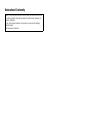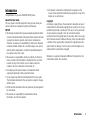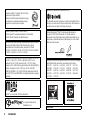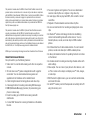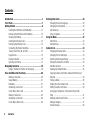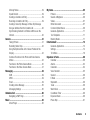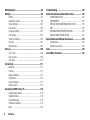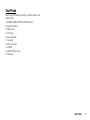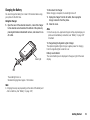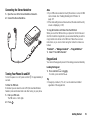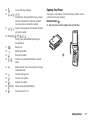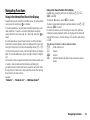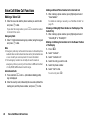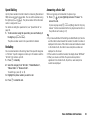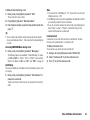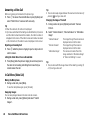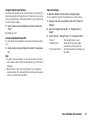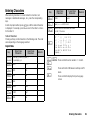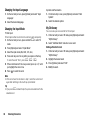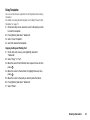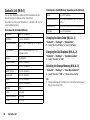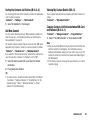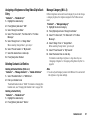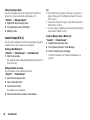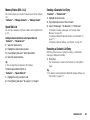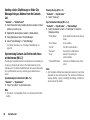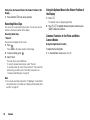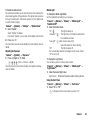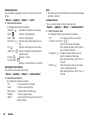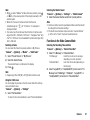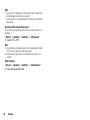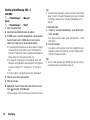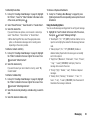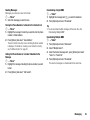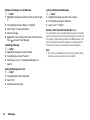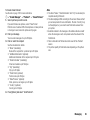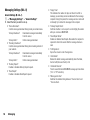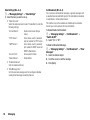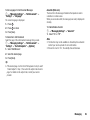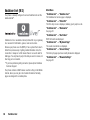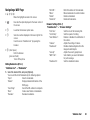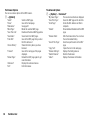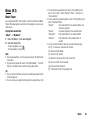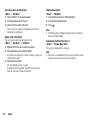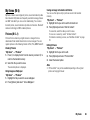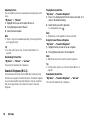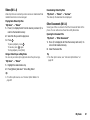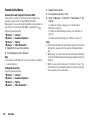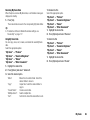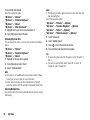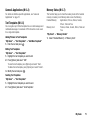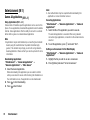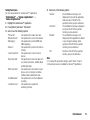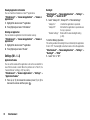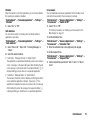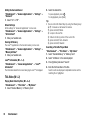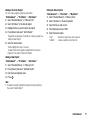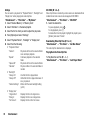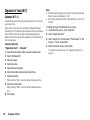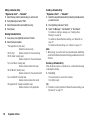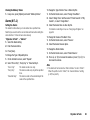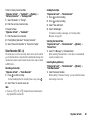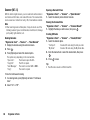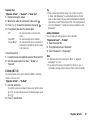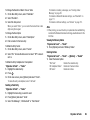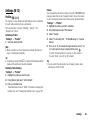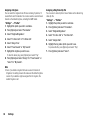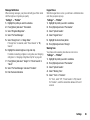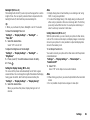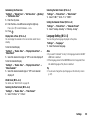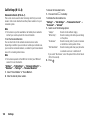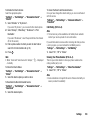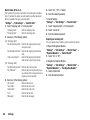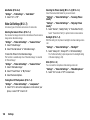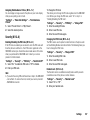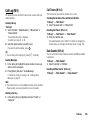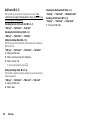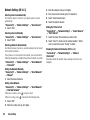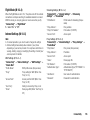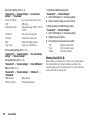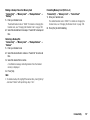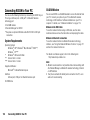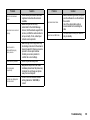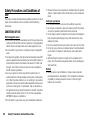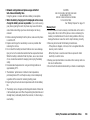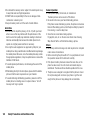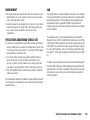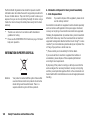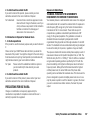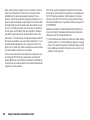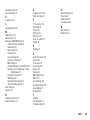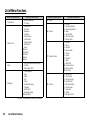Declaration of Conformity
Hereby, Sharp Telecommunications of Europe Limited, declares that this 903SH is
in compliance with the essential requirements and other relevant provisions of
Directive 1999/5/EC.
A copy of the original declaration of conformity can be found at the following
Internet address:
http://www.sharp-mobile.com

Introduction 1
Introduction
Congratulations on your new 3G/UMTS 903SH phone.
About This User Guide
This user guide is carefully designed to help you learn about your
phone’s features and operations quickly and effectively.
NOTICE
• We strongly recommend that you keep separate permanent written
records of all important data. Data may be lost or altered in virtually
any electronic memory product under certain circumstances.
Therefore, we assume no responsibility for data lost or otherwise
rendered unusable, whether as a result of improper use, repairs,
defects, battery replacement, use after the specified battery life
has expired or any other cause.
• We assume no responsibility, directly or indirectly, for financial
losses or claims from third parties resulting from the use of this
product and any of its functions, such as stolen credit card
numbers, the loss or alteration of stored data, etc.
• All company and/or product names are trademarks and/or
registered trademarks of their respective holders.
• Screen layout may differ from that illustrated in this user guide.
The information described in this user guide is subject to change
without notice.
• All the functions described in this user guide may not be supported
by all networks.
• We assume no responsibility for downloaded contents,
information, etc. from the network.
• Occasionally, a few black or bright pixels may appear on the
screen. Please note that this will not have any impact on any of the
features or on performance.
Copyright
According to copyright laws, the reproduction, alteration and use of
material which is protected by copyright (music, pictures, etc.) is only
permitted for personal or private use. If the user is not in possession
of more extensive copyright or has not received the explicit
permission from the copyright owner to reproduce, alter or use a copy
which has been made or modified in this way, this is considered to be
a violation of the copyright laws and gives the copyright owner the
right to claim for damages. For this reason, avoid the illegal use of
material which is protected by copyright.
Windows is a registered trademark of Microsoft Corporation in the
United States and/or other countries.

2Introduction
Powered by JBlend™ Copyright 1997-2005 Aplix
Corporation. All rights reserved.
JBlend and all JBlend-based trademarks and logos
are trademarks or registered trademarks of Aplix
Corporation in Japan and other countries.
Powered by Mascot Capsule
®
/Micro3D Edition™
Mascot Capsule
®
is a registered trademark of HI Corporation
©2002-2005 HI Corporation. All Rights Reserved.
Licensed by Inter Digital Technology Corporation under one or more of the
following United States Patents and/or their domestic or foreign
counterparts and other patents pending, including U.S. Patents:
4,675,863: 4,779,262: 4,785,450: 4,811,420: 5,228,056: 5,420,896:
5,799,010: 5,166,951: 5,179,571 & 5,345,467
T9 Text Input is licensed under one or more of the following: U.S. Pat. Nos.
5,818,437, 5,953,541, 5,187,480, 5,945,928, and 6,011,554;
Australian Pat. No. 727539; Canadian Pat. No. 1,331,057; United
Kingdom Pat. No. 2238414B; Hong Kong Standard Pat. No. HK0940329;
Republic of Singapore Pat. No. 51383; Euro. Pat. No. 0 842 463
(96927260.8) DE/DK, FI, FR, IT, NL,PT.ES,SE,GB; Republic of Korea Pat.
Nos. KR201211B1 and KR226206B1; and additional patents are pending
worldwide.
miniSD™ is a trade mark of SD Card Association.
is a registered trademark of
RealNetworks, Inc.
Bluetooth is a trademark of the Bluetooth SIG, Inc.
The Bluetooth word mark and logos are owned by the Bluetooth SIG, Inc.
and any use of such marks by Sharp is under license. Other trademarks
and trade names are those of their respective owners.
Contains Macromedia
®
Flash™ technology by Macromedia, Inc.
Copyright © 1995-2005 Macromedia, Inc. All rights reserved.
Macromedia, Flash, Macromedia Flash, and Macromedia Flash Lite are
trademarks or registered trademarks of Macromedia, Inc. in the United
States and other countries.
Licensed by QUALCOMM Incorporated under one or more of the following
United States Patents and/or their counterparts in other nations ;
4,901,307 5,490,165 5,056,109 5,504,773 5,101,501
5,506,865 5,109,390 5,511,073 5,228,054 5,535,239
5,267,261 5,544,196 5,267,262 5,568,483 5,337,338
5,600,754 5,414,796 5,657,420 5,416,797 5,659,569
5,710,784 5,778,338
CP8 PATENT

Introduction 3
This product is licensed under the MPEG-4 Visual Patent Portfolio License for the
personal and non-commercial use of a consumer to (i) encode video in compliance
with the MPEG-4 Video Standard (“MPEG-4 Video”) and/or (ii) decode MPEG-4 Video
that was encoded by a consumer engaged in a personal and non-commercial
activity and/or was obtained from a licensed video provider. No license is granted or
implied for any other use. Additional information may be obtained from MPEG LA.
See http://www.mpegla.com.
This product is licensed under the MPEG-4 Systems Patent Portfolio License for
encoding in compliance with the MPEG-4 Systems Standard, except that an
additional license and payment of royalties are necessary for encoding in connection
with (i) data stored or replicated in physical media which is paid for on a title by title
basis and/or (ii) data which is paid for on a title by title basis and is transmitted to an
end user for permanent storage and/or use. Such additional license may be obtained
from MPEG LA, LLC. See http://www.mpegla.com for additional details.
MPEG Layer-3 audio coding technology licensed from Fraunhofer IIS and Thomson.
Useful Functions and Services
Your phone offers you the following features:
• Video calls. You can talk while viewing each other on respective
screens.
• 3D and colour Java™ games and applications with a graphic
accelerator. You can also download various games and
applications from Vodafone via the mobile Internet.
• A built-in digital camera for taking pictures and video clips.
• A message function for reading and creating SMS messages.
• MMS (Multimedia Messaging Services) for personalising your
phone in various ways.
• Email for sending up to 300 KB and receiving mail with
attachments.
• A colour WAP browser for accessing information on the mobile
Internet.
• Your own ringtones and ringvideos. You can use downloaded
sound or video clip files as a ringtone or ring video clip.
• A music player that can play back MP3, AAC and AAC+ format
sound files.
• Playback of the downloaded sound and video clip files.
• A voice recorder function for recording and playing back voice
clips.
•A Bluetooth
®
wireless technology interface for establishing
contact and transmitting data with certain devices. You can
transmit pictures, sounds, and video clips to OBEX-enabled
phones.
• An Infrared interface for data communication. You can transmit
pictures, sounds and video clips to OBEX-enabled phones.
• A data synchronisation function for updating Contacts List entries
on the Internet.
• A schedule alarm for creating and sending schedule entries with
alarm settings.
• Video output. You can connect your phone to other devices, such
as TVs or videos set to output, and display Java™ data, images,
or video clips.
• With the built-in digital camera, you can read texts and barcodes,
and create QR codes.
• A miniSD™ memory card slot that expands connectivity with a PC
using the memory card.

4 Contents
Contents
Introduction .......................................................................1
Your Phone ........................................................................7
Getting Started ..................................................................8
Inserting the SIM Card and the Battery .......................11
Removing the SIM Card and the Battery .....................12
Charging the Battery .................................................13
Inserting the Memory Card ........................................14
Removing the Memory Card ......................................14
Connecting the Stereo Handsfree ...............................15
Turning Your Phone On and Off .................................15
Keypad Lock .............................................................15
Display Indicators .....................................................16
Opening Your Phone .................................................17
Navigating Functions ......................................................19
Using in the Normal Position of the Display .................19
Voice Call/Video Call Functions ......................................20
Making a Voice Call ..................................................20
Speed Dialling ..........................................................21
Redialling .................................................................21
Answering a Voice Call ..............................................21
In Call Menu (Voice Call) ............................................22
Making a Video Call ..................................................25
Answering a Video Call ..............................................26
In Call Menu (Video Call) ...........................................26
Entering Characters ....................................................... 29
Changing the Input Language ................................... 30
Changing the Input Mode ......................................... 30
My Dictionary .......................................................... 30
Using Templates ...................................................... 31
Using the Menu .............................................................. 32
Main Menu .............................................................. 32
Shortcut Keys .......................................................... 33
Contacts List ................................................................... 34
Changing the Name Order ........................................ 34
Changing the List Displayed ..................................... 34
Selecting the Storage Memory .................................. 34
Sorting the Contacts List Entries ............................... 35
Add New Contact ..................................................... 35
Viewing My Contact Details ...................................... 35
Copying Contacts List Entries between SIM Card and
Handset .................................................................. 35
Finding a Name ....................................................... 36
Dialling from the Contacts List .................................. 36
Editing Contacts List Entries ..................................... 36
Assigning a Ringtone or a Ring Video Clip to Each
Entry ....................................................................... 37
Deleting Contacts List Entries ................................... 37
Manage Category ..................................................... 37
Contact Groups ........................................................ 38

Contents 5
Memory Status .........................................................39
Speed Dial List .........................................................39
Sending a Contacts List Entry ....................................39
Receiving a Contacts List Entry ..................................39
Sending a Voice Clip Message or Video Clip Message
Using an Address from the Contacts List ....................40
Synchronising Contacts List Entries with those on the
Internet ....................................................................40
Camera ............................................................................41
Taking Pictures ........................................................41
Recording Video Clips ...............................................42
Using the Options Menu in the Viewer Position of the
Display ....................................................................42
Common Functions in the Photo and Video Camera
Modes .....................................................................42
Functions in the Photo Camera Mode ........................45
Functions in the Video Camera Mode .........................47
Messaging .......................................................................49
SMS ........................................................................49
MMS .......................................................................49
Email .......................................................................49
Creating a New Message ..........................................50
Messaging Settings ..................................................56
Vodafone live! .................................................................60
Navigating a WAP Page ............................................61
Music ...............................................................................63
Music Player ............................................................63
My Items ..........................................................................65
Pictures ...................................................................65
Sounds & Ringtones .................................................66
Videos .....................................................................67
Other Documents .....................................................67
Common Option Menus ............................................68
Games & Applications ...............................................71
Text Templates .........................................................71
Memory Status .........................................................71
Entertainment .................................................................72
Games & Applications ...............................................72
Settings ...................................................................74
TV & Video ...............................................................76
Organiser & Tools ...........................................................80
Calendar ..................................................................80
Alarms .....................................................................83
Calculator ................................................................84
Voice Recorder .........................................................85
Scanner ...................................................................86
E-Book ....................................................................87
Stopwatch ................................................................88
Tasks ......................................................................88
World Clock .............................................................90
Countdown Timer .....................................................90
Expenses Memo .......................................................90
Phone Help ..............................................................91

6 Contents
SIM Application ...............................................................92
Settings ...........................................................................93
Profiles ....................................................................93
Setting the Display ....................................................97
Sound Settings .......................................................100
Date & Time ...........................................................100
Language Setting ....................................................101
Call Settings ...........................................................102
Video Call Settings ..................................................106
Security .................................................................107
Master Reset ..........................................................108
Call Log ..........................................................................109
Call Timers .............................................................109
Data Counter ..........................................................109
Call Costs ...............................................................110
Connectivity ...................................................................111
Bluetooth ...............................................................111
Infrared ..................................................................113
Network Settings ....................................................114
Flight Mode ............................................................115
Internet Settings .....................................................115
Memory Card .........................................................116
Connecting 903SH to Your PC .......................................118
System Requirements .............................................118
3G/GSM Modem .....................................................118
Handset Manager ...................................................119
Software Installation ................................................119
Note ......................................................................119
Troubleshooting ........................................................... 120
Safety Precautions and Conditions of Use .................. 122
CONDITIONS OF USE .............................................. 122
ENVIRONMENT ...................................................... 125
PRECAUTIONS CONCERNING VEHICLE USE ............. 125
SAR ...................................................................... 125
INFORMATION ON PROPER DISPOSAL .................... 126
PRECAUTIONS FOR USE IN USA .............................. 127
Specifications and Optional Accessories .................... 129
Specifications ........................................................ 129
Optional Accessories .............................................. 129
Index ............................................................................. 130
List of Menu Functions ................................................. 132

Your Phone 7
Your Phone
Please check the following carefully. Your phone should come
complete with:
• 3G (UMTS)/GSM 900/1800/1900/GPRS phone
• Lithium-Ion Battery
• Battery Cover
• AC Charger
•Stereo Handsfree
•User Guide
• Quick Start Guide
• CD-ROM
• miniSD™ Memory Card
• Video Cable

8 Getting Started
Getting Started
1
2
3
4
5
6
8
10
9
12
13
14
15
11
17
18
16
7
19
20
22
21
31
30
24
32
28
27
26
25
24
29
23

Getting Started 9
1. Earpiece
2. Navigation Keys (Arrow Keys):
a b c d Moves cursor to highlight a menu
item, etc.
Up/Down arrow keys: Displays Contacts List entries in
standby.
Left arrow key: Displays the message inbox in
standby.
Right arrow key: Displays the monthly or weekly
calendar in standby.
3. Centre Key: Displays Main menu in standby, and
executes functions.
4. Left Soft Key:
A
Executes the function in the lower left
of the screen.
Displays Messaging menu in standby.
5. Send/Redial Key:
D
Makes or accepts calls, displays the
call logs in standby.
6. Shortcut Key:
S
Opens the shortcut menu to access
the desired applications.
7. Voicemail Key:
G
Press and hold to connect to the
Voicemail centre (depending on the
SIM card).
8. * /Shift Key:
P
Switches character case between
four modes: Abc, ABC, 123 and abc
on the text entry screen.
Press in standby to enter P, ?, – or *.
Press and hold in standby to lock the
keypad.
9. Sub Camera (Internal Camera)
10. Main Display
11. Microphone (for the viewer position of the display)
12. Right Soft Key:
C
Executes the function in the lower
right of the screen.
Accesses “Vodafone live!” by opening
the browser in standby.
13. End/Power Key:
F
Ends a call and turns power on/off.
14. Clear/Back Key:
U
Clears the characters to the left of the
cursor, returns to the previous
screen, etc.
15. Music Key:
E
Displays Music menu in standby.
16. Keypad

10 Getting Started
17. #/Silent Key:
R
Displays symbol screen on the text
entry screen.
Press and hold to switch languages
on the text entry screen.
Turns the flash/auxiliary light on or off
in camera mode.
Press and hold in standby to switch
Profiles settings between the mode
most recently activated and Silent
mode.
18. Microphone
19. Camera (External Camera)
20. Battery Cover
21. Built-in Aerial: Warning: Do not cover the top of the
phone with your hand when in use as
this may interfere with the
performance of the built-in aerial.
22. Mobile Light: Used as a flash or an auxiliary light in
camera mode.
23. Infrared Port: Sends and receives data via infrared.
24. Stereo Speakers
25. Small Light: Used for the battery charge indicator,
Event Light and Status Light.
26. Side Keys (V/W): (These two keys work in reverse with
the viewer position of the display.)
Moves the highlight up or down.
Press in standby or during a call to
increase or decrease the earpiece
volume.
27. Menu Key:
X
Executes the function in the lower left
of the screen in the viewer position of
the display.
28. Camera Key:
Y
Displays the Main menu when
pressed in standby, then executes a
highlighted function in the viewer
position of the display.
Press and hold to activate the
camera.
Press during an incoming call alert to
answer the call in the viewer position
of the display.
29. Cancel Key:
Z
Executes the function in the lower
right of the screen in the viewer
position of the display.
Press and hold in standby to turn the
mobile light on. You can change the
light colours by pressing
V
or
W
when the mobile light is on.
Press and hold to reject an incoming
call.
Press during an incoming call alert to
send a busy tone to the caller in the
viewer position of the display.
Press to end the call in the viewer
position of the display.

Getting Started 11
Inserting the SIM Card and the Battery
1. Slide off the battery cover ( ).
2. Slide the SIM card into the SIM holder.
3. Hold the battery so that the metal contacts of the battery are
facing down, slide the guides on the top of the battery into the
battery slot ( ), and then insert it ( ).
4. Replace the battery cover.
Note
• Make sure that only 3V SIM cards are used.
• Make sure that the standard accessory battery (XN-1BT70) is
used.
30. Memory Card Slot Cover
31. VIDEO OUT/Stereo Handsfree Connector
32.
External Connector
: Used to connect either the charger or
a USB data cable.
1
2
SIM card
4
3

12 Getting Started
Removing the SIM Card and the Battery
1. Ensure that the phone is turned off and that the charger and
other accessories are disconnected. Slide off the battery
cover.
2. Lift the battery using the protruding edge and remove the
battery from the phone.
3. Hold down gently while sliding the SIM card out of the SIM
holder ( ).
Battery Disposal
The device is battery-powered. In order to protect the environment,
please read the following points concerning battery disposal:
• Take the used battery to your local waste depot, dealer or customer
service centre for recycling.
• Do not expose the used battery to a naked flame, immerse in water
or dispose with the household waste.
1
2

Getting Started 13
Charging the Battery
You must charge the battery for at least 140 minutes before using
your phone for the first time.
Using the Charger
1. Open the cover of the external connector, connect the charger
to the external socket located at the bottom of the phone by
pressing both sides indicated with arrows, and connect to an
AC outlet.
The small light turns on.
Standard charging time: Approx. 140 minutes
Note
• Charging time may vary depending on the state of the battery and
other conditions. (See “Battery” on page 122.)
To Disconnect the Charger
When charging is complete, the small light turns off.
1. Unplug the charger from the AC outlet, then unplug the
charger connector from the phone.
2. Close the cover.
Note
• Do not use any non-approved chargers as they may damage your
phone and invalidate any warranties, see “Battery” on page 122
for details.
To Charge Using the Cigarette Lighter Charger
The optional cigarette lighter charger supplies power for charging
from the cigarette lighter socket of a car.
Battery Level Indicator
The current battery level is displayed in the upper right of the main
display.
Small light

14 Getting Started
Low Battery during Use
When the battery is running low, an alarm will sound and “ ” is
displayed on the main display.
If you are using your phone and you hear the low battery alarm, attach
your charger as soon as possible. The phone may not be able to
continue normal operation if you continue to use it.
Inserting the Memory Card
1. Turn off the phone.
2. Open the memory card slot cover and insert the card with the
label side facing up.
3. Insert the memory card all the way in until it clicks.
4. Close the cover.
Note
• Make sure that the phone is turned off before inserting the memory
card.
• Be sure to insert the card in the correct direction and orientation.
• Do not open the memory card cover while the memory card is
being formatted or written to. The card may be damaged beyond
use.
• Keep all memory cards out of the reach of small children.
Tip
• You see the following indicators when the memory card is in use:
: Appears when the card is inserted.
: Appears when the card is damaged or unusable.
: Appears when the card is being written or read.
: Appears when the card is being formatted.
Removing the Memory Card
1. Open the memory card slot cover and slightly push the card so
it pops out. Remove the card and close the cover.
Note
• Make sure that the phone is turned off before removing the
memory card.
• Do not remove the memory card while the memory card is being
formatted or written to.
Battery Indicators Charge Level
Sufficiently charged
Charging recommended
Charging required
Empty

Getting Started 15
Connecting the Stereo Handsfree
1. Open the cover of the Stereo Handsfree Connector.
2. Connect the Stereo Handsfree.
Turning Your Phone On and Off
To turn the power on or off, press and hold F for approximately 2
seconds.
To Enter the PIN Code
If activated you are asked to enter a PIN (Personal Identification
Number) code and handset lock code after turning on your phone.
1. Enter your PIN code.
The PIN code is 4 to 8 digits.
2. Press .
Note
• If your PIN code is entered incorrectly three times in a row, the SIM
card is locked. See “Enabling/Disabling the PIN Code” on
page 107.
• If the clock settings have not been entered, the date and time entry
screen is displayed (p. 100).
To Copy All Contacts List Entries from the SIM Card
When you insert the SIM card into your phone for the first time and
start the Contacts List application, you are asked whether you wish to
copy Contacts List entries on the SIM card. Follow the on-screen
instructions, or you can do it later using the Contacts List menu as
follows:
“Contacts”
→
“Manage Contacts”
→
“Copy All Entries”
1. Select “From SIM to Handset”.
Keypad Lock
You can lock the keypad to prevent it from being pressed accidentally.
Locking the Keypad
1. Press and hold P in standby.
To unlock, press and hold P.
Tip
• Emergency numbers (112, etc.) can be entered and dialled
regardless of the keypad lock.

16 Getting Started
Display Indicators
1. / : Strength of received signal/Service out of range
: 3G (UMTS)/GPRS
: GSM/GPRS
: Roaming outside network
2. : Flight mode
3. : Data exchange with external device
4. / : Connection to the server [established/
communicating]
5. / : Voice call [incoming/in progress]
6. / / : Video call communication mode enabled [voice and
video/voice/video]
7. / : Alerts [text message and multimedia message/
Email]
8. : “Voice Calls” diverts set to “Always”
9. / / : WAP/OTA provisioning alerts [WAP alert/OTA
provisioning alert/WAP and OTA provisioning alerts]
10. : Memory card inserted
11. ////:
Connection status
[USB cable/Infrared exchanging information/
Bluetooth wireless setting [enabled (in standby or
except in standby)/exchanging information/talking
with the Bluetooth headset]]
12. / : Java™ application [executed (colour)/suspended
(grey)]
Indicator area
Right soft
key
Left soft
key
Centre key

Getting Started 17
13. : Secure WAP page displayed
14. ////:
Silent/vibration setting [silent/increasing volume/
vibration enabled/silent and vibration enabled/
increasing volume and vibration enabled]
15. / / : Speaker mode [speaker phone/speaker activated/
microphone muted]
16.(No display)/////:
Current profile [Normal/Meeting/Activity/Car/
Headset/Silent]
17. : Battery level
18. : Mobile light enabled
19. : Daily alarm enabled
20. / : Schedule entry enabled [with/without reminder
alarm]
21. : Outbox contains unsent messages [text message/
multimedia/Email]
22. : Voicemail message alert
23. : Function Lock enabled
24. : Keypad Lock enabled
25. /(blank): Infrared setting [enabled/disabled]
26. : Secret mode set to “On”
Opening Your Phone
Your phone can be opened in the following three positions: normal,
self-portrait and viewer positions.
Normal Position ( )
1. Open the phone until the display stops as illustrated.

18 Getting Started
Self-portrait Position ( )
2. Turn the display 180° clockwise.
Use this position to take a self-portrait with the external camera.
Do not turn the display anticlockwise as this may damage it.
Viewer Position ( )
3. Close the main display toward the keypad.
Note
• Operations of V and W are reversed in the viewer position of the
display.
• Keypad operations cannot be performed in the viewer position of
the display.
• Be careful not to carry the phone in the viewer position of the
display as this may damage the display.

Navigating Functions 19
Navigating Functions
Using in the Normal Position of the Display
All applications are accessed from the Main menu. To open the Main
menu, press the centre key ( ) in standby.
To launch applications, you will need to highlight menu items, and
make selections. To select a menu item (indicated in quotation
marks), move the cursor using a, b, c and d, and press to
select.
In certain procedures, you will need to press one of the soft keys
(indicated in square brackets), which are displayed in the lower left
and right of the screen. Press the corresponding soft key (A or C).
To return to the previous screen, press the right soft key if it displays
Back. To close the Main menu, press the right soft key if it displays
Exit.
Each section in this user guide starts with a list of items you will need
to select in order (indicated in italics) before performing the
procedures shown. Select each item to reveal the next set of items
that you have to choose from. Open subsection items after opening
those listed in the main section.
Example:
“Contacts”
→
“Contacts List”
→
“Add New Contact”
Using in the Viewer Position of the Display
Available keys in viewer position of the display are V, W, X,
Y and Z.
To open the Main menu, press Y in standby.
To select a menu item (indicated in quotation marks), press V or W,
and press Y to select.
In certain procedures, you will need to press one of the soft keys
(indicated in square brackets), which are displayed in the lower left
and right of the screen. The left soft key is X and the right soft key
is Z.
The side keys function in camera mode as follows:
V
/
W
: Zoom-in/Zoom-out
X: Options
Y: Capture
Z: Switches between the photo camera and video camera
modes.
Page is loading ...
Page is loading ...
Page is loading ...
Page is loading ...
Page is loading ...
Page is loading ...
Page is loading ...
Page is loading ...
Page is loading ...
Page is loading ...
Page is loading ...
Page is loading ...
Page is loading ...
Page is loading ...
Page is loading ...
Page is loading ...
Page is loading ...
Page is loading ...
Page is loading ...
Page is loading ...
Page is loading ...
Page is loading ...
Page is loading ...
Page is loading ...
Page is loading ...
Page is loading ...
Page is loading ...
Page is loading ...
Page is loading ...
Page is loading ...
Page is loading ...
Page is loading ...
Page is loading ...
Page is loading ...
Page is loading ...
Page is loading ...
Page is loading ...
Page is loading ...
Page is loading ...
Page is loading ...
Page is loading ...
Page is loading ...
Page is loading ...
Page is loading ...
Page is loading ...
Page is loading ...
Page is loading ...
Page is loading ...
Page is loading ...
Page is loading ...
Page is loading ...
Page is loading ...
Page is loading ...
Page is loading ...
Page is loading ...
Page is loading ...
Page is loading ...
Page is loading ...
Page is loading ...
Page is loading ...
Page is loading ...
Page is loading ...
Page is loading ...
Page is loading ...
Page is loading ...
Page is loading ...
Page is loading ...
Page is loading ...
Page is loading ...
Page is loading ...
Page is loading ...
Page is loading ...
Page is loading ...
Page is loading ...
Page is loading ...
Page is loading ...
Page is loading ...
Page is loading ...
Page is loading ...
Page is loading ...
Page is loading ...
Page is loading ...
Page is loading ...
Page is loading ...
Page is loading ...
Page is loading ...
Page is loading ...
Page is loading ...
Page is loading ...
Page is loading ...
Page is loading ...
Page is loading ...
Page is loading ...
Page is loading ...
Page is loading ...
Page is loading ...
Page is loading ...
Page is loading ...
Page is loading ...
Page is loading ...
Page is loading ...
Page is loading ...
Page is loading ...
Page is loading ...
Page is loading ...
Page is loading ...
Page is loading ...
Page is loading ...
Page is loading ...
Page is loading ...
Page is loading ...
Page is loading ...
Page is loading ...
Page is loading ...
-
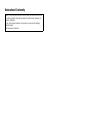 1
1
-
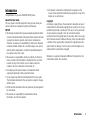 2
2
-
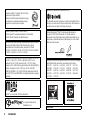 3
3
-
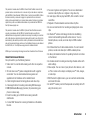 4
4
-
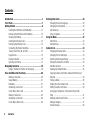 5
5
-
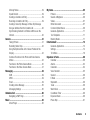 6
6
-
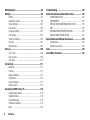 7
7
-
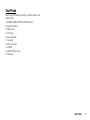 8
8
-
 9
9
-
 10
10
-
 11
11
-
 12
12
-
 13
13
-
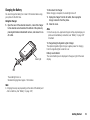 14
14
-
 15
15
-
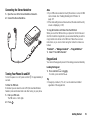 16
16
-
 17
17
-
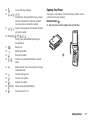 18
18
-
 19
19
-
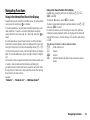 20
20
-
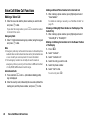 21
21
-
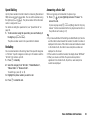 22
22
-
 23
23
-
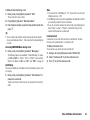 24
24
-
 25
25
-
 26
26
-
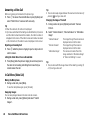 27
27
-
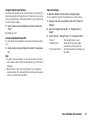 28
28
-
 29
29
-
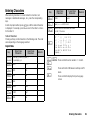 30
30
-
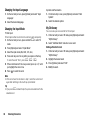 31
31
-
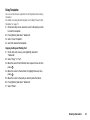 32
32
-
 33
33
-
 34
34
-
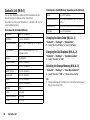 35
35
-
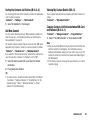 36
36
-
 37
37
-
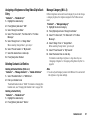 38
38
-
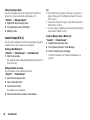 39
39
-
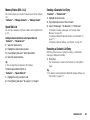 40
40
-
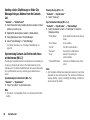 41
41
-
 42
42
-
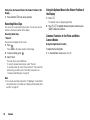 43
43
-
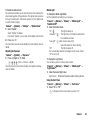 44
44
-
 45
45
-
 46
46
-
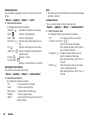 47
47
-
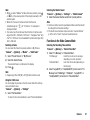 48
48
-
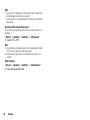 49
49
-
 50
50
-
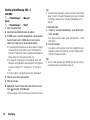 51
51
-
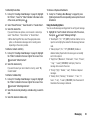 52
52
-
 53
53
-
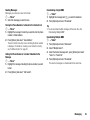 54
54
-
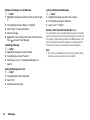 55
55
-
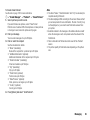 56
56
-
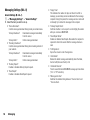 57
57
-
 58
58
-
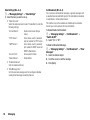 59
59
-
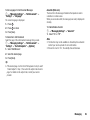 60
60
-
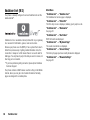 61
61
-
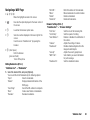 62
62
-
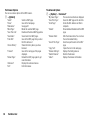 63
63
-
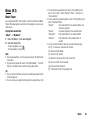 64
64
-
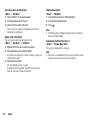 65
65
-
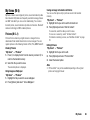 66
66
-
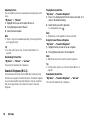 67
67
-
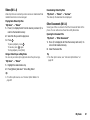 68
68
-
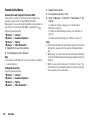 69
69
-
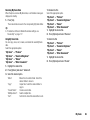 70
70
-
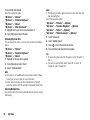 71
71
-
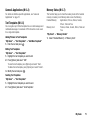 72
72
-
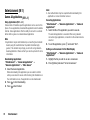 73
73
-
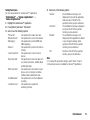 74
74
-
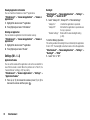 75
75
-
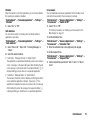 76
76
-
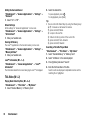 77
77
-
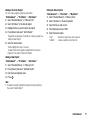 78
78
-
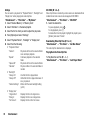 79
79
-
 80
80
-
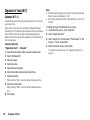 81
81
-
 82
82
-
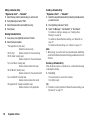 83
83
-
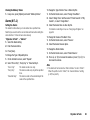 84
84
-
 85
85
-
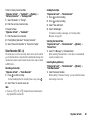 86
86
-
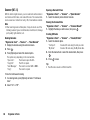 87
87
-
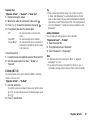 88
88
-
 89
89
-
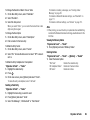 90
90
-
 91
91
-
 92
92
-
 93
93
-
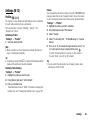 94
94
-
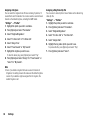 95
95
-
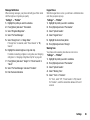 96
96
-
 97
97
-
 98
98
-
 99
99
-
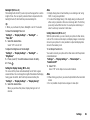 100
100
-
 101
101
-
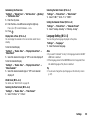 102
102
-
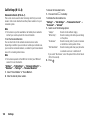 103
103
-
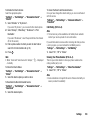 104
104
-
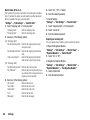 105
105
-
 106
106
-
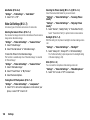 107
107
-
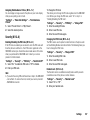 108
108
-
 109
109
-
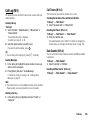 110
110
-
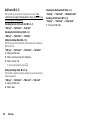 111
111
-
 112
112
-
 113
113
-
 114
114
-
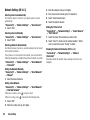 115
115
-
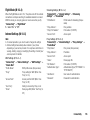 116
116
-
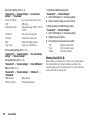 117
117
-
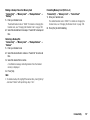 118
118
-
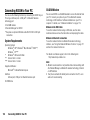 119
119
-
 120
120
-
 121
121
-
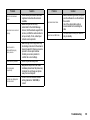 122
122
-
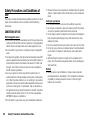 123
123
-
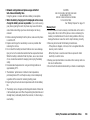 124
124
-
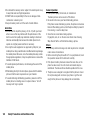 125
125
-
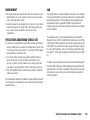 126
126
-
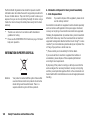 127
127
-
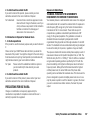 128
128
-
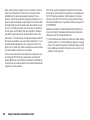 129
129
-
 130
130
-
 131
131
-
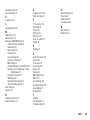 132
132
-
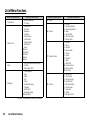 133
133
-
 134
134
Sharp vf903SH Owner's manual
- Category
- Smartphones
- Type
- Owner's manual
Ask a question and I''ll find the answer in the document
Finding information in a document is now easier with AI