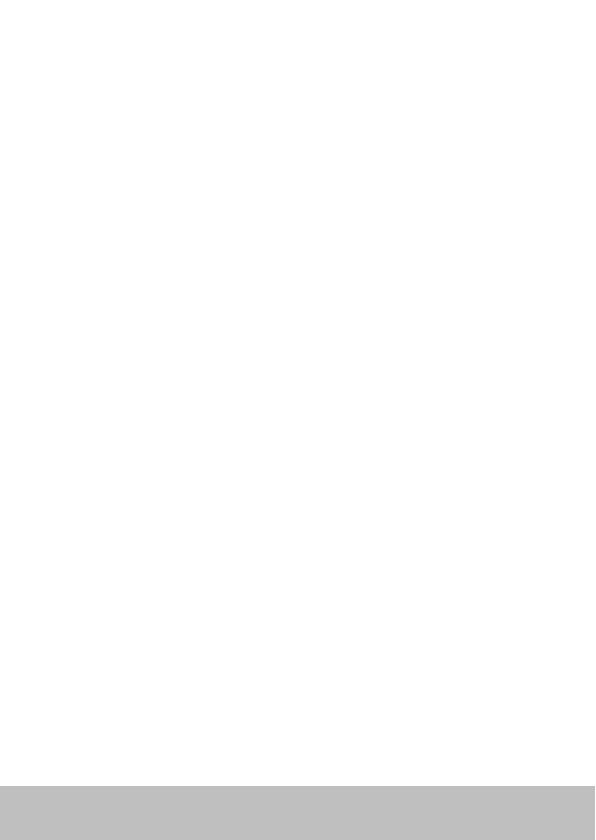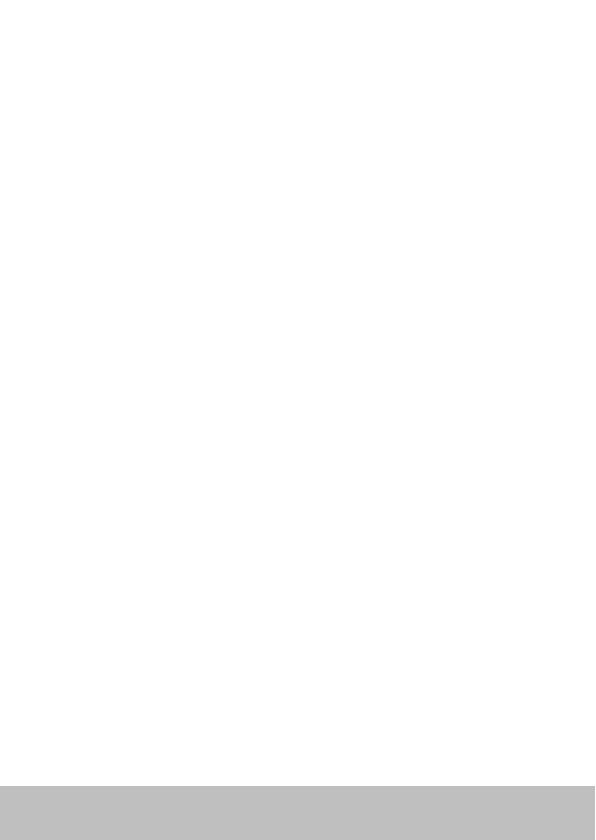
User Guide 3
Getting Started
How do I power the unit on/off? ........................................... 7
Keylock .................................................................................7
Using your SmartController
How do I view instrument data? ...........................................9
How do I see all the available data? ....................................10
How do I use the autopilot? ................................................ 11
How do I automatically steer straight? ...............................12
How do I follow a route from my GPS? ...............................13
How do I follow a circle pattern? ........................................14
How do I follow a zig-zag pattern? ..................................... 15
How do I follow a cloverleaf pattern? ................................. 16
How do I steer to a fixed wind angle? .................................17
How do I tack using the autopilot? ....................................18
How do I dodge an obstacle? .............................................. 19
Setting up your SmartController
How do I change a favourite page? ....................................21
How do I change the page layout? ......................................22
How do I change page content? 23
How do I show or hide pages? ............................................24
How do I change the pattern direction? ..............................25
How do I change my boat type? .........................................26
How do I adjust the handset settings?.................................27
Alarms and Troubleshooting
How do I set up alarms? .....................................................29
SmartController Alarm messages .......................................31
Fault finding .......................................................................33
General maintenance ......................................................... 34
Product Support .................................................................. 37
Important Safety Information
Intended Use ......................................................................42
Declaration of Conformity .................................................. 42
EMC Guidelines .................................................................. 42
Handbook Information .......................................................43