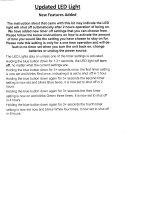Page is loading ...

Important Note:
In the spaces below, enter the model and serial number of your television (located
at the rear of the television cabinet). Staple your sales receipt or invoice to the
inside cover of this guide. Keep this user’s guide in a convenient place for future
reference. Keep the carton and original packaging for future use.
LCT2172-001C-A
0307TNH-II-IM
Model Number:
Serial Number:
Illustration of HD-58S998 and RM-C1400
For Model:
HD-58S998
HD-65S998
Projection Television Users Guide
LCT2172-001C-A English.indd 1LCT2172-001C-A English.indd 1 3/26/07 8:59:00 AM3/26/07 8:59:00 AM

2
Important Safety Precautions
WARNING: TO PREVENT FIRE OR SHOCK HAZARDS, DO NOT EXPOSE THIS
APPARATUS TO RAIN OR MOISTURE.
CAUTION: TO INSURE PERSONAL SAFETY, OBSERVE THE FOLLOWING RULES
REGARDING THE USE OF THIS UNIT.
1. Operate only from the power source specified on the unit.
2. Avoid damaging the AC plug and power cord.
3. Avoid Improper installation and never position the unit where good ventilation is unattainable.
4. Do not allow objects or liquid into the cabinet openings.
5. In the event of trouble, unplug the unit and call a service technician. Do not attempt to repair
it yourself or remove the rear cover.
Changes or modifications not approved by JVC could void the warranty.
* When you don’t use this TV set for a long period of time, be sure to disconnect both the
power plug from the AC outlet and antenna for your safety.
* To prevent electric shock do not use this polarized plug with an extension cord, receptacle or
other outlet unless the blades can be fully inserted to prevent blade exposure.
CAUTION: To reduce the risk of electric shock. Do not
remove cover (or back). No user serviceable
parts inside. Refer servicing to qualified service
personnel.
The lightning flash with arrowhead symbol, within an
equilateral triangle is intended to alert the user to the
presence of uninsulated “dangerous voltage” within the
product’s enclosure that may be of sufficient magnitude
to constitute a risk of electric shock to persons.
The exclamation point within an equilateral triangle is
intended to alert the user to the presence of important
operating and maintenance (servicing) instructions in
the literature accompanying the appliance.
RISK OF ELECTRIC SHOCK
DO NOT OPEN
CAUTION
NOTICE (for USA)
This product has a High Intensity Discharge (HID)
lamp that contains mercury. Disposal of these
materials may be regulated in your community due
to environmental considerations. For disposal or
recycling information, please contact your local
authorities or for USA, the Electronic Industries
Alliance: http://www.eiae.org
T
LCT2172-001C-A English.indd 2LCT2172-001C-A English.indd 2 3/26/07 8:59:07 AM3/26/07 8:59:07 AM

3
1) Read these instructions.
2) Keep these instructions.
3) Heed all warnings.
4) Follow all instructions.
5) Do not use this apparatus near water.
6) Clean only with dry cloth.
7) Do not block any ventilation openings. Install in accordance with the manufacturer's instructions.
8) Do not install near any heat sources such as radiators, heat registers, stoves, or other apparatus
(including amplifiers) that produce heat.
9) Do not defeat the safety purpose of the polarized or grounding-type plug. A polarized plug has
two blades with one wider than the other. A grounding type plug has two blades and a third
grounding prong. The wide blade or the third prong are provided for your safety. If the provided
plug does not fit into your outlet, consult an electrician for replacement of the obsolete outlet.
10) Protect the power cord from being walked on or pinched particularly at plugs, convenience
receptacles, and the point where they exit from the apparatus.
11) Only use attachments/accessories specified by the manufacturer.
12) Use only with a cart, stand, tripod, bracket, or table specified by the manufacturer, or sold with
the apparatus. When a cart is used, use caution when moving the cart/apparatus combination to
avoid injury from tip-over.
IMPORTANT SAFETY INSTRUCTIONS
13) Unplug this apparatus during lightning storms or when unused for long periods of time.
14) Refer all servicing to qualified service personnel. Servicing is required when the apparatus has
been damaged in any way, such as power-supply cord or plug is damaged, liquid has been
spilled or objects have fallen into the apparatus, the apparatus has been exposed to rain or
moisture, does not operate normally, or has been dropped.
15) Apparatus shall not be exposed to dripping or splashing and no objects filled with liquids, such as
vases, shall be placed on the apparatus.
• As an “ENERGY STAR
®
” partner,
JVC has determined that this
product or product model meets the
“ENERGY STAR
®
” guidelines for energy
efficiency.
LCT2172-001C-A English.indd 3LCT2172-001C-A English.indd 3 3/26/07 8:59:08 AM3/26/07 8:59:08 AM

4
16) Avoid improper installation and never position the unit where good ventilation is impossible.
When installing this TV, distance recommendations must be maintained between the set
and the wall, as well as inside a tightly enclosed area or piece of furniture. Keep to the
minimum distance guidelines shown for safe operation.
17) Cautions for installation
— Do not tilt the TV towards the left or right, or towards the back.
— Install the TV in a corner on the floor so as to keep cords out of the way.
— The TV will generate a slight amount of heat during operation. Ensure that sufficient
space is available around the TV to allow satisfactory cooling.
18) Make enough room for inserting and removing the power plug. Place the TV as close
to the outlet as possible. The main power supply for this TV is controlled by inserting or
removing the power plug.
19) Batteries shall not be exposed to excessive heat such as sunshine, fire or the like.
20) When this TV is connected to the wall outlet, it is always on standby even when all the LED
lamps are not lit. To shut down the TV, unplug the TV from the wall outlet.
150 mm
200 mm
150 mm
200 mm
FCC Notice:
Note: This equipment has been tested and found to comply with the limits for a Class B
digital device, pursuant to Part 15 of the FCC Rules. These limits are designed to provide
reasonable protection against harmful interference in a residential installation. This
equipment generates, uses and can radiate radio frequency energy and, if not installed
and used in accordance with the instructions, may cause harmful interference to radio
communications. However, there is no guarantee that interference will not occur in a
particular installation. If this equipment does cause harmful interference to radio or television
reception, which can be determined by turning the equipment off and on, the user is
encouraged to try to correct the interference by one or more of the following measures:
– Reorient or relocate the receiving antenna.
– Increase the separation between the equipment and receiver.
– Connect the equipment into an outlet on a circuit different from that to which the receiver is
connected.
– Consult the dealer or an experienced radio/TV technician for help.
HD-58S998 HD-65S998
RK-CSLM8
RK-CSLL8
TS-CP01WG
TV StandWall Mount
TS-CP02WG
YES
NO
YES
YES
YES
YES
NO
NO
Caution - Make sure to use the specific JVC
optional TV stand or wall mounting kit. Use with
other stands or wall mounting kit are capable
of causing instability which may lead to serious
injury.
LCT2172-001C-A English.indd 4LCT2172-001C-A English.indd 4 3/26/07 8:59:08 AM3/26/07 8:59:08 AM

5
Warnings
Caring for the Cabinet
Caring for the Screen
Normally, light dusting with a soft, non-scratching duster will keep your TV clean.
If you wish to wipe down the television, first unplug it. Then wipe gently with a soft cloth, slightly
moistened with water. You can add a few drops of mild liquid detergent to the water to help
remove spots of oily dirt.
• DO NOT allow liquid to enter the TV through the ventilation slots.
• DO NOT use strong or abrasive cleaners on the TV.
• DO NOT spray liquids or cleaners directly on the TV’s surface.
• DO NOT rub or scrub the TV harshly. Wipe the set gently with a soft cloth.
The screen is treated with an electrostatic-proof coating. When it gets dirty, wipe it gently with a
soft cloth. If the screen is very dirty, wipe it down with a cloth dipped in a diluted kitchen cleaner
and thoroughly wrung-out. Then wipe immediately after with a clean, dry cloth.
Do not apply alcohol, organic solvents (like acetone), acidic or alkaline cleansers to the screen.
These will remove the coating layer and cause discolorations.
Do not push or hit the screen. This could cause scratches on the screen surface and image
distortions.
We have an important note for customers who subscribe to basic cable services (do not have
a separate cable box) and plan to use their JVC TV remote control to select channels.
Once you run the Auto Tuner Setup (which detects and programs all the channels your TV is
receiving through the RF input), every channel number available from your cable company
will appear in your television’s Channel Summary and they will all be marked as available for
scanning. Even though every channel is detected and appears as available, you will only be
able to view those that you specifi cally subscribe to from your cable company. This will likely
mean there are blank channels between those channels you wish to scan or “surf”.
We apologize for any inconvenience this may cause but it is important to note that this is
not a malfunction of your television. If you want to sequentially scan those channels you
subscribe to without blank ones in between, you can contact your cable company for their
cable box and remote.
LCT2172-001C-A English.indd 5LCT2172-001C-A English.indd 5 3/26/07 8:59:08 AM3/26/07 8:59:08 AM

6
Thank you for purchasing a JVC HDTV-ready projection television which uses the high-quality
HD-ILA projection system. This is one of the highest quality and most technologically advanced
televisions available today. It is recommended that you read this instruction manual before using
your television in order to learn about it’s many features. Cautions related to the safe use of the
device and important information which will help you to be able to use this device for a long time
is in the Appendix. Once again, thank you for purchasing this television and please enjoy using
it.
This television uses a lamp to project the picture onto the screen. Before using this television,
please read the safety cautions and information about this television which are summarized
below.
1. When the power is turned on, the warming up commences
This television uses a lamp to project the picture onto the screen. Once the lamp has warmed
up, you can enjoy the pictures at their full brightness. What happens when the power is turned
on is explained below. Immediately after the power is turned on, since the lamp has not had
time to warm up, the picture is displayed only dimly on the screen. As the lamp warms up, the
picture becomes brighter. It takes approximately one minute for the lamp to warm up to it’s
normal operating temperature. There are 2 LED indicators on the front panel of the television
that can be used as a guide. When the POWER button is pressed, the LAMP LED indicator
blinks in orange for approximately 1 minute at approximately every 2 seconds, and then goes
out.
Note: It is impossible to turn the power off during this period. After 1 or more minutes have
passed, you can turn off the power.
2. Cooling the inside of the television and the lamp
Cooling is also performed while the television is being shut down.
When the POWER button is pressed to turn off the power, the following operations are
performed. When the television is turned off, the screen transitions to dark like a curtain from
top to bottom. Then, cooling is performed for approximately 40 seconds. When the cooling is
being performed, the LAMP LED indicator on the front panel blinks in orange at approximately
every 3 seconds. The television can not be operated while the cooling is being performed.
After the cooling has been performed for 40 seconds, the power is turned off. Do not remove
the electrical plug until after the cooling process has completed. If the electrical plug is
removed before the cooling process has completed, the internal circuits and lamp may overheat
leading to the life of the lamp being shortened and the possibility of malfunctions.
Do not block the ventilation holes.
Do not block the ventilation holes while the power is turned on. Do not block the air intake holes
behind the speaker grills.
3. The lamp is a consumable item
Replace the lamp when it has blown or when the picture becomes dark. The lamp is a user
replaceable item. The lamp must be recycled. For a detailed explanation on how to recycle the
lamp, refer to the Appendix and the instructions that are included with the replacement lamp kit.
The life of the lamp changes depending on the atmospheric temperature and altitude in which
the TV is being used.
Warnings
In order to use the television for a long time
LCT2172-001C-A English.indd 6LCT2172-001C-A English.indd 6 3/26/07 8:59:08 AM3/26/07 8:59:08 AM

7
4. The television requires a lot of electrical power
It is recommended that the television is connected directly to the wall socket, and not to another
device. When connecting the television to a wall socket that is being used by another device, or
when using an extension cord, be careful not to exceed the electrical capacity of the socket.
Do not turn the power on and off repeatedly in a short amount of time.
It subjects the television and the lamp to stress and may lead to malfunctions and the life of the
lamp being shortened.
5. The screen is made of plastic
Handle the screen very carefully as it can scratch easily. Do not rub, hit or press on it with any
hard objects. When the screen is dirty, gently wipe it with a soft cloth. Refer to the Appendix for
details on how to clean the screen.
6. Caution! Warm air from the air ducts
This unit has an air duct for cooling. The duct will blow warm air while the television is operating.
When placing the television, make sure not to locate it too close to wallpaper. The warm air
could cause the color of the wallpaper to change. Also, take care to keep children and pets
away from the warm air ducts. Long exposure to the warm air from the ducts could cause a
minor burn.
7. Caution! Moving this television
When lifting this television, Do not hold by the screen. Holding the screen could cause it to
detach, causing the television to fall.
8. Do not replace the lamp immediately after use
The lamp becomes extremely hot during use. If the lamp is touched immediately after use
before it has a chance to cool down, there is a danger of burns. Be careful when handling the
lamp.
9. Do not touch the lamp glass
If the lamp is used when there is dirt from fi ngers on the lamp glass, there is a possibility of the
lamp breaking. Be careful not to touch the lamp glass.
10. ILA element characteristics
Do not project still pictures or pictures that have still segments for a long period of time. The still
parts of the picture may remain on the screen. This is a characteristic of ILA elements and not a
malfunction. The picture will disappear over time.
11. Condensation
When a heater is turned on or the television is moved from a cold place to a hot place, droplets
of water may form on the lamp and screen. This is called condensation. If the television is used
while this condensation is still present, the picture may seem distorted, and the inside of the
screen may become dirty. In this case, wait until the condensation has gone before using the
television.
12. Do not open the cabinet of this television
This television has a HDMI terminal. Opening up the cabinet will violate the copyright of the
program or software shown on the television. Please do not open the cabinet.
13. Usable Time
Do not keep the TV on for more than 24 hours consecutively. There is a possibility of the life of
the lamp being shortened.
Warnings
LCT2172-001C-A English.indd 7LCT2172-001C-A English.indd 7 3/26/07 8:59:08 AM3/26/07 8:59:08 AM

8
Warnings
The TV comes with front and rear pedestal (included). If you choose to mount the TV to a wall
or utilize JVC optional (sold separately) specifi c TV stand or wall mounting kit, you will not need
the pedestal, but should keep it for future use.
Make sure to use the specifi c JVC optional TV stand or wall mounting kit. Use with other
stands or wall mounting kit are capable of causing instability which may lead to serious injury.
If you do not utilize the TV stand, the front and rear pedestal MUST be attached to prevent injury.
If the TV sits fl ush against the wall, only the front pedestal MUST be attached.
1) Clear a fl at, soft area on which to lay the TV on it's back. Two
people can gently lay back the TV. Please use extra care as
any shock or impact may damage the TV. (Do not lay it on it's
front to avoid damaging the screen.)
2) Remove the front pedestal from its box and
place it over the screw holes on the bottom
of the TV. All the holes should match up
perfectly. Tighten 8 Phillips type screws
(included) into the holes marked.
3) Gently return the TV to an upright position. Please attach the
rear pedestal after you attach the front pedestal. If you attach
the rear pedestal fi rst, you may break the pedestal when you
attach the front pedestal.
Note:
• If the TV sits fl ush against the wall, you do not need to attach the rear pedestal.
4) Remove rear pedestal from it's box and slide the rear pedestal
as shown, under the TV and into the proper position.
To attach the front and rear pedestal
Attaching or removing the pedestals
HD-58S998 HD-65S998
RK-CSLM8
RK-CSLL8
TS-CP01WG
TV StandWall Mount
TS-CP02WG
YES
NO
YES
YES
YES
YES
NO
NO
LCT2172-001C-A English.indd 8LCT2172-001C-A English.indd 8 3/26/07 8:59:09 AM3/26/07 8:59:09 AM

9
Warnings
4) Clear a fl at, soft area on which to lay the TV on it's back. Two
people can gently lay back the TV. Please use extra care as
any shock or impact may damage the TV. (Do not lay it on it's
front to avoid damaging the screen.)
1) Remove the cover on the rear pedestal towards the upper part.
2) Loosen 6 Phillips type screws.
3) Slide out the rear pedestal as shown, under the TV.
6) Gently return the TV to an upright position.
To remove the front and rear pedestal
7) Attach the cover again.
6) Tighten 6 Phillips type screws (included) into the holes.
5) Remove the cover on the rear pedestal towards the upper part.
5) Loosen 8 Phillips type screws. Then,
remove the front pedestal from the bottom
of the TV.
LCT2172-001C-A English.indd 9LCT2172-001C-A English.indd 9 3/26/07 8:59:09 AM3/26/07 8:59:09 AM

10
Table of Contents
Important Safety Precautions . . 2
Warnings . . . . . . . . . . . . . . . 5
Quick Setup . . . . . . . . . . . . . . 11
Unpacking your TV . . . . . . . . . . . . 11
TV Model . . . . . . . . . . . . . . . . 12
TV Remote Control . . . . . . . . . . . 13
Getting Started . . . . . . . . . . . . . 14
The Remote Control . . . . . . . . . . 14
Connecting Your Devices . . . . . . . 15
Interactive Plug In Menu . . . . . . . . 25
Onscreen Menus . . . . . . . . . 28
Using the Guide . . . . . . . . . . . . . 28
Onscreen Menu System . . . . . . . . . 29
Auto Tuner Setup . . . . . . . . . . . . 31
Channel Summary . . . . . . . . . . . . 32
Channel Label . . . . . . . . . . . . . 33
V-Chip . . . . . . . . . . . . . . . . . . 34
Set Lock Code . . . . . . . . . . . . . 40
Language . . . . . . . . . . . . . . . . 41
Closed Caption . . . . . . . . . . . . . 41
Auto Shut Off . . . . . . . . . . . . . . 44
XDS ID . . . . . . . . . . . . . . . . . 44
Noise Muting . . . . . . . . . . . . . . 44
Front Panel Lock . . . . . . . . . . . . 45
V3 Smart Input . . . . . . . . . . . . 45
Video Input Label . . . . . . . . . . 46
Position Adjustment . . . . . . . . . . . 47
Power Indicator . . . . . . . . . . . . . 47
HDMI Size . . . . . . . . . . . . . . . 48
Video-1 Audio . . . . . . . . . . . 48
Digital Setup . . . . . . . . . . . . . 49
Antenna Level . . . . . . . . . . . . 49
Digital Sound . . . . . . . . . . . . . . 50
Software Version . . . . . . . . . . . . 50
Software Update . . . . . . . . . . . . 51
Picture Settings . . . . . . . . . . . . . 52
Color Temperature . . . . . . . . . . . . 52
Color Management . . . . . . . . . . . . 53
Dynamic Gamma . . . . . . . . . . . . . 53
Advanced Smart Picture . . . . . . . . 53
Natural Cinema . . . . . . . . . . . . . 54
Digital VNR . . . . . . . . . . . . . . . . 54
MPEG NR . . . . . . . . . . . . . . . 55
Reset . . . . . . . . . . . . . . . . . . 55
Sound Settings . . . . . . . . . . . . . 56
Turn On Volume . . . . . . . . . . . . . 56
Volume Limit . . . . . . . . . . . . . . 56
Reset . . . . . . . . . . . . . . . . . . 56
Set Clock . . . . . . . . . . . . . . . . 57
On/Off Timer . . . . . . . . . . . . . . . 58
Lamp Timer Reset . . . . . . . . . . . . . 59
Button Functions . . . . . . . . . . 60
Power . . . . . . . . . . . . . . . 60
Number Buttons . . . . . . . . . . 60
Tune . . . . . . . . . . . . . . . 60
Channel +/- . . . . . . . . . . . . . 60
Volume +/- . . . . . . . . . . . . . 60
Muting . . . . . . . . . . . . . . 60
D/A (Digital/Analog) . . . . . . . . 61
Mode . . . . . . . . . . . . . . 61
Input . . . . . . . . . . . . . . . 61
Return+/TV . . . . . . . . . . . . 62
Light . . . . . . . . . . . . . . . 62
Menu . . . . . . . . . . . . . . . 62
OK . . . . . . . . . . . . . . . . 62
Back . . . . . . . . . . . . . . . 62
Favorite . . . . . . . . . . . . . 63
Aspect . . . . . . . . . . . . . 64
Guide . . . . . . . . . . . . . . . 65
Sound . . . . . . . . . . . . . . . 66
Sub Channel . . . . . . . . . . . . . 66
Video Status . . . . . . . . . . . . 67
C.C. . . . . . . . . . . . . . . . . 67
Sleep Timer . . . . . . . . . . . . . 68
ML/MTS . . . . . . . . . . . . . . . 68
Twin . . . . . . . . . . . . . . . . . 69
Swap . . . . . . . . . . . . . . . . 69
Select . . . . . . . . . . . . . . . . 70
Freeze . . . . . . . . . . . . . . . 70
Display . . . . . . . . . . . . . . . 70
External device control buttons . . . . 70
Remote Programming . . . . . . 71
OSD Information . . . . . . . . . . 77
Lamp Replacement . . . . . . . 78
Troubleshooting . . . . . . . . . . 82
Specifications . . . . . . . . . . 84
Warranty . . . . . . . . . . . . . 85
Authorized Service Center . . . 86
Notes . . . . . . . . . . . . . . 87
LCT2172-001C-A English.indd 10LCT2172-001C-A English.indd 10 3/26/07 8:59:10 AM3/26/07 8:59:10 AM

11
AA
Batteries x 2
Television x 1
Remote Control x 1
Note: Your television
and/or remote
control may differ
from the examples
illustrated here.
Quick Setup
Thank you for your purchase of a JVC Color Television. Before you begin setting up your new
television, please check to make sure you have all of the following items. In addition to this
guide, your television box should include:
AA Alkaline
AA Alkaline
POWER
D/A
MODE
TV STB VCR DVD AUDIO
INPUT
123
456
789
0
TUNE
TV
RETURN
+
LIGHT MUTING
– CH + – VOL +
RM-C1400
TV
DVR
STATUS
VIDEO
GUIDE
TV/VCR
SUB T.
SUB CH C.C. DISPLAY
TWIN SLEEP ML/MTS
SWAP SELECT FREEZE
SOUND
OK
M
E
N
U
F
A
V
O
R
I
T
E
A
S
P
E
C
T
B
A
C
K
V1 V2 V3 V4 V5
Unpacking your TV
We recommend that before you start using your new television, you read this entire User’s
Guide so you can learn about your new television’s many great features. If you’re anxious to
start using your television right away, a quick setup guide follows on the next few pages.
Front Pedestal x 1 Rear Pedestal x 1 Philips type screws x 14
Warning:
• If you choose to mount the TV to a wall or utilize JVC optional (sold separately) specifi c TV
stand or wall mounting kit, you will not need the pedestal, but should keep it for future use. As
for a specifi c TV stand or wall mounting kit, see page 4.
• If you do not utilize the TV stand, the front and rear pedestal MUST be attached to prevent
injury.
• If the TV sits fl ush against the wall, only the front pedestal MUST be attached.
LCT2172-001C-A English.indd 11LCT2172-001C-A English.indd 11 3/26/07 8:59:10 AM3/26/07 8:59:10 AM

12
DIGITAL-IN
INPUT-1INPUT- 2
LICENSED UNDER THE
FOLLOWING U.S. PATENTS
6,183,091
6,419,362
OPTICAL OUT
Digital Audio
SERVICE
ONLY
S-VIDEO
OVER
Y
P
B
PR
VIDEO
AUDIO
L
R
L
R
INPUT-4
AUDIO IN
Y
P
B
PR
VIDEO
L
AUDIO
R
INPUT-3
L
R
AUDIO
OUTPUT
75Ω
(VHF/UHF)
Quick Setup
Before you connect your television to another device, please refer to the proper diagrams for
your specific TV and remote. These will help assist you in understanding how to connect your
television to another device, as well as use the remote to set up your television.
Side Panel Diagram
Note:
• The terminal labeled "SERVICE ONLY", is exclusively used to update the software version.
TV Model
Front Panel Diagram
Facing the front of the TV, these terminals are located behind the door on the right side. To open
the door, place your fi nger in the slot, and pull it forward.
This terminal is located under the front panel door. To access, push the † arrow on the door to
open.
PC IN AUDIO
VIDEO L/MONO R
INPUT-5
+
–
+
–
VOLUMECHANNEL
INPUT MENU
OPERATE
LAMP
POWER LED
POWER button
LAMP LED
LCT2172-001C-A English.indd 12LCT2172-001C-A English.indd 12 3/26/07 8:59:12 AM3/26/07 8:59:12 AM

13
Quick Setup
RM-C1400
• For information on remote control buttons, see pages 60 - 70.
• SUB CHANNEL and GUIDE buttons are for digital channels. If your TV is connected to an
ATSC antenna or Digital Cable, you can use these buttons.
• This remote control is capable of operating many external device brands. See page 71 - 76
for how to program the remote control.
POWER
D/A
MODE
TV STB VCR DVD AUDIO
INPUT
123
456
789
0
TUNE
TV
RETURN
+
LIGHT MUTING
– CH + – VOL +
RM-C1400
TV
DVR
STATUS
VIDEO
GUIDE
TV/VCR
SUB T.
SUB CH C.C. DISPLAY
TWIN SLEEP ML/MTS
SWAP SELECT FREEZE
SOUND
OK
M
E
N
U
F
A
V
O
R
I
T
E
A
S
P
E
C
T
B
A
C
K
V1 V2 V3 V4 V5
Remote Control
LCT2172-001C-A English.indd 13LCT2172-001C-A English.indd 13 3/26/07 8:59:12 AM3/26/07 8:59:12 AM

14
These quick setup pages will provide you, in three easy steps, with the basic information you
need to begin using your new television right away. If you have questions, or for more detailed
information on any of these steps, please consult other sections of this manual.
Before you can operate your remote control, you first need
to install the batteries (included).
Raise the latch on the remote's back cover to remove.
Insert two batteries, carefully noting the "+" and "–"
markings. Place the "–" end in the unit first. Snap the
cover back into place.
When you change the batteries, try to complete the
task within three minutes. If you take longer than
three minutes, the remote control codes (ex. VCR,
DVD) may have to be reset. See pages 71 - 76.
Quick Setup
Getting Started
Step 1 – The Remote Control
Using Menu Buttons
To use the menu functions, press the MENU button. Next,
select a menu using the four arrow keys. The four arrow keys
are used only for menu selections.
DVR
STATUS
OK
M
E
N
U
F
A
V
O
R
I
T
E
A
S
P
E
C
T
B
A
C
K
Basic Operation
Turn the television on and off by pressing the POWER button at the top right corner
of the remote. If this is the first time you are turning on the TV, the interactive
plug-in menu appears.
• At first, to watch your TV, select the TV mode by pressing the MODE button on
the remote control before you turn the TV power on. See page 61.
• See page 60 to 70 for details regarding the remote control buttons.
POWER
Note:
• If the lamp replacement message appears when you turn the television ON, see page 78.
LCT2172-001C-A English.indd 14LCT2172-001C-A English.indd 14 3/26/07 8:59:12 AM3/26/07 8:59:12 AM

15
Quick Setup
Step 2 – Connecting Your Devices
To make these connections, you will use plugs like the ones illustrated below.
Notes:
• The following connection diagrams are examples.
• After you are finished connecting your devices, plug the power cord into the nearest power
outlet and turn on the TV.
• If you follow these diagrams and the television does not work properly, contact your local
cable operator.
• To connect a DVD player, see VCR Connection.
• If you have a satellite television system, refer to the satellite TV manual.
No VCR Connection
TV Side Panel
Coaxial Cable
Cable or Antenna
Output
75Ω
(VHF/UHF)
Used to connect an
external antenna or
cable TV system to
your TV.
Used to make video
connections with S-Video
VCRs, Camcorders and
DVD players.
Coaxial Cables
S-Video Cable
Used to connect audio/
video devices like
VCRs, DVD players,
stereo amplifiers, game
consoles, etc.
Component Cables
Composite Cables
Audio Cables
LCT2172-001C-A English.indd 15LCT2172-001C-A English.indd 15 3/26/07 8:59:12 AM3/26/07 8:59:12 AM

16
Quick Setup
Notes:
• Green, blue and red are the most common colors for DVD cables. Some models may vary
colors. Please consult the user’s manual for your DVD player for more information.
• Be careful not to confuse the red DVD cable with the red audio cable. It is best to complete
one set of connections (DVD or audio output) before starting the other to avoid accidentally
switching the cables.
• You may also connect the DVD player to Input 3.
L
R
AUDIO IN
Y
P
B
P
R
VIDEO
AUDIO
L
R
INPUT-4
S-VIDEO
OVER
Y
P
B
P
R
VIDEO
L
AUDIO
R
INPUT-3
Cable or Antenna
Output
Coaxial Cable
Green
Blue
Red
DVD Player
VCR
TV Side Panel
IN
OUT
V L R
IN
OUT
OR
Y
P
B
P
R
OUT
AUDIO OUT
R L
75Ω
(VHF/UHF)
Diagram #1
VCR Connection
Note:
• If this connection setup does not work for you, try the connection setup on page 17.
LCT2172-001C-A English.indd 16LCT2172-001C-A English.indd 16 3/26/07 8:59:13 AM3/26/07 8:59:13 AM

17
Quick Setup
Diagram #2
Cable or Antenna
Output
Two-Way Splitter
(NOT SUPPLIED)
Coaxial Cable
Green
Blue
Red
DVD Player
VCR
TV Side Panel
OR
L
R
AUDIO IN
Y
P
B
P
R
VIDEO
AUDIO
L
R
INPUT-4
S-VIDEO
OVER
Y
P
B
P
R
VIDEO
L
AUDIO
R
INPUT-3
IN
OUT
V L R
IN
OUT
Y
P
B
P
R
OUT
AUDIO OUT
R L
75Ω
(VHF/UHF)
IN
OUT OUT
LCT2172-001C-A English.indd 17LCT2172-001C-A English.indd 17 3/26/07 8:59:13 AM3/26/07 8:59:13 AM

18
Quick Setup
1) Connect a yellow composite cable from the camcorder VIDEO OUT, into the VIDEO IN on
the front of the TV.
2) Connect a white cable from the camcorder LEFT AUDIO OUT, into the LEFT AUDIO IN on
the front of the TV.
3) Connect a red cable from the camcorder RIGHT AUDIO OUT, into the RIGHT AUDIO IN on
the front of the TV.
Note:
• If your camcorder is a mono sound model it will have only one AUDIO OUT. Connect it to the
L/MONO on the front of the TV.
You may connect a camcorder, game console or other equipment to your television by using
the front input jacks (INPUT-5) located under the front panel door. To access, push on the
door to open it. You can also connect these using the television’s side input jacks, using the
same instructions.
CAMCORDE
R
PC IN AUDIO
VIDEO L/MONO R
INPUT-5
+
–
+
–
VOLUMECHANNEL
INPUT MENU
OPERATE
TV Front Panel
Connecting to a Camcorder
LCT2172-001C-A English.indd 18LCT2172-001C-A English.indd 18 3/26/07 8:59:13 AM3/26/07 8:59:13 AM

19
Quick Setup
TV Side Panel
Speaker Speaker
Amplifier
L
R
AUDIO
OUTPUT
1) Connect a white cable from the LEFT AUDIO OUTPUT on the side of the TV to the
LEFT AUDIO INPUT on the amplifier.
2) Connect a red cable from the RIGHT AUDIO OUTPUT on the side of the TV to the
RIGHT AUDIO INPUT on the amplifier.
Notes:
• Refer to your amplifier’s manual for more information.
• You can use AUDIO OUTPUT for your home theater system.
• You can not output audio using the AUDIO OUTPUT under the following conditions:
1) When you have digital sound from an HDMI device connected to the INPUT-1 or
INPUT-2 connection on the side of your TV. (See page 21).
2) When you have analog sound from a DVI device connected to the AUDIO IN "INPUT-1"
connection. (See page 20).
Connecting to an External Amplifier
Connecting to an amplifier using your optical output
You can connect an amplifier that has an optical digital input terminal by using an optical digital
cable from the optical output. The signal that is output can be PCM or DOLBY DIGITAL.
TV Side Panel
Amplifier
OPTICAL OUT
Digital Audio
1) Connect the optical cable from the side of the TV to the back of the amplifier.
Notes:
• This terminal can only output digital audio.
• In order to use the optical output connection, select PCM or DOLBY DIGITAL on Digital
Sound in the Digital Setup Menu. See page 50.
• Refer to your owners manual on using your amplifier.
LCT2172-001C-A English.indd 19LCT2172-001C-A English.indd 19 3/26/07 8:59:13 AM3/26/07 8:59:13 AM

20
Quick Setup
By connecting a Digital TV Receiver, high definition pictures can be displayed on your TV in
their digital form.
TV Side Panel
DTV Decoder
HDMI to DVI Cable
After the connections have been made,
tighten the screw to secure the cables.
LR
AUDIO OUT
DIGITAL OUT
DIGITAL-IN
INPUT-1INPUT- 2
L
R
AUDIO IN
Connecting to a Digital TV Receiver
1) Connect the HDMI to DVI Cable from the DIGITAL OUT on the back of your DTV decoder, to
the HDMI INPUT-1 on the side of your television.
2) Connect a red cable from the "R AUDIO OUT" on the back of your DTV Device, to the
HDMI AUDIO IN "R" input terminal.
3) Connect a white cable from the "L AUDIO OUT" on the back of your DTV Device, to the
HDMI AUDIO IN "L" input terminal.
• Personal computer compatibility cannot be guaranteed.
• Use a HDMI to DVI cable (commercially available) in order to digitally connect the television
with a DTV decoder.
Notes:
• If 480p signals (640x480 or 720x480) are displayed on the screen, the horizontal balance
may be slightly shifted. Access the “HDMI SIZE” in the initial setup menu to adjust it. (Refer
to page 48.)
• When you do the above connection, set "VIDEO-1 AUDIO" in the Initial Setup menu to
ANALOG. See "VIDEO-1 AUDIO", page 48.
• The Analog Audio input can only be used with the HDMI INPUT-1.
• When setting the “VIDEO-1 AUDIO – ANALOG / DIGITAL” menu setting on the TV, please
note that this setting only effects the HDMI INPUT-1 jack and that if you use a DVI to HDMI
adapter this connection must be made to the HDMI INPUT-1 along with analog audio cables.
LCT2172-001C-A English.indd 20LCT2172-001C-A English.indd 20 3/26/07 8:59:14 AM3/26/07 8:59:14 AM
/