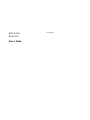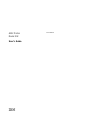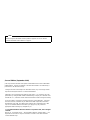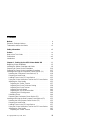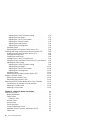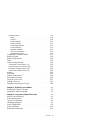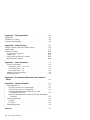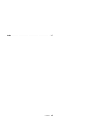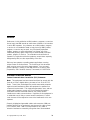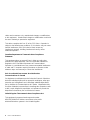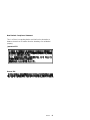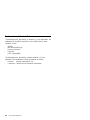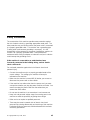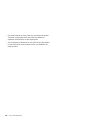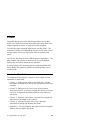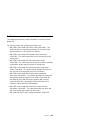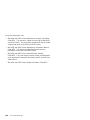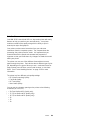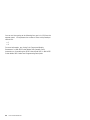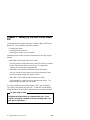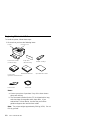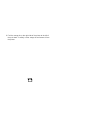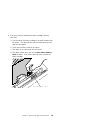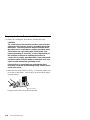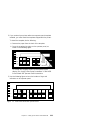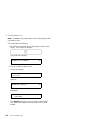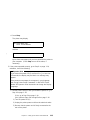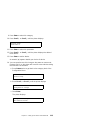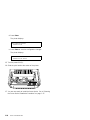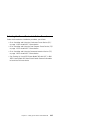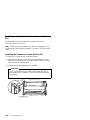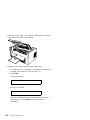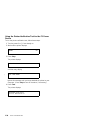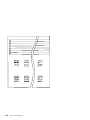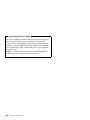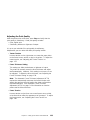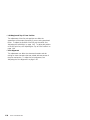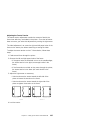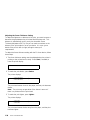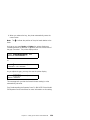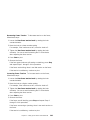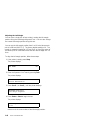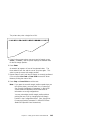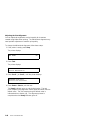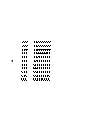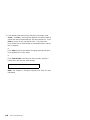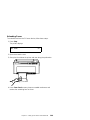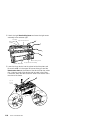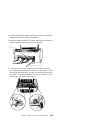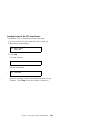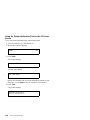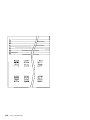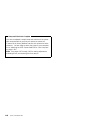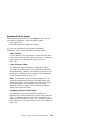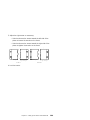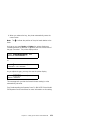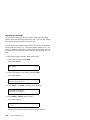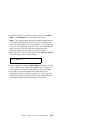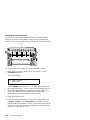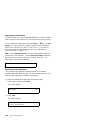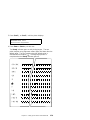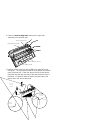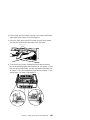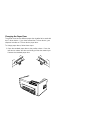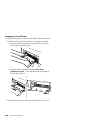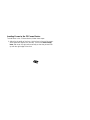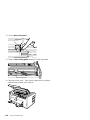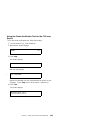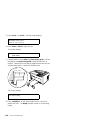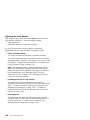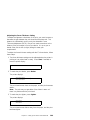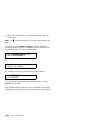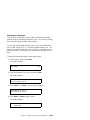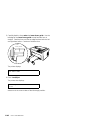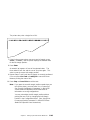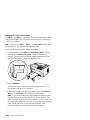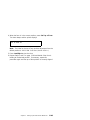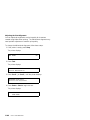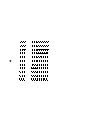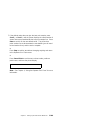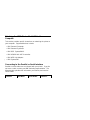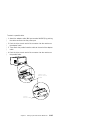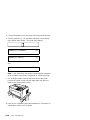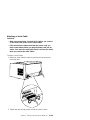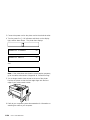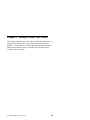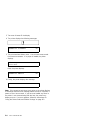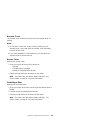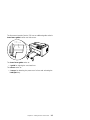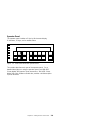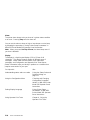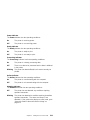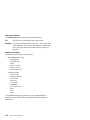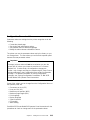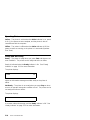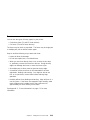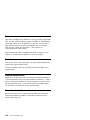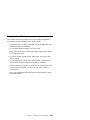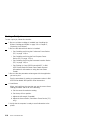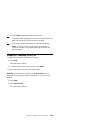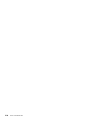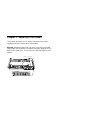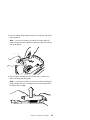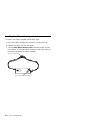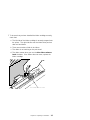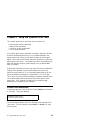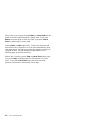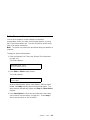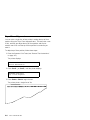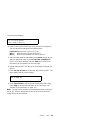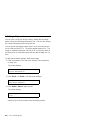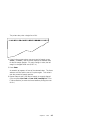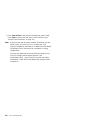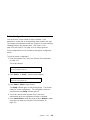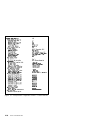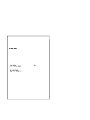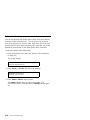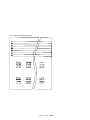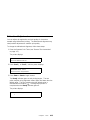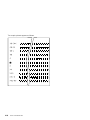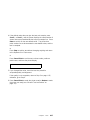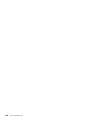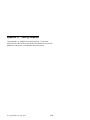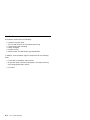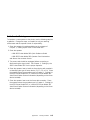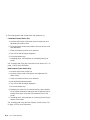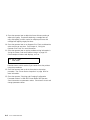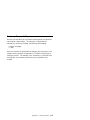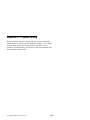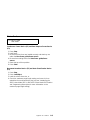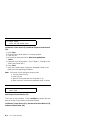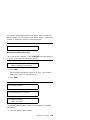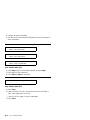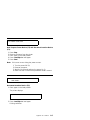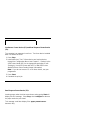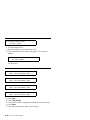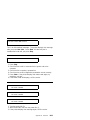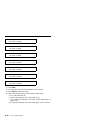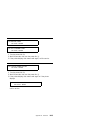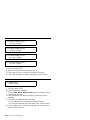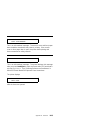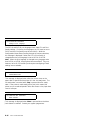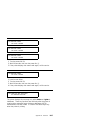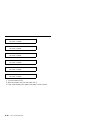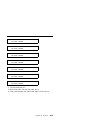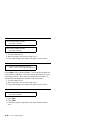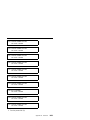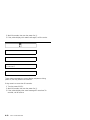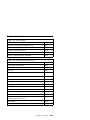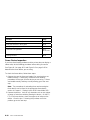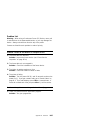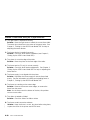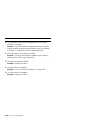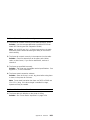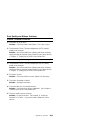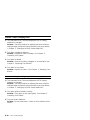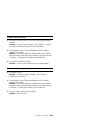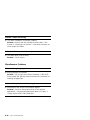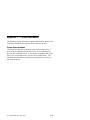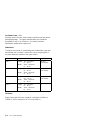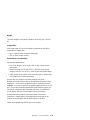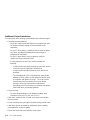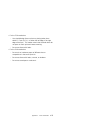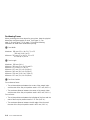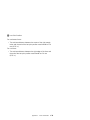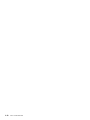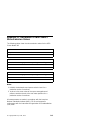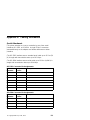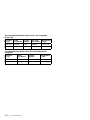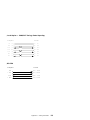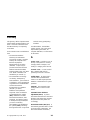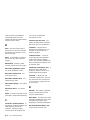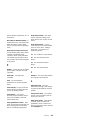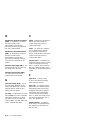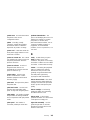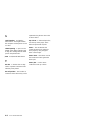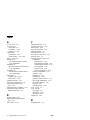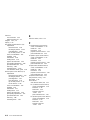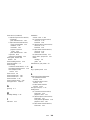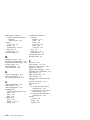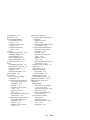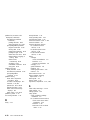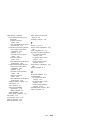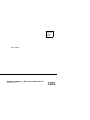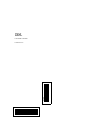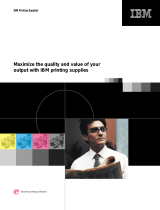Lexmark 4232 PRINTER MODEL 302 User manual
- Category
- Print & Scan
- Type
- User manual
This manual is also suitable for

4232 Printer
Model 302
User’s Guide
SA24-4386-01


4232 Printer
Model 302
User’s Guide
SA24-4386-01
IBM

Note!
Before using this information and the product it supports, be sure to read the
general information under “Notices” on page ix.
| Second Edition (September 1994)
| This major revision obsoletes and replaces SA24-4386-00 and Technical Newsletter
| SN24-2028-00. Changes or additions to the text and illustrations are indicated by a
| vertical line to the left of the change.
Changes are made occasionally to the information herein; any such changes will be
reported in subsequent revisions or Technical Newsletters.
Publications are
not
stocked at the address given below. U.S. customers can order
publications by calling the IBM Software Manufacturing Company at 1–800–879–2755.
Outside the U.S., customers should contact the IBM branch office serving their locality.
A form for reader's comments is provided at the back of this publication. If the form
has been removed, comments may be addressed to IBM Corporation, Information
Development, Dept. G60, 1701 North Street, Endicott, NY, 13760-5553 USA. IBM
may use or distribute whatever information you supply in any way it believes
appropriate without incurring any obligation to you.
Copyright International Business Machines Corporation 1993, 1994. All rights
reserved.
Note to U.S. Government Users — Documentation related to restricted rights — Use,
duplication or disclosure is subject to restrictions set forth in GSA ADP Schedule
Contract with IBM Corp.

Contents
Notices . . . . . . . . . . . . . . . . . . . . . . . . . . . . . . . . . ix
Electronic Emission Notices ...................... ix
Trademarks and Service Marks ................... xii
Safety Information . . . . . . . . . . . . . . . . . . . . . . . . . xiii
Preface . . . . . . . . . . . . . . . . . . . . . . . . . . . . . . . . . xv
How to Use This Guide ........................ xv
Publications . . . . . . . . . . . . . . . . . . . . . . . . . . . . . . xvii
Introduction . . . . . . . . . . . . . . . . . . . . . . . . . . . . . . xix
Chapter 1. Setting Up the 4232 Printer Model 302 ...... 1-1
Beginning Printer Installation .................... 1-2
Installing the Ribbon Cartridge and Guide ............ 1-6
Preparing for Forms Device Installation ............. 1-10
Selecting the Forms Device Installation Procedure ...... 1-17
Installing and Using the Continuous Forms Device (F1) ... 1-18
Installing the Continuous Forms Device (F1) ........ 1-18
Preparing to Load Forms .................... 1-21
Loading Forms in the F1 Forms Device ........... 1-23
Using the Printer Verification Test for the F1 Forms Device 1-30
Adjusting the Print Quality ................... 1-35
Adjusting the Tractor Tension ............... 1-37
Adjusting the Forms Thickness Setting .......... 1-38
Adjusting the Forms Tension ................ 1-40
Adjusting the Left Margin .................. 1-42
Adjusting the Top of Form Position ............ 1-44
Adjusting the Print Alignment ................ 1-46
Unloading Forms . . . . . . . . . . . . . . . . . . . . . . . . 1-49
Removing the Continuous Forms Device (F1) ........ 1-51
Installing and Using the Dual Purpose Forms Device (F2) .. 1-53
Installing the Dual Purpose Forms Device (F2) ....... 1-53
Preparing to Load Forms .................... 1-56
Loading Forms in the F2 Forms Device ........... 1-57
Using the Printer Verification Test for the F2 Forms Device 1-62
Adjusting the Print Quality ................... 1-67
Adjusting the Tractor Tension ............... 1-68
Copyright IBM Corp. 1993, 1994 iii

Adjusting the Forms Thickness Setting .......... 1-70
Adjusting the Left Margin .................. 1-72
Adjusting the Top of Form Position ............ 1-74
Adjusting the Tear-off Position ............... 1-76
Adjusting the Load Position ................. 1-78
Adjusting the Print Alignment ................ 1-78
Unloading Forms . . . . . . . . . . . . . . . . . . . . . . . . 1-81
Removing the Dual Purpose Forms Device (F2) ...... 1-83
Installing and Using the Document Insertion Device (F3) ... 1-85
Installing the Document Insertion Device (F3) ........ 1-85
Changing the Paper Door ................... 1-88
Preparing to Load Forms .................... 1-90
Loading Forms in the F3 Forms Device ........... 1-91
Using the Printer Verification Test for the F3 Forms Device 1-93
Adjusting the Print Quality ................... 1-98
Adjusting the Forms Thickness Setting .......... 1-99
Adjusting the Left Margin .................. 1-101
Adjusting the Top of Form Position ............ 1-104
Adjusting the Print Alignment ................ 1-106
Unloading Forms . . . . . . . . . . . . . . . . . . . . . . . . 1-110
Removing the Document Insertion Device (F3) ....... 1-111
Using the Acoustic Cover ..................... 1-114
Removing the Acoustic Cover ................. 1-114
Reinstalling the Acoustic Cover ................ 1-114
Attaching the 4232 Printer Model 302 to Your Computer ... 1-116
Connecting to the Parallel or Serial Interface ........ 1-116
Attaching a Parallel Cable ................... 1-116
Attaching a Serial Cable .................... 1-119
Chapter 2. Getting to Know Your Printer ........... 2-1
Parts of the Printer .......................... 2-2
Model Identification . . . . . . . . . . . . . . . . . . . . . . . . 2-2
Power Switch . . . . . . . . . . . . . . . . . . . . . . . . . . . 2-3
Power-On Test . . . . . . . . . . . . . . . . . . . . . . . . . 2-3
Acoustic Cover . . . . . . . . . . . . . . . . . . . . . . . . . . 2-5
Access Cover . . . . . . . . . . . . . . . . . . . . . . . . . . . 2-5
Front Paper Door ......................... 2-5
Forms Guide/Forms Sensor ................... 2-6
Automatic Forms Thickness Adjustment (AFTA) ....... 2-8
Platen Rod . . . . . . . . . . . . . . . . . . . . . . . . . . . . . 2-8
iv User’s Guide Model 302

Operator Panel . . . . . . . . . . . . . . . . . . . . . . . . . . 2-9
Alarm . . . . . . . . . . . . . . . . . . . . . . . . . . . . . 2-10
Display . . . . . . . . . . . . . . . . . . . . . . . . . . . . . 2-10
Power Indicator . . . . . . . . . . . . . . . . . . . . . . . . 2-11
Ready Indicator . . . . . . . . . . . . . . . . . . . . . . . . 2-11
Processing Indicator . . . . . . . . . . . . . . . . . . . . . 2-11
Online Indicator . . . . . . . . . . . . . . . . . . . . . . . . 2-11
Attention Indicator . . . . . . . . . . . . . . . . . . . . . . 2-11
Unit Check Indicator ..................... 2-12
Operator Panel Keys .................... 2-12
Configuration Parameter Values ................. 2-13
Operating States . . . . . . . . . . . . . . . . . . . . . . . . . . 2-14
Ready and Not Ready ....................... 2-14
Forms . . . . . . . . . . . . . . . . . . . . . . . . . . . . . . . . 2-15
Forms Handling Devices ..................... 2-16
Continuous Forms Device (F1) ................ 2-16
Dual Purpose Forms Device (F2) ............... 2-17
Document Insertion Device (F3) ................ 2-18
Auto Sheet Feeder Device (F4) ................ 2-19
Ribbons . . . . . . . . . . . . . . . . . . . . . . . . . . . . . . . 2-20
Print Head . . . . . . . . . . . . . . . . . . . . . . . . . . . . . . 2-20
Problem Determination . . . . . . . . . . . . . . . . . . . . . . 2-20
Relocation Instructions . . . . . . . . . . . . . . . . . . . . . . . 2-20
Caring for Your Printer ....................... 2-21
Starting a Print Job ......................... 2-22
Stopping or Canceling a Print Job ................ 2-23
Chapter 3. Replacing Your Ribbon ............... 3-1
Removing the Ribbon Cartridge .................. 3-2
Installing the Ribbon Cartridge ................... 3-4
Chapter 4. Using the Operator Print Tests .......... 4-1
General Test Instructions ...................... 4-1
Printer Demonstration . . . . . . . . . . . . . . . . . . . . . . . . 4-3
Top of Form Alignment ....................... 4-4
Left Margin Alignment ........................ 4-6
Printer Configuration . . . . . . . . . . . . . . . . . . . . . . . . . 4-9
Printer Verification . . . . . . . . . . . . . . . . . . . . . . . . . 4-12
Bidirectional Adjustment . . . . . . . . . . . . . . . . . . . . . . 4-15
Contents v

Appendix A. Training Guideline . . . . . . . . . . . . . . . . . A-1
Introduction . . . . . . . . . . . . . . . . . . . . . . . . . . . . . . A-2
Guideline for Training ........................ A-3
Customer Responsibility . . . . . . . . . . . . . . . . . . . . . . . A-7
Appendix B. Problem Solving . . . . . . . . . . . . . . . . . . B-1
Using the Status Code and Problem Listings ........... B-2
Status Codes . . . . . . . . . . . . . . . . . . . . . . . . . . . . . B-3
Problem List Index ......................... B-23
Forms Device Inspection .................... B-24
Problem List . . . . . . . . . . . . . . . . . . . . . . . . . . . B-27
Print Quality and Ribbon Problems .............. B-33
Miscellaneous Problems . . . . . . . . . . . . . . . . . . . . B-36
Appendix C. Forms Information . . . . . . . . . . . . . . . . . C-1
Forms Specifications . . . . . . . . . . . . . . . . . . . . . . . C-1
Continuous Forms — F1 or F2 ................ C-2
Cut Sheet Forms — F3 .................... C-3
Cut Sheet Forms — F4 .................... C-4
Additional Forms Restrictions .................. C-6
Positioning Forms . . . . . . . . . . . . . . . . . . . . . . . . . C-8
Appendix D. Declaration of IBM Product Noise Emission
Values . . . . . . . . . . . . . . . . . . . . . . . . . . . . . . . . D-1
| Appendix E. Cabling Information . . . . . . . . . . . . . . . . E-1
| Serial Attachment . . . . . . . . . . . . . . . . . . . . . . . . . E-1
| RS-232C Connector Pin Assignments ............ E-1
| RS-422A Connector Pin Assignments ............ E-1
| Recommended Attachment Cables for PCs and
| Compatible Serial Ports ................... E-2
| Recommended Attachment Cables for AS/400 Workstation
| Controllers . . . . . . . . . . . . . . . . . . . . . . . . . . . E-2
| Cable Configurations . . . . . . . . . . . . . . . . . . . . . . . E-3
| RS-232C . . . . . . . . . . . . . . . . . . . . . . . . . . . . E-3
| RS-422A . . . . . . . . . . . . . . . . . . . . . . . . . . . . . E-5
| Parallel Attachment . . . . . . . . . . . . . . . . . . . . . . . . E-6
Glossary . . . . . . . . . . . . . . . . . . . . . . . . . . . . . . . X-1
vi User’s Guide Model 302

Index . . . . . . . . . . . . . . . . . . . . . . . . . . . . . . . . . . X-7
Contents vii

viii User’s Guide Model 302

Notices
References in this publication to IBM products, programs, or services
do not imply that IBM intends to make these available in all countries
in which IBM operates. Any reference to an IBM product, program,
or service is not intended to state or imply that only IBM's product,
program, or service may be used. Any functionally equivalent
product, program, or service that does not infringe any of the
intellectual property rights of IBM may be used instead of the IBM
product, program, or service. The evaluation and verification of
operation in conjunction with other products, except those expressly
designated by IBM, are the responsibility of the user.
IBM may have patents or pending patent applications covering
subject matter in this document. The furnishing of this document
does not give you any license to these patents. You can send
| license inquiries, in writing, to the IBM Director of Licensing, IBM
| Corporation, 500 Columbus Avenue, Thornwood, NY 10594 USA.
Electronic Emission Notices
Federal Communication Commission (FCC) Statement
Note: This equipment has been tested and found to comply with the
limits for a Class A digital device, pursuant to Part 15 of the FCC
Rules. These limits are designed to provide reasonable protection
against harmful interference when the equipment is operated in a
commercial environment. This equipment generates, uses, and can
radiate radio frequency energy and, if not installed and used in
accordance with the instruction manual, may cause harmful
interference to radio communications. Operation of this equipment in
a residential area is likely to cause harmful interference, in which
case the user will be required to correct the interference at his own
expense.
| Properly shielded and grounded cables and connectors (IBM part
| number 04H5053 or its equivalent) must be used in order to meet
| FCC emission limits. IBM is not responsible for any radio or
television interference caused by using other than recommended
Copyright IBM Corp. 1993, 1994 ix

cables and connectors or by unauthorized changes or modifications
to this equipment. Unauthorized changes or modifications could void
the user's authority to operate the equipment.
This device complies with Part 15 of the FCC Rules. Operation is
subject to the following two conditions: (1) this device may not cause
harmful interference, and (2) this device must accept any
interference received, including interference that may cause
undesired operation.
Canadian Department of Communications Compliance
Statement
This equipment does not exceed Class A limits per radio noise
emissions for digital apparatus, set out in the Radio Interference
Regulation of the Canadian Department of Communications.
Operation in a residential area may cause unacceptable interference
to radio and TV reception requiring the owner or operator to take
whatever steps are necessary to correct the interference.
Avis de conformité aux normes du ministère des
Communications du Canada
Cet équipement ne dépasse pas les limites de Classe A d’émission
de bruits radioélectriques pour les appareils numériques, telles que
prescrites par le Réglement sur le brouillage radioélectrique établi
par le ministére de Communications du Canada. Léxploitation faite
en milieu résidentiel peut entraîner le broulliage des réceptions radio
et télé, ce qui obligerait le propriétaire ou l’opérateur à prendre les
dispositions nécessaires pour en éliminer les causes.
United Kingdom Telecommunications Compliance Act
This equipment is approved under approval number
NS/G/23/J/100003 for indirect connections to the public
telecommunications systems in the United Kingdom.
x User’s Guide Model 302

New Zealand Compliance Statement
This is a Class A computing device and shall not be located at a
distance closer than 20 meters from the boundary of a residential
property.
Japanese VCCI
Korean EMI
Notices xi

Trademarks and Service Marks
The following terms, denoted by an asterisk (*) in this publication, are
trademarks of the IBM Corporation in the United States or other
countries or both.
AS/400
| IBM and the IBM logo
Personal System/2
| Proprinter
RISC System/6000
The following terms, denoted by a double asterisk (**) in this
publication, are trademarks of other companies as follows:
Lexmark Lexmark International, Inc.
| Centronics Centronics Data Computer Corporation
xii User’s Guide Model 302

Safety Information
The construction of this machine provides extra protection against
the risk of electric shock by grounding appropriate metal parts. The
extra protection may not function unless the power cord is connected
to a properly grounded outlet. This machine has a grounding-type
(3-wire) power cord because grounding is necessary. It is the
responsibility of the customer or the person installing the machine to
connect it to a properly grounded outlet. Seek professional
assistance before using an adapter or extension cord; such a device
could interrupt the grounding circuit.
If this machine is connected to an outlet that has been
incorrectly connected to the building wiring, serious electric
shock could result.
For continued protection against the risk of electric shock and
personal injury:
Connect the machine only to a properly grounded outlet of the
correct voltage. The voltage your machine will accept is
indicated on the machine.
Make sure the machine is turned Off (O) before you connect or
disconnect the power cord or other cables.
If the machine has cables other than the power cord, you must
connect them before you plug the power cord into an outlet. You
must first unplug the power cord from the outlet when you
remove the other cables.
Do not use the machine in an area where it can become wet.
Keep hair and personal articles away from moving parts in the
machine to avoid the possibility of getting them caught.
Refer service or repairs to qualified personnel.
There may be some increased risks of electric shock and
personal injury during disassembly and servicing of this machine.
Professional service personnel should understand this and take
necessary precautions.
Copyright IBM Corp. 1993, 1994 xiii

The safety features of some parts may not always be obvious.
Therefore, replacement parts must have the identical or
equivalent characteristics as the original parts.
The maintenance information for this machine has been written
for the professional service person and is not intended to be
used by others.
xiv User’s Guide Model 302

Preface
This guide describes the basic operating procedures for the IBM*
4232 Printer Model 302 and should be read and used by those who
install or operate the printer, or supervise printer operations.
You need only basic operating experience to use the printer. This
experience includes an understanding of how a printer works, how to
connect cables, and how to select items from an operator panel
menu.
You can use the printer for many different types of applications. This
guide includes the procedures necessary for you to put together
step-by-step instructions tailored to your operation.
A training outline in the Appendix gives the experienced IBM 4232
Printer Model 302 operator a guideline for teaching others how to
use the printer.
How to Use This Guide
The following list describes the contents of each chapter and the
appendixes in more detail:
Chapter 1, “Setting Up the 4232 Printer Model 302,” provides
information on setting up the printer and connecting it to the host
computer.
Chapter 2, “Getting to Know Your Printer,” gives locations,
descriptions of parts, a checklist of things you need to do to start
a print job, and general information about the care and use of
your printer.
Chapter 3, “Replacing Your Ribbon,” describes the removal and
replacement of damaged or worn ribbons.
Chapter 4, “Using the Operator Print Tests,” describes
procedures for testing and adjusting the printer.
Appendix A, “Training Guideline” describes the tasks an operator
needs to learn to operate the printer.
Copyright IBM Corp. 1993, 1994 xv

Appendix B, “Problem Solving,” describes how to diagnose and
solve printer problems.
Appendix C, “Forms Information,” describes the types of forms
needed for each forms device.
Appendix D, “Declaration of IBM Product Noise Emission
Values,” provides the noise emission values for the printer.
| Appendix E, “Cabling Information,” contains parallel and serial
| cable information.
You will use the
IBM 4232 Printer Model 302 User’s Guide
with the
IBM 4232 Printer Model 302 Operator Panel Instructions
. Topics in
the
IBM 4232 Printer Model 302 Operator Panel Instructions
include:
The operator panel
Configuration options.
See “Publications” on page xvii for a complete list of publications.
Note: If you plan to install the Auto Sheet Feeder feature, see
IBM
4232 Printer Model 302 Auto Sheet Feeder General Information
for
additional setup and operation procedures.
This guide uses color to help you identify parts of the printer. The
blue color in this guide shows parts of the printer that are actually
blue in the printer.
xvi User’s Guide Model 302

Publications
The following publications provide information on the 4232 Printer
Model 302.
For planning, setup, and operating information, see:
IBM 4232 Printer Model 302 User’s Guide
, SA24-4386. This
guide describes the operating procedures for the printer (with
special emphasis on using the forms devices).
IBM 4232 Printer Model 302 Operator Panel Instructions
,
SA24-4387. This manual describes how to operate the printer
control panel.
IBM 4232 Printer Model 302 Quick Reference Guide
,
SA24-4388. This card shows the key functions and the available
configuration values and the process for setting them.
IBM 4232 Printer Model 302 Planning and Site Preparation
Guide
, GA24-4390. This guide contains detailed information to
help you plan for and prepare the site for installation.
IBM 4232 Printer Model 302 Product and Programming
Description
, GA24-4385. This manual describes the printer and
programming functions specific to the 4232 Printer Model 302
that attaches to the IBM Personal Computer, IBM Personal
System/2, IBM RISC System/6000, IBM AS/400 with ASCII
controller, and the IBM 4033 LAN Adapter.
IBM 4232 Printer Model 302 Auto Sheet Feeder General
Information
, SA24-4391. This manual describes the setup and
use of the Auto Sheet Feeder with the printer.
IBM 4230 and 4232 Printers Safety Information
, SA40-0575.
Preface xvii

For service information, see:
IBM 4230 and 4232 Printers Maintenance Analysis Procedures
,
SA40-0571. This manual is a guide for servicing the IBM 4230
and 4232 Printers. It is the primary maintenance tool for trouble
analysis and repair of the 4230 and 4232 Printers.
IBM 4230 and 4232 Printers Maintenance Information Manual
,
SA40-0572. This manual provides detailed maintenance
procedures for the 4230 and 4232 Printers.
IBM 4230 and 4232 Printers Illustrated Parts Catalog
,
SA40-0573. This parts catalog contains listings and illustrations
of all replacement assemblies and detail parts for the 4230 and
4232 Printers.
IBM 4230 and 4232 Printers Safety Information
, SA40-0575.
xviii User’s Guide Model 302
Page is loading ...
Page is loading ...
Page is loading ...
Page is loading ...
Page is loading ...
Page is loading ...
Page is loading ...
Page is loading ...
Page is loading ...
Page is loading ...
Page is loading ...
Page is loading ...
Page is loading ...
Page is loading ...
Page is loading ...
Page is loading ...
Page is loading ...
Page is loading ...
Page is loading ...
Page is loading ...
Page is loading ...
Page is loading ...
Page is loading ...
Page is loading ...
Page is loading ...
Page is loading ...
Page is loading ...
Page is loading ...
Page is loading ...
Page is loading ...
Page is loading ...
Page is loading ...
Page is loading ...
Page is loading ...
Page is loading ...
Page is loading ...
Page is loading ...
Page is loading ...
Page is loading ...
Page is loading ...
Page is loading ...
Page is loading ...
Page is loading ...
Page is loading ...
Page is loading ...
Page is loading ...
Page is loading ...
Page is loading ...
Page is loading ...
Page is loading ...
Page is loading ...
Page is loading ...
Page is loading ...
Page is loading ...
Page is loading ...
Page is loading ...
Page is loading ...
Page is loading ...
Page is loading ...
Page is loading ...
Page is loading ...
Page is loading ...
Page is loading ...
Page is loading ...
Page is loading ...
Page is loading ...
Page is loading ...
Page is loading ...
Page is loading ...
Page is loading ...
Page is loading ...
Page is loading ...
Page is loading ...
Page is loading ...
Page is loading ...
Page is loading ...
Page is loading ...
Page is loading ...
Page is loading ...
Page is loading ...
Page is loading ...
Page is loading ...
Page is loading ...
Page is loading ...
Page is loading ...
Page is loading ...
Page is loading ...
Page is loading ...
Page is loading ...
Page is loading ...
Page is loading ...
Page is loading ...
Page is loading ...
Page is loading ...
Page is loading ...
Page is loading ...
Page is loading ...
Page is loading ...
Page is loading ...
Page is loading ...
Page is loading ...
Page is loading ...
Page is loading ...
Page is loading ...
Page is loading ...
Page is loading ...
Page is loading ...
Page is loading ...
Page is loading ...
Page is loading ...
Page is loading ...
Page is loading ...
Page is loading ...
Page is loading ...
Page is loading ...
Page is loading ...
Page is loading ...
Page is loading ...
Page is loading ...
Page is loading ...
Page is loading ...
Page is loading ...
Page is loading ...
Page is loading ...
Page is loading ...
Page is loading ...
Page is loading ...
Page is loading ...
Page is loading ...
Page is loading ...
Page is loading ...
Page is loading ...
Page is loading ...
Page is loading ...
Page is loading ...
Page is loading ...
Page is loading ...
Page is loading ...
Page is loading ...
Page is loading ...
Page is loading ...
Page is loading ...
Page is loading ...
Page is loading ...
Page is loading ...
Page is loading ...
Page is loading ...
Page is loading ...
Page is loading ...
Page is loading ...
Page is loading ...
Page is loading ...
Page is loading ...
Page is loading ...
Page is loading ...
Page is loading ...
Page is loading ...
Page is loading ...
Page is loading ...
Page is loading ...
Page is loading ...
Page is loading ...
Page is loading ...
Page is loading ...
Page is loading ...
Page is loading ...
Page is loading ...
Page is loading ...
Page is loading ...
Page is loading ...
Page is loading ...
Page is loading ...
Page is loading ...
Page is loading ...
Page is loading ...
Page is loading ...
Page is loading ...
Page is loading ...
Page is loading ...
Page is loading ...
Page is loading ...
Page is loading ...
Page is loading ...
Page is loading ...
Page is loading ...
Page is loading ...
Page is loading ...
Page is loading ...
Page is loading ...
Page is loading ...
Page is loading ...
Page is loading ...
Page is loading ...
Page is loading ...
Page is loading ...
Page is loading ...
Page is loading ...
Page is loading ...
Page is loading ...
Page is loading ...
Page is loading ...
Page is loading ...
Page is loading ...
Page is loading ...
Page is loading ...
Page is loading ...
Page is loading ...
Page is loading ...
Page is loading ...
Page is loading ...
Page is loading ...
Page is loading ...
Page is loading ...
Page is loading ...
Page is loading ...
Page is loading ...
Page is loading ...
Page is loading ...
Page is loading ...
Page is loading ...
Page is loading ...
Page is loading ...
Page is loading ...
Page is loading ...
Page is loading ...
Page is loading ...
Page is loading ...
Page is loading ...
Page is loading ...
Page is loading ...
Page is loading ...
Page is loading ...
Page is loading ...
Page is loading ...
Page is loading ...
Page is loading ...
Page is loading ...
Page is loading ...
Page is loading ...
Page is loading ...
Page is loading ...
Page is loading ...
Page is loading ...
Page is loading ...
Page is loading ...
Page is loading ...
Page is loading ...
Page is loading ...
Page is loading ...
Page is loading ...
Page is loading ...
Page is loading ...
Page is loading ...
Page is loading ...
-
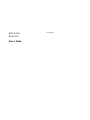 1
1
-
 2
2
-
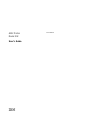 3
3
-
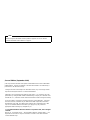 4
4
-
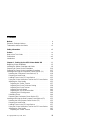 5
5
-
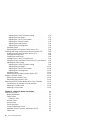 6
6
-
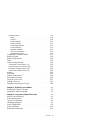 7
7
-
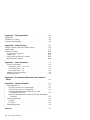 8
8
-
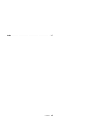 9
9
-
 10
10
-
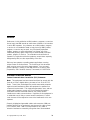 11
11
-
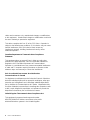 12
12
-
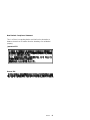 13
13
-
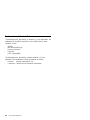 14
14
-
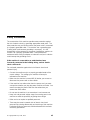 15
15
-
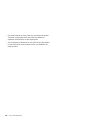 16
16
-
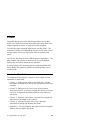 17
17
-
 18
18
-
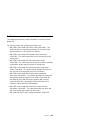 19
19
-
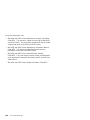 20
20
-
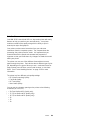 21
21
-
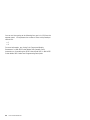 22
22
-
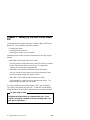 23
23
-
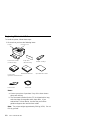 24
24
-
 25
25
-
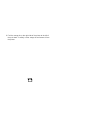 26
26
-
 27
27
-
 28
28
-
 29
29
-
 30
30
-
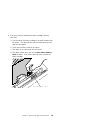 31
31
-
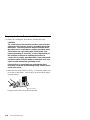 32
32
-
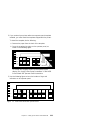 33
33
-
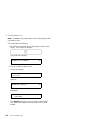 34
34
-
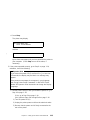 35
35
-
 36
36
-
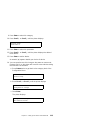 37
37
-
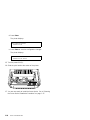 38
38
-
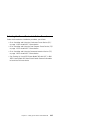 39
39
-
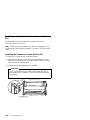 40
40
-
 41
41
-
 42
42
-
 43
43
-
 44
44
-
 45
45
-
 46
46
-
 47
47
-
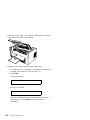 48
48
-
 49
49
-
 50
50
-
 51
51
-
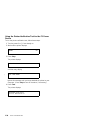 52
52
-
 53
53
-
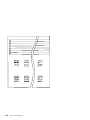 54
54
-
 55
55
-
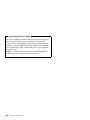 56
56
-
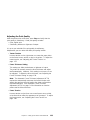 57
57
-
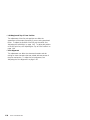 58
58
-
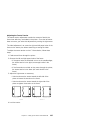 59
59
-
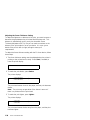 60
60
-
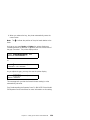 61
61
-
 62
62
-
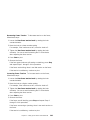 63
63
-
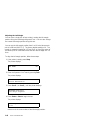 64
64
-
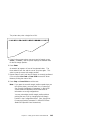 65
65
-
 66
66
-
 67
67
-
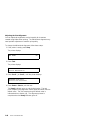 68
68
-
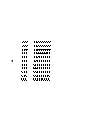 69
69
-
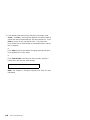 70
70
-
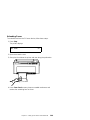 71
71
-
 72
72
-
 73
73
-
 74
74
-
 75
75
-
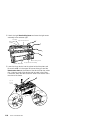 76
76
-
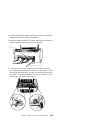 77
77
-
 78
78
-
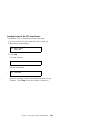 79
79
-
 80
80
-
 81
81
-
 82
82
-
 83
83
-
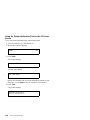 84
84
-
 85
85
-
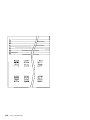 86
86
-
 87
87
-
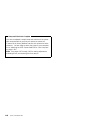 88
88
-
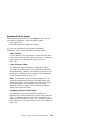 89
89
-
 90
90
-
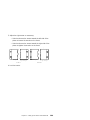 91
91
-
 92
92
-
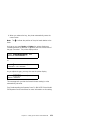 93
93
-
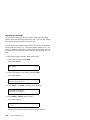 94
94
-
 95
95
-
 96
96
-
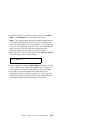 97
97
-
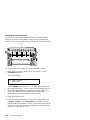 98
98
-
 99
99
-
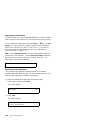 100
100
-
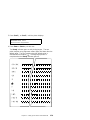 101
101
-
 102
102
-
 103
103
-
 104
104
-
 105
105
-
 106
106
-
 107
107
-
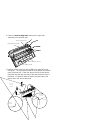 108
108
-
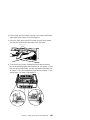 109
109
-
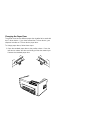 110
110
-
 111
111
-
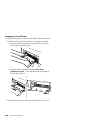 112
112
-
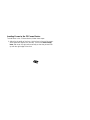 113
113
-
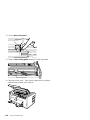 114
114
-
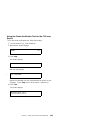 115
115
-
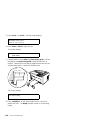 116
116
-
 117
117
-
 118
118
-
 119
119
-
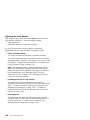 120
120
-
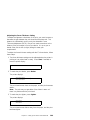 121
121
-
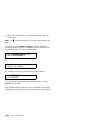 122
122
-
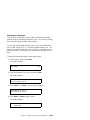 123
123
-
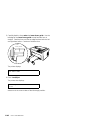 124
124
-
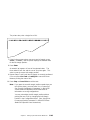 125
125
-
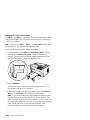 126
126
-
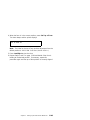 127
127
-
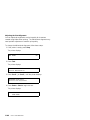 128
128
-
 129
129
-
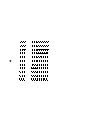 130
130
-
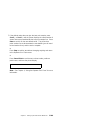 131
131
-
 132
132
-
 133
133
-
 134
134
-
 135
135
-
 136
136
-
 137
137
-
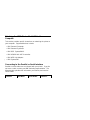 138
138
-
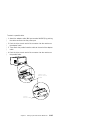 139
139
-
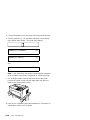 140
140
-
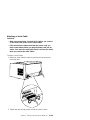 141
141
-
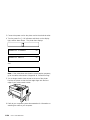 142
142
-
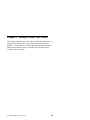 143
143
-
 144
144
-
 145
145
-
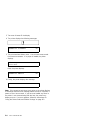 146
146
-
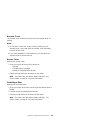 147
147
-
 148
148
-
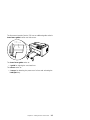 149
149
-
 150
150
-
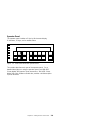 151
151
-
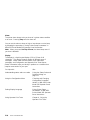 152
152
-
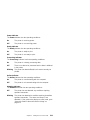 153
153
-
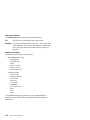 154
154
-
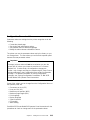 155
155
-
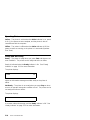 156
156
-
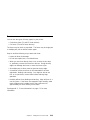 157
157
-
 158
158
-
 159
159
-
 160
160
-
 161
161
-
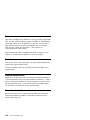 162
162
-
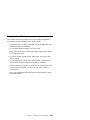 163
163
-
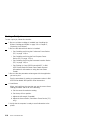 164
164
-
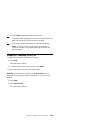 165
165
-
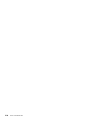 166
166
-
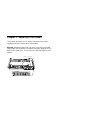 167
167
-
 168
168
-
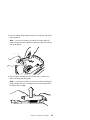 169
169
-
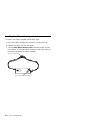 170
170
-
 171
171
-
 172
172
-
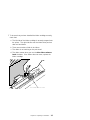 173
173
-
 174
174
-
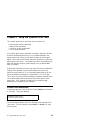 175
175
-
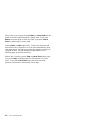 176
176
-
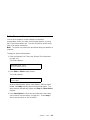 177
177
-
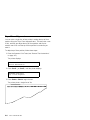 178
178
-
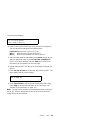 179
179
-
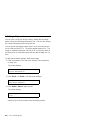 180
180
-
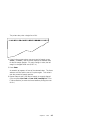 181
181
-
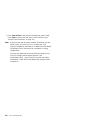 182
182
-
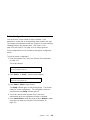 183
183
-
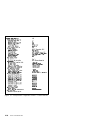 184
184
-
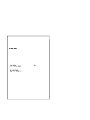 185
185
-
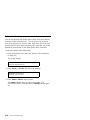 186
186
-
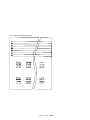 187
187
-
 188
188
-
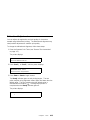 189
189
-
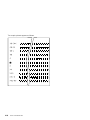 190
190
-
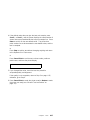 191
191
-
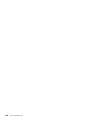 192
192
-
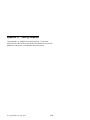 193
193
-
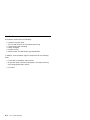 194
194
-
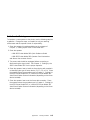 195
195
-
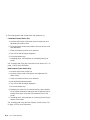 196
196
-
 197
197
-
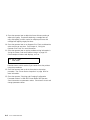 198
198
-
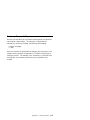 199
199
-
 200
200
-
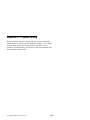 201
201
-
 202
202
-
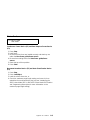 203
203
-
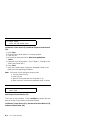 204
204
-
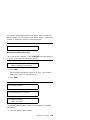 205
205
-
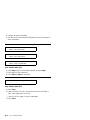 206
206
-
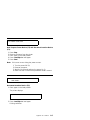 207
207
-
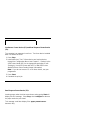 208
208
-
 209
209
-
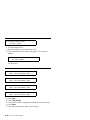 210
210
-
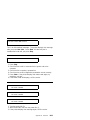 211
211
-
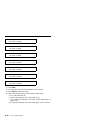 212
212
-
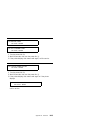 213
213
-
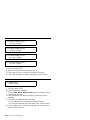 214
214
-
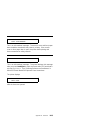 215
215
-
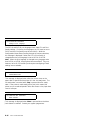 216
216
-
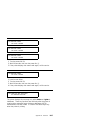 217
217
-
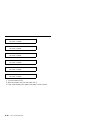 218
218
-
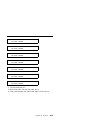 219
219
-
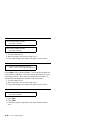 220
220
-
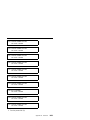 221
221
-
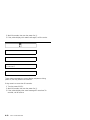 222
222
-
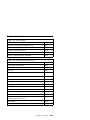 223
223
-
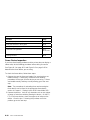 224
224
-
 225
225
-
 226
226
-
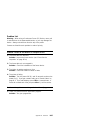 227
227
-
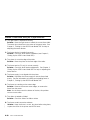 228
228
-
 229
229
-
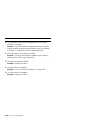 230
230
-
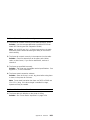 231
231
-
 232
232
-
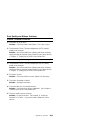 233
233
-
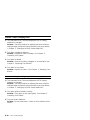 234
234
-
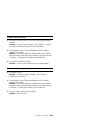 235
235
-
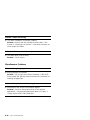 236
236
-
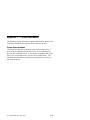 237
237
-
 238
238
-
 239
239
-
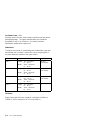 240
240
-
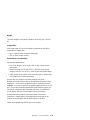 241
241
-
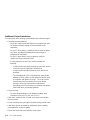 242
242
-
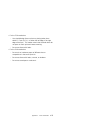 243
243
-
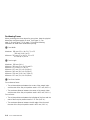 244
244
-
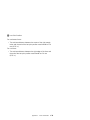 245
245
-
 246
246
-
 247
247
-
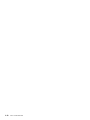 248
248
-
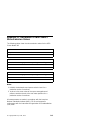 249
249
-
 250
250
-
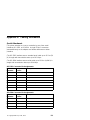 251
251
-
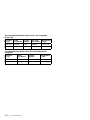 252
252
-
 253
253
-
 254
254
-
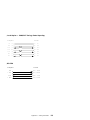 255
255
-
 256
256
-
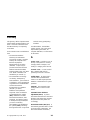 257
257
-
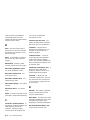 258
258
-
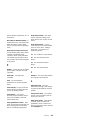 259
259
-
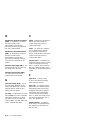 260
260
-
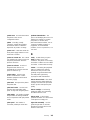 261
261
-
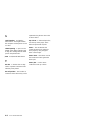 262
262
-
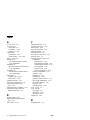 263
263
-
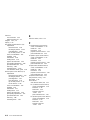 264
264
-
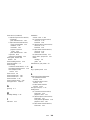 265
265
-
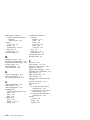 266
266
-
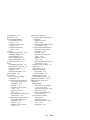 267
267
-
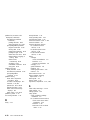 268
268
-
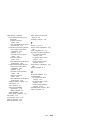 269
269
-
 270
270
-
 271
271
-
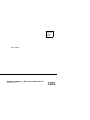 272
272
-
 273
273
-
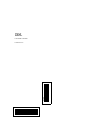 274
274
Lexmark 4232 PRINTER MODEL 302 User manual
- Category
- Print & Scan
- Type
- User manual
- This manual is also suitable for
Ask a question and I''ll find the answer in the document
Finding information in a document is now easier with AI
Related papers
Other documents
-
AMT Datasouth N3300 SERIES Quick Start Up Manual
-
Compuprint 4247X03 4247X03plus Quick start guide
-
Compuprint 4247Z03 4247Z03plus Quick start guide
-
IBM 4247 Model 003 User manual
-
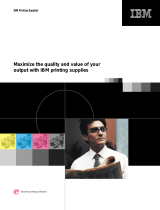 InfoPrint 69G7313 User manual
InfoPrint 69G7313 User manual
-
Printek FormsPro 5002 Printer Installation guide
-
IBM 4247-V03 User manual
-
Fujitsu DL7400 User manual
-
Printronix P8003H User’s Manual & Quick Start Guide
-
IBM 6400-05P Maintenance Information Manual