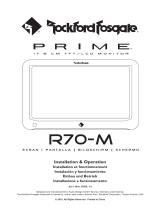Page is loading ...

2
|
English
Safety precautions
2 CAUTION
To prevent damage to the machine, take
the following precautions:
• Make sure to ground the unit to a negative 12V
DC power supply.
• Do not install the unit in a spot exposed to direct
sunlight or excessive heat or humidity. Also avoid
places with too much dust or the possibility of
water splashing.
• When replacing a fuse, only use a new fuse with
the prescribed rating. Using a fuse with the wrong
rating may cause your unit to malfunction.
• Do not use your own screws. Use only the screws
provided. If you use the wrong screws, you could
damage the unit.
2 WARNING
To prevent injury or fire, take the
following precautions:
• To prevent a short circuit, never put or leave any
metallic objects (such as coins or metal tools)
inside the unit.
• Do not watch or fix your eyes on the unit’s display
when you are driving for any extended period.
• Mounting and wiring this product requires
skills and experience. For safety’s sake, leave the
mounting and wiring work to professionals.
• Do not touch the liquid crystal fluid if the LCD
is damaged or broken due to shock. The liquid
crystal fluid may be dangerous to your health or
even fatal.
If the liquid crystal fluid from the LCD contacts
your body or clothing, wash it off with soap
immediately.

English
|
3
Notes
• If you experience problems during installation,
consult your Kenwood dealer.
• When you purchase optional accessories, check
with your Kenwood dealer to make sure that they
work with your model and in your area.
• If the unit fails to operate properly, press the Reset
button. The unit returns to factory settings when
the Reset button is pressed.
SCRN V.SEL MODE MENU
PWR
OFF
V.OFF
IR
MODE
AV OUT SELECT
• Even if the Reset button is pressed, values set
for individual items are not cleared. To initialize
set values, perform the operation mentioned in
<Initializing the User Settings> (page 7).
• The illustrations of the display and the panel
appearing in this manual are examples used to
explain more clearly how the controls are used.
Therefore, what appears on the display in the
illustrations may differ from what appears on
the display on the actual equipment, and some
of the illustrations on the display may represent
something impossible in actual operation.
Cleaning the Unit
If the faceplate of this unit is stained, wipe it with a
dry soft cloth such as a silicon cloth.
If the faceplate is stained badly, wipe the stain off
with a cloth moistened with neutral cleaner, then
wipe it again with a clean soft dry cloth.
• Applying spray cleaner directly to the unit may affect its
mechanical parts. Wiping the faceplate with a hard cloth
or using a volatile liquid such as thinner or alcohol may
scratch the surface or erases characters.
Screen brightness during low
temperatures
When the temperature of the unit falls such as
during winter, the liquid crystal panel’s screen will
become darker than usual. Normal brightness will
return after using the monitor for a while.
Information on Disposal of Old Electrical
and Electronic Equipment (applicable for
EU countries that have adopted separate
waste collection systems)
Products with the symbol (crossed-out
wheeled bin) cannot be disposed as
household waste.
Old electrical and electronic equipment
should be recycled at a facility capable
of handling these items and their
waste byproducts. Contact your local
authority for details in locating a
recycle facility nearest to you. Proper
recycling and waste disposal will help
conserve resources whilst preventing
detrimental effects on our health and the
environment.
Reset button

4
|
English
Operations
SCRN V.SEL MODE MENU
PWR
OFF
V.OFF
IR
MODE
AV OUT SELECT
SCRN
V.SEL
MODE
MENU
Video Source Selection
Press the [V.SEL] button.
Each time the button is pressed, the video source
switches as follows:
Display Setting
"AV-IN1" Select the AV1 INPUT source.
"AV-IN2" Select the AV2 INPUT source.
Switching Screen mode
Press the [MODE] button.
Each time the button is pressed, the screen
mode switches as follows:
Display Setting
"Full"
Full picture mode.
"Just"
Justify picture mode.
"Cinema"
Cinema picture mode.
"Zoom"
Zoom picture mode.
"Normal"
Normal picture mode.
Power
Turning ON the Power
Press the [SCRN] button.
Turning OFF the Power
Press the [SCRN] button for at least 1 second.
Auto Dimmer sensor
IR transmitter LED

English
|
5
Picture Quality setting
You can adjust the picture quality and Auto
dimmer control of the monitor.
1 Select the adjusting item
Press the [SCRN] button.
Each time the button is pressed, the adjusting
item switches.
On
Off
Swithing the Display off mode
You can set the display off mode for the monitor.
Press the [V.SEL] button for at least 1 second.
Exit the Display off mode
Press any button.
Press the button other than the [2] and [3]
buttons.
IR Headphones audio setting
You can select the IR Headphones audio you wish.
Press the [MODE] button for at least 1 second.
Each time the button is pressed for at least 1
second, the audio input switches as follows:
Display Setting
"Normal" Sound with monitor source.
"AV-IN1" Select the AV1 INPUT source.
"AV-IN2" Select the AV2 INPUT source.
"Off" No output to IR Headphones.
• Turn off the headphones before changing the <IR
Headphones audio setting>.
2 Adjusting the item
Press the [2] or [3] button.
Item Button Setting
"BRT" [3]
[2]
Brighter screen
Darker screen
"TIN" [3]
[2]
Stronger red level
Stronger green level
"COL" [3]
[2]
Deeper color
Paler color
"CONT" [3]
[2]
Stronger contrast
Less contrast
"BLK" [3]
[2]
Less black level
Stronger black level
Auto Dimmer
Item Button Setting
"Auto DIM" [3]
[2]
The display doesn't dim.
When it gets dark, the
brightness of display lowers
automatically.
3 Exit Picture Quality setting mode
Press the [MODE] button.
• The "BRT" can be adjusted when "Auto DIM" is set to
"Off".
• The "TIN" can be adjusted when NTSC video signal is
input.
• The screen select can be set for each source.
• If you make no operation for 15 seconds, this mode
is automatically canceled.

6
|
English
Setup Menu
Menu System
The Menu system operation method is explained
here. The reference for the Menu items and their
setting content is after this operation explanation.
1 Enter Menu mode
Press the [MENU] button.
Menu screen is displayed, and the monitor enters
to Menu mode.
AV-IN1
Normal
On
2MHz
AV-OUT
IR HEADPHONE
Surround
Frequency
2 Select the menu item
Press the [MENU] button.
Each time the button is pressed, the menu item
switches.
3 Set the menu item
Press the [2] or [3] button.
You can continue by returning to step 2 and
setting other items.
4 Exit Menu mode
Press the [MODE] button.
• You can select "Surround" and "Frequency" when <IR
HEADPHONE> is not set to "Off".
• If you make no operation for 15 seconds, this mode
is automatically canceled.
Current menu item
Display information
When you press the [V.SEL] button, the status of
the monitor is displayed.
Mode
Full
IR
Off
AV
AV-IN1
AV-IN2
1
3
2
4
1 Screen mode Display
2 IR Headphones audio setting Display
3 Video source Display
4 AV output Display
• The information display is cleared automatically after
approximately 5 seconds.
Operations
Setting the AV Output
Selects an AV source to be output at the "AV
OUTPUT" terminals.
Press the [MENU] button for at least 1 second.
Each time the button is pressed for at least 1
second, the AV output switches as follows:
Display Setting
"AV-IN1" Select the AV1 INPUT source.
"AV-IN2" Select the AV2 INPUT source.
"Off" No output to the AV OUTPUT terminals.

English
|
7
Initializing the User Settings
The setting value is set to the initial state of
factory.
1 Select the Memory clear mode
Press the [MENU] button.
Each time the button is pressed, the menu item
switches.
NoYes
Memory Clear
2 Set the Memory clear
Press the [2] button.
"System Settings were Initialized" is displayed.
• When you cancel this function, press the [3] button.
3 Exit Menu mode
Press the [MODE] button.
IR Headphones audio setting
You can select the IR Headphones audio you wish.
Display Setting
"Normal" Sound with monitor source.
"AV-IN1" Select the AV1 INPUT source.
"AV-IN2" Select the AV2 INPUT source.
"Off" No output to IR Headphones.
Setting the AV Output
Selects an AV source to be output at the "AV
OUTPUT" terminals.
Display Setting
"AV-IN1" Select the AV1 INPUT source.
"AV-IN2" Select the AV2 INPUT source.
"Off" No output to the AV OUTPUT terminals.
Surround Control
Turns the surround control function On or Off.
Display Setting
"On" The surround control function is On.
"Off" The surround control function is Off.
Frequency Setting
You can set to IR Headphones transmitter
frequency.
Display Setting
"2MHz" Set to 2MHz.
"3MHz" Set to 3MHz.
• Refer to the instruction manual of IR Headphones
(optional accessory), when setting for frequency.

8
|
English
Accessories
1
..........1
2
..........1
3
..........2
4
..........1
5
..........1
6
..........1
Accessories/ Installation Procedure
Installation Procedure
1. To prevent short circuits, remove the key from
the ignition and disconnect the · terminal of
the battery.
2. Make the proper input and output cable
connections for each unit.
3. Connect the wiring harness wires in the
following order: ground, ignition.
4. Connect the wiring harness connector to the
unit.
5. Install the unit in your car.
6. Reconnect the · terminal of the battery.
7. Press the reset button. (page 3)
2 WARNING
• This product is intended for use with 12V DC negative
ground power only. Do not connect it to any other
power supply.
• To prevent shorting, disconnect the battery cable from
the negative terminal of the battery during installation.
• Be sure to firmly stabilise this product. Do not install it in
a location which is not stable.
• Follow the installation and wiring procedures described
in this manual. Improper wiring or modified installation
can not only result in malfunction or damage to the unit
but may also result in an accident.
• If your car’s ignition does not come with an ACC position,
connect the ignition wires to a power source that can be
turned on and off with the ignition key. If you connect
the ignition wire to a power source that receives a
constant voltage supply, as with battery wires, the battery
may die.
• If the fuse blows, first make sure that the wires have not
caused a short circuit, then replace the old fuse with one
with the same rating.
• Do not let unconnected wires or terminals touch metal
on the car or anything else conducting electricity. To
prevent short circuits do not remove the caps from
unused terminals or from the ends of the unconnected
wires.
• After the unit is installed, check whether the brake lamps,
blinkers, wipers, etc. on the car are working properly.
• Insulate unconnected wires with vinyl tape or other
similar material.
• Thoroughly wipe away oil and other dirt from the
installation surface.
Please avoid installation on uneven surfaces.
• Do not install the Hideaway Unit under the carpet.
Otherwise heat build-up occurs and the unit may be
damaged.
(Ø4 × 16 mm)

English
|
9
+
POWERTO MONITOR
L
FM/AM
ANTENNA
( 5A )
PRK SW
REVERSE
AV 1 INPUT
R
VIDEO
L
(MONO)
AV 2 INPUT
R
VIDEO
L
AV OUTPUT
R
VIDEO
L
Accessory 2
Ignition cable (Red)
Ignition key switch
Car fuse box
(Main fuse)
ACC
Ground cable (Black) · (To car chassis)
Battery
Monitor Unit
Hideaway Unit
Audio/Visual input 1
• Visual input (Yellow)
• Audio left input (White)
• Audio right input (Red)
Audio/Visual input 2
• Visual input (Yellow)
• Audio left input (White)
• Audio right input (Red)
Audio/Visual Output
• Visual output (Yellow)
• Audio left output (White)
• Audio right output (Red)
Accessory 1
Parking sensor cable (Light Green)
Reverse sensor cable (Purple/White)
Not used
Not used
Connection

10
|
English
Use screws (Accessory 3) to fix Hideaway Unit onto an audio board or another.
Accessory 3
Installation
Mounting and wiring this product requires skills and experience. For safety's sake, leave the mounting and
wiring work to professionals.
Before mounting the monitor to the headrest:
• Perform the required external connections first (Accessory 2).
• Using the supplied paper pattern (Accessory 5), mark the area to be cut out of the headrest, then carefully
cut it.
1. Connect Monitor and system cord (Accessory 2).
2. Install the monitor unit in the bracket (Accessory 4).
Installation for Monitor Unit
Installation for Hideaway Unit
Headrest
Accessory 4
Accessory 2
Screws (not supplied)
Monitor Unit
Installation plate (not supplied)
Paper template (Accessory 5)
Accessory 2

English
|
11
Troubleshooting Guide
What might seem to be a malfunction in your unit
may just be the result of slight misoperation or
miswiring. Before calling service, first check the
following table for possible problems.
? The power does not turn on.
✔ The fuse has blown.
☞ After checking for short circuits in the wires,
replace the fuse with one having the same
rating.
✔ No ACC position on vehicle ignition.
☞ Connect the same wire to the ignition as the
battery wire.
? Nothing happens when the buttons are pressed.
✔ The computer chip in the unit is not functioning
normally.
☞ Press the reset button on the unit (page 3).
? The screen is dark.
✔ The unit is in a location where temperature is low.
☞ If the temperature of the monitor unit drops,
the screen may appear darker when power is
first turned on due to the characteristics of a
liquid crystal panel. Wait a while after turning
power on for the temperature to rise. Normal
brightness will return.
? No sound from wireless headphones.
✔ IR Headphones setting is "Off".
☞ Turn it "On" (page 6).
✔ The frequency setting is not set correctly.
☞ Select the transmitter frequency according to
your headphones.
✔ The headphones power is off.
☞ The headphones power switch is turned on.
✔ The headphones batteries are exhausted.
☞ Replace the headphones batteries with fresh
ones.
Removing the Monitor Unit
1
Insert the removal tool (Accessory 6) deeply
into the slots on each side, as shown.
Accessory 6
2 Pull the monitor unit all the way out with your
hands, being careful not to drop it.

12
|
English
Specifications
Monitor Unit
Screen size
: 6.95 inches wide
156.2(W) × 82.4(H) × 176.0(Diagonal) mm
6-1/8(W) × 3-1/4(H) inches
Display system
: Transparent TN LCD panel
Drive system
: TFT active matrix system
Number of pixels
: 336,960 pixels (480 H × 234 V × RGB)
Effective pixels
: 99.99 %
Pixel arrangement
: RGB striped arrangement
Back lighting
: Cold cathode tube
IR Transmitter Output
: (2MHz) L ch: 2.3 MHz/ R ch: 2.8 MHz
: (3MHz) L ch: 3.2 MHz/ R ch: 3.8 MHz
Hideaway Unit
Colour system
: NTSC/PAL
External video input level (RCA jacks)
: 1 ± 0.1 Vp-p/ 75 Ω
External audio input level (RCA jacks)
: 1 V/ 55 KΩ
Video output level (RCA jacks)
: 1 ± 0.1 Vp-p/ 75 Ω
Audio output level (RCA jacks)
: 1 V/ 1 KΩ
Specifications subject to change without notice.
General
Operating voltage
: 14.4 V DC (11 - 16 V)
Current consumption
: 1.5 A
Consumed Power
: 14 W
Operational temperature range
: –10 °C to +60 °C
Storage temperature range
: –30 °C to +85 °C
Dimensions (W × H × D)
Monitor unit : 177 × 122 × 34 mm
7 × 4-7/8 × 1-5/16 inch
Hideaway unit : 143 × 37 × 99 mm
5-5/8 × 1-7/16 × 4-7/8 inch
Weight
Monitor unit : 440 g (1.0 lbs)
Hideaway unit : 380 g (0.8 lbs)
Although the effective pixels for the liquid crystal panel is given as 99.99% or more, 0.01% of pixels may not light or may
light incorrectly.
FCC WARNING
This equipment may generate or use radio frequency energy. Changes or modifications to this equipment may cause
harmful interference unless the modifications are expressly approved in the instruction manual. The user could lose the
authority to operate this equipment if an unauthorized change or modification is made.
NOTE
This Class B digital apparatus complies with Canadian ICES-003.


/