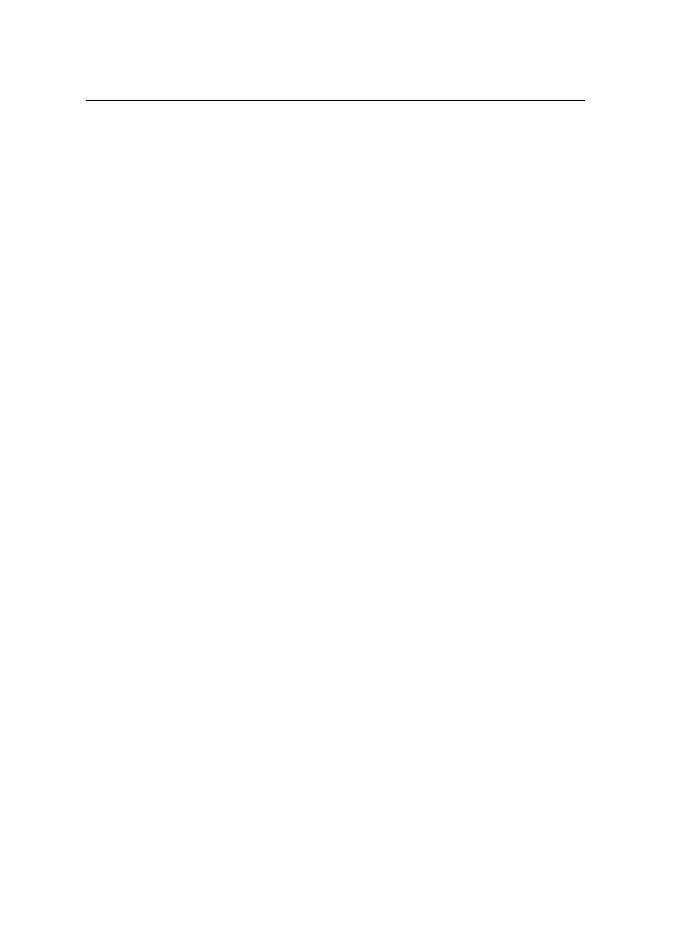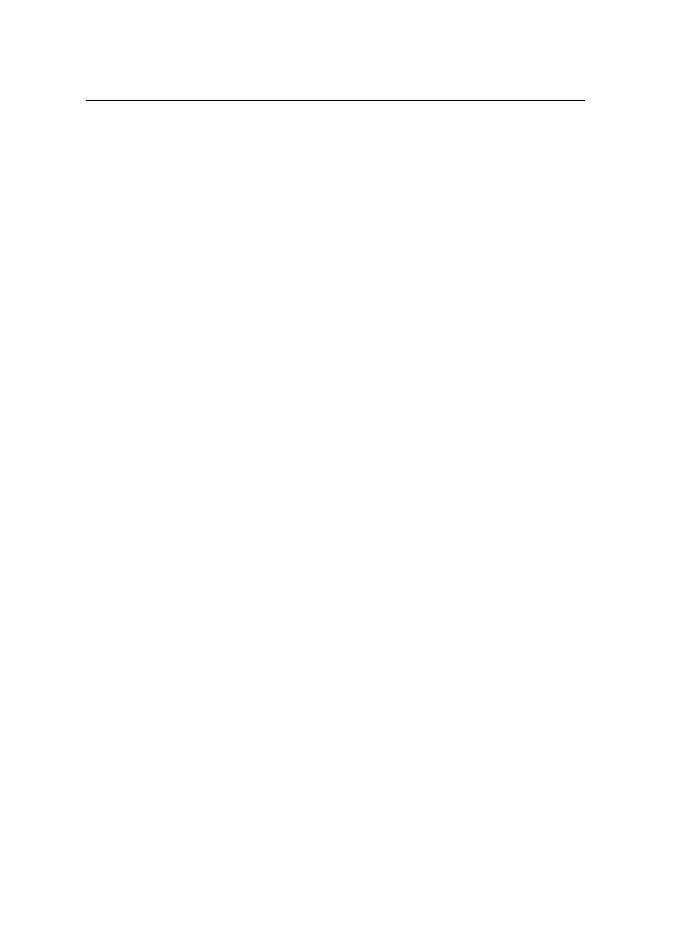
4
Contents
For your safety.......................... 6
General information................. 9
Overview of functions........................... 9
Access codes............................................ 9
Configuration settings service ........ 10
Download content and applications 11
Nokia support and
contact information........................... 11
1. Get started ......................... 12
Install the SIM card and battery .... 12
Charge the battery.............................. 13
Switch the phone on and off........... 14
Antenna ................................................. 14
Wrist strap ............................................ 15
2. Your phone......................... 16
Keys and parts...................................... 16
Standby mode...................................... 17
Keypad lock (keyguard) ..................... 19
3. Call functions..................... 20
Make a call ........................................... 20
Answer or reject a call....................... 20
Options during a call.......................... 21
4. Write text........................... 22
Settings.................................................. 22
Predictive text input .......................... 22
Traditional text input......................... 23
5. Navigate the menus .......... 24
6. Messages ............................ 25
Text messages (SMS).......................... 25
Multimedia messages (MMS).......... 27
Memory full .......................................... 29
Folders .................................................... 30
Postcards ............................................... 30
Flash messages .................................... 31
Nokia Xpress audio messaging........ 31
Instant messaging (IM) ..................... 32
E-mail application .............................. 37
Voice messages.................................... 39
Info messages ...................................... 39
Service commands.............................. 39
Delete messages.................................. 39
Message settings................................. 40
Message counter................................. 42
7. Contacts.............................. 43
Search for a contact .......................... 43
Save names and phone numbers.... 43
Save numbers, items, or an image . 43
Copy contacts ...................................... 44
Edit contact details ............................ 44
Delete contacts or contact details. 44
Business cards...................................... 45
My presence ......................................... 45
Subscribed names ............................... 46
Settings.................................................. 47
Groups.................................................... 47
Voice dialing......................................... 48
Speed dials............................................ 49
Info, service, and my numbers ........ 49
8. Log ...................................... 50
Recent calls lists.................................. 50
Counters and timers........................... 50
9. Settings ............................. 51
Profiles ................................................... 51
Themes ................................................... 51
Tones....................................................... 51
Lights...................................................... 52
My shortcuts ........................................ 52
Display.................................................... 52
Time and date ...................................... 53
RM-166_print_en1.fm Page 4 Monday, September 4, 2006 9:22 AM