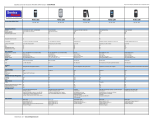Page is loading ...

1
Nokia 6136 User Guide - FCC
Draft

2
LEGAL INFORMATION
This device model is intended for sale only in the United States and has not been certified for
use in the European Union and EFTA countries.
The crossed-out wheeled bin means that within the European Union the product
must be taken to separate collection at the product end-of-life. This applies to
your device but also to any enhancements marked with this symbol. Do not
dispose of these products as unsorted municipal waste.
PART NO. 9247945, ISSUE NO. 1
Copyright © 2006 Nokia. All rights reserved.
Nokia, Nokia Connecting People, Pop-Port, PC Suite, and the Nokia Original Enhancements
logos are trademarks or registered trademarks of Nokia Corporation. Other company and
product names mentioned herein may be trademarks or trade names of their respective
owners.
Nokia tune is a sound mark of Nokia Corporation.
US Patent No 5818437 and other pending patents. T9 text input software
Copyright © 1999-2006. Tegic Communications, Inc. All rights reserved.
Includes RSA BSAFE cryptographic or security protocol software from RSA
Security.
Java is a trademark of Sun Microsystems, Inc.
This product is licensed under the MPEG-4 Visual Patent Portfolio License (i) for personal and
noncommercial use in connection with information which has been encoded in compliance
with the MPEG-4 Visual Standard by a consumer engaged in a personal and noncommercial
activity and (ii) for use in connection with MPEG-4 video provided by a licensed video
provider. No license is granted or shall be implied for any other use. Additional information,
including that related to promotional, internal, and commercial uses, may be obtained from
MPEG LA, LLC. See <http://www.mpegla.com>.
The information contained in this user guide was written for the Nokia 6136 product. Nokia
operates a policy of ongoing development. Nokia reserves the right to make changes to any
of the products described in this document without prior notice.
UNDER NO CIRCUMSTANCES SHALL NOKIA BE RESPONSIBLE FOR ANY LOSS OF DATA OR
INCOME OR ANY SPECIAL, INCIDENTAL, AND CONSEQUENTIAL OR INDIRECT DAMAGES
HOWSOEVER CAUSED. THE CONTENTS OF THIS DOCUMENT ARE PROVIDED "AS IS." EXCEPT
AS REQUIRED BY APPLICABLE LAW, NO WARRANTIES OF ANY KIND, EITHER EXPRESS OR
IMPLIED, INCLUDING, BUT NOT LIMITED TO, THE IMPLIED WARRANTIES OF

3
MERCHANTABILITY AND FITNESS FOR A PARTICULAR PURPOSE, ARE MADE IN RELATION TO
THE ACCURACY AND RELIABILITY OR CONTENTS OF THIS DOCUMENT. NOKIA RESERVES THE
RIGHT TO REVISE THIS DOCUMENT OR WITHDRAW IT AT ANY TIME WITHOUT PRIOR NOTICE.
EXPORT CONTROLS
This device may contain commodities, technology, or software subject to export laws and
regulations from the U.S. and other countries. Diversion contrary to law is prohibited.
FCC/INDUSTRY CANADA NOTICE
Your device may cause TV or radio interference (for example, when using a telephone in close
proximity to receiving equipment). The FCC or Industry Canada can require you to stop using
your telephone if such interference cannot be eliminated. If you require assistance, contact
your local service facility. This device complies with part 15 of the FCC rules. Operation is
subject to the following two conditions: (1) This device may not cause harmful interference,
and (2) this device must accept any interference received, including interference that may
cause undesired operation. Any changes or modifications not expressly approved by Nokia
could void the user's authority to operate this equipment.

Contents
4
Contents
1. General information............. 8
2. Get started ......................... 11
3. Your phone......................... 17
4. Call functions..................... 23
5. Phone menus...................... 26
6. Messaging .......................... 27
7. Contacts ............................. 38
8. Call log ............................... 42
9. Settings .............................. 43
10. Operator menu................ 62
11. Gallery.............................. 63
12. Media............................... 64
13. Instant messaging........... 69
14. Organizer ......................... 73
15. Applications .................... 77
16. Web.................................. 79
17. SIM services..................... 87
18. Computer connectivity ... 88
19. Enhancements................. 89
20. Reference information.... 90
Index....................................... 99

For your safety
5
For your safety
Read these simple guidelines. Not following them may be dangerous or illegal.
Read the complete user guide for further information.
SWITCH ON SAFELY
Do not switch the device on when wireless phone use is prohibited or
when it may cause interference or danger.
ROAD SAFETY COMES FIRST
Obey all local laws. Always keep your hands free to operate the
vehicle while driving. Your first consideration while driving should be
road safety.
INTERFERENCE
All wireless phones may get interference, which could affect
performance.
SWITCH OFF IN HOSPITALS
Follow any regulations or rules. Switch the phone off near medical
equipment.
SWITCH OFF IN AIRCRAFT
Follow any restrictions. Wireless devices can cause interference in
aircraft.
SWITCH OFF WHEN REFUELING
Do not use the phone at a refueling point. Do not use near fuel or
chemicals.
SWITCH OFF NEAR BLASTING
Follow any restrictions. Do not use the phone where blasting is in
progress.
USE SENSIBLY
Use only in the normal position as explained in the product
documentation. Do not touch the antenna unnecessarily.
QUALIFIED SERVICE
Only qualified personnel may install or repair this product.
ENHANCEMENTS AND BATTERIES
Use only approved enhancements and batteries. Do not connect
incompatible products.

For your safety
6
WATER-RESISTANCE
Your phone is not water-resistant. Keep it dry.
BACKUP COPIES
Remember to make back-up copies or keep a written record of all
important information.
CONNECTING TO OTHER DEVICES
When connecting to any other device, read its user guide for detailed
safety instructions. Do not connect incompatible products.
EMERGENCY CALLS
Ensure the phone is switched on and in service. Press the end key as
many times as needed to clear the display and return to the start
screen. Enter the emergency number, then press the call key. Give
your location. Do not end the call until given permission to do so.
■ About your device
The wireless device described in this guide is approved for use on the EGSM 850,
900, 1800, and 1900 networks. Contact your service provider for more
information about networks.
When using the features in this device, obey all laws and respect privacy and
legitimate rights of others.
When taking and using images or video clips, obey all laws and respect local
customs as well as privacy and legitimate rights of others.
Warning: To use any features in this device, other than the alarm clock,
the phone must be switched on. Do not switch the device on when
wireless phone use may cause interference or danger.
■ Network services
To use the phone you must have service from a wireless service provider. Many of
the features in this device depend on features in the wireless network to
function. These network services may not be available on all networks or you may
have to make specific arrangements with your service provider before you can
utilize network services. Your service provider may need to give you additional
instructions for their use and explain what charges will apply. Some networks
may have limitations that affect how you can use network services. For instance,
some networks may not support all language-dependent characters and services.
Your service provider may have requested that certain features be disabled or not
activated in your device. If so, they will not appear on your device menu. Your

For your safety
7
device may also have been specially configured. This configuration may include
changes in menu names, menu order, and icons. Contact your service provider for
more information.
This device supports WAP 2.0 protocols (HTTP and SSL) that run on TCP/IP
protocols. Some features of this device, such as multimedia messaging service
(MMS), browsing, instant messaging, remote synchronization, and content
downloading using the browser or MMS, require network support for these
technologies.
■ Shared memory
The following features in this device may share memory: the Gallery, contacts,
text messages, multimedia messages, instant messages, calendar, to-do notes,
and Java
TM
games and applications. Use of one or more of these features may
reduce the memory available for the remaining features sharing memory. For
example, saving many Java
applications may use all of the available memory.
Your device may display a message that the memory is full when you try to use a
shared memory feature. In this case, delete some of the information or entries
stored in the shared memory features before continuing. Some of the features,
such as text messages, may have a certain amount of memory specially allotted
to them in addition to the memory shared with other features.

General information
8
1. General information
Congratulations on your purchase of this Nokia mobile phone. Some of its other
features include a calendar, a clock, an alarm clock, a radio, and a built-in
camera.
■ Access codes
Security code
The security code (5 to 10 digits) helps to protect your phone against
unauthorized use. The preset code is 12345. To change the code, and to set the
phone to request the code, see ”Security,” p. 59.
If you enter an incorrect security code five times in succession, the phone ignores
further entries of the code. Wait for five minutes, and enter the code again.
PIN codes
The personal identification number (PIN) code and the universal personal
identification number (UPIN) code (four to eight digits) help to protect your SIM
card against unauthorized use. See ”Security,” p. 59. The PIN code is usually
supplied with the SIM card. To set the phone to request the PIN code, see
”Security,” p. 59.
The PIN2 code (four to eight digits) may be supplied with the SIM card and is
required for some functions.
The module PIN is required to access the information in the security module. See
”Security module,” p. 84. The module PIN is supplied with the SIM card if the SIM
card has a security module in it.
The signing PIN is required for the digital signature. See ”Digital signature,” p. 85.
The signing PIN is supplied with the SIM card if the SIM card has a security
module in it.
PUK codes
The personal unblocking key (PUK) code and the universal personal unblocking
key (UPUK) code (eight digits) is required to change a blocked PIN code and UPIN
code, respectively. The PUK2 code is required to change a blocked PIN2 code.

General information
9
If the codes are not supplied with the SIM card, contact your service provider for
the codes.
Call restrictions password
The call restrictions password (four digits) is required when using Call
restrictions. See ”Security,” p. 59. You can obtain the password from your service
provider.
If you enter an incorrect call restrictions password three times in succession, the
password is blocked. Contact your service provider for assistance.
■ Copyright protection
Copyright protections may prevent some images, ringing tones, and other
content from being copied, modified, transferred, or forwarded.
■ Configuration settings service
To use some of the network services, such as mobile Internet services, MMS, or
remote Internet server synchronization, your phone needs the correct
configuration settings. You may be able to receive the settings directly as a
configuration message. After receiving the settings, you need to save them on
your phone. The service provider may provide a PIN that is needed to save the
settings. For more information on availability of the settings, contact your service
provider.
When you have received a configuration message, Configuration sett. received
is displayed.
To save the settings, select Show > Save. If the phone requests Enter settings'
PIN:, enter the PIN code for the settings, and select OK. To receive the PIN code,
contact the service provider who supplies the settings. If no settings are saved
yet, these settings are saved and set as default configuration settings. Otherwise,
the phone asks, Activate saved configuration settings?
To discard the received settings, select Show > Discard.
To edit the settings, see ”Configuration,” p. 58.
■ Download content and applications
You may be able to download content, such as themes, tones, and video clips, to
the phone (network service). Select the download function (for example, in the

General information
10
Gallery menu). To access the download function, see the respective menu
descriptions.
You may also be able to download updates of phone software (network service).
See ”Phone software updates,” p. 60.
For availability of different services, pricing, and tariffs, contact your service
provider.
Important: Use only services that you trust and that offer adequate
security and protection against harmful software.

Get started
11
2. Get started
■ SIM card and battery installation
Keep all SIM cards out of the reach of small children. For availability and
information on using SIM card services, contact your SIM card vendor. This may
be the service provider, network operator, or another vendor. Before installing
the SIM card and removing the battery, always switch the device off, and
disconnect the charger.
The SIM card and its contacts can easily be damaged by scratches or bending, so
be careful when handling, inserting, or removing the card.
Always switch off the power, and disconnect the charger and any other device
before removing the cover. Avoid touching electronic components while
changing the cover. Always store and use the device with the cover attached.
To install the SIM card, do the following:
1. Press firmly and slide the top of the back cover
to release it; then continue sliding the back
cover to remove and lift it from the phone.
2. After you have removed the back cover, insert
your finger under the battery, and lift it as
shown.
3. Place a fingernail in the middle of the metal
SIM card holder. Then, unlatch and swing the
SIM card holder open.
4. Insert the SIM card into the holder as shown,
beveled corner first, with the gold-colored
contacts on the SIM card face up (away from
the phone).
2
3
4
5

Get started
12
5. Swing the SIM card holder closed. The gold-colored contacts on the SIM card
meet the gold-colored contacts on the inside of the phone. Gently press the
SIM card holder into the phone until it clicks into place.
6. Replace the battery by positioning it (with the
label side facing up) so the gold-colored
contacts match up with those on the phone.
Slide the battery in until it snaps into place.
7. Slide the back cover until it locks into place.
■ Charge the battery
Warning: Use only batteries, chargers, and enhancements approved by
Nokia for use with this particular model. The use of any other types may
invalidate any approval or warranty, and may be dangerous.
This device is intended for use with the BL-4C battery. Always use original Nokia
batteries. See ”Nokia battery authentication guidelines,” p. 91.
Check the model number of any charger before use with this device. This device is
intended for use when supplied with power from the AC-4 charger.
For availability of approved enhancements, please check with your dealer.
1. Connect the charger to a standard
wall outlet.
2. Insert the charger plug into the
round jack in the bottom of the
phone. If the battery is completely
discharged, it may take a few
minutes before the charging
indicator appears on the display or
before any calls can be made.
3. Disconnect the charger from the
phone when the battery is fully charged.
6
7

Get started
13
You can use the phone while the charger is connected. The charging time
depends on the charger and the battery used. For example, charging a BL-4C
battery with the AC-4 charger takes approximately 1 hour and 10 minutes while
the phone is in the standby mode.
■ Memory card installation
Use only compatible microSD cards with this device.
Other memory cards do not fit in the memory card slot
and are not compatible with this device. Using an
incompatible memory card may damage the memory card
as well as the device, and data stored on the incompatible
card may be corrupted.
Use only microSD cards approved by Nokia for use with this device. Nokia utilizes
the approved industry standards for memory cards but not all other brands may
function correctly or be fully compatible with this device.
You can use a memory card to extend the memory of the Gallery. See ”Gallery,”
p. 63. You can insert or change the memory card without turning the phone off.
Important: Do not remove the memory card in the middle of an
operation when the card is being accessed. Removing the card in the
middle of an operation may damage the memory card as well as the
device, and data stored on the card may be corrupted.
To insert the memory card, use a fingernail as a lever, place it in the recessed area
of the memory card holder and swing the holder open (1). Place the memory card
in the card holder (2). Make sure that the memory card is properly inserted and
that the gold-colored contacts on the card are facing upwards. Close the memory
card holder (3).

Get started
14
You can use the memory card to save your multimedia files, such as video clips,
sound files, and images, in the Gallery.
To remove the memory card, use a fingernail as a lever, place it in the recessed
area of the memory card holder and swing the holder open. Push with a fingernail
to loosen the memory card from the holder; then, pull the card out. Close the
memory card holder.
To format the memory card, see ”Format memory card,” p. 63.
■ Turn the phone on and off
Press and hold the end key until the
phone turns on or off. If the phone asks
for a PIN, enter the code, and select OK.
Plug and play service
When you turn on your phone for the first time, and the phone is in the standby
mode, you may be asked to get the configuration settings from your service
provider (network service). Confirm or decline the query. See Connect to service
provider support in ”Configuration,” p. 58 and ”Configuration settings service,”
p. 9.
■ Open the fold
When you open the fold of the
phone, it opens up to approximately
155 degrees. Do not try to force the
fold open more.

Get started
15
■ Normal operating position
Use the phone only in its normal operating
position.
Your device has an internal antenna.
Note: As with any other radio transmitting device, do not touch the
antenna unnecessarily when the device is switched on. Contact with
the antenna affects call quality and may cause the device to operate at
a higher power level than otherwise needed. Avoiding contact with the
antenna area when operating the device optimizes the antenna
performance and the battery life.

Get started
16
■ Wrist strap
Remove the back cover from the phone
and thread the wrist strap as shown in
the picture.

Your phone
17
3. Your phone
■ Keys and parts
• Earpiece (1)
• Main display (2)
• Call key (3)
• Left, middle, and right selection keys (4)
• Four-way navigation key (5)
• End key ends calls (short key press) and turns
phone on and off (long key press) (6)
• Keypad (7)
• Camera lens (8)
• Mini display (9)
• Loudspeaker (10)
• Camera release key (11)
• Memory card holder (12)
• Pop-Port connector
TM
(13)
• Charger connector (14)
• Infrared (IR) port (15)

Your phone
18
• Volume is activated by volume down/up key (short key press) and voice
dialing is activated by volume down key (long key press) (16)
■ Standby mode
When you turn on your phone, the first screen
that appears is the start screen, which indicates
your phone is in the standby mode. When your
phone is in the standby mode, the selection keys
access specific functions, and the indicators
appear on the start screen. Indicators show the
status of the phone.
• Network signal strength (1)
• Battery strength indicator (2)
• Clock (3) — if the time is set to appear on the
display. See ”Time and date,” in ”Settings,” p.
51.
• The name of the service provider or the
operator logo (4)
• Calendar (5) — the date is displayed if it is set to appear on the display and the
active standby is not set. See ”Active standby mode,” p. 19 and ”Time and
date,” p. 51.
• Active standby (6). See ”Active standby mode,” p. 19.
• The left selection key (7) is Go to or a shortcut to another function. See ”Left
selection key,” p. 51.
• The middle selection key (8) mode is Menu.
• The right selection key (9) may be Names to access the list of contacts in the
Contacts menu, an operator specific name to access an operator specific Web
site, or a shortcut to a function that you selected. See ”Right selection key,”
p. 51.

Your phone
19
Active standby mode
In the active standby mode, the phone
can display separate content item
windows, such as general indicators and
and operator logo (1), shortcuts (2),
audio functions (3), and the calendar (4).
To select whether the active standby is
shown, see Active standby in ”Standby
mode settings,” p. 49.
The active standby is in passive mode
when the middle selection key (5) is
Menu; you can only view content. To
activate the navigation mode and scroll
through the content, use the navigation
key. To change the key for accessing the
navigation mode, see Enabling standby in ”Standby mode settings,” p. 49. When
the arrow indicators are shown, you can scroll the item left and right.
To personalize and organize the active standby content, select Options > Active
standby. See ”Standby mode settings,” p. 49.
To exit the navigation mode, select Exit. If no keys are pressed after a certain
period of time, the phone automatically returns to the passive mode.
Content items in navigation mode
Shortcut bar — To select a shortcut, scroll to the function you want and select it.
To change or organize the shortcuts when in the navigation mode, select
Options > Active standby > Options > Personalize, scroll to the shortcut
window, and select Options > Select links or Organize links.
Audio applications — To turn on the radio, scroll to and select it. To change a
channel in the radio, scroll left or right. To start the radio channel search, scroll
and hold left or right.
Calendar — To view today’s notes, select the one you want. To view the notes for
the previous or next days, scroll left or right.
My note — To enter a note, select the content window, write your note, and save
it.
Timer — To start the countdown timer, select the content item. The remaining
time with a note is shown.

Your phone
20
General indicators — To show standby indicators, such as date, cell info display,
info messages, and closed user group index. The date is shown if the calendar is
not selected as active standby content.
Standby mode shortcuts
To access the list of dialed numbers, press the call key once. See ”Make a call,” p.
23.
To call your voice mailbox (network service) when you have saved your voice
mailbox number in the phone, press and hold 1.
To connect to a browser service, press and hold 0.
To set shortcut functions for the navigation key, see Navigation key in ”My
shortcuts,” p. 51.
To make a call by pressing a number key with an assigned phone number, see ”1-
touch dialing,” p. 23.
To toggle between the Normal profile to the Silent profile, press and hold #.
Power saving screen saver
To save power, a digital clock screen saver overwrites the display when no
function of the phone has been used for a certain period of time. See ”Power
saver,” in ”Main display,” p. 50 or ”Power saver,” in ”Mini display,” p. 50 for
information on activating the power screen saver.
■ Indicators and icons
Your phone has two types of identifiers: indicators and icons.
Indicators
See ”Standby mode,” p. 18 for information on indicators.
Icons
Icons are graphical representations of a specific item or situation. The following
list describes each icon.
You have unread messages in the Inbox folder.
You have unsent, canceled, or failed messages in the Outbox folder.
/