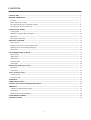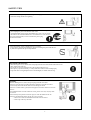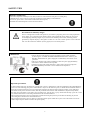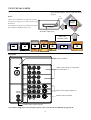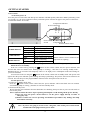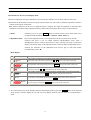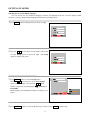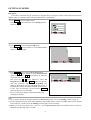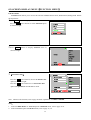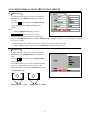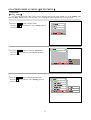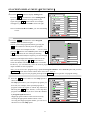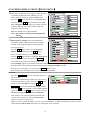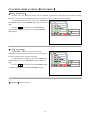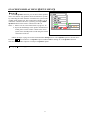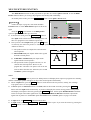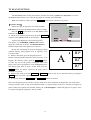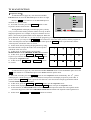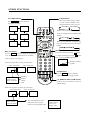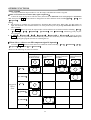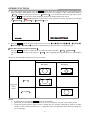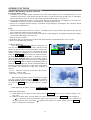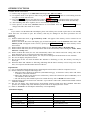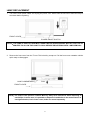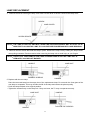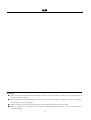Access Ultravision C50-LD7000 User manual
- Category
- Portable TVs
- Type
- User manual
This manual is also suitable for

Instruction Manual
zThank you for your purchasing HITACHI LCD Rear Projection Color TV products. It will take you to
the high quality audio-video world.
zBefore operating the TV, please read this instruction manual carefully and keep the manual for future
reference.
C50-LD7000
C60-LD7000
LCD Rear Projection Color TV

2
CONTENTS
SAFETY TIPS ………………………………………………………………………………………………… 3
BEFORE OPERATION ……………………………………………………………………………………… 7
Location ……………………………………………………………………………………………………… 7
The best spot for viewing …………………………………………………………………………………… 7
To connect the power cord and the antenna ………………………………………………………………… 8
To prepare the remote control unit …………………………………………………………………………… 8
FUNCTIONAL PARTS ……………………………………………………………………………………… 9
Control panel ………………………………………………………………………………………………… 9
Installation of photo MC and adapter ………………………………………………………………………… 10
Rear panel …………………………………………………………………………………………………… 10
The remote control unit ……………………………………………………………………………………… 11
GETTING STARTED ………………………………………………………………………………………… 12
Power on/off ………………………………………………………………………………………………… 12
Instructions for the on-screen display menu ………………………………………………………………… 13
Selecting the on-screen display language …………………………………………………………………… 14
Easy preset …………………………………………………………………………………………………… 15
ON-SCREEN DISPLAY MENU ……………………………………………………………………………… 16
Picture menu ………………………………………………………………………………………………… 16
Audio menu …………………………………………………………………………………………………… 18
Timer menu …………………………………………………………………………………………………… 19
Function menu ……………………………………………………………………………………………… 20
Setup menu ………………………………………………………………………………………………… 22
MULTI PICTURE FUNCTION ……………………………………………………………………………… 32
Split mode …………………………………………………………………………………………………… 32
P in P mode …………………………………………………………………………………………………… 33
TV SCAN FUNCTION ………………………………………………………………………………………… 35
3-picture mode ………………………………………………………………………………………………… 35
12-picture mode ……………………………………………………………………………………………… 36
TELETEXT……………………………………………………………………………………………………… 37
OTHER FUNCTIONS ………………………………………………………………………………………… 38
CONNECTION WITH OTHER EQUIPMENT……………………………………………………………… 44
ADDENDA ……………………………………………………………………………………………………… 47
A guide to simple problem solving …………………………………………………………………………… 47
Accessories …………………………………………………………………………………………………… 47
Photo memory card and adapter ……………………………………………………………………………… 48
LAMP REPLACEMENT ……………………………………………………………………………………… 50
SPECIFICATIONS …………………………………………………………………………………………… 54

3
· Don’t place the TV on an unstable cart, stand or table.
· Don’t place the TV in an unstabilized location such as batts, sofa, etc.
· Don’t place the TV in locations exposed to high humidity levels
such as close to a bathtub, washbowl, kitchen, washing machine,
swimming pool or moisture etc.
Please always keep the TV in a dry place. If the TV becomes damp, it may
cause a malfunction.
SAFETY TIPS
In order to use this TV safely, you must pay attention to the notice shown below.
· Refer to the Power Supply as indicated on the rating label pasted at the back
of the TV set.
Don’t use the TV outside the specified voltage range. It may cause the
damage to the TV and a fire or an electric shock.
· Never insert or remove the power plug with wet hands.
This may cause electric shock. · Don’t place any objects on the cord or allow it to
overpass. Also not trample on the cord as this
may cause damage. If the cord or plug is damaged,
please cut power supply immediately and then
contact a service technician for inspection.
· Don’t overload wall outlets and extension cords
as this can result in fire or electric shock.
· Don’t place the TV into a closet or bookshelf where the ventilation is poor.
· Don’t cover the TV with cloth or other objects.
· Don’t place the TV upwards, or on its side. Allow enough space between
the TV and walls.
Ensure that there is a sufficient ventilation and that vents are unobstructed to
prevent the buildup of heat inside the TV, or else, it may result in a malfunction.
Forbidden. Caution. Required.
· Don’t apply excessive force or tension to the power cord.
· Don’t allow the power cord to overheat as this may cause damage.
· Don’t pull on the power cord when removing the plug from the outlet, please
hold the plug firmly when removing it.

4
SAFETY TIPS
· Don’t place the TV near heat source (such as a radiator, stove etc.) or in locations subject
to direct sunlight.
Overheating will cause failure of the TV.
· Avoid dusty or rainy places, since accumulated dust inside the chassis
may cause failure of the set when high humidity persists.
· Don’t place containers filled with liquids or other objects eg. house plant, vase, tea sets etc.
In case liquids are spilled inside the TV, please remove the plug from the wall outlet
immediately and contact a service technician.
· In addition, if rubber or vinyl products remain in contact with the cabinet or
screen of the TV for a long time, the TV surface may get damaged or a stain
may result.
· Don’t insert any objects or pour water inside the TV from ventilation holes or other slots.
Be especially careful that children don’t insert objects in the TV, such as coins, nails, clips,
toys etc. If these objects drop inside the TV, turn off the TV and remove the power plug from
the outlet immediately and contact a service technician.
· Don’t climb or sit on top of the TV.
· Don’t stand or hang on top of the TV. It may result in the TV falling over, damaging, the screen
broken etc. or causing an injure.
· Avoid any kind of impact to your television.
Be especially careful not to damage the screen face.
· Don’t attempt to touch the screen. Marks may result.

5
SAFETY TIPS
· In order not to damage the parts in the set, please unplug and remove the outdoor antenna
connection during thunder and lightning.
· When going out to travel or your TV is set to remain unused for a period of time,
please unplug the power cord from the wall outlet.
Accumulated dust on the plug or the humidity may cause a fire or electric
shock due to the reduced insulation on it. So when the TV won’t be used
for a long period of time, be sure to remove the power plug
from the wall outlet.
· Don’t disassemble, repair or modify the TV by yourself.
To prevent the shock, disassembling the cabinet or touching the parts inside the TV
by other than professional person is prohibited.
Precautions when moving
· When moving the TV, be sure to remove the plug from the wall outlet and disconnect the aerial
cable, audio/video cable etc.
· Two people are at least required to move the TV due to the heavy TV.
· Don’t pass by any barrier forcibly, as it may mark floor surfaces if moved improperly.
· To prevent the TV being bumped or the screen damaged, be careful when moving.
Cleaning
· Before cleaning the TV, remove the power plug from the wall outlet.
· Don’t use solvents such as volatile substances, thinner to clean the TV. These
solvents may distort the cabinet and screen or damage its finish.
· Don’t use vacuum cleaner, polish, and sand paper to clean the cabinet or screen of
the TV.
· If accumulated dust cover the cabinet or screen, please use a neat, soft, dry cloth
to clean it.
· Don’t directly use liquid or an aerosol sprays to clean the cabinet of the TV.
· Don’t use the detergent directly on the TV even if it is dirty.
ˉ Please use a clean soft cloth moistened with water to clean it.
ˉ Then wipe with a dry soft cloth.

6
SAFETY TIPS
Precautions on stationary images
The TV is designed to watch the wide picture. If you watch TV programs, please select such proportional
active images, or by setting the aspect mode to display such proportional active images on your screen
Avoid displaying stationary images on your screen for an extended period of time, stationary patterns
generated by computer displays, video games or others etc. can cause “remain picture” to the LCD Rear
PTV. Use the Screen Saver function (see the page30) to avoid “remain picture”.
Maintenance
· If the set doesn’t work properly, and you are unable to restore normal operation
by following the “A GUIDE TO SIMPLE PROBLEM SOLVING” section in your
INSTRUCTION MANUAL, please unplug the set immediately and consult service
personnel.
· If the TV is dropped or the cabinet is damaged, remove the power plug immediately
and contact a service technician for inspection.
· If smoke or strange smell comes from the TV, please remove the power plug from
the outlet immediately and contact a service technician for inspection.
Moisture condensation
If the room temperature suddenly rises or falls (or if the TV is moved from a cool place to a warm place),
condensation may occur on the screen or lenses resulting in picture fading or color distortion.
In such case, please wait a while and the condensation will evaporate,
meanwhile the sound and picture will be restored to normal.
Important precautions
· A small number of missing, discolored, or lit all the time or pixels is characteristic of the LCD technology due to manufacturing
process for such technology irrespective of manufacturer. If your set has defective pixels, it should not be considered defective.
· Since the LCD Rear Projection Color TV incorporates a high pressure mercury lamp to display an image, it may take about
one minute for the picture to become stable, after the power has been tuned on. After extended use, the picture may darken,
the color may look unusual, or the lamp “goes out”(burns out). You may hear a “pop” sound when the lamp “goes out”. Thes
e
are common characteristics of the lamp, and should not be considered defective.
· The LCD Rear Projection Color TV incorporates an advanced cooling fan system to prevent from overheating. If you hear
the cooling fan, it should not be considered defective.
· The LCD Rear Projection Color TV cabinet is constructed with all plastic. Make sure to place it on a flat surface. An uneven
surface might warp the cabinet and reduce the picture quality.

7
BEFORE OPERATION
Location
Select an area where sunlight or bright indoor illumination will not fall directly on the screen. Also be sure that
the location selected allows a free flow of air to and from the perforated back cover of the set. Don’t place the TV
where temperature is excessively high, for example in direct sunlight or near a heating appliance, etc.
The best spot for viewing
The major benefit of the Rear Projection TV is its large screen. To use full of this character, please test various
locations in the room to find the best spot for viewing. The following gives some suggestions.
The best picture and audio performance are obtained directly in front of the TV and about 2.5 to 4.5 metres from
the screen. Picture brightness decreases as the viewer moves to left or right.
Note
This is not an integrated digital TV. To watch digital broadcast programs (if available), you have to purchase a
Digital Set-Top Box that will receive and decode digital broadcast signals and input to the TV via the
COMPONENT input terminals.
Best vertical viewing angle
Best horizontal viewing angle

8
BEFORE OPERATION
To connect the power cord and the antenna
Please read the rating label pasted at the back of the TV set carefully, and then insert the plug into the power outlet conformity to the
rating label. Better reception requires that an outdoor aerial or CATV system must be used. Meanwhile, please note that a good
antenna adaptor is necessary. See the following diagram.
To prepare the remote control unit
Insert the batteries into the remote control unit. Under normal use, the life of the batteries is approximately one year.
ķ2SHQWKHEDWWHU\FRYHURIWKH
ᠧᓔ䘹఼ⱘ⬉∴ⲪDŽ
Precautions when using the batteries
ķ Don’t use old and new batteries together.
ĸ Don’t use different types of batteries (e.g. Manganese and Alkaline batteries) together.
Ĺ Remove the batteries from the remote control unit if you don’t intend to use the unit for a long time. Otherwise the
batteries may leak.
ĺ Don’t throw the batteries into a fire.
Precautions when using the remote control unit
ķ Don’t drop the remote control unit or subject it to physical shocks.
ĸ Keep the remote control unit dry. Wetting it may cause the unit to malfunction.
Ĺ Replace the batteries with new ones when operation range of the unit shortened.
Precautions when connecting the antenna
ķ If you use an outdoor antenna instead of CATV system, be sure the antenna shouldn’t be located in the vicinity of
overhead power lines or other electrical circuit.
ĸ If you use an outdoor antenna, be sure the antenna system is grounded properly.
Ĺ Please use a coaxial cable that is free from interference. Avoid using a parallel feeder wire as interference may often
occur, causing reception to be unstable and stripe noise to appear on the screen. For safety, install an external aerial
conformity to AS 1417.1(in Australia only).
ĺ Clamp section A using pliers when installing the coaxial cable. If other types of adaptors are used, be sure that the core
and shielding are good.
Ļ Avoid using indoor aerial as this may be affected by interference.
ļ Keep the power cord as far away from the antenna wire as possible.
Open the battery cover of the remote control
unit by pushing the notched part of the cover
with your fingers.
Insert the batteries, paying special
attention to their polarities.
Replace the cover.

9
FUNCTIONAL PARTS
Control panel
PROGRAM +/- buttons
(The
b
uttons / serve
as cursor buttons when
in menu mode.)
TV/VIDEO
selector
PHOTO MC
adapter slot
Front Panel Input Jacks
˄For AV5 Input˅
VOLUME +/- buttons
(The buttons / serve
as cursor buttons when i
n
menu mode.˅
PHOTO MC
exit button
MENU/RETURN
button
PHOTO MC
status indicator
3+2720&
799,'(2 0(18
5(7851
&+&+92/92/
&85625
5/02129,'(2
69,'(2
$8',2
,1387
3+2720&

10
FUNCTIONAL PARTS
Installation of photo MC (memory card) and adapter
Rear panel
Note: Before using these rear panel jacks, please refer to the Instruction Manual on page 45, 46.
AUDIO OUT
MONITOR
R
L
OUT
AUDIO
RLVIDEO
S-VIDEO
VARIABLE
R
(MONO)
L
INPUT 4
INPUT 3
R
L
(MONO)
INPUT 2
L
R
AUDIO
(MONO)
VIDEO S-VIDEO
VIDEO S-VIDEO
VIDEO
B
C
INPUT 1
P
C
RR
BP
C
AUDIO
R
(MONO)
L
C
P
RR PB
Y
VIDEO
Y
B
Monitor output terminals
Audio/Video input & Componen
t
input terminals 1, 2
Audio/Video in
p
ut terminals 3
,
4
Antenna terminal
Variable audio output terminals
Notes:
1.Please read explanations of photo MC (memor
y
card) function on page 42, 43 carefully before usin
g
this function.
2.See addenda on page 48, 49 for details of the
p
hoto
MC and adapter compatible with your TV.
Photo MC
(memory card)
exit
button
Photo MC adapter slot
PC card
adapter
600& ['
60 00& 6'
06
Insert the MC adapter with its right-side facing
upward.
&)

11
See the following note
N
ote: For selected brands of DVD playe
r
only
FUNCTIONAL PARTS
The remote control unit
Note ˖ENTER button is used to set or confirm menu, please see page 13 in detail. ŸP+ źP- ŻŹ buttons are
cursor up, down, left and right buttons, or ŸP+ / źP- are program up and down buttons, Ź / Ż are also
volume up and down buttons. The characters “ŸźŻŹ cursor” shown in this instruction manual are
for these four buttons.
SRS button
Teletext buttons
Stand-
by
button
Menu button
Audio mode button
P in P position button
TV/video selector button
Program selector buttons
P.SIZE button
Mute butto
n
Return button
Freeze butto
n
DVD buttons
Program up button
Program down button
Multi picture button
Picture mode button
TV scan butto
n
Stereo/Mono/Bilingual (I/II) button
Recall button
A/B button
Swap button
796&$1
&/(
$9
$9 $9 $9
$9
527$7(
6/,'(
6+2:
79
3+2720&
Video direct selector buttons˄AV1̚AV5˅
34
39
12
38
13
38
38
38
3635
39
343332
3432
13
39
3632
4140
32
08/7,3,&
39
PHOTO MC display buttons
Page down button
(In TELETEXT mode)
(In MC displaying mode)
(In TV SCAN 12 mode)
Page up button
(In TELETEXT mode)
(In MC displaying mode)
(In TV SCAN 12 mode)

12
GETTING STARTED
Power on/off
blink quickly Lamp is preheating
blink slowly Lamp is cooling
on(dark) On standby
POWER indicator
on(bright) Power on
on Lamp going out
LAMP indicator
blink Lamp’s door being opened
on Lamp overheating
TEMP indicator
blink Fan stopping
Please contact a service technician for
inspection or repairing.
˄
*
1˅With the special operation or something wrong occurs to the lamp, the blinking will prolong.
To turn the power on
Press the power on/off switch. The blue power indicator will blink quickly while the LAMP is preheating. After
ten seconds (*1), the power indicator will stay on and the picture will start to appear. The picture will become
normal after another 50 seconds.
When the set is on standby
If the set is turned off by pressing the
button on the remote control unit, the power indicator will
become dark after two minutes slow blinking (lamp is cooling ) , then the set is entering standby modeˈ
indicating the TV is not turned off completely when it is in slight power consumption mode and waiting for
your new command.
You can turn on the set using the
button on the remote control unit in standby mode. The picture will
appear after the power indicator quick blinking (the lamp is preheating). The picture will become normal in 50
seconds. You can also press the program CH +/- buttons on the front panel to turn on the set.
Note : If you are not going to use the set for a long time, turn off the power on/off switch
and disconnect the plug from the power outlet.
To turn power off
1. Put the set in standby mode, first.
Press the
button on the remote control unit, the power indicator will become dark after two minutes
slow blinking (lamp is cooling ), then the set will enter standby mode.
2. Then turn off the power.
Be sure that the power indicator becomes dark after slow blinking, then press the set power on/off switch to
turn off the power.
Notes :(1)Please follow the above steps to prolong the lamp life. Avoid turning off the power directly.
(2)You can press the power on/off switch to cut the power supply directly in times of
emergency only.
(3)Failure to follow the correct operating and shutdown procedures may damage the lamp
and void the warranty.
Power indicator
7(03 /$03
Temperature indicator
32:(5
Lamp indicator
Power on/off
switch
Remote control sensor

13
GETTING STARTED
Instructions for the on-screen display menu
ƔBefore watching the TV, please familiarize yourself with the method to use the menu function of this TV.
ƔInstruction in this manual is based on using the remote control unit. The words or symbols with frames mean the
buttons on the remote control unit.
ƔThe Chinese characters on the TV are supplied by Rico company. The logos and symbols in this instruction
manual are intended to make explanations if they differ from actual image. Please subject to the actual one.
1. Menu: After the power is on, press MENU button to enter the menu screen which shows a list
of optional main adjustment items, such as Picture, Audio, Timer etc.
2. Adjustment items: After a main adjustment item is selected and entered, the screen will enter into the
selection and show a list of related optional sub-adjustment items. After a
sub-adjustment item is selected and entered, it may enter the next stage of sub-menu
display until the last stage of the adjustment item is entered. When an adjustment item is
selected, the characters of the adjustment item will be put on color and usually
accompanied by mark “Ź”.
3. You can interrupt your menu operating and exit menu display mode by pressing MENU button at any moment.
In the process of menu display, the set will exit menu display mode if any new menu is not operated for a
while.
Menu display
Menu symbols Description
1
This symbol is displayed at the bottom of the menu, indicating that you can select the
adjustment item on the menu by pressing the Ÿ or ź cursor on the remote control unit.
2
This symbol is displayed at the bottom of the menu, indicating that you can enter or confirm
the adjustment item selected when pressing the ENTER button on the remote control unit.
3
This symbol is displayed at the bottom of the menu, indicating that you can adjust the selected
item by pressing the Ż or Ź cursor buttons on the remote control unit.
4
This symbol is displayed at the bottom of the menu , indicating that you can enter the number
you desired when pressing the 0 í 9 number buttons on the remote control unit.
5
The character Reset is displayed in the menu, indicating that you can return the current menu
to the factory setting default by pressing the ENTER button on the remote control unit.
6
This symbol is displayed at the bottom of the menu, indicating that you can return to the
previous page by pressing the RETURN button on the remote control unit.
Select
Set
Return
Set
Reset
L-U Set

14
GETTING STARTED
Selecting the on-screen display language
You can choose the two different languages (Chinese and English) from the on-screen display. When
necessary, you may change display language following the procedures below.
1 Press MENU button to display menu as shown on right.
2 Press the Ÿź cursor buttons on the remote control unit
to select Setup option as shown on right.˄The Setup
option is displayed in green˅.
3 Press ENTER button to enter the Setup menu.
Press the Ÿź cursor buttons to select the Language
option (shown on right) , then press the ŻŹ cursor
buttons to select the desired language:Ё᭛ (Chinese) or
ENGLISH.
Menu language will immediately change according to your
choice.
4 Press RETURN button to return to the last stage of menu or press MENU button to quit.
3LFWXUH
$XGLR
7LPHU
)XQFWLRQ
6HWXS
6HOHFW 6HW
3LFWXUH
$XGLR
7LPHU
)XQFWLRQ
6HWXS
6HOHFW 6HW
6HWXS
3UHVHW
(DV\3UHVHW
$XWR/LQN
6FUHHQ6DYHU
6SHDNHU
/DQJXDJH
6HOHFW
6HW
5HWXUQ
Ё᭛ (1*/,6+
2Q

15
GETTING STARTED
Easy preset
It becomes convenient for the customers to program the TV using the remote control unit and on-screen
display of the TV set. Please follow the procedures below to start tuning.
1 Press MENU button to display menu.
Press the Ÿź cursor buttons to select Setup option as
shown on right.
2 Press ENTER button to display Setup menu.
Press the Ÿź cursor buttons to select Easy Preset
option as shown on right.
3
Press ENTER button to display Easy Preset menu.
Press the Ÿź cursor buttons to select Sound System
option, then press the ŻŹ cursor buttons to select the
required sound system.
Now press the Ÿź cursor buttons to select All
Program option, then press ENTER button to begin the
auto tune procedure. The character Searching will
appear at the bottom of menu, indicating that the TV is
searching and storing all signals available in the area or
CATV. You can interrupt it by pressing the ENTER
button in the process of searching.
The set’ll exit menu display mode automatically after
searching is finished.
Note:
1) If you want to arrange the program obtained by Easy Preset, please refer to the Tuning section on page 22.
2) If your equipment (such as VCR, Game Machine) only has RF output, connect it with RF cable into the antenna
input of the TV set and refer to the Tuning section on page 22 for presetting.
3) When you are in video mode (AV1, AV2 etc.) , accessing Easy Preset menu will enable the TV to switch to
RF mode automatically. This is normal.
3LFWXUH
$XGLR
7LPHU
)XQFWLRQ
6HWXS
6HOHFW
6HW
6HWXS
3UHVHW
(DV\3UHVHW
$XWR/LQN
6FUHHQ6DYHU
6SHDNHU
/DQJXDJH
6HOHFW
6HW
5HWXUQ
Ё᭛ ENGLISH
On
(DV\3UHVHW
6RXQG6\VWHP
$OO3URJUDP
0+]
6HOHFW 6HW
5HWXUQ

16
ON-SCREEN DISPLAY MENUǏPICTURE MENUǐ
Picture menu
Picture menu allows you to adjust various picture settings such as brightness, color, contrast and sharpness,
including the setting of color temperature, dynamic contrast ect. Follow the steps below.
1 Press MENU button to display menu.
Press the Ÿź cursor buttons to select Picture option
as shown on right.
2 Press ENTER button to display Picture menu as
shown on right.
First it provides you with four different picture modes
(Dynamic, Natural, Theater, Favorite) .You can
press the ŻŹ cursor buttons to select. We suggest
that you try every item to obtain the desired picture
effect.
Press the Ÿź cursor buttons to select the adjustment
item to set the picture effect you desired, and then
press the ŻŹ cursor buttons to adjust.
Notes : For AV1̚AV5 input, different picture modes can be set individually.
3 Press the ź cursor button till the second page in Picture
menu appears as shown on right. These settings allow
you to enhance or improve the visual condition of the
picture.
3LFWXUH
$XGLR
7LPHU
)XQFWLRQ
6HWXS
6HW6HOHFW
3LFWXUH0RGH
3LFWXUH
&RQWUDVW
%ULJKWQHVV
&RORU
7LQW
6KDUSQHVV
&RORU7HPS
3$/&RPE)LOWHU
5HVHW
)DYRULWH
&RRO
2Q
6HOHFW 5HWXUQ
3LFWXUH
)LOP0RGH
5HVHW
6HOHFW 5HWXUQ
1RLVH5HGXFWLRQ
&RQWUDVW0RGH
%ODFN6WUHWFK
&RORU0DQDJHU
2II
1RUPDO
0LGGOH
6HW
2II

17
ON-SCREEN DISPLAY MENUǏPICTURE MENUǐ
4 Repeatedly press the ź cursor button to select
Color Manager option, and then press the Ź
cursor button to enter the menu as shown on right.
Each items in picture menu as shown below:
Item ŻŹ Note
Picture Mode
Suggesting that you try every item to obtain the
desired picture effect. It’s convenient for you to
press PICTURE button to switch among the four
picture modes.
Narrow the difference
between the brightness and
darkness
Enhance the difference
between the brightness and
darkness
Brightness reduction Enhancing brightness
Color Color thickness weaker Color thickness stronger
Please adjust according to the personal preference
(Suggesting that the setting is set on the factory
setting.˅
Tint Enhance red, reduce green
Tint display can be effective and adjusted only by
receiving NTSC signal or using the Y, P
B
/C
B
,
P
R
/C
R
input. Adjustment can be made on the basis
of the actual color.
It is set in the middle normally.
Color Temp. It is set by cool normally.
PAL Comb Filter
Only when receiving PAL signal, PAL Comb
Filter option can be set on or off. The other
signals of its option are set by inside auto setting.
Film Mode
HD or progressive signals input, Film Mode will
not adjust.
While the Film Mode is on, a special built-in
correcting circuit in the TV will improve the video
performance when viewing film based sources.
Noise Reduction
Noise Reduction can be determined freely
according to the signal condition and the picture
noise.
Contrast Mode
Selecting among the three modes of normal, auto
and dynamic to obtain the best effect.
Black Stretch
Adjust shadow detail in dark scenes.
Color Manager
Magenta Reduce purple thickness Enhance purple thickness
Red Reduce red thickness Enhance red thickness
Yellow Reduce yellow thickness Enhance yellow thickness
Green Reduce green thickness Enhance green thickness
Cyan Reduce cyan thickness Enhance cyan thickness
Blue Reduce blue thickness Enhance blue thickness
When the Color Manager option is set on, you
can adjust and balance their individual color for
your personal preference to obtain the deeper and
purer color effect.
Reset Make sure the reset function
The current setting of the menu return to the
factory setting.˄Press ENTER button can also be
reset.˅
Sharpness
sharp
soft
&RORU0DQDJHU
&RORU0DQDJHU
2Q
6HOHFW
5HWXUQ
0DJHQWD
5HG
<HOORZ
*UHHQ
&\DQ
%OXH
5HVHW
Off
Low
High
Auto
N
ormal
Dynamic
On
Off
Dynamic
N
atural
Favorite
Theater
Off
Low
Middle
High
Cool
N
ormal
Warm
On
Off
On
Off
Brightness
Enhance green, reduce red
Contrast

18
ON-SCREEN DISPLAY MENUǏAUDIO MENUǐ
Audio menu
Audio menu allows you to control various sounds, such as treble, bass and balance etc. including the settings
of surround effect, prefect volume etc. Please follow the steps below.
1 Press MENU button to display menu.
Press the Ÿź cursor buttons to select Audio option as
shown on right.
2 Press ENTER button to display the first page in Audio
menu as shown on right.
The first page provides you with four different audio
modes (Theater, Music, Narration and Favorite). You
can press the ŻŹ cursor buttons to select. We suggest
that you try every item to obtain the desired sound effect.
If you want to obtain your favorite sound effect, you can
press the Ÿźcursor buttons to select the adjustment
item and then press the ŻŹ cursor buttons to adjust.
During the process of adjustment, the indicator will
move left or right, allowing you to know the state of
adjustment directly.
NOTE: Press AUDIO button on the remote control unit, you can switch among the above four audio modes
easily.
3 Press the ź cursor button until the second page in Audio
menu appears as shown on right. These settings allow
you to enhance or improve sound effect.
Notes:
˄1˅ is a trademark of SRS Labs, Inc.
SRS technology is incorporated under license from
SRS Labs, Inc.
˄2˅ ˖Licensed by BBE Sound, Inc.
under USP4638258 and 4482866. BBE and BBE
symbol are registered trademarks of BBE Sound, Inc.
3LFWXUH
$XGLR
7LPHU
)XQFWLRQ
6HWXS
6HW6HOHFW
$XGLR
%DODQFH
$XGLR0RGH
5HVHW
6HOHFW
5HWXUQ
7UHEOH
%DVV
)DYRULWH
$XGLR
656
5HVHW
2II
6HOHFW
5HWXUQ
%%(
3HUIHFW9ROXPH
/RXGQHVV
2Q
6HW
2II
2II

19
ON-SCREEN DISPLAY MENUǏTIMER MENUǐ
Timer menu
The Timer for the set uses a countdown timer system. It can be set by On Timer, Off Timer and Auto Off.
1 Press MENU button to display menu.
Press the Ÿźcursor buttons to select Timer option
as shown on right.
2 Press ENTER button to display Timer menu.
The adjustment items are shown below.
Off Timer
Example: To turn off after 1 hour and 25 minutes.
Press the Ÿź cursor buttons to select Off option.
Press number button on the remote control unit to enter the
specified amount of time (the maximum time is 23:59)ˈ
input the hour, then input minute, i.e.01:25(shown on right).
After 1 hour and 25 minutes, the TV will go into
standby mode. Timer starts countdown after quitting the
Timer menu.
Note: For the sake of safety, after setting Off Timer, if the power is turned off (or power supply is turn off
accidentally) before the set time elapses, the TV will be in standby mode when you restart the TV.
On Timer
The setting of On Timer is similar to that of Off Timer. After On Timer is set, please turn off the TV by
pressing button on the remote control unit until to allow the TV entering countdown mode. The power
indicator on the front of the TV blinks two minutes later, it is entering the circle mode of quick
blinkingĺdarkĺquick blinking. This is normal. The power is turned on automatically when the set time has
elapsed.
Notes: (1) If turning off the set by using Power on/off switch, the On Timer will not work.
(2) If the power is turned off by using Power on/off switch before the set time is approaching or the power
supply is turned off accidently. The TV will be in standby mode when you restart the TV.
(3) For the sake of safety, if there is no operation for 2 hours after the power is turned on by the On Timer
function, the power then turn off automatically and the TV will be in standby mode.
Auto Off
If Auto Off set to On, the TV will go into standby mode automatically in 60 minutes when there is no more
broadcasting transmission and no signal is detected. Auto Off set to Off will cancel the function.
Note : After no signal is detected within 60 minutes, switching TV to any channel with signal will cancel the
Auto Off function.
3LFWXUH
$XGLR
7LPHU
)XQFWLRQ
6HWXS
6HOHFW 6HW
2Q
2II
$XWR2II
2II
6HOHFW
6HW
5HWXUQ
7LPHU

20
ON-SCREEN DISPLAY MENUǏFUNCTION MENUǐ
Function menu
Function menu allows you to access the selection of Multi-Picture mode, Slide Interval, Background. Follow
the steps below:
1 Press MENU button to display menu.
Press the Ÿź cursor buttons to select Function option
as shown on right.
2 Press ENTER button to display Function menu as
shown on right.
3 ǏTV Picture Sizeǐ
Press the Ÿźcursor buttons, choose TV Picture Size
option as shown on right.
Press the ŻŹ cursor buttons to set TV Picture Size
option as Expanded, 4:3 or 16:9 three mode.
Note˖When use the function, refer to page 40 about explanation of ASPECT MODE.
Note˖
1. If choose Multi Picture or TV Scan option in Function menu, refer to page 32-36.
2. If choose Freeze option in Function menu, refer to page 32, 36.
3LFWXUH
$XGLR
7LPHU
)XQFWLRQ
6HWXS
6HOHFW 6HW
)XQFWLRQ
0XOWL3LFWXUH
796FDQ
793LFWXUH6L]H
6OLGH,QWHUYDO
6HOHFW
5HWXUQ
VHF
)UHH]H
%DFNJURXQG
6WLOO
5HVHW
*Ua\
([SDQGHG
6SOLW
)XQFWLRQ
0XOWL3LFWXUH
796FDQ
793LFWXUH6L]H
6OLGH,QWHUYDO
6HOHFW 5HWXUQ
5 Sec
)UHH]H
%DFNJURXQG
Expanded
5HVHW
6HW
*UD\
6SOLW
6WLOO
Page is loading ...
Page is loading ...
Page is loading ...
Page is loading ...
Page is loading ...
Page is loading ...
Page is loading ...
Page is loading ...
Page is loading ...
Page is loading ...
Page is loading ...
Page is loading ...
Page is loading ...
Page is loading ...
Page is loading ...
Page is loading ...
Page is loading ...
Page is loading ...
Page is loading ...
Page is loading ...
Page is loading ...
Page is loading ...
Page is loading ...
Page is loading ...
Page is loading ...
Page is loading ...
Page is loading ...
Page is loading ...
Page is loading ...
Page is loading ...
Page is loading ...
Page is loading ...
Page is loading ...
Page is loading ...
Page is loading ...
Page is loading ...
-
 1
1
-
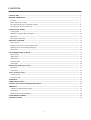 2
2
-
 3
3
-
 4
4
-
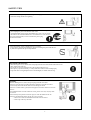 5
5
-
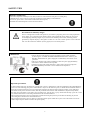 6
6
-
 7
7
-
 8
8
-
 9
9
-
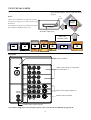 10
10
-
 11
11
-
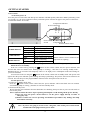 12
12
-
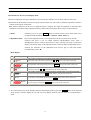 13
13
-
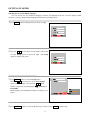 14
14
-
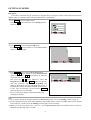 15
15
-
 16
16
-
 17
17
-
 18
18
-
 19
19
-
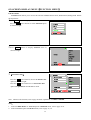 20
20
-
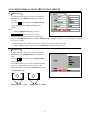 21
21
-
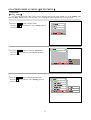 22
22
-
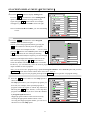 23
23
-
 24
24
-
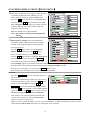 25
25
-
 26
26
-
 27
27
-
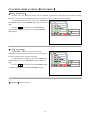 28
28
-
 29
29
-
 30
30
-
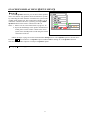 31
31
-
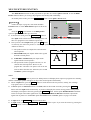 32
32
-
 33
33
-
 34
34
-
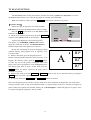 35
35
-
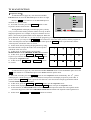 36
36
-
 37
37
-
 38
38
-
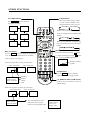 39
39
-
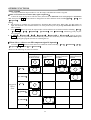 40
40
-
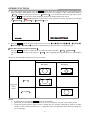 41
41
-
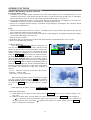 42
42
-
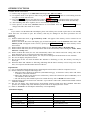 43
43
-
 44
44
-
 45
45
-
 46
46
-
 47
47
-
 48
48
-
 49
49
-
 50
50
-
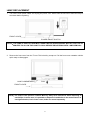 51
51
-
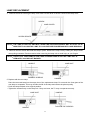 52
52
-
 53
53
-
 54
54
-
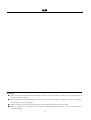 55
55
-
 56
56
Access Ultravision C50-LD7000 User manual
- Category
- Portable TVs
- Type
- User manual
- This manual is also suitable for
Ask a question and I''ll find the answer in the document
Finding information in a document is now easier with AI
Other documents
-
Hitachi C43-FD7000 User manual
-
Hitachi C52-WD9000 User manual
-
Hitachi C47-WD8000 User manual
-
Toshiba 42WL55A User manual
-
Sony trinitron kv-xa25m61 User manual
-
Sony KV-XA25M61 User manual
-
SanDisk Digital Photo Viewer User manual
-
Vizio D65-F1 User manual
-
Vizio V505-G9 User manual
-
Hitachi C2057FN User manual