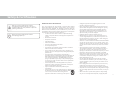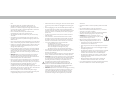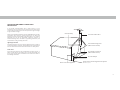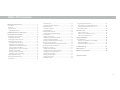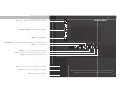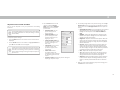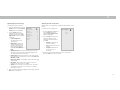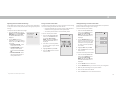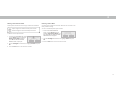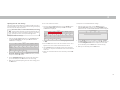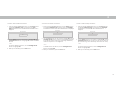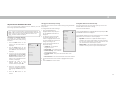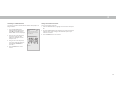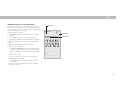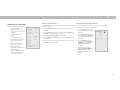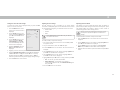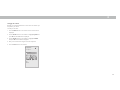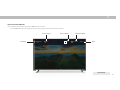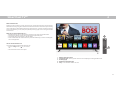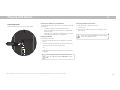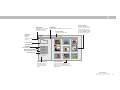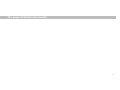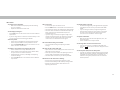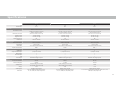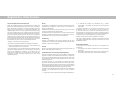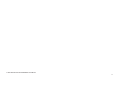Models E43-F1, E50-F2, E55-F0, E55-F1, E65-F0, E65-F1, E70-F3, E75-F1, E75-F2, and E80-F3
USER MANUAL
FPO
FPO
Models: D43-F1, D50-F1, D55-F2, D60-F3, D65-F1, and D70-F3

6DIHW\&HUWLȴFDWLRQ
ii
When you see this symbol, please read the
accompanying important warning or notice. It is
intended to alert you to the presence of important
operating instructions.
IMPORTANT SAFETY INSTRUCTIONS
<RXU 79 LV GHVLJQHG DQG PDQXIDFWXUHG WR RSHUDWH ZLWKLQ GHȴQHG
GHVLJQOLPLWV0LVXVHPD\UHVXOWLQHOHFWULFVKRFNRUȴUH7RSUHYHQW
your TV from being damaged, the following instructions should be
observed for the installation, use, and maintenance of your TV. Read
the following safety instructions before operating your TV. Keep these
instructions in a safe place for future reference.
• To reduce the risk of electric shock or component damage,
VZLWFKRWKHSRZHUEHIRUHFRQQHFWLQJRWKHUFRPSRQHQWVWR
your TV.
• Read these instructions.
• Keep these instructions.
• Heed all warnings.
• Follow all instructions.
• Do not use this apparatus near water.
• Clean only with dry cloth.
• Do not block any ventilation openings. Install in accordance
with the manufacturer’s instructions.
• Do not install near any heat sources such as radiators, heat
UHJLVWHUVVWRYHVRURWKHUDSSDUDWXVLQFOXGLQJDPSOLȴHUVWKDW
produce heat.
• Do not defeat the safety purpose of the polarized or
grounding-type plug. A polarized plug has two blades with one
wider than the other. A grounding type plug has two blades
and a third grounding prong. The wide blade or the third
prong are provided for your safety. If the provided plug does
QRWȴWLQWR\RXURXWOHWFRQVXOWDQHOHFWULFLDQIRUUHSODFHPHQW
of the obsolete outlet.
• Protect the power cord from being walked on or pinched
particularly at plugs, convenience receptacles, and the point
ZKHUHWKH\H[LWIURPWKHDSSDUDWXV
• 2QO\XVHDWWDFKPHQWVDFFHVVRULHVVSHFLȴHGE\WKH
manufacturer.
• 8VHRQO\ZLWKWKHFDUWVWDQGWULSRGEUDFNHWRUWDEOHVSHFLȴHG
by the manufacturer, or sold with the apparatus. When
a cart is used, use caution when moving the cart/
apparatus combination to avoid injury from tip-over.
• Unplug this apparatus during lightning storms or when
unused for long periods of time.
• 5HIHUDOOVHUYLFLQJWRTXDOLȴHGVHUYLFHSHUVRQQHO6HUYLFLQJLV
required when the apparatus has been damaged in any way,
such as power-supply cord or plug is damaged, liquid has
been spilled or objects have fallen into the apparatus, the
DSSDUDWXVKDVEHHQH[SRVHGWRUDLQRUPRLVWXUHGRHVQRW
operate normally, or has been dropped.
• Unplug the power cord before cleaning your TV.
• When moving your TV from an area of low temperature to
an area of high temperature, condensation may form in the
KRXVLQJ:DLWEHIRUHWXUQLQJRQ\RXU79WRDYRLGFDXVLQJȴUH
electric shock, or component damage.
• A distance of at least three feet should be maintained between
your TV and any heat source, such as a radiator, heater, oven,
DPSOLȴHUHWF'RQRWLQVWDOO\RXU79FORVHWRVPRNH2SHUDWLQJ
\RXU79FORVHWRVPRNHRUPRLVWXUHPD\FDXVHȴUHRUHOHFWULF
shock.
• 6ORWVDQGRSHQLQJVLQWKHEDFNDQGERWWRPRIWKHFDELQHW
are provided for ventilation. To ensure reliable operation of
your TV and to protect it from overheating, be sure these
openings are not blocked or covered. Do not place your TV in a
bookcase or cabinet unless proper ventilation is provided.
• Never push any object into the slots and openings on your TV
cabinet. Do not place any objects on the top of your TV. Doing
VRFRXOGVKRUWFLUFXLWSDUWVFDXVLQJDȴUHRUHOHFWULFVKRFN
Never spill liquids on your TV.
• Your TV should be operated only from the type of power
source indicated on the label. If you are not sure of the type
of power supplied to your home, consult your dealer or local
power company.
• Do not apply pressure or throw objects at your TV. This may
compromise the integrity of the TV. The manufacturer’s
warranty does not cover user abuse or improper installations.
• 7KHSRZHUFRUGPXVWEHUHSODFHGZKHQXVLQJGLHUHQWYROWDJH
WKDQWKHYROWDJHVSHFLȴHG)RUPRUHLQIRUPDWLRQFRQWDFW\RXU
dealer.
• :KHQFRQQHFWHGWRDSRZHURXWOHWSRZHULVDOZD\VȵRZLQJ
into your TV. To totally disconnect power, unplug the power
When you see this symbol, please read the
accompanying helpful tip.
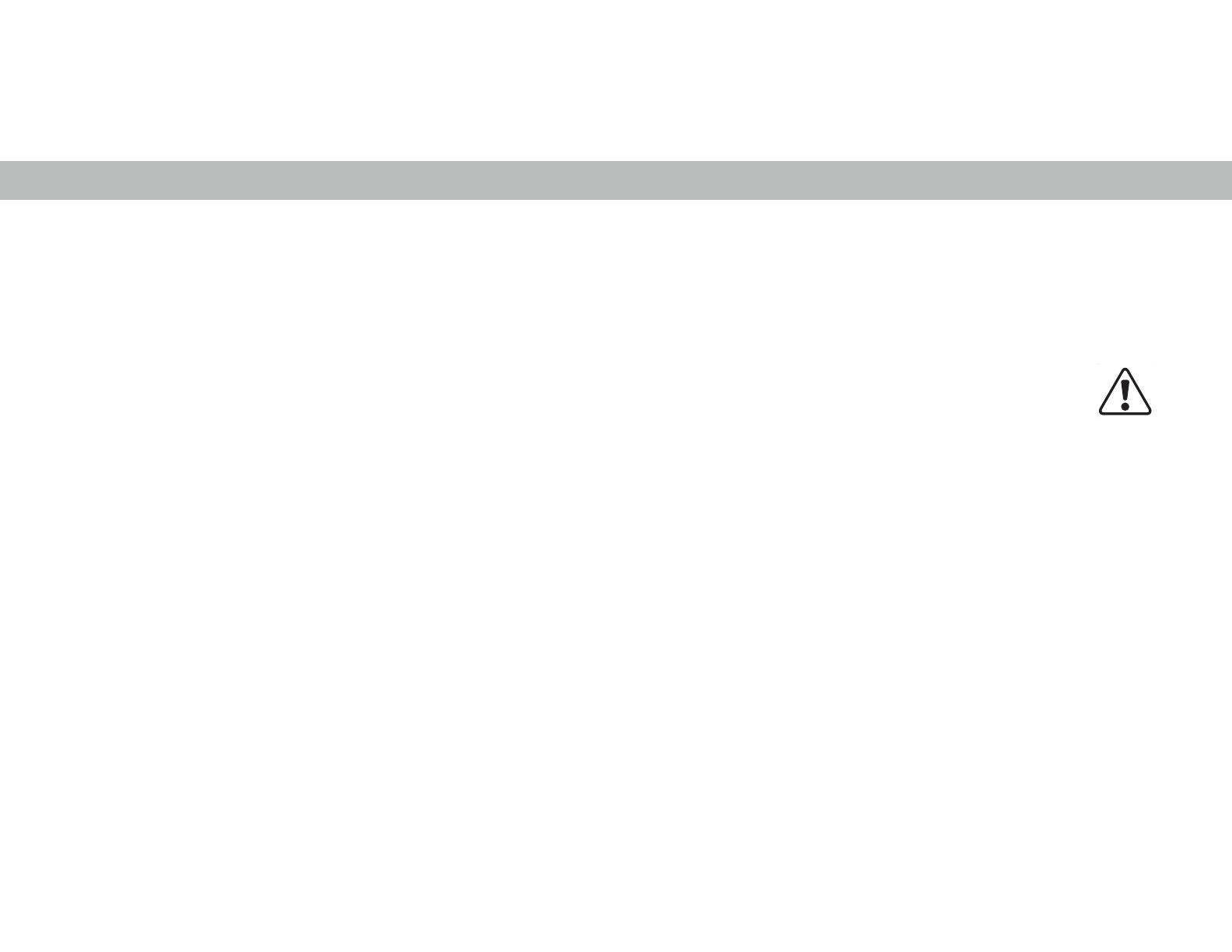
iii
cord.
• 7KHOLJKWQLQJȵDVKZLWKDUURZKHDGV\PEROZLWKLQDQ
equilateral triangle is intended to alert the user to the
presence of un-isolated, dangerous voltage within the inside
RI\RXU79WKDWPD\EHRIVXɝFLHQWPDJQLWXGHWRFRQVWLWXWHD
risk of electric shock to persons.
• 'RQRWRYHUORDGSRZHUVWULSVDQGH[WHQVLRQFRUGV
2YHUORDGLQJFDQUHVXOWLQȴUHRUHOHFWULFVKRFN
• The wall socket should be installed near your TV and easily
accessible.
• Only power of the marked voltage can be used for your TV.
$Q\RWKHUYROWDJHWKDQWKHVSHFLȴHGYROWDJHPD\FDXVHȴUHRU
electric shock.
• Do not touch the power cord during lightning. To avoid electric
shock, avoid handling the power cord during electrical storms.
• Unplug your TV during a lightning storm or when it will not be
used for long period of time. This will protect your TV from
damage due to power surges.
• Do not attempt to repair or service your TV yourself. Opening
RUUHPRYLQJWKHEDFNFRYHUPD\H[SRVH\RXWRKLJKYROWDJHV
electric shock, and other hazards. If repair is required,
FRQWDFW\RXUGHDOHUDQGUHIHUDOOVHUYLFLQJWRTXDOLȴHGVHUYLFH
personnel.
• :$51Ζ1*.HHS\RXU79DZD\IURPPRLVWXUH'RQRWH[SRVH
your TV to rain or moisture. If water penetrates into your TV,
unplug the power cord and contact your dealer. Continuous use
LQWKLVFDVHPD\UHVXOWLQȴUHRUHOHFWULFVKRFN
• Do not use your TV if any abnormality occurs. If any smoke or
odor becomes apparent, unplug the power cord and contact
your dealer immediately. Do not try to repair your TV yourself.
• Avoid using dropped or damaged appliances. If your TV
is dropped and the housing is damaged, the internal
components may function abnormally. Unplug the power cord
immediately and contact your dealer for repair. Continued use
RI\RXU79PD\FDXVHȴUHRUHOHFWULFVKRFN
• Do not install your TV in an area with heavy dust or high
humidity. Operating your TV in environments with heavy dust
RUKLJKKXPLGLW\PD\FDXVHȴUHRUHOHFWULFVKRFN
• Follow instructions for moving your TV. Ensure that the power
cord and any other cables are unplugged before moving your
TV.
• When unplugging your TV, hold the AC/DC power adapter, not
the cord. Pulling on the power cord may damage the wires
LQVLGHWKHFRUGDQGFDXVHȴUHRUHOHFWULFVKRFN:KHQ\RXU79
ZLOOQRWEHXVHGIRUDQH[WHQGHGSHULRGRIWLPHXQSOXJWKH
power cord.
• To reduce risk of electric shock, do not touch the connector
with wet hands.
• Insert batteries in accordance with instructions. Incorrect
polarities may cause the batteries to leak which can damage
WKHUHPRWHFRQWURORULQMXUHWKHRSHUDWRU'RQRWH[SRVH
EDWWHULHVWRH[FHVVLYHKHDWVXFKDVVXQVKLQHȴUHRUWKHOLNH
• If any of the following occurs, contact the dealer:
- The power cord fails or frays.
- Liquid sprays or any object drops into your TV.
<RXU79LVH[SRVHGWRUDLQRURWKHUPRLVWXUH
- Your TV is dropped or damaged in any way.
- The performance of your TV changes substantially.
• 7KLVDSSDUDWXVVKDOOQRWEHH[SRVHGWRGULSSLQJRUVSODVKLQJ
DQGQRREMHFWVȴOOHGZLWKOLTXLGVVXFKDVYDVHVVKDOOEH
placed on the apparatus.
• The mains plug or appliance coupler is used as the disconnect
device, the disconnect device shall remain readily operable.
• &$87Ζ217KHVHVHUYLFLQJLQVWUXFWLRQVDUHIRUXVHE\TXDOLȴHG
service personnel only. To reduce the risk of electric shock,
do not perform any servicing other than that contained in the
RSHUDWLQJLQVWUXFWLRQVXQOHVV\RXDUHTXDOLȴHGWRGRVR
• 7KHOLJKWQLQJȵDVKZLWKDUURZKHDGV\PEROZLWKLQDQ
equilateral triangle is intended to alert the user to the
SUHVHQFHRIXQLQVXODWHG'$1*(528692/7$*(ZLWKLQWKH
SURGXFWȇVHQFORVXUHWKDWPD\EHRIVXɝFLHQWPDJQLWXGHWR
constitute a risk of electrical shock to persons.
• :$51Ζ1*([SRVXUHWRORXGVRXQGVFDQGDPDJH\RXUKHDULQJ
causing hearing loss and tinnitus (ringing or buzzing in the
HDUVbZLWKFRQWLQXHGH[SRVXUHWRbORXGQRLVHVHDUVPD\
become accustomed to the sound level, which may result
in permanent damage to hearing without any noticeable
discomfort.
• Install the TV where it cannot be pulled, pushed or knocked
over.
• Do not allow children to hang onto the product.
• 6WRUHWKHDFFHVVRULHVUHPRWHEDWWHULHVHWFLQDORFDWLRQ
safely out of the reach of children.
• The American Academy of Pediatrics discourages television
viewing for children younger than two years of age.
• :$51Ζ1*Never place a television set in an
unstable location. A television set may fall, causing
serious personal injury or death.
• Many injuries, particularly to children, can be
avoided by taking simple precautions such as:
• Using cabinets or stands recommended by the
manufacturer of the television set.
• Only using furniture that can safely support the television
set.
• Ensuring the television set is not overhanging the edge of
the supporting furniture.
• 1RWSODFLQJWKHWHOHYLVLRQVHWRQWDOOIXUQLWXUHIRUH[DPSOH
cupboards or bookcases) without anchoring both the
furniture and the television set to a suitable support.
•
Not placing the television set on cloth or other materials
that may be located between the television set and the
supporting furniture.
• Educating children about the dangers of climbing on
furniture to reach the television set or its controls.
• ΖI\RXUH[LVWLQJWHOHYLVLRQVHWLVEHLQJUHWDLQHGDQGUHORFDWHG
the same considerations as above should be applied.
h

iv
Ground Clamp
Antenna Lead In Wire
Antenna Discharge Unit
1(&6HFWLRQ
Grounding Conductors
1(&6HFWLRQ
Ground Clamps
3RZHU6HUYLFH*URXQGLQJ(OHFWURGH6\VWHP
(NEC ART 250, part H)
(OHFWULF6HUYLFH(TXLSPHQW
TELEVISION ANTENNA CONNECTION
PROTECTION
If an outside antenna/satellite dish or cable system is to be
connected to the TV, make sure that the antenna or cable system
is electrically grounded to provide some protection against voltage
surges and static charges.
$UWLFOHRIWKH1DWLRQDO(OHFWULFDO&RGH$16Ζ1)36$SURYLGHV
information with regard to proper grounding of the mast and
supporting structure, grounding of the lead-in wire to an antenna
discharge unit, size of the grounding conductors, location of
antenna discharge unit, connection to grounding electrodes, and
requirements of the grounding electrode.
/LJKWQLQJ3URWHFWLRQ
For added protection of the TV during a lightning storm or when it
is left unattended or unused for long periods of time, unplug the TV
from the wall outlet and disconnect the antenna or cable system.
3RZHU/LQHV
Do not locate the antenna near overhead light or power circuits, or
where it could fall into such power lines or circuits. Remember, the
VFUHHQRIWKHFRD[LDOFDEOHLVLQWHQGHGWREHFRQQHFWHGWRHDUWKLQ
the building installation.

v
+'0Ζ WKH +'0Ζ ORJR DQG +LJK'HȴQLWLRQ 0XOWLPHGLD
Interface are trademarks or registered trademarks of
HDMI Licensing LLC.
7KLV SURGXFW TXDOLȴHV IRU (1(5*< 67$5 LQ WKH ȊIDFWRU\
default” settings and this is the setting in which power
savings will be achieved. Changing the factory default
picture settings or enabling other features will increase
SRZHUFRQVXPSWLRQWKDWFRXOGH[FHHGWKHOLPLWVQHFHVVDU\
WRTXDOLI\IRU(1(5*<67$5UDWLQJ)RUPRUHLQIRUPDWLRQ
RQWKH(1(5*<67$5SURJUDPUHIHUWRHQHUJ\VWDUJRY
Manufactured under license from Dolby Laboratories.
Dolby, Dolby Audio, and the double-D symbol are
trademarks of Dolby Laboratories.
)RU'76SDWHQWVVHHKWWSSDWHQWVGWVFRP
0DQXIDFWXUHG XQGHU OLFHQVH IURP '76 ΖQF '76 WKH
V\PERO '76 DQG WKH 6\PERO WRJHWKHU DQG '76 6WXGLR
6RXQG ΖΖ DUH UHJLVWHUHG WUDGHPDUNV DQGRU WUDGHPDUNV
RI'76 ΖQFLQWKH8QLWHG6WDWHVDQGRURWKHUFRXQWULHV
k'76ΖQF$OO5LJKWV5HVHUYHG

7DEOH2I&RQWHQWV
vi
7DEOH2I&RQWHQWV
Getting to Know Your TV .............................................7
Front Panel ..........................................................................................7
Rear Panel ...........................................................................................8
Using the remote ................................................................................10
Replacing the Batteries ...................................................................10
&RPSOHWLQJ7KH)LUVW7LPH6HWXS ...............................11
8VLQJWKH2Q6FUHHQ0HQX .........................................12
1DYLJDWLQJWKH2Q6FUHHQ0HQX ........................................................12
&KDQJLQJWKHΖQSXW6RXUFH ................................................................12
&KDQJLQJWKH6FUHHQ$VSHFW5DWLR .....................................................13
$GMXVWLQJWKH3LFWXUH6HWWLQJV ............................................................14
$GMXVWLQJ0RUH3LFWXUH6HWWLQJV .....................................................15
Adjusting the Color Temperature ...................................................15
$GMXVWLQJWKH3LFWXUH0RGH(GLW6HWWLQJV ......................................16
6DYLQJD&XVWRP3LFWXUH0RGH ....................................................... 16
Locking/Unlocking a Custom Picture Mode ...................................16
Resetting a Picture Mode ................................................................17
Deleting a Custom Picture Mode ....................................................17
$GMXVWLQJWKH&RORU7XQHU6HWWLQJV ................................................18
$GMXVWLQJWKH$XGLR6HWWLQJV .............................................................. 21
$GMXVWLQJWKHQHWZRUN6HWWLQJV ..........................................................22
6HWWLQJ7LPHUV .....................................................................................24
6HWWLQJWKH7LPHU .............................................................................24
6HWWLQJWKH$XWR3RZHU2)HDWXUH ...............................................24
6HWWLQJ8S&KDQQHOV ...........................................................................25
6FDQQLQJIRU&KDQQHOV ....................................................................25
6NLSSLQJ&KDQQHOV ...........................................................................25
Listening to Alternate Audio ..............................................................26
Changing the Analog Audio Language ...........................................26
Parental controls ................................................................................27
Using Parental Controls ..................................................................27
Enabling or Disabling Program Ratings .........................................27
Locking and Unlocking Channels ....................................................27
Blocking and Unblocking Content by Rating .................................27
6HWWLQJ8S&ORVHG&DSWLRQLQJ ............................................................28
Changing the Appearance of Digital Closed Captions ..................28
Renaming Devices on the Input Menu ..............................................30
&KDQJLQJWKH796HWWLQJV ...................................................................31
9LHZLQJ6\VWHPΖQIRUPDWLRQ ........................................................... 31
&KDQJLQJWKH2Q6FUHHQ0HQX/DQJXDJH .....................................31
6HWWLQJWKH7LPHDQG/RFDO6HWWLQJV ...............................................32
$GMXVWLQJWKH&(&6HWWLQJV .............................................................. 32
Adjusting the Power Mode ..............................................................32
Changing the TV Name ....................................................................33
Accessibility settings ...........................................................................34
Using the Reset & Admin Menu .........................................................34
5HVWRULQJWKH79WR)DFWRU\'HIDXOW6HWWLQJV ................................. 34
7XUQLQJWKH3RZHUΖQGLFDWRU2QRU2 ..........................................35
Using the Info Window .......................................................................36
6PDUW&DVW79Ƞ .............................................................37
:KDWLV6PDUW&DVW79
Ƞ
? ...................................................................37
:KDWFDQ\RXGRZLWK6PDUW&DVW79Ƞ" .......................................... 37
+RZWR/DXQFK6PDUW&DVW79Ƞ .......................................................37
3OD\LQJ86%0HGLD .......................................................38
3OD\LQJ86%0HGLD .............................................................................. 38
3UHSDULQJ<RXU86%'ULYHWR3OD\86%0HGLD ...............................38
'LVSOD\LQJ86%0HGLD .....................................................................38
5HPRYLQJWKH86%'ULYHIURPWKH79 ............................................38
7URXEOHVKRRWLQJ.......................................... ........................42
6SHFLȴFDWLRQV ...............................................................46
Regulatory Information ...............................................48
Legal Information

7
1
FRONT PANEL
5(027(6(162532:(5Ζ1'Ζ&$725
When using the remote, aim it directly at this sensor.
7KHSRZHULQGLFDWRUȵDVKHVRQZKHQWKH79WXUQVRQWKHQJRHVRXWDIWHUVHYHUDOVHFRQGV
To keep the power indicator on as long as the TV is on, see
7XUQLQJWKH3RZHUΖQGLFDWRU2QRU2
*HWWLQJWR.QRZ<RXU79
FPOFPO
5(027( 6(1625 32:(5 Ζ1'Ζ&$725
FRONT PANEL

8
1
8
1
REAR PANEL
&RPSRQHQW&RPSRVLWH - Connect a component/composite.
HDMI - Connect an HDMI device.
$XGLR2XW - Connect to an RCA device, such as sound bar.
3RZHU3UHVVWRWXUQRQWKH793UHVVDQGKROGWRWXUQWKH79R
ΖQSXW - Press to access the input menu.
9ROXPH - Press to increase or decrease the TV volume level.
(WKHUQHW - Connect an Ethernet cable to modem/ router.
&RD[LDO&RQQHFWWRDFRD[LDOFDEOHIURPFDEOHVDWHOOLWHRUDQWHQQD
USB&RQQHFWD86%WKXPEGULYHWRSOD\SKRWRVPXVLFRUYLGHRV
HDMI - Connect an HDMI device.
2SWLFDO$XGLR2XW&RQQHFWWRDQRSWLFDO63'Ζ)DXGLRGHYLFHVXFKDVKRPHDXGLRUHFHLYHU
1RWHb7KHLPDJHVKRZQKHUHLVIRULOOXVWUDWLYHSXUSRVHVRQO\DQGPD\EHVXEMHFWWRFKDQJHb
The actual number of ports and their locations may vary, depending on the model.
8

9
1
To mount your TV on a wall, you will need a wall mount. Consult the
LQIRUPDWLRQRQWKLVSDJHWRȴQGWKHDSSURSULDWHPRXQWIRU\RXU79
Be sure the mount you choose is capable of supporting the
weight of the TV. After you have determined that you have
the correct mount for your TV, you can begin the installation.
To install your TV on a wall:
1. Disconnect any cables connected to your TV.
2. 3ODFH WKH 79 IDFHGRZQ RQ D FOHDQ ȵDW VWDEOH VXUIDFH%HVXUHWKH
surface is clear of debris that can scratch or damage the TV.
3. Remove the stands by loosening and removing the screws.
4. Attach your TV and wall mount to the wall, carefully following the
instructions that came with your mount. Use only with a UL-listed wall
mount bracket rated for the weight/load of this TV.
:$//02817Ζ1*7+(79
Installing a TV on a wall requires lifting. To prevent
injury or damage to the TV, ask someone to help you.
Note: This image is included for illustrative purposes only and may be subject to change.
The actual number of ports and their locations may vary according to the model.
v
') ') ') ') ') ')
6FUHZ6L]H
M6 M6 M6 M6 M6 M6
Hole Depth:
29.6 mm 20 mm 20 mm 12 mm 18 mm 12 mm
Hole Pattern:
PP[PP PP[PP PP[PP PP[PP PP[PP PP[PP
:HLJKWZR6WDQG
19.6 lbs. (8.91 kg) 29.32 lbs. (13.30 kg) 28.2 lbs. (12.8 kg) 42.77 lbs. (19.40 kg) 55.5 lbs. (25.15 kg) 55.55 lbs. (25.20 kg)

10
5HSODFLQJWKH%DWWHULHV (not supplied)
1. Find the notch on the back of the remote. Insert a coin and pry open the back
cover.
2. Insert two batteries into the remote control. Make sure that the (+) and (-)
symbols on the batteries match the (+) and (-) symbols inside the battery
compartment.
3. Replace the battery cover.
:$51Ζ1* keep the remote control batteries away from children. It may
FDXVHFKRNLQJDQGRUOHDGWRDȴUHRUFKHPLFDOEXUQLIPLVKDQGOHG'RQRW
GLVSRVHRIEDWWHULHVLQȴUH5HSODFHRQO\ZLWKEDWWHULHVRIWKHFRUUHFWW\SH
REMOTE CONTROL
USING THE REMOTE
ΖQSXWChange the currently displayed input
3RZHU7XUQ7HOHYLVLRQRQRUR
$SS/DXQFKHUQuickly launch the pictured app
([LWClose the on-screen menu
0HQX Display the settings menu
$UURZNavigate the on-screen menus
2.3OD\3DXVH6HOHFWWKHKLJKOLJKWHGPHQXRSWLRQDQGSOD\RUpause content
%DFNGo to the previous on-screen menu
ΖQIRDisplay the info window
9ROXPH8S'RZQIncrease or decrease the loudness of the audio
&ORVHG&DSWLRQOpen the closed caption menu
9%XWWRQ/DXQFK6PDUW&DVW795HWXUQWR6PDUW&DVW79+RPH6FUHHQ
3LF&\FOHWKURXJKWKHGLHUHQWSLFWXUHVHWWLQJPRGHV
&KDQQHO8S'RZQChange the channel
0XWH7XUQWKHDXGLRRQRUR
/DVWReturn to the channel last viewed
1XPEHU3DGManually enter a channel
:LGHChange the Television mode
'DVK8VHZLWKQXPEHUSDGWRPDQXDOO\HQWHUDGLJLWDOVXEFKDQQHO)RUH[DP-
ple, 18-4 or 18-5.)
3
4
5
6
7
98

&RPSOHWLQJ7KH)LUVW7LPH6HWXS
7KHȴUVWWLPH\RXWXUQRQWKH79WKHRQVFUHHQLQVWUXFWLRQVZLOOJXLGH\RXWKURXJKHDFKRIWKHVWHSVQHFHVVDU\WRJHW\RXU79UHDG\IRUXVH
%HIRUH\RXEHJLQWKHȴUVWWLPHVHWXS
• Your Television should be installed and the power cord should be connected to an electrical outlet.
• If you have a wireless network, have the network password ready.
• If you are connecting to your network with an Ethernet cable, connect it to the Ethernet port on the Television.
1. Choose your language. 2. Choose home use. 3. Choose your country. 4. Choose your Wi-Fi and enter the password.
5. Name your TV. 6. 6FDQIRUFKDQQHOV 7. Accept the T&Cs and register your device. All set!
11

38VLQJWKH2Q6FUHHQ0HQX
Your TV features an easy-to-use on-screen menu.
To open the on-screen menu, press the 0HQX button on the remote.
From this menu, you can:
• Adjust the Picture settings
• Adjust the Audio settings
• Adjust the Network settings
• 6HWXSWKH7LPHUV
• Adjust the Channel settings
• 6HWXS&ORVHG&DSWLRQLQJ
• Name and adjust Inputs
• Adjust TV settings
• View user manual
1$9Ζ*$7Ζ1*7+(216&5((10(18
To open the on-screen menu, press
the 0HQX button on the remote.
Use the $UURZ buttons to highlight
a menu option, and press the OK
button to select that option.
While navigating the on-screen menu, you can
press the %DFN button at any time to return to the
previous menu screen. The Exit button will close the on-
screen menu.
CHANGING THE INPUT SOURCE
([WHUQDOGHYLFHVVXFKDV'9'SOD\HUV%OXUD\3OD\HUVDQGYLGHRJDPH
consoles can be connected to your TV. To use one of these devices
ZLWK\RXU79\RXPXVWȴUVWFKDQJHWKHLQSXWVRXUFHXVLQJWKHΖQSXW
menu.
To change the input sources:
1. Press the ΖQSXW button on the remote. The Input menu is displayed.
2. Use the 5LJKW/HIW $UURZ buttons or the ΖQSXW button on the
remote to highlight the input you wish to view and press OK. The
selected input is displayed.
TV Settings
Picture
Audio
Network
Timers
Channels
Closed Captions
Input Settings
System
User Manual
CC
You can change the input names that appear on the
Input menu to make your devices easy to recognize.
6HH
Renaming Devices on the Input Menu
for more
information.
SMARTCAST
Change Input
HDMI-1
HDMI-2
COMP TV
HDMI-3
12

3
CHANGING THE SCREEN ASPECT RATIO
7KH 79 FDQ GLVSOD\ LPDJHV LQ IRXU GLHUHQW PRGHV 1RUPDO
Panoramic, Wide, and Zoom. Each mode displays the picture
GLHUHQWO\
6RPHSURJUDPVKDYHEODFNEDUVRQWKHWRSRUVLGHVRIWKHSLFWXUH
VR WKDW WKH SLFWXUH NHHSV LWV RULJLQDO VKDSH ([DPSOHV LQFOXGH
wide-screen movies and older television programs.
To change the screen aspect ratio:
1. Press the :LGH button on the
remote.
2. Use the $UURZ buttons to
highlight the aspect ratio you
wish to view and press OK.
• 1RUPDO preserves the content’s
original aspect ratio and size.
• 3DQRUDPLF stretches a 4:3 aspect ratio picture to the left
and right edges of the screen. The center of the image is
QRWVWUHWFKHGEXWWKHVLGHVRIWKHLPDJHDUHH[WUHPHO\
stretched. If you are watching widescreen (1.85:1 or 2.35:1)
content with black bars on the top and bottom, the black
bars will still appear on the top and bottom of the display
image.
• :LGH stretches a 4:3 aspect ratio picture to the edges of
WKHVFUHHQ6LQFHWKHSLFWXUHLVEHLQJVWUHWFKHGWKHGLVSOD\
LPDJHPD\DSSHDUGLVWRUWHGȃȴJXUHVDSSHDUVKRUWDQGIDW
If the program is already formatted for widescreen viewing
(1.85:1 or 2.35:1), then black bars will appear on the top
and bottom of the display image.
• =RRPH[SDQGVLPDJHVHYHQO\LQDOOGLUHFWLRQVWDOOHU
DQGZLGHUZLWKEODFNEDUVWRȴWWKHVFUHHQ$S
LPDJHZLOOȴOODSVFUHHQ
Note: Aspect ratio settings may vary by Input source.
7LS The aspect ratio cannot be changed for Ultra HD
content or HDR content.
Wide
Zoom
Normal
Panoramic
13

3
3. Use the $UURZ buttons on the
remote to highlight 3LFWXUH
0RGH, then use the /HIW5LJKW
$UURZ buttons to change the
picture mode:
• 6WDQGDUGPRGH sets the
picture settings to the
default settings.
• &DOLEUDWHGPRGHsets the
picture settings to values
ideal for watching TV in a
brightly-lit room.
• &DOLEUDWHG'DUNPRGHsets
the picture settings to values
ideal for watching TV in a
dark room.
• 9LYLGPRGHsets the picture
settings to values that
produce a brighter, more
vivid picture.
• *DPHPRGH reduces
throughput delays and
optimizes the picture settings
for displaying game console
output.
• &RPSXWHUPRGH optimizes the picture settings for
displaying computer output.
ADJUSTING THE PICTURE SETTINGS
Your TV can be adjusted to suit your preferences and viewing
conditions.
If you’ve made changes to the settings for a picture mode,
an asterisk appears after its name (see
6DYLQJ D &XVWRP
Picture Mode
).
To adjust the picture settings:
1. Press the 0HQX button on the remote. The on-screen menu is
displayed.
2. Use the $UURZ buttons on the remote to highlight 3LFWXUH and
press OK. The PICTURE menu is displayed.
4. To manually change each of the picture settings, use the 8S
'RZQ$UURZ buttons on the remote to highlight that picture
setting, then use the /HIW5LJKW$UURZ buttons to adjust the
setting:
• $XWR%ULJKWQHVV&RQWURO - The auto brightness control detects
the light levels in the room and automatically adjusts the
EDFNOLJKWIRUWKHEHVWSLFWXUH6HOHFW2, /RZ, 0HGLXP, or
High.
• %DFNOLJKW$GMXVWVWKH/('EULJKWQHVVWRDHFWWKHRYHUDOO
brilliance of the picture. Backlight cannot be adjusted when
starting from some picture modes.
• %ULJKWQHVV - Adjusts the black level of the picture. When this
setting is too low, the picture may be too dark to distinguish
details. When this setting is too high, the picture may appear
faded or washed out.
• &RQWUDVW - Adjusts the white level of the picture. When this
setting is too low, the picture may appear dark. When this
setting is too high, the picture may appear faded or washed
RXWΖIWKHVHWWLQJLVWRRKLJKRUWRRORZGHWDLOPD\EHGLɝFXOW
to distinguish in dark or bright areas of the picture.
• &RORU - Adjusts the intensity of the picture colors.
• 7LQW - Adjusts the hue of the picture. This setting is useful in
DGMXVWLQJWKHȵHVKWRQHVLQWKHSLFWXUHΖIȵHVKDSSHDUVWRR
orange, reduce the level of color before adjusting tint.
• 6KDUSQHVV - Adjusts the edge sharpness of picture elements.
ΖWFDQEHXVHGWRVKDUSHQQRQ+'KLJKGHȴQLWLRQFRQWHQW
however, it will not produce detail that does not otherwise
H[LVW
5. :KHQ\RXKDYHȴQLVKHGDGMXVWLQJWKHSLFWXUHVHWWLQJVSUHVV
the Exit button on the remote.
Picture
Picture Mode Calibrated
Auto Brightness Control Off
Backlight 90
Brightness 50
Contrast 50
Color 50
Tint 0
Sharpness 20
More Picture
Picture Mode Edit
Color Calibration
Back
ΖI6WDQGDUGSLFWXUHPRGHPHHWV(QHUJ\6WDUpUHTXLUHPHQWV)RU
the best picture switch to Calibrated mode. Note that Calibrated
PRGHGRHVQRWPHHW(QHUJ\6WDUpUHTXLUHPHQWV&XVWRPL]LQJ
picture setting will change the energy consumption required to
operate the TV.
14

3
$GMXVWLQJ0RUH3LFWXUH6HWWLQJV
To adjust more picture settings:
1. From the PICTURE menu, use the
$UURZ buttons to highlight 0RUH
3LFWXUH, and then press OK.
2. Use the $UURZ buttons to
highlight the setting you wish
to adjust, then press the/HIW
5LJKW$UURZ buttons to change
the setting:
• &RORU7HPSHUDWXUH
6HH
Adjusting the Color
Temperature.
• %ODFN'HWDLO Adjusts the
average brightness of the
picture to compensate for
large areas of brightness.
6HOHFW2, /RZ, 0HGLXP, or
High.
• %DFNOLJKW&RQWURO- Dynamically improves the contrast
ratio of the picture by locally adjusting backlight zones.
The adjustment is based on content.
• 5HGXFH1RLVH Diminishes artifacts in the image caused
E\WKHGLJLWL]LQJRILPDJHPRWLRQFRQWHQW6HOHFW2, /RZ,
0HGLXP, or High.
• *DPH/RZ/DWHQF\6HOHFW2Q to reduce video delay (lag)
when gaming.
• )LOP0RGH:KHQȴOPFRQWHQWLVGHWHFWHGSLFWXUHLV
optimized. For best picture, set to 2Q.
• *DPPD6HWWKHVKDSHRIWKH*DPPDFXUYH8VHORZHU
Gamma values for bright room conditions, and higher
values when it’s dark.
3. :KHQ\RXKDYHȴQLVKHGDGMXVWLQJ0RUH3LFWXUH6HWWLQJVSUHVVWKH
Exit button on the remote.
$GMXVWLQJWKH&RORU7HPSHUDWXUH
Adjusting the color temperature changes the white balance of the
picture.
To adjust the color temperature:
1. From the MORE PICTURE menu,
use the $UURZ buttons to
highlight &RORU7HPSHUDWXUH,
and then press OK.
2. Use the $UURZ buttons on the
remote to highlight a color
temperature preset and then
press OK.
• 1RUPDO is optimized for
television viewing.
• &RRO produces a blue-hued
picture.
• &RPSXWHU optimizes the
picture for use as a
PC monitor.
3. :KHQ\RXKDYHȴQLVKHGDGMXVWLQJWKHFRORUWHPSHUDWXUH
press the Exit button on the remote.
More Picture
Color Temperature Normal
Black Detail Off
v
Game Low Latency Off
Gamma 2.1
Back
Color Temperature
Cool
Normal
Computer
Back
More Picture
Color Temperature Cool
Black Detail Low
Backlight Control On
Reduce Noise
Game Low Latency Off
Film Mode On
Color Space Auto
Gamma 2.2
Back
15

3
†
Only available on customized preset modes.
/RFNLQJ8QORFNLQJD&XVWRP3LFWXUH0RGH
Custom picture modes can be locked/unlocked with a unique PIN to
prevent accidental changes to their settings.
To lock all custom picture modes:
1. From the PICTURE MODE EDIT
menu, use the $UURZ buttons
to highlight /RFN3LFWXUH
0RGH, and then press OK. The
LOCK PICTURE MODE menu is
displayed.
2. Use the 1XPEHU3DG on your
remote to enter a unique 4-digit
PIN. If a system PIN is set, then
lock/unlock. If no system PIN is
set, then you will be prompted
to set a PIN.
3. Highlight Save and press OK.
4. Press the ExitEXWWRQWRH[LWWKH
menu screens.
To unlock all custom picture modes:
1. From the PICTURE MODE EDIT
menu, use the $UURZ buttons
to highlight /RFN3LFWXUH
0RGH, and then press OK. The
LOCK PICTURE MODE menu is
displayed.
2. Use the $UURZEXWWRQVWRVHOHFW2
3. Use the 1XPEHU3DG on your remote to enter your 4-digit PIN.
4. Make any desired changes to the picture modes.
5. Then turn ON Lock Picture Mode.
6. Press the ExitEXWWRQWRH[LWWKHPHQXVFUHHQV
$GMXVWLQJWKH3LFWXUH0RGH(GLW6HWWLQJV
3LFWXUH0RGH(GLW6HWWLQJVDOORZ\RXWRPDNHSUHFLVHDGMXVWPHQWV
to the picture and to create picture modes to save groups of picture
settings.
To adjust the Picture Mode Edit settings:
1. From the PICTURE menu, use the
$UURZ buttons to highlight 3LFWXUH
0RGH(GLW, and then press OK.
The PICTURE MODE EDIT menu is
displayed.
2. Use the $UURZ buttons to
highlight the setting you wish to
adjust, then press OK to change
the setting:
• 6DYH3LFWXUH0RGH6DYHD
custom picture mode.
• /RFN3LFWXUH0RGHPrevent
changes to custom picture
modes. Choose between 2Q or
2
• 5HVHW3LFWXUH0RGH
†
- Reset
the picture mode settings to
factory default values.
6DYLQJD&XVWRP3LFWXUH0RGH
Custom picture modes allow you to save a group of custom settings
for various viewing conditions and video sources.
• Changes made while on any preset picture mode will add an
asterisk on the top right corner of the preset mode.
• The custom picture mode is not automatically saved.
To save a custom picture mode:
1. From the PICTURE MODE EDIT
menu, use the $UURZ buttons
to highlight 6DYH3LFWXUH
0RGH, and then press OK. The
6$9(3Ζ&785(02'( menu is
displayed.
2. Use either on-screen keyboard
to enter a name for your custom
picture mode.
3. Highlight Save and press OK.
4. Press the ExitEXWWRQWRH[LWWKH
menu screens.
Picture Mode Edit
Save Picture Mode
Lock Picture Mode
Reset Picture Mode - MyMode
Back
Save Picture Mode
Back
a b c d e f g h i
j k l m n o p q r
s t u v w x y z 0
1 2 3 4 5 6 7 8 9
.@# äêí Space
Save
System PIN code
Back
Change the PIN used for the System PIN.
Enter the 4-digit PIN using the numbers keys on
the remote.
Cancel
New PIN
&RQȴUP3Ζ1
16

3
'HOHWLQJD&XVWRP3LFWXUH0RGH
Custom picture modes that are no longer needed can be deleted.
Inputs assigned to a deleted custom picture mode
become assigned to the
Calibrated
picture mode.
To delete a custom picture mode:
1. From the PICTURE MODE EDIT menu,
use the $UURZ buttons to highlight
'HOHWH3LFWXUH0RGH, and then
press OK. The DELETE PICTURE
MODE window is displayed.
2. Use the /HIW5LJKW Arrow buttons to highlight Delete and press
OK.
3. Press the ExitEXWWRQWRH[LWWKHPHQXVFUHHQV
To delete the user created Custom 1 picture mode,
select the Delete button.
Delete Cancel
Select Reset to restore Standard
picture mode to factory defaults.
Reset Cancel
5HVHWWLQJD3LFWXUH0RGH
A preset picture mode that has been edited can be restored to the
factory default settings.
To reset a customized preset picture mode:
1. From the PICTURE MODE EDIT
menu, use the $UURZ buttons to
highlight 5HVHW3LFWXUH0RGH, and
then press OK. The 5(6(73Ζ&785(
MODE window is displayed.
2. Use the /HIW5LJKW Arrow buttons to highlight 5HVHW and press
OK.
3. Press the ExitEXWWRQWRH[LWWKHPHQXVFUHHQV
17

3
7RWXUQFRORUFKDQQHOVRDQGRQ
1. From the COLOR CALIBRATION menu, use the $UURZ buttons
to highlight &RORU7XQHU, and then press OK. The COLOR
TUNER menu is displayed.
2. Use the $UURZbuttons on the remote to highlight 5HG, *UHHQ,
or %OXH.
3. Press the OKEXWWRQWRWXUQWKHFRORUFKDQQHORRURQ$Q;
DSSHDUVRYHUDFRORUFKDQQHOWKDWKDVEHHQWXUQHGR
4. Use the $UURZ buttons to highlight another color channel to
WXUQRRURQ2QO\WZRFRORUFKDQQHOVFDQEHWXUQHGRDWWKH
same time.
5. :KHQ\RXDUHȴQLVKHGZLWKWKHFRORUFKDQQHOVSUHVVWKHExit
button.
Color Tuner
Red Green Blue Cyan Magenta Yellow
Hue 0 0 0 0 25 -14
Saturation -1 5 -4 0 -2 0
Brightness -24 0 -22 0 0 0
Offset 0 0 0
Gain 0 0 0
To adjust the 11 Point White Balance settings:
1. From the Color Tuner menu, use the $UURZ buttons to
highlight &RORU7XQHU, and then press the /HIW5LJKW Arrow
buttons until the 11 POINT WHITE BALANCE menu is displayed.
2. Use the $UURZbuttons on the remote to highlight the *DLQ
and &RORUYDOXHV you wish to adjust. Press the OK button and
use the /HIW5LJKW$UURZ buttons to adjust the value. When
\RXDUHȴQLVKHGSUHVVWKHOK button to save the setting.
3. :KHQ\RXDUHȴQLVKHGSUHVVWKHExit button.
11 Point White Balance
Gain Red Green Blue
5% 0 0 0
$GMXVWLQJWKH&RORU7XQHU6HWWLQJV
7KH&RORU7XQHUVHWWLQJVDOORZ\RXWRDGMXVWWKH+6%FRORUDQG
SRLQWZKLWHEDODQFHWXUQFRORUFKDQQHOVRIRUWHVWLQJDQGGLVSOD\
FRORUEDUȵDWDQGUDPSWHVWSDWWHUQV
7RDGMXVWWKH+6%FRORUVHWWLQJV
1. From the COLOR CALIBRATION menu, use the $UURZ buttons
to highlight &RORU7XQHU, and then press OK. The COLOR
TUNER menu is displayed.
2. Use the $UURZbuttons on the remote to highlight the +XH,
6DWXUDWLRQ, %ULJKWQHVV, 2VHW, or *DLQ of the color you wish
to adjust. Press the OK button.
3. Use the /HIW5LJKW$UURZ buttons to adjust the value. When
\RXDUHȴQLVKHGSUHVVWKHOK button to save the setting.
4. :KHQ\RXDUHȴQLVKHGDGMXVWLQJWKHFRORUWXQHUVHWWLQJVSUHVV
the Exit button.
Color Tuner
Red Green Blue Cyan Magenta Yellow
Hue 0 0 0 0 25 -14
Saturation -1 5 -4 0 -2 0
Brightness -24 0 -22 0 0 0
Offset 0 0 0
Gain 0 0 0
The Color Tuner, 11 Point White Balance, and test
patterns allow technicians to manually calibrate the TV.
Calibration requires specialized training, an input with
precisely set colors, and a specialized light meter.
18

3
To show or hide the Flat Test Pattern:
1. From the COLOR CALIBRATION menu, use the $UURZ buttons
to highlight &DOLEUDWLRQ7HVW, and then press the /HIW5LJKW
Arrow buttons until the )/$77(673$77(51menu is displayed.
Flat Test Pattern
Off
2. Use the $UURZbuttons on the remote to highlight 2. Use the
/HIW5LJKW$UURZ buttons to select the percentage brightness
IRUWKHȵDWWHVWSDWWHUQ6HOHFWLQJDSHUFHQWDJHLPPHGLDWHO\
VKRZVWKHȵDWSDWWHUQDWWKDWbrightness.
—or—
To disable the Flat Test Pattern, use the /HIW5LJKW $UURZ
buttons to highlight 2.
3. :KHQ\RXDUHȴQLVKHGSUHVVWKHExit button.
To show or hide the Ramp Test Pattern:
1. From the COLOR CALIBRATION menu, use the $UURZ buttons
to highlight &DOLEUDWLRQ7HVW, and then press the /HIW5LJKW
Arrow buttons until the 5$037(673$77(51 menu is
displayed.
2. Use the $UURZbuttons on the remote to highlight 2. Use the
/HIW5LJKW$UURZ buttons to select the color for the ramp test
SDWWHUQ6HOHFWLQJDFRORULPPHGLDWHO\VKRZVWKDWFRORUUDPS
—or—
To hide the Ramp Test Pattern, use the /HIW5LJKW $UURZ
buttons to highlight 2.
3. :KHQ\RXDUHȴQLVKHGSUHVVWKHExit button.
Ramp Test Pattern
Off
7RVKRZRUKLGHWKH6037(7HVW3DWWHUQ
1. From the COLOR CALIBRATION menu, use the $UURZ buttons
to highlight &DOLEUDWLRQ7HVW, and then press the /HIW
Right Arrow buttons until the 6037(7(673$77(51 menu is
displayed.
SMPTE Test Pattern
Off
2. Use the $UURZbuttons on the remote to highlight 2. Use the
/HIW5LJKW$UURZ buttons to highlight 2QWRVKRZWKH6037(
Pattern.
—or—
7RKLGHWKH6037(7HVW3DWWHUQXVHWKH/HIW5LJKW $UURZ
buttons to highlight 2.
3. :KHQ\RXDUHȴQLVKHGSUHVVWKHExit button.
19

3
To show or hide the Uniformity Analyzer Test Pattern:
1. From the COLOR CALIBRATION menu, use the $UURZ buttons
to highlight &DOLEUDWLRQ7HVWV, and then press the /HIW5LJKW
Arrow buttons until the UNIFORMITY ANALYZER 7(673$77(51
menu is displayed.
Uniformity Analyzer Test Pattern
Off
2. Use the $UURZbuttons on the remote to highlight 2. Use
the /HIW5LJKW$UURZ buttons to highlight 2Q to show the
Uniformity Analyzer Test Pattern.
—or—
To hide the Uniformity Analyzer Test Pattern, use the /HIW
Right $UURZ buttons to highlight 2.
3. :KHQ\RXDUHȴQLVKHGSUHVVWKHExit button.
20
Page is loading ...
Page is loading ...
Page is loading ...
Page is loading ...
Page is loading ...
Page is loading ...
Page is loading ...
Page is loading ...
Page is loading ...
Page is loading ...
Page is loading ...
Page is loading ...
Page is loading ...
Page is loading ...
Page is loading ...
Page is loading ...
Page is loading ...
Page is loading ...
Page is loading ...
Page is loading ...
Page is loading ...
Page is loading ...
Page is loading ...
Page is loading ...
Page is loading ...
Page is loading ...
Page is loading ...
Page is loading ...
Page is loading ...
Page is loading ...
-
 1
1
-
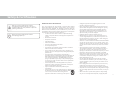 2
2
-
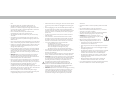 3
3
-
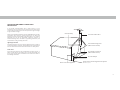 4
4
-
 5
5
-
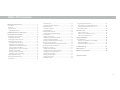 6
6
-
 7
7
-
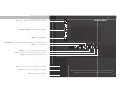 8
8
-
 9
9
-
 10
10
-
 11
11
-
 12
12
-
 13
13
-
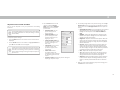 14
14
-
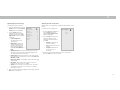 15
15
-
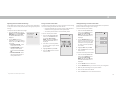 16
16
-
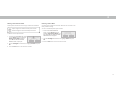 17
17
-
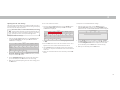 18
18
-
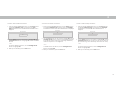 19
19
-
 20
20
-
 21
21
-
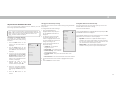 22
22
-
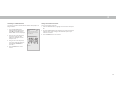 23
23
-
 24
24
-
 25
25
-
 26
26
-
 27
27
-
 28
28
-
 29
29
-
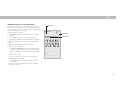 30
30
-
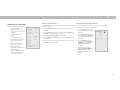 31
31
-
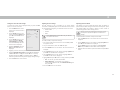 32
32
-
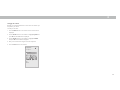 33
33
-
 34
34
-
 35
35
-
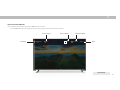 36
36
-
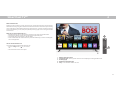 37
37
-
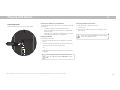 38
38
-
 39
39
-
 40
40
-
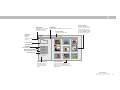 41
41
-
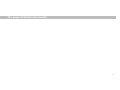 42
42
-
 43
43
-
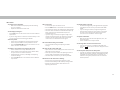 44
44
-
 45
45
-
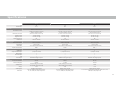 46
46
-
 47
47
-
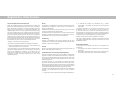 48
48
-
 49
49
-
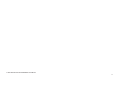 50
50
Vizio D65-F1 User manual
- Category
- Supplementary music equipment
- Type
- User manual
Ask a question and I''ll find the answer in the document
Finding information in a document is now easier with AI
Related papers
Other documents
-
Pioneer PD-50AE Owner's manual
-
Soundcore P2 User manual
-
Furrion FEFS46T9A User manual
-
ElectrIQ E39FHDSQ User manual
-
Haier HL32D1a Owner's manual
-
Chunghsin Technology Group 2AE2W-3917BF1 User manual
-
ViewSonic VS10847-1M User manual
-
Philips PET742/58 User manual
-
GPX Flat Panel Television TD2420AB User manual
-
Lenco DVT-2621 User manual