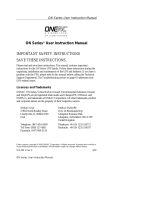Page is loading ...

ManageUPS
NET
User Manual
ManageUPS
NET
User Manual
ManageUPS
™
NET
User Instruction Manual
UPS Network Managment Adapter
Offering complete remote managagability via WEB, SNMP, or Telnet
IMPORTANT SAFETY INSTRUCTIONS
SAVE THESE INSTRUCTIONS.
Please read and save these instructions. This manual contains important
instructions for the ManageUPS
NET
Adapter. Follow these instructions during the
unpacking, installation and maintenance of the. If you have a problem with the
ONEAC ManageUPS
NET
, please refer to this manual before calling the Technical
Support Department.
Licenses and Trademarks
ONEAC, ON Series,and MopUPS are all registered trademarks and ManageUPS
is a trademark of ONEAC Corporation, A Chloride Power Protection Company.
All other trademarks, product and corporate names are the property of their
respective owners.
Entire contents copyright ©2000 ONEAC Corporation, a Chloride Power Protection Company. All
rights reserved. Reproduction in whole or in part without permission is prohibited. All information
subject to change without notice.
913-316-1 Rev. C 9/00
ONEAC USA
27944 North Bradley Road
Libertyville, IL 60048-9700
USA
ONEAC EUROPE
18 & 20 Blacklands Way
Abingdon Business Park
Abingdon, Oxfordshire OX14 1DY
United Kingdom
Telephone: (847) 816-6000
Toll Free: (800) 327-8801
Facsimile: (847) 680-5124
Telephone: +44 (0) 1235 534721
Facsimile: +44 (0) 1235 534197

Contents
ManageUPS
NET
User Instruction Manual i
Contents
Introduction .......................................................................................1
What's New in Version 2.6 ...........................................................1
Total Manageability .....................................................................2
Using This Manual .......................................................................3
Technical Support ...............................................................................3
Specifications .....................................................................................4
Installation .........................................................................................5
Physical Installation Internal Adapter ............................................5
External Adapter ..........................................................................6
Rear Panel Description ........................................................................7
Quick Start .........................................................................................9
Features .......................................................................................9
Configuring TCP/IP Settings .........................................................9
Using SNMP .....................................................................................12
Overview ...................................................................................12
Access .......................................................................................12
Traps .........................................................................................12
Configuring Your NMS ..............................................................13
Configuring MopNET Server .............................................................13
Configuring Email Settings ...............................................................15
Overview ...................................................................................15
Email Settings ............................................................................15
Web Interface ..................................................................................16
Overview ...................................................................................16
Accessing the ManageUPSnet Using a Web Browser ..................17
Custom Links .............................................................................18
On-line Help ..............................................................................18
Telnet and Terminal Console ............................................................18
Overview ...................................................................................18
Accessing the Console Using Terminal .......................................18
Accessing the Console Using Telnet ...........................................19
File Transfers ....................................................................................20
Overview ...................................................................................20
Upgrading Firmware ..................................................................21
Uploading Files ..........................................................................28
Downloading Files ......................................................................33
Security ............................................................................................35
Overview ...................................................................................35

Contents
ii ManageUPS
NET
User Instruction Manual
User Names, Passwords, and Community Names ........................36
Ports ..........................................................................................36
Security Summary Table .............................................................37
Appendix A: Configuration File Description .......................................38
Appendix B: Sample Configuration File .............................................42
Appendix C: File Descriptions ............................................................45
Appendix D: SNMP MIBS ...................................................................47
About UPS MIBS (RFC1628) ........................................................47
RFC1628 Support .......................................................................48
ONEAC Private Extension MIB .....................................................55
Appendix E: RFC1213 and Generic Trap Support ...............................58
Generic Trap - PDU Support .......................................................63
Appendix F: Pass-through Mode .......................................................64

Introduction
ManageUPS
NET
User Instruction Manual 1
Introduction
Thank you for purchasing ManageUPS
NET
. The
ManageUPS
NET
Network manageability
adapter is designed for use with ONEAC’s ON
Series UPS products. ManageUPS
NET
based on
the current state of RFC 1628 and provides an
open approach to management of network AC
power.
What's New in Version 2.6 A Name change
ManageUPS
NET
Adapter (formerly known as
the SNMP adapter) reflects the increased
manageability options for WEB, Telnet and
Out-Of-Band accessibility in addition to SNMP
based management.
FTP/TFTP
Configuration files and embedded firmware of
the adapter itself can now be updated over the
network — simplifying maintenance for remote
populations.
Email messaging
In addition to sending SNMP traps on UPS fault
conditions, the ManageUPS adapter can also
send email notification. This provides fault
messaging to locations beyond SNMP NMS
consoles, including any email destination.
Improved Telnet
Telnet menus have been expanded. They not
only provide SNMP and network configuration,
but offer access to all UPS information and
control parameters available via SNMP or WEB
interfaces.

Introduction
2 ManageUPS
NET
User Instruction Manual
CONSOLE Session Support
CONSOLE session support for remote access
via modem or terminal server provides
Out-Of-Band access to all adapter and UPS
configuration options.
Network shutdown
ManageUPS
NET
supports the MopNET
protocol which allows MopUPS
®
shutdown
software to monitor the UPS over a TCP/IP
network.
The new MopNET connection option extends
the flexibility of MopUPS for applications
where:
• Serial communications between PC and
UPS are not an option due to distance or
communications port availability.
• Different shutdown priorities or OS
environments exist for computers sharing a
common UPS power source.
Total Manageability
The ability to monitor and manage a UPS and
power conditioning system is an integral part of
any remote network connectivity configuration.
ONEAC offers a variety of UPS interface
accessory kits that provide for local monitoring
and automated control of servers or processors
running popular network operating
environments: NetWare, OS/2, LAN Server,
Banyan or UNIX (SCO, SUN/OS, Solaris, HP
UX, AIX and others). The ManageUPS
NET
adapter was developed especially for those who
need a higher level of support for integrated,
in-band manageability of dedicated
communications switching systems via the
world-wide web (web), Telnet or SNMP-based
network management utilities.

Technical Support
ManageUPS
NET
User Instruction Manual 3
Using This Manual
This manual uses the following conventions:
• Individual hard key names that appear on
the keyboard are in Helvetica font, small
capital letters, enclosed in brackets. For
example:
[ENTER], [TAB], [RIGHT ARROW],
[LEFT ARROW]
• Words, phrases, abbreviations, and
computer commands typed into a type-in
field on the monitor screen are shown in
bold courier font. For example: cd /usr/tmp
NOTE:
Type each character of the words and
use punctuation as it appears in the text of this
manual.
• Computer screen display messages are
shown in regular courier font. For example:
Press any key to continue
Technical
Support
ONEAC offers 24-hour technical support.
Contact ONEAC Technical Services:
at (800) 327-8801 (option 3),
in Europe: +44 (0) 1235 534721.
email: [email protected]
NOTE:
All calls received before 7 a.m. or after
7p.m. Central Standard Time are forwarded to a
beeper. An ONEAC Technical Support
Representative will return your call within one
half hour between 5 p.m. and 10 p.m. Central
Standard Time. Except for emergencies, calls
received between 10 p.m. and 7 a.m. will be
returned during normal business hours.
Please check with ONEAC Technical Services
before attempting to repair or return any
ONEAC product. If ManageUPS
NET
needs
repair or replacement, ONEAC Technical
Services issues a Return Material Authorization
(RMA) number along with instructions on how
to return the adapter.

Specifications
4 ManageUPS
NET
User Instruction Manual
Specifications
Table 1. Specifications for the ManageUPS
NET
Adapter
SNMP
SNMP UPS Agent conforms with SNMPv1 RFCs. Core Agent —
supplied under license from SNMP Research, Inc.
MIB Support
SNMPv1 compatible UPS Agent supports an SNMPv1
translation of RFC1628
Meets the requirements of the upsFullCompliance module
defined in RFC1628
RFC1213 (MIB-II) is supported
ONEAC Extended MIB Support
Network Interface 10Base-T Ethernet — Ethernet Class 1 (DIX) packet format
Serial Interface
Uses RS232 asynchronous port built into UPS for configuration
and updating.
Features
Configuration and Control access via SNMP, HTTP, Telnet or
serial port connection.
Firmware update capability via FTP, TFTP and XMODEM
BOOTP, TFTP and FTP support for easy remote configuration.
MopNET for network shutdown.
Console mode supports out-of-band management with external
modem.
Fault messaging via email and/or SNMP Trap.
Pass-through serial router allows ManageUPS
NET
to share a
single UPS communications port with other accessories such as
a local diagnostics terminal, PC with UPS software or external
modem for remote diagnostics.
Main Processor Motorola MC68331 32 bit
µ
Controller
Ethernet Controller Standard Microsystems SMC91C94
Memory 512K RAM, 512K Flash memory
Power 5 VDC @ 200mA
Regulatory Complies with FCC Class A emission requirements

Installation
ManageUPS
NET
User Instruction Manual 5
Installation
This section will take you through the process
of installing the ManageUPS
NET
in the
interface slot of an ON Series UPS.
NOTE:
Shielded 10Base-T cable should be
used for both internal and external versions of
manageUPS.
Physical Installation
Internal Adapter
To install an optional interface card in an ON
Series UPS:
1. Shut down all UPS-powered systems. Turn
the UPS OFF and unplug it.
NOTE:
The ON3300 and ON5000 Series UPSs
have two power switches, one on the front and
one on the back. Be sure both are in the “OFF”
position.
2. Identify the interface slot on the back panel
of the UPS. Remove the plate if the UPS
does not have an interface card. Set the two
screws aside. The plate will not be used.
NOTE:
This slot may already have an interface
card in it. If so, carefully remove it to make room
for the new interface card.
3. Carefully slide the interface card into the
UPS guide rails. Reinstall the plate screws.
Figure 1. ManageUPS
NET
Adapter Installation
Overview
Auxiliary Interface Port
ManageUPS
NET Adapter

Installation
6 ManageUPS
NET
User Instruction Manual
4. Refer to specific instructions provided in the
Accessory Kit.
5. Plug the UPS in and turn it ON.
External Adapter
For applications where the auxiliary
communications slot is unavailable, an external
chassis for the Adapter can be used. Installing
the External ManageUPS
NET
adapter is easy.
Connect the port labeled UPS to the
communications port on your UPS. Connect the
universal external power adapter to an AC
source and connect it to the 5V DC port on the
back of the chassis. Connect the 10Base-T port
to a shielded ethernet LAN segment and the
system is ready to go.
Fig 2. External ManageUPSnet rear
The adapter ships BootP enabled. If your
network does not have a BootP server, you will
need to configure the adapter using the serial
port labelled “TERM.” Follow the instructions
found in the section Using BOOTP & TFTP on
page 9 for network configuration.
For Out-Of-Band access — after configuration
is complete, you can attach your modem to the
serial port labelled “TERM” using a null
modem adapter.
For a more secure installation,
ManageUPS
NET
’s external chassis ships with
optional wall mount brackets.
DC Input
UPS Port
10Base-T Port
Ethernet Status LEDs
Terminal Port

Rear Panel Description
ManageUPS
NET
User Instruction Manual 7
Insert the tabs of the brackets into the slots on
the bottom of the chassis. Tighten the screws
provided and your adapter is ready for a neat
and secure installation.
NOTE:
Make sure all earth connections are
made to a single earth reference. Multiple earth
potentials can result in ground currents flowing
through serial cables that will interfere with the
unit operation or damage circuits within the
unit.
Rear Panel
Description
The figure shown below is a rear panel view of
the ManageUPS
NET
Adapter.
Fig 3. Rear Panel of ManageUPS
NET
Adapter
RESET
NET Adapter
ManageUPS
RXD
LNK
TXD
Ethernet Status LEDs
RJ-45 Connector
10Base-T
RESET System
10Base-T

Rear Panel Description
8 ManageUPS
NET
User Instruction Manual
Table 2. Rear Panel Description
RXD Receive Data This LED flashes when Ethernet packets are detected by the ManageUPS
NET
TXD Transmit Data This LED flashes when ManageUPS
NET
transmits an Ethernet packet
LNK Link Integrity When lit, this LED indicates that the link integrity test pulse from the 10Base-T
hub/concentrator is good. Basically, a valid physical network connection has been
established.
RJ-45 Connector The RJ-45 jack provides the network connection to a 10Base-T Ethernet LAN.
This port should be connected to an Ethernet Hub/Concentrator with a cable no
longer than 100 meters in length. Category 3 type shielded twisted pair or better
patch cable is recommended.
RESET Switch The RESET opening provides access to a momentary push-button switch that
performs a hard reset of ManageUPS
NET
. Normally, this switch will never need to
be used. ManageUPS
NET
is designed with numerous hardware and software
features intended to keep the agent from locking. In the unlikely event that the
agent locks-up or appears to be malfunctioning, a paper clip can be used to press
the reset button through the access hole.
NOTE:
Resetting ManageUPS
NET
will clear all volatile object
values in the Agent. This includes MIB-2 management objects
like:
sysUpTime
snmpInPackets
upsInputLineBads
upsAlarmsPresent etc
.
If trap destination receiver(s) are configured, a Cold Start trap will be sent when a
reset is performed.

Quick Start
ManageUPS
NET
User Instruction Manual 9
Quick Start
Features
ManageUPS
NET
offers many features that ease
network management tasks of ON Series UPS
systems. These features include:
• Extensive UPS Configuration and Control
functions available from an integrated web
interface.
• Email messages sent via SMTP in response
to UPS related events.
• An RS232 based console interface.
• A remote console available via Telnet.
• BOOTP and TFTP support.
• An integrated FTP server which allows for
scripted configuration and firmware
upgrades for multiple cards.
Configuring TCP/IP
Settings
Using BOOTP & TFTP
Using BOOTP, which is enabled by default,
ManageUPS
NET
can obtain all of its network
configuration information from a BOOTP
server. This information includes: IP address,
subnet mask, default gateway and an optional
configuration file.
To configure the adapter using BOOTP, follow
these instructions:
1. Create an entry for this adapter on your
BOOTP server based on the MAC address
assigned to ManageUPS
NET
. This address
can be found on the back panel of the
adapter.
The following is a sample BOOTP server
entry. Depending on the BOOTP server in
use, your actual entry will be different but
the concept will be the same.
ups-01:sm=255.255.255.0:
ip=198.186.180.63:

Quick Start
10 ManageUPS
NET
User Instruction Manual
ht=ethernet:ha=002082000179:
gw=198.186.180.1:hd=/tftpboot:
bf=adapter.cfg:vm=rfc1048
This configuration sets the SNMP
adapter interface as follows:
IP address: 198.186.180.63
Subnet mask: 255.255.255.0
Default gateway: 198.186.180.1
Configuration file: /tftpboot/
adapter.cfg
NOTE:
This configuration file is optional. See
Appendix A for more details on the file format.
2. Connect the adapter to the network.
3. The BOOTP server will provide the network
settings to the adapter upon bootup.
4. If a configuration file was specified, then the
adapter will attempt to transfer that file from
a TFTP server residing on the same server as
the BOOTP server. The adapter will
configure itself based on the settings
specified in the configuration file.
5. The adapter can now be configured
remotely using the Web interface, Telnet or
FTP. The default user name is “
admin
”, the
default password is “
admin
”.
Using a Terminal and the Serial Port
To configure the ManageUPS
NET
adapter using
the serial port, follow these instructions:
1. Connect the port
NET
adapter into an ONEAC ON Series
UPS, make sure the DIP switches, located
on the back panel of the UPS are in the
following positions: Dip switch1 is in the
down (OFF) position and DIP switch 2 is in
the up (ON) position.

Quick Start
ManageUPS
NET
User Instruction Manual 11
Fig 4. Dip Switch Settings
2. Run a terminal program such as
HyperTerminal supplied with Windows.
Configure the serial port with settings: 9600
baud, no parity, 8 data bits, 1 stop bit and no
flow control.
3. Configure the Terminal program to send line
ends with line feeds.
4. Type
CONSOLE
and press
[ENTER]
.
5. You will be prompted for a user name and
password. Type “
admin
” for the user name
and “
admin
” for the password.
6. Once you are logged in you will be
presented with a menu. Choose Network
Configuration. Disable BOOTP using this
menu. You can also use this menu to set the
IP Address, Subnet Mask and Default
Gateway settings.
7. Press
[ESCAPE]
to return to the main menu.
Choose Logout/Reboot and then logout and
reboot the ManageUPS
NET
.
8. ManageUPS
NET
can now be configured
remotely using the web interface, Telnet or
FTP. The default user name is “
admin
”, the
default password is “
admin
”.
ON
OFF

Using SNMP
12 ManageUPS
NET
User Instruction Manual
Using SNMP
Overview
The Simple Network Management Protocol
(SNMP) provides a means for transferring data
between two devices. A Management
Information Base (MIB) and MIB Object
Identifiers (OIDs) are used by the two devices as
the means of communication. The MIBs
supported by the ManageUPS
NET
are described
in Appendix D: SNMP MIBS and Appendix E:
RFC1213 and Generic Trap Support.
The ManageUPS
NET
can also send SNMP
messages, called traps, to up to 10 Network
Management Stations (NMS) when various
UPS related events are detected by the
ManageUPS
NET
.
Access
The ManageUPS
NET
allows for up to 10 SNMP
communities. By default, the ManageUPS
NET
allows any NMS to GET (private community)
and SET (public community) ManageUPS
NET
settings. This allows you to use SNMP to
manage the ManageUPS
NET
immediately,
however, this does not provide any security.
You can use the Console, via serial link or
Telnet, or the web interface to change these
access settings.
Traps
The ManageUPS
NET
can send UPS alarms or
informational messages (traps) to up to 10
SNMP destinations (usually NMS stations).
Each trap destination must include the
community name and the IP address of the
NMS station that is to receive the trap.
You can use the
Console
, via serial link or
Telnet, or the web interface to configure trap
destinations.

Configuring MopNET Server
ManageUPS
NET
User Instruction Manual 13
Configuring Your NMS
This section describes the process for
configuring your SNMP based NMS to see and
communicate with your UPS over the network.
NOTE:
This section addresses basic network
management software issues. Due to the variety
of SNMP network management software
available, detailed information (e.g., specific
NMS platforms) is not included in this manual.
In summary, the MIB supplied with this product
is compatible with most current SNMPv1
management tools.
Adding the MIB to your NMS
1. Follow the normal procedure for adding a
MIB to your NMS MIB database. MIBs are
provided on the ManageUPS
NET
CD-ROM.
See Appendix D, page 47 for a description
of the MIBS supported.
2. Set the IP address of the ManageUPS
NET
within your NMS.
3. (Optional) Add an icon to represent the UPS
on your NMS’s network map. Icons for
UPSs are provided on the CD-ROM.
You are now ready to communicate with
ManageUPS
NET
using MIB access utilities
supplied with your NMS software. If the
installed UPS is configured to send traps to your
NMS, you will receive traps when extraordinary
events occur at the UPS. For example, pulling
the plug on the UPS will cause the
upsTrapOnBattery trap to be sent to your NMS.
Configuring
MopNET Server
The ManageUPS
NET
adapter hosts a MopNET
server. The MopNET server offers added
flexibility for multiple server shutdown. A
MopNET client is integrated in MopUPS. The
MopNET server can support up to 100
computers (multiple MopUPS license codes

Configuring MopNET Server
14 ManageUPS
NET
User Instruction Manual
required) without degrading the performance of
the other entities in ManageUPS (SNMP, WEB
or Telnet agents).
Fig 5. MopNET Configuration Page
The MopNET server authorizes client access
based on the unique license key offered by the
client at login. This activity is transparent to the
system administrator and is typically configured
in the MopUPS entity installed on the target PC.
To enable multiple MopUPS clients on a single
MopNET host, you will need multiple valid
license keys. Each CD media distribution of
MopUPS ships with a unique license key. Under
this scenario, multiple client connections are
administered automatically.
Multi-client license keys can be purchased
separately at a lower cost per client to enable
additional connections from the original
MopUPS CD media key. Multi-license keys can
be used when additional copies of MopUPS are
installed, or entered directly into ManageUPS
in the NETWORK menu.
Contact your UPS reseller or ONEAC for more
information on multi-client license keys.

Configuring Email Settings
ManageUPS
NET
User Instruction Manual 15
Configuring Email
Settings
Overview
The ManageUPS
NET
can send an email
message to up to 5 recipients when it detects
various UPS related events. These are the same
events that trigger the ManageUPS
NET
to send
an SNMP trap. This feature is particularly
useful in systems that do not use SNMP and
therefore will not receive traps.
A typical message will look like this:
The UPS @ Computer Lab #3 is running on battery power.
Line Voltage: 0 VAC
Time On Battery: 5 sec.
Estimated Minutes Remaining: 15
--------------------UPS Information---------------------
Model: ON400A
Serial Number: 9987-4444
Name: Web UPS
Contact: Joe (x456)
Location: Computer Lab #3
Attached Devices: Primary Web Server
URL: http://198.186.180.200
-----------------------------------------------------------------------------------------------
Email Settings
The ManageUPSNET uses SMTP to send email
messages, so it is important to have the SMTP
settings configured properly. The following
parameters are required for configuring email
notification of events:
• SMTP Server IP Address: The IP address of
the SMTP host server that the UPS unit will
use when sending email messages in
response to an event.

Web Interface
16 ManageUPSNET User Instruction Manual
NOTE: This is the IP address NOT the host
name, the ManageUPS
NET does NOT support
DNS.
• SMTP Port: The port that the SMTP server
is listening on, this is usually port 25.
• Message From: The from email address that
the UPS unit will use when sending email
messages in response to an event.
• Domain: The name of the domain that the
UPS unit belongs to.
• Email Notification (Enabled/Disabled):
Email notification is disabled by default.
• On Battery Message Delay: The amount of
time, in seconds, to delay email notification
of an On Battery Event.
• On Battery Repeat Delay: The amount of
time, in seconds, to delay repeating an email
notification of an On Battery Event.
• Email Destinations: The names and email
addresses of up to 5 recipients.
You can use the Console, via serial link or
Telnet, or the web interface to configure SMTP
settings as well as email destinations.
Web Interface
Overview
The ManageUPSNET allows management of the
UPS and the ManageUPS
NET configuration via
a Web interface. The client workstation requires
only a standard web browser, with JavaScript
enabled, to manage the ManageUPS
NET.
Microsoft Internet Explorer 3.0 or later or
Netscape 3.0 or later will work.

Web Interface
ManageUPSNET User Instruction Manual 17
Accessing the
ManageUPS
NET
Using a
Web Browser
You can access the ManageUPSNET by entering
the IP address of the adapter on the address line
of your browser. Press [ENTER].
Fig 6. Web Browser Address Bar
If you have configured your ManageUPSNET to
use a port other than 80 then you must enter a
colon and the port number after the IP address.
See below for an example using port 280 instead
of 80.
Fig 7. Web Browser Address Bar
Once you connect to the ManageUPSNET you
will be asked to enter a user name and
password. The default user name is “admin,”
the default password is “admin.” You can
change these values and other security related
options using the User Manager option on the
web interface.
/