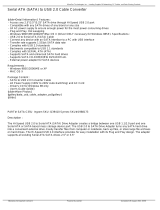33
33
3
ContentsContents
ContentsContents
Contents
1 Introduction1 Introduction
1 Introduction1 Introduction
1 Introduction
......................................................................................................
......................................................................................................
...................................................
5 5
5 5
5
1.1 Package Contents.......................................................... 5
1.2 Specifications................................................................ 6
1.3 Supported PCI Express VGA Card List for AGI Express
Slot ................................................................................. 9
1.4 Motherboard Layout ...................................................... 10
1.5 ASRock 8CH I/O............................................................. 11
2 Installation2 Installation
2 Installation2 Installation
2 Installation
............................................................................................................
............................................................................................................
......................................................
12 12
12 12
12
2.1 Screw Holes ................................................................. 12
2.2 Pre-installation Precautions........................................... 12
2.3 CPU Installation .............................................................. 13
2.4 Installation of Heatsink and CPU fan ............................. 15
2.5 Installation of Memory Modules (DIMM)......................... 16
2.6 Expansion Slots............................................................. 18
2.7 Dual Graphics Feature ................................................... 19
2.8 PCIE VGA Card Driver Installation Guide For Windows
98 SE / ME...................................................................... 20
2.9 Surround Display Feature ............................................. 21
2.10 Jumpers Setup .............................................................. 21
2.11 Onboard Headers and Connectors............................... 22
2.12 SATAII Hard Disk Setup Guide ....................................... 25
2.13 Serial ATA (SATA) / Serial ATAII (SATAII) Hard Disks
Installation ...................................................................... 26
2.14 Hot Plug Function for SATAII HDDs ............................... 26
3 BIOS S3 BIOS S
3 BIOS S3 BIOS S
3 BIOS S
ETUP UTILITYETUP UTILITY
ETUP UTILITYETUP UTILITY
ETUP UTILITY
......................................................................................
......................................................................................
...........................................
27 27
27 27
27
3.1 Introduction .................................................................... 27
3.1.1 BIOS Menu Bar .................................................... 27
3.1.2 Navigation Keys ................................................... 28
3.2 Main Screen................................................................... 28
3.3 Advanced Screen ......................................................... 28
3.3.1 CPU Configuration................................................ 29
3.3.2 Chipset Configuration .......................................... 30
3.3.3 ACPI Configuration ............................................... 32
3.3.4 IDE Configuration ................................................. 33
3.3.5 PCIPnP Configuration ........................................... 35
3.3.6 Floppy Configuration ........................................... 36
3.3.7 Super IO Configuration ........................................ 36
3.3.8 USB Configuration ............................................... 38
3.4 Hardware Health Event Monitoring Screen .................. 38