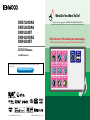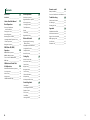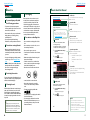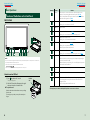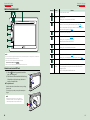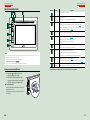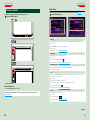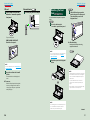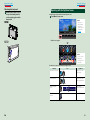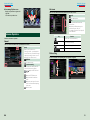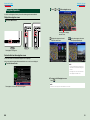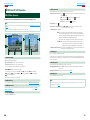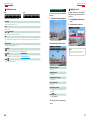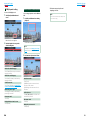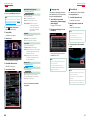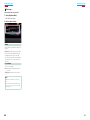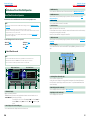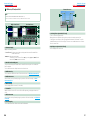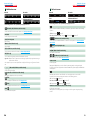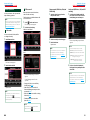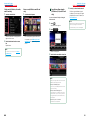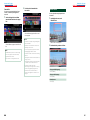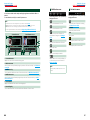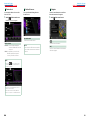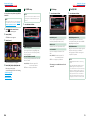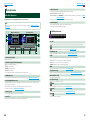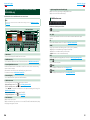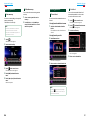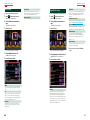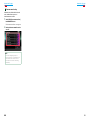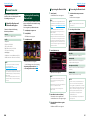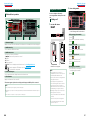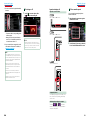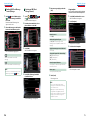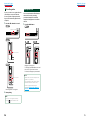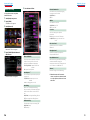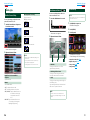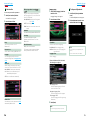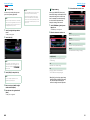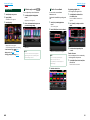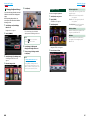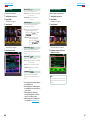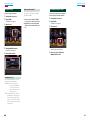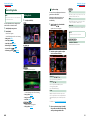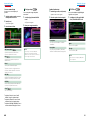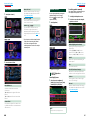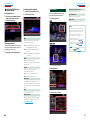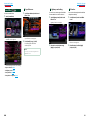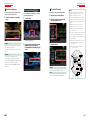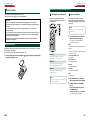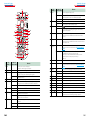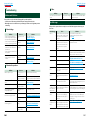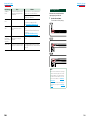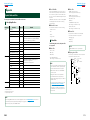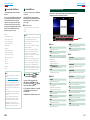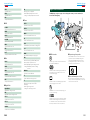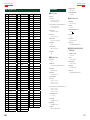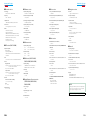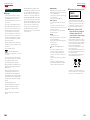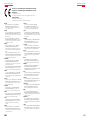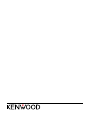Kenwood Electronics DNX-5230BT User manual
- Category
- Car media receivers
- Type
- User manual
This manual is also suitable for

What Do You Want To Do?
Thank you for purchasing the KENWOOD GPS NAVIGATION SYSTEM.
In this manual, you will learn various convenient functions of the system.
Click the icon of the media you want to play.
With one-click, you can jump to the section of each media!
iPod USB
VCD
DVD VIDEO
Music CD
Disc Media
BT Audio
SD card aha
Tuner DAB
13DNX_IM366_Ref_E_En_01 (E)© 2012 JVC KENWOOD Corporation
DNX7230DAB
DNX5230DAB
DNX5230BT
DNX4230DAB
DNX4230BT
GPS NAVIGATION SYSTEM
INSTRUCTION MANUAL
Before reading this manual, click the button below to check the latest edition and the
modified pages.
Check the latest edition

22 3
Before Use 4
2 WARNING _______________________ 4
How to Read this Manual 5
Basic Operations 6
Functions of the Buttons
on the Front Panel _________________ 6
Turning on the Unit _________________ 12
How to Play Media __________________ 15
Detaching The Front Panel ____________ 17
Operating with the Top Menu Screen ___ 19
Common Operations ________________ 20
Navigation Operation ________________ 22
DVD/Video CD (VCD)
Operation 24
DVD/VCD Basic Operation ____________ 24
DVD Disc Menu Operation ____________ 27
Zoom Control For DVD And VCD _______ 28
DVD Setup ________________________ 30
CD/Audio and Visual Files/
iPod Operation 34
Music/Video/Picture Basic Operation ___ 34
Search Operation ___________________ 40
Movie Control ______________________ 45
Aha Operation _____________________ 46
USB/SD/iPod/DivX Setup _____________ 50
Radio Operation 52
Radio Basic Operation _______________ 52
Digital Radio Basic Operation _________ 54
Memory Operation __________________ 56
Selecting Operation _________________ 57
Traffic Information __________________ 58
Replay ____________________________ 59
Tuner Setup _______________________ 60
Digital Radio Setup __________________ 61
Bluetooth Control 64
Registering And Connecting
Bluetooth Unit ____________________ 64
Playing Bluetooth Audio Device _______ 66
Using Hands-Free Unit _______________ 67
Smartphone Link ___________________ 72
Hands-Free Setup ___________________ 74
Setting Up 76
Monitor Screen Setup _______________ 76
View Camera Control ________________ 77
System Setup ______________________ 77
Display Setup ______________________ 82
Navigation Setup ___________________ 85
Camera Setup ______________________ 86
Software Information ________________ 87
AV Input Setup _____________________ 88
AV Output Interface Setup ____________ 89
Controlling Audio 90
Setting Audio ______________________ 90
Controlling General Audio ____________ 94
Equalizer Control ___________________ 95
Zone Control _______________________ 97
Sound Effect _______________________ 98
Listening Position ___________________ 100
Contents
Remote control 102
Battery Installation __________________ 102
Functions of the Remote control Buttons 103
Troubleshooting 106
Problems and Solutions ______________ 106
Error Messages _____________________ 107
Resetting the Unit __________________ 109
Appendix 110
Playable Media and Files _____________ 110
Status Bar Indicator Items ____________ 113
Region Codes in the World ____________ 115
DVD Language Codes _______________ 116
Specifications ______________________ 117
About this Unit _____________________ 120

44 5
Return to the Top page
Before Use
Return to the Top page
How To Read This Manual
2 WARNING
To prevent injury or fire, take
the following precautions:
• Topreventashortcircuit,neverputor
leaveanymetallicobjects(suchascoinsor
metaltools)insidetheunit.
• Donotwatchorfixyoureyesontheunit’s
displaywhenyouaredrivingforany
extendedperiod.
• Ifyouexperienceproblemsduring
installation,consultyourKenwooddealer.
Precautions on using this unit
• Whenyoupurchaseoptionalaccessories,
checkwithyourKenwooddealertomake
surethattheyworkwithyourmodelandin
yourarea.
• Youcanselectlanguagetodisplaymenus,
audiofiletags,etc.SeeLanguage setup
(P.79).
• TheRadioDataSystemorRadioBroadcast
DataSystemfeaturewon’tworkwhere
theserviceisnotsupportedbyany
broadcastingstation.
Protecting the monitor
Toprotectthemonitorfromdamage,donot
operatethemonitorusingaballpointpenor
similartoolwiththesharptip.
Cleaning the unit
Ifthefaceplateofthisunitisstained,wipeit
withadrysoftclothsuchasasiliconcloth.
Ifthefaceplateisstainedbadly,wipethe
stainoffwithaclothmoistenedwithneutral
cleaner,thenwipeitagainwithacleansoft
drycloth.
¤
• Applying spray cleaner directly to the unit
may affect its mechanical parts. Wiping the
faceplate with a hard cloth or using a volatile
liquid such as thinner or alcohol may scratch
the surface or erase screened print.
Lens fogging
Whenyouturnonthecarheaterincold
weather,deworcondensationmayform
onthelensinthediscplayeroftheunit.
Calledlensfogging,thiscondensationon
thelensmaynotallowdiscstoplay.Insuch
asituation,removethediscandwaitforthe
condensationtoevaporate.Iftheunitstill
doesnotoperatenormallyafterawhile,
consultyourKenwooddealer.
Precautions on handling discs
• Donottouchtherecordingsurfaceofthe
disc.
• Donotsticktapeetc.onthedisc,orusea
discwithtapestuckonit.
• Donotusedisctypeaccessories.
• Cleanfromthecenterofthediscandmove
outward.
• Whenremovingdiscsfromthisunit,pull
themouthorizontally.
• Ifthedisccenterholeoroutsiderimhas
burrs,usethedisconlyafterremovingthe
burrswithaballpointpenetc.
• Discsthatarenotroundcannotbeused.
• 8-cm(3inch)discscannotbeused.
• Discswithcoloringontherecording
surfaceordiscsthataredirtycannotbe
used.
• ThisunitcanonlyplaytheCDswith
.
Thisunitmaynotcorrectlyplaydiscswhich
donothavethemark.
• Youcannotplayadiscthathasnotbeen
finalized.(Forthefinalizationprocesssee
yourwritingsoftware,andyourrecorder
instructionmanual.)
Before Use
How to Read this Manual
27
Return to the Top page
CD, Disc, iPod, USB device
Search Operation
You can search the music, video, or picture
file by some operations.
NOTE
• If you use a remote controller, you can jump
directly to the desired track/file with entering the
track/folder/file number, play time, etc. For details,
see “Direct search mode” (p.81).
List search
You can search tracks, folders, and files
according to hierarchy.
For USB devices and iPods, you can list and
search files in the device by using playlist.
1
Press the <MENU> button during
playback.
Simple Control screen appears.
2
Touch [ ].
List Control screen appears.
3
Touch desired track/file.
Playback starts.
Other search
When you want to narrow the list down,
there are other search ways.
1
Press the <MENU> button during
playback.
Simple Control screen appears.
2
Touch [ ].
The search type screen appears.
NOTE
• Thescreensandpanelsshowninthis
manualareexamplesusedtoprovideclear
explanationsoftheoperations.
Forthisreason,theymaybedifferentfromthe
actualscreensorpanelsused,orsomedisplay
patternsmaybedifferent.
Link header
Youcanrefereachsectionortoppage
withone-click.
Reference mark
Displayedinbluenotes.
Withone-click,youcanjumptothe
articlerelatedtothecurrentsection.
Screen shot
Showssomescreenshotsdisplayedduring
operationforreference.
Theareaorkeystotoucharesurrounded
witharedframe.
Operation procedure
Explainsnecessaryproceduresto
achievetheoperation.
<>:Indicatesthenameofpanel
buttons.
[]:Indicatesthenameoftouch
keys.
Operation title
Introducesthefunction.
NOTE
Introducessometips,notes,etc.

66 7
Return to the Top page
Basic Operations
Return to the Top page
Basic Operations
Functions of the Buttons on the Front Panel
DNX7230DAB
1 2 3 4 5 6 7 8 9
11
10
NOTE
• Thepanelsshowninthisguideareexamplesusedtoprovideclearexplanationsoftheoperations.Forthisreason,
theymaybedifferentfromtheactualpanels.
• Inthismanual,eachmodelnameisabbreviatedasfollows.
DNX7230DAB:
Ifaboveiconisshowed,readthearticleapplicabletotheunityouuse.
How to insert an SD Card
1) Press
8
<0> button for 1 second.
Thepanelfullyopens.
2) Hold the SD card as the illustration in the right
and insert it into the slot until it clicks.
● To eject the card:
Push the card until it clicks and then remove your finger
from the card.
The card pops up so that you can pull it out with your
fingers.
Basic Operations
Number Name Motion
1
fi(Reset) •Iftheunitortheconnectedunitfailstooperateproperly,theunit
returnstofactorysettingswhenthisbuttonispressed(P.109).
•IftheSecurityIndicator(SI)functionisturnedon,thisindicatorflashes
whenthevehicleignitionisoff(P.80).
2
AT T •Switchesattenuationofthevolumeon/off.
•Pressingfor1secondturnsthescreenoff.
3
∞,5(Vol) Adjustsvolume.
4
AUD •DisplaysGraphicEqualizerscreen(P.95).*
•Pressingfor1secondswitchescameraviewdisplayon/off.
5
NAV •Displaysthenavigationscreen.
•Pressingfor1secondswitchesAVoutsources.
6
MENU •DisplaystheTopMenuscreen(P.19).
•Pressingfor1secondturnsthepoweroff.
•Whenthepoweroff,turnsthepoweron.
7
TEL •DisplaystheHandsFreescreen(P.64).
•Pressingfor1seconddisplaystheVoiceRecognitionscreen.(P.72)
8
0(Eject) •Ejectsthedisc.
•Whenthepanelisopened,pressingclosesthepanelandpressingfor1
secondejectsthediscforcibly.
•Whenthepanelisclosed,pressingfor1secondfullyopensthepanelto
thelocationoftheSDcardslot.
9
Remote
Sensor
Receivestheremotecontrolsignal.
10
Discinsert
slot
Aslottoinsertadiscmedia.
11
SDcardslot AslottoinsertanSDcard.Thecardisusedforupgradingthemap.
Forhowtoupgradethemap,refertotheinstructionmanualofthe
navigationsystem.
Also,youcanplayaudio/visualfileinthecard.
*ThedisplaymaynotswitchtotheGraphicEqualizerscreeninsomeconditions.
0
Labelled
side

88 9
Return to the Top page
Basic Operations
Return to the Top page
Basic Operations
DNX5230DAB/DNX5230BT
4 3 12
5
6
9
7
8
NOTE
• Thepanelsshowninthisguideareexamplesusedtoprovideclearexplanationsoftheoperations.Forthisreason,
theymaybedifferentfromtheactualpanels.
• Inthismanual,eachmodelnameisabbreviatedasfollows.
DNX5230DAB and DNX5230BT :
Ifaboveiconsareshowed,readthearticleapplicabletotheunityouuse.
How to insert a microSD Card
1) Slide the
4
Release key upward to detach the
part of the front panel.
2) Hold the microSD card with the label side facing
left and the notched section up, and insert it
into the slot until it clicks.
● To eject the card:
Push the card until it clicks and then remove your finger
from the card.
The card pops up so that you can pull it out with your
fingers.
NOTE
• Whendetachingapartofthefrontpanel,detachit
towardthefrontsideasshowninthediagramright.Ifit
isdetachedupward,thefrontpanelwillbebroken.
Number Name Motion
1
Discinsert
slot
Aslottoinsertadiscmedia.
2
0(Eject) •Ejectsthedisc.
•Pressingfor1secondejectsthediscforcibly.
3
fi(Reset) •Iftheunitortheconnectedunitfailstooperateproperly,theunit
returnstofactorysettingswhenthisbuttonispressed(P.109).
•IftheSecurityIndicator(SI)functionisturnedon,thisindicatorflashes
whenthevehicleignitionisoff(P.80).
4
Releasekey Detachesthepartoffrontpanel.
5
MENU •DisplaystheTopMenuscreen(P.19).
•Pressingfor1secondturnsthepoweroff.
•Whenthepoweroff,turnsthepoweron.
6
NAV •Displaysthenavigationscreen.
•Pressingfor1secondswitchesAVoutsources.
7
∞,5 •Adjustsvolume.
8
TEL •DisplaystheHandsFreescreen(P.64).
•Pressingfor1seconddisplaystheVoiceRecognitionscreen.(P.72)
9
Inputjack Aninputjackforexternaldevice.
10
microSD
cardslot
AslottoinsertanSDcard.Thecardisusedforupgradingthemap.
Forhowtoupgradethemap,refertotheinstructionmanualofthe
navigationsystem.
Also,youcanplayaudio/visualfileinthecard.
1
2
10

1010 11
Return to the Top page
Basic Operations
Return to the Top page
Basic Operations
DNX4230DAB/DNX4230BT
4 3 12
5
6
9
7
8
NOTE
• Thepanelsshowninthisguideareexamplesusedtoprovideclearexplanationsoftheoperations.Forthisreason,
theymaybedifferentfromtheactualpanels.
• Inthismanual,eachmodelnameisabbreviatedasfollows.
DNX4230DAB and DNX4230BT :
Ifaboveiconsareshowed,readthearticleapplicabletotheunityouuse.
How to insert a microSD Card
1) Open the
9
microSD card slot cover
as the illustration in the right.
2) Hold the microSD card with the label
facing up and the notched section right,
and insert it into the slot until it clicks.
● To eject the card:
Push the card until it clicks and then remove your
finger from the card.
The card pops up so that you can pull it out with
your fingers.
Number Name Motion
1
Discinsert
slot
Aslottoinsertadiscmedia.
2
0(Eject) •Ejectsthedisc.
•Pressingfor1secondejectsthediscforcibly.
3
fi(Reset) •Iftheunitortheconnectedunitfailstooperateproperly,theunit
returnstofactorysettingswhenthisbuttonispressed(P.109).
•IftheSecurityIndicator(SI)functionisturnedon,thisindicatorflashes
whenthevehicleignitionisoff(P.80).
4
Remote
Sensor
Receivestheremotecontrolsignal.
5
MENU •DisplaystheTopMenuscreen(P.19).
•Pressingfor1secondturnsthepoweroff.
•Whenthepoweroff,turnsthepoweron.
6
NAV •Displaysthenavigationscreen.
•Pressingfor1secondswitchesAVoutsources.
7
VolumeKnob •Turningadjustsvolumeupordown.
•Pressingswitchesattenuationofthevolumeon/off.
•Pressingfor1seconddisplaystheToneControlscreen(P.96).*
8
TEL •DisplaystheHandsFreescreen(P.64).
•Pressingfor1seconddisplaystheVoiceRecognitionscreen.(P.72)
9
microSD
cardslot
AmicroSDcardslotforupgradingthemap.Forhowtoupgradethemap,
refertotheinstructionmanualofthenavigationsystem.
*ThedisplaymaynotswitchtotheToneControlscreeninsomeconditions.

1212 13
Return to the Top page
Basic Operations
Return to the Top page
Basic Operations
Turning on the Unit
Themethodofturningonisdifferentdependingonthemodel.
Press the <MENU> button.
Theunitisturnedon.
● To turn off the unit:
Pressthe<MENU>buttonfor1second.
Ifitisyourfirsttimeturningtheunitonafterinstallation,itwillbenecessarytoperform
Initial setup (P.13).
1
Initial setup
Performthissetupwhenyouusethisunitfirsttimeorwhenyouresettheunit(P.109).
Set each item as follows.
Language
Selectthelanguageusedforthecontrolscreenandsettingitems.Defaultis“BritishEnglish(en)”.
1Touch[SET].
2Touch[2]or[3]toselectthedesiredlanguage.
3Touch[Enter].
Fordetailedoperation,seeLanguage setup (P.79).
Angle
Adjustthepositionofthemonitor.Defaultis“0”.
1Touch[SET].
2Touchdesiredanglenumberand[
].
Fordetailedoperation,seeMonitor angle control (P.82).
iPod AV Interface Use
SettheterminalwhichyouriPodisconnectedto.Defaultis“iPod”.
1Touch[iPod]or[AV-IN2].
Color
Setthescreenandbuttonilluminationcolor.Youcanselectwhethertoallowcolorscanoperationor
selectafixedcolorforoperation.
1Touch[SET].
2Touch[ON]or[OFF]of[PanelColorScan].
3Ifyouwanttochangecolor,touch[SET]of[PanelColorCoordinate].
4Touchyourdesiredcolorand[
].
Fordetailedoperation,seePanel color coordinate (P.83).
Camera
Settheparametersforthecamera.
1Touch[SET].
2Seteachitemandtouch[
].
Fordetailedoperation,seeCamera Setup (P.86).
1
Continued

1414 15
Return to the Top page
Basic Operations
Return to the Top page
Basic Operations
Touch [Finish].
NOTE
• ThesesettingscanbesetfromtheSETUPmenu.SeeSetting Up (P.76).
2
How to Play Media
Music CD and disc media
Press the <0> button.
Thepanelopens.
Insert the disc into the slot.
Thepanelclosesautomatically.
Theunitloadsthediscandplaybackstarts.
● To eject the disc:
Pressthe<0>button.
Insert the disc into the slot.
Theunitloadsthediscandplaybackstarts.
● To eject the disc:
Pressthe<0>button.
USB device
Connect the USB device with the
USB cable.
Theunitreadsthedeviceandplayback
starts.
● To disconnect the device:
Touch[0]onthescreenanddisconnectthe
devicefromthecable.
iPod
Connect the iPod with the iPod
cable.
TheunitreadstheiPodandplaybackstarts.
NOTE
• WhenaniPodisconnectedwhileanapplication
otherthanMusicandAhaRadioapplicationshas
started,theunitautomaticallyenterstheApp
modeofiPodsource.SeeMulti function menu
(P.38).
● To disconnect the device:
Touch[ ]onthescreenandthentouch
[0].DisconnecttheiPodfromthecable.
1
2
1
1
1
Continued

1616 17
Return to the Top page
Basic Operations
Return to the Top page
Basic Operations
SD card
DNX7230DAB: Press the <0>
button for 1 second to open the
front panel.
0
The panel fully opens.
DNX5230DAB/ DNX5230BT:
Detach the front panel.
NOTE
• Forhowtodetachthepanel,seeHow to insert a
microSD Card (P.8).
Insert the card into the slot until
it clicks.
The unit loads the card and playback
starts.
● To remove:
Push the SD card until it clicks and then
remove your finger from the card. The
card pops up so that you can pull it out
with your fingers.
External device
Insert the plug into the AV-IN jack.
1
2
1
Detaching The Front
Panel
Youcandetachthefrontpaneltoprevent
theft.
Press the <0> button for
1 second to open the front panel.
0
NOTE
• Youcansetthefrontpaneltoopenautomatically
whentheignitionisturnedoff.SeeMonitor
angle control (P.82).
Detach the panel as the diagrams
below.
2
3
1
4
NOTE
• Theattachingplateclosesautomaticallyinabout
10secondsafterthefrontpanelisreleased.
Removethepanelbeforethishappens.
Slide the Release key upward to
detach the part of the front panel.
Then, detach the panel as the
diagrams below.
1
2
● After detaching:
Putthepanelintheprotectivebag
suppliedwiththeunit.
NOTE
• Whendetachingapartofthefrontpanel,detach
ittowardthefrontsideasshowninthediagram
above.Ifitisdetachedupward,thefrontpanel
willbebroken.
• Topreventdeterioration,donottouchthe
terminalsoftheunitandfaceplatewithyour
fingers.
• Iftheterminalsontheunitorfaceplategetdirty,
wipethemwithacleansoftdrycloth.
1
2
1
Continued

1818 19
Return to the Top page
Basic Operations
Return to the Top page
Basic Operations
Attaching the front panel
Hold the panel securely so as not
to drop it accidentally, and fit it
onto the attaching plate until it is
firmly locked.
1
1
2
1
2
1
Operating with the Top Menu Screen
MostfunctionscanbeperformedfromtheTopMenuscreen.
Touch [Menu] on any screen.
NOTE
• If[Menu]isnot
displayedduring
video/picture
playback,pressthe
<MENU>button.
(P.6, P.10)
TopMenuscreenappears.
NOTE
• Youcanselectthe
hidingiconby
scrollingthescreen
leftorright.
Fromthisscreen,youcanperformthefollowingfunctions.
Function Icon Operation
Switchtheaudiosource
etc.
Touchtheiconofthe
desiredsource.
Entersetupmode
etc.
Touchtheiconofthe
desiredsetupfunction.
Displaynavigation
screen
or
Touch[NAV]or
navigationinformation.
Turnoffallaudio
function
Touch[STANDBY].
1

2020 21
Return to the Top page
Basic Operations
Return to the Top page
Basic Operations
List screen
Therearesomecommonfunctionkeysinthelistscreensofmostsources.
(Scroll)
Scrollsthedisplayedtext.
etc.
Touchkeyswithvariousfunctionsare
displayedhere.
Displayedkeysdifferdependingonthe
currentaudiosource,status,etc.
Forexamplesoffunctionsofeachkey,refer
tothetablebelow.
Key Function
Listsallthemusicinthelowerhierarchy.
Movestotheupperhierarchy.
Displayscurrentcategoryfolder.
Displaysmusic/picture/moviefilelist.
Flick scrolling
Youcanscrollthelistscreenbyflickingthescreenup/downorright/left.
● Customizing Top Menu screen
Dragtheiconyouwanttoregistertothe
upperline.
Youcanmoveuptothreeicons.
Common Operations
Introducesthecommonoperations.
General
Therearesomefunctionswhichcanbeoperatedfrommostscreens.
[Menu]
ReturnstotheTopMenuscreen.
Touchingforatleast1seconddisplaysthe
ScreenControlscreen.(Evenwhenanimage
isdispalyed,touchingforatleast1second
displaystheScreenControlscreen.)
(RETURN)
Returnstopreviousscreen.
(common menu key)
Touchtodisplaythecommonmenu.The
contentsofthemenuareasfollows.
: DisplaystheEXTSWControl
screen.
:DisplaystheSETUPMenuscreen.
:DisplaystheAudioControlMenu
screen.
:Displaysthecontrolscreenofcurrent
source.Iconfeaturediffersdepending
onthesource.
:Closesthemenu.

2222 23
Return to the Top page
Basic Operations
Return to the Top page
Basic Operations
Touch [ ] or [ ] in the navigation screen.
Touchingthisareadisplays
theaudioscreen.
:Displaysthenavigationandcontrol
keysofthecurrentsource.
:Displaysthenavigationandcurrent
video/pictureplaybackdisplay.
NOTE
• Thescreenswitchesbetweenplaybackscreen
andcameravieweachtimetheviewingareais
touched.
• Touchingthesourceiconinthebottomofthe
screendisplaysthefullaudioscreen.
● To return to the full navigation screen:
Touch[ ].
NOTE
• Fordetailsoncontrolkeys,refertotheinstructionsineachsection.
2
Navigation Operation
Fordetailsonthenavigationfunction,pleaserefertotheNavigationInstructionManual.
Display the navigation screen
Press the <NAV> button.
Thenavigationscreenappears.
Control audio from the navigation screen
Youcancontrolaudiosourceswhilethenavigationscreenisdisplayed.
Also,youcanviewthenavigationinformationwhilethesourcecontrolscreenisdisplayed.
Touch the information bar.
Thenavigationscreenwithaudioinformationappears.
1
1

2424 25
Return to the Top page
DVD, VCD
Return to the Top page
DVD, VCD
DVD/VCD Basic Operation
Mostfunctionscanbecontrolledfromthesourcecontrolscreenandplaybackscreen.
NOTE
• SettheremotecontrolmodeswitchtoDVDmodebeforestartingoperation,seeSwitching the operation mode
(P.103).
• ThescreenshotbelowisforDVD.ItmaybedifferentfromtheoneforVCD.
2 3 4
1
5
Video screenControl screen
6
6
7 8
1 Information display
Displaysthefollowinginformation.
•Title #, Chap #:DVDtitleandchapternumberdisplay
•Track #/Scene #:VCDtrackorscenenumberdisplay
Scene#isdisplayedonlywhenPlaybackcontrol(PBC)ison.
•3,¡,¢,7,etc.:Currentplaymodedisplay
Themeaningsofeachiconareasfollows;3(play),¡(fastforward),1(fastbackward),
¢(searchup),4(searchdown),7(stop),
R
(resumestop),8(pause), (slowplayback),
(slowreverseplayback).
Touchthisareatodisplaythedisclablename.
2 Multi function key
Touchtoswitchthemultifunctionmenu.Fordetailsonthemenu,seeMulti function menu (P.26).
3 Multi function menu
Variousfunctionscanbeperformedbyusingkeysinthisarea.Fordetailsonthekeys,seeMulti
function menu (P.26).
4 Control switching key
UnavailableinDVD/VCDsource.
DVD/Video CD (VCD) Operation
5 Sub function menu
Thefollowingfunctionscanbeperformedbyusingkeysinthisarea.
•Repeats the current content:Touch[
].Eachtimeyoutouchthekey,repeatmodeswitchesinthe
followingsequence;
DVD:"titlerepeat" ,"chapterrepeat" ,"functionoff"
VCD(PBCOn):Doesnotrepeat
VCD(PBCOff ):"trackrepeat" ,"functionoff"
•Hides all keys:Touch[
].
•Fast forward or fast backward:Touch[1]or[¡].Eachtimeyoutouchthekey,thespeed
changes;standard,2times,3times.
•Confirms play time:See#:##:##.
DVD:Youcanswitchthetimedisplaybetweentitleplaytime,chapterplay
time,andtitleremainingtime.Eachtimeyoutouch,thedisplayswitches
between“T#:##:##”(titleplaytimedisplay),“C#:##:##”(chapterplaytime
display),and“R#:##:##”(titleremainingtimedisplay).
Aswellasthetimedisplay,thebarindicatingcurrentlocationappears.
VCD (PBC off):Youcanalsoconfirmdiscremainingtimebytouchingtime
display.Eachtimeyoutouch,thedisplayswitchesbetween“P
##:##”(playtimedisplay)and“R##:##”(discremainingtime).
•Confirms the current location:Seethebarincenter(DVDonly).Thebardoesnotappearwhenthe
timedisplayisremainingtimedisplay.
6 Searching area
Touchtosearchthenext/previouscontent.
Scrollingfromcenterofdisplaytoleftorrightperformsfastbackwardorfastforward.Eachtimeyou
toucheacharea,thespeedchanges;standard,2times,3times.Tostopfastbackward/forward,touch
centerofthedisplay.
7 Menu display area
Thisareafunctionsdifferentlydependingonthecurrentstatus.
•During DVD playback:DisplaystheDVDmenu.Duringthemenudisplay,displaysthehighlight
controlscreen.
•During VCD playback:DisplaystheZoomControlscreen(P.28).
8 Key display area
Touchtodisplaythelastcontrolscreen.
NOTE
• Ifyouusearemotecontrol,youcanjumpdirectlytothedesiredimagewithenteringthechapternumber,scene
number,playtime,etc(P.103).

2626 27
Return to the Top page
DVD, VCD
Return to the Top page
DVD, VCD
Multi function menu
DVD VCD
Thefunctionsofeachkeyareasfollows.
[4] [¢]
Searchestheprevious/nextcontent.
[38]
Playsorpauses.
[
] or [ ] (DVD only)
Playsinslowmotionforwardorbackward.
[7]
Stopsplayback.Whentouchedtwice,thediscisplayedfromthebeginningwhenyouplayitthenext
time.
[PBC] (VCD only)
TurnPlaybackcontrol(PBC)onoroff.
[
SETUP]
TouchtodisplaytheSETUPMenuscreen.SeeSetting Up (P.76).
[
AUDIO]
TouchtodisplaytheAudioControlscreen.SeeControlling Audio (P.90).
[ REAR
]
Touchtomutetherearspeaker.
DVD Disc Menu Operation
YoucansetupsomeitemsintheDVD-VIDEO
discmenu.
1 Touch illustrated area during playback.
Menu Control screen appears.
2 Perform desired operation as follows.
Displays the top menu
Touch[Top].*
Displays the menu
Touch[Menu].*
Displays the previous menu
Touch[Return].*
Enters selected item
Touch[Enter].
Enables direct operation
Touch[Highlight]toenterthehighlightcontrol
mode(P.27).
Moves the cursor
Touch[5],[∞],[2],[3].
*Thesekeysmaynotfunctiondependingon
thedisc.
Highlight control
HighlightcontrolletsyoucontroltheDVD
menubytouchingthemenukeydirectlyon
thescreen.
1 Touch [Highlight] in the Menu Control
screen.
2 Touch desired item on the screen.
NOTE
• Thehighlightcontrolisclearedautomaticallyif
youdonotoperateforaconstanttime.

2828 29
Return to the Top page
DVD, VCD
Return to the Top page
DVD, VCD
DVD play mode setting
YoucanselectDVDplaymode.
1 Touch [Next] in the Menu Control
screen.
Menu Control 2 screen appears.
2 Touch the key which corresponds to
desired setting item.
Switches the subtitle language
Touch[Subtitle].Eachtimeyoutouchthiskey,
languageisswitched.
Switches the audio language
Touch[Audio].Eachtimeyoutouchthiskey,
languageisswitched.
Controls zoom ratio
Touch[Zoom].Fordetails,seestep2 in Zoom
Control For DVD And VCD (P.28).
Switches the picture angle
Touch[Angle].Eachtimeyoutouchthiskey,
pictureangleisswitched.
Exits menu control
Touch[Exit].
Displays the Menu Control 1 screen
Touch[Previous].
Zoom Control For DVD And VCD
YoucanenlargePlaybackscreenforDVDand
VCD.
1 For VCD, touch illustrated area during
playback.
Zoom Control screen appears.
NOTE
• ForDVD,pleaserefertoDVD play mode setting
(P.28)todisplaytheZoomControlscreen.
2 Perform desired operation as follows.
Switches zoom ratio
Touch[Zoom].
ForDVD,changesthezoomratioat4levels;
Off,2times,3times,4times.
ForVCD,changesthezoomratioat2levels;
Off,2times.
Scrolls the screen
Touch[5],[∞],[2],or[3]toscrollthescreen
inthedirectionyoutouch.
Exits menu control
Touch[Exit].
Displays the previous menu*
Touch[Return].
*Thisfunctionmaynotbeperformed
dependingonthedisc.
NOTE
• Youcannottouchthemenukeysdirectlyonthe
screenwhenzooming.

3030 31
Return to the Top page
DVD, VCD
Return to the Top page
DVD, VCD
DVD Setup
YoucansetuptheDVDplaybackfunctions.
NOTE
• Eachoperationinthissectioncanbestartedfrom
theTopMenuscreen.Fordetails,seeOperating
with the Top Menu Screen (P.19).
1 Touch [ ] in the control screen.
Multi function menu appears.
2 Touch [SETUP].
SETUP Menu screen appears.
3 Touch [Source].
Source SETUP Menu screen appears.
4 Touch [DVD SETUP] in the list.
DVD SETUP screen appears.
5 Set each item as follows.
Menu/Subtitle/Audio Language*
SeeLanguage setup (P.31).
Dynamic Range Control*
Setsthedynamicrange.
Wide:Thedynamicrangeiswide.
Normal:Thedynamicrangeisnormal.
Dialog (Default):Makesthetotalsound
volumelargerthanother
modes.Thisiseffectiveonly
whenyouareusingDolby
Digitalsoftware.
Angle Mark
Setsananglemarkdisplay.
ON (Default):Ananglemarkappears.
OFF:Ananglemarkdoesnotappear.
Screen Ratio*
Setsthescreendisplaymode.
16:9 (Default):Displayswidepictures.
4:3 LB:DisplayswidepicturesintheLetterBox
format(havingblackstripesatthetop
andbottomofscreen).
4:3 PS:DisplayswidepicturesinthePan&
Scanformat(showingpicturescutat
therightandleftends).
Parental Level*
SeeParental level (P.31).
DISC SETUP
SeeDisc setup (P.32).
Stream Information
Displaysthepresentsourceinformation.
Thestream(DolbyDigital,dts,LinearPCM,
MPEG,WMAorAAC)appears.
*TheseitemsaredisabledwhenaDVDis
beingplayed.
Language setup
Thissettingisforthelanguageusedinthe
menu,subtitle,andvoice.Youcannotsetup
theseitemsduringDVDplayback.
1 Touch [SET] of the desired item;
[Menu Language], [Subtitle Language],
[Audio Language].
Language Set screen appears.
2 Enter the desired language code and
touch [Enter].
Sets the entered language and returns to
the DVD SETUP screen.
NOTE
• Tocancelthesetupandreturntotheprevious
screen,touch[Cancel].
• Tocleartheenteredcode,touch[Clear].
• TosettheDVD’soriginallanguageforaudio
language,touch[Original].
Parental level
Setsaparentallevel.Youcannotsetupthis
itemduringDVDplayback.
1 Touch [SET] of [Parental Level].
Parental Pass screen appears.
2 Enter the parental code and touch
[Enter].
Parental Level screen appears.
NOTE
• Tocancelthesetupandreturntotheprevious
screen,touch[Cancel].
• Tocleartheenteredcode,touch[Clear].
• Currentparentallevelappearsas[Level#].
3 Touch [2] or [3] to select a parental
level.
NOTE
• Ifadischashigherparentallocklevel,youneed
toenterthecodenumber.
• Theparentallocklevelvariesdependingona
loadeddisc.
• Ifadischasnoparentallock,anybodycanplayit
backevenwhenyouhavesettheparentallock.

3232 33
Return to the Top page
DVD, VCD
Return to the Top page
DVD, VCD
Disc setup
Performssetupwhenusingdiscmedia.
1 Touch [SET] of [DISC SETUP].
DISC SETUP screen appears.
2 Select an option as follows.
CD Read
SetsthemotionofthisunitwhenamusicCD
isplayed.
1 (Default):Automaticallyrecognizesandplays
backanaudiofiledisc,aDVDoramusicCD.
2:ForciblyplaysbackadiscasamusicCD.
Select[2]ifyouwishtoplayamusicCDhaving
aspecialformatorifyoucannotplayadiscin
[1]position.
On Screen DVD
Setsanon-screendisplay.
Auto:Whenupdated,informationappearsfor
5seconds.
OFF (Default):Informationdoesnotappear.
NOTE
• [CDRead]isnotavailablewhenadiscisinthe
unit.
• Youcannotplayanaudiofile/VCDdiscinthe[2]
position.Also,youmaynotplaysomemusicCDs
inthe[2]position.

3434 35
Return to the Top page
CD, Disc, iPod, USB device, SD card
Return to the Top page
CD, Disc, iPod, USB device, SD card
Music/Video/Picture Basic Operation
Mostfunctionscanbecontrolledfromthesourcecontrolscreenandplaybackscreen.
NOTE
• SettheremotecontrollermodeswitchtoAUDmodebeforestartingoperation,seeSwitching the operation
mode (P.103).
• ToconnectiPodtothisunit,optionalaccessoryKCA-iP202orKCA-iP102isnecessary.
WheniPodisconnectedusingtheKCA-iP202,youcanlistentoaudioandwatchvideo.WheniPodisconnected
usingtheKCA-iP102,youcanonlylistentoaudio.
WhenusingtheKCA-iP202toconnectyouriPod,set“iPodAVInterfaceUse”to“iPod”,in
AV Input Setup (P.88),or
to“AV-IN2”whenusingKCA-iP102.
Seethefollowingsectionsforeachsourceoperation.
• Music CD (P.34)
• Disc media (P.34)
• USB device (P.36)
• SD Card (P.36)
• iPod (P.36)
Music CD and disc media
NOTE
• Inthismanual,“MusicCD”willbereferredtoasthegeneralCDswhichincludemusictracksin.
“Discmedia”willbereferredtoasCD/DVDdiscwhichincludesaudio,pictureorvideofiles.
• ThescreenshotbelowisforCD.Itmaybedifferentfromtheonefordiscmedia.
2
3 34 45 8
6
2
7
Simple Control screen List Control screen
1
1 Information display
Displaysthefollowinginformation.
•Track #:Eachtimeyoutouchthisarea,displayswitchesbetweencurrenttracknumber,text,etc.
•3,¡,¢,7, etc.:Currentplaymodedisplay
Themeaningsofeachiconareasfollows;3(play),¡(fastforward),1(fast
backward),¢(searchup),4(searchdown),7(stop),
R
(resumestop),8
(pause).
2 Movie display area/Control switching area
TouchtoswitchbetweentheSimpleControlandListControlscreen.
CD/Audio and Visual Files/iPod Operation
3 Multi function key
Touchtoswitchthemultifunctionmenu.Fordetailsonthemenu,seeMulti function menu (P.38).
4 Multi function menu
Variousfunctionscanbeperformedbyusingkeysinthisarea.Fordetailsonthemenu,seeMulti
function menu (P.38).
5 Sub function key
Touchtodisplay“Subfunctionmenu”(7inthistable).
6 Track information
Displaystheinformationofthecurrenttrack.
FormusicCDanddiscmedia,youcanswitchthecurrenttrackinformationandthecurrentfolderlistby
touchingthelistswitchingkey(8inthistable).
However,only"NoInformation"isdisplayedformusicCD.
7 Sub function menu
Variousfunctionscanbeperformedbyusingkeysinthisarea.Fordetailsonthekeys,seeSub function
menu (P.39).
8 List switching key
TouchtoswitchbetweenthetracklistandtheCD-TEXTdisplay(CD)/ID3taginformation(discmedia
only).
Video screen (disc media only)
9 9
10
11
9 Searching file area (disc media only)
Touchtosearchthenext/previousfile.
Scrollingfromcenterofdisplaytoleftorrightperformsfastbackwardorfastforward.Eachtimeyou
toucheacharea,thespeedchanges;standard,2times,3times.Tostopfastbackward/forward,touch
centerofthedisplay.
10
Menu display area (disc media only)
Touchtodisplaythediscmenu.Fordetails,seeMovie Control (P.45).
11
Key display area (disc media only)
Touchtodisplaythelastcontrolscreen.

3636 37
Return to the Top page
CD, Disc, iPod, USB device, SD card
Return to the Top page
CD, Disc, iPod, USB device, SD card
USB device, SD card, and iPod
NOTE
• SDcardisforDNX7230DAB,DNX5230DABandDNX5230BTonly.
• ThescreenshotbelowisforUSBdevice.ItmaybedifferentfromtheoneforiPod.
2
3
3
4
4
5
8
6
2
7
Simple Control screen List Control screen
1
1 Information display
Displaysthefollowinginformation.
•Current file name:Eachtimeyoutouchthisarea,displayswitchesbetweenfilenumber/folder
numberandfilename.
•3,¡, etc.:Currentplaymodedisplay
Themeaningsofeachiconareasfollows;3(play,searching),8(pause),¡(forward
manualsearch),1(reversemanualsearch).
2 Artwork/Control switching area
Thepicturedataisdisplayedifavailablefromthecurrentfile.Whenthepictureisnotavailable,“No
Photo”isdisplayed.
TouchtoswitchbetweentheSimpleControlandListControlscreen.
3 Multi function key
Touchtoswitchthemultifunctionmenu.Fordetailsonthemenu,seeMulti function menu (P.38).
4 Multi function menu
Variousfunctionscanbeperformedbyusingkeysinthisarea.Fordetailsonthekeys,seeMulti
function menu (P.38).
5 Sub function key
Touchtodisplay“Subfunctionmenu”(7inthistable).
6 Contents list
Displaysthelistandcontents.Thecontentsofthelistdifferdependingontheplaybackstatusand
source.
7 Sub function menu
Variousfunctionscanbeperformedbyusingkeysinthisarea.Fordetailsonthekeys,seeSub function
menu (P.39).
8 List switching key
Touchtoswitchbetweenthefilelistandthecurrentfileinformation.
Picture/video screen
9 9
10
9 Searching file area (picture/video file only)
•Touchtosearchthenext/previousfile.
•DuringslideshowinUSBmode,touchingeachareasearchesthenext/previousmusicfile.
•Scrollingfromcenterofdisplaytoleftorrightperformsfastbackwardorfastforward.Tostopfast
backward/forward,touchcenterofthedisplay.Thisfunctionisnotavailablewhenthereisnomusic
fileinthecurrentfolder.
10
Key display area (picture/video file only)
Touchtodisplaythelastcontrolscreen.

3838 39
Return to the Top page
CD, Disc, iPod, USB device, SD card
Return to the Top page
CD, Disc, iPod, USB device, SD card
Multi function menu
Music CD
iPod
Disc media
USB device and SD card
Thefollowingfunctionscanbeperformedbyusingkeysinthisarea.
[ ] (Disc media, iPod, USB device, and SD card only)
Searchestrack/file.Fordetailsonsearchoperation,seeSearch Operation (P.40).
[4] [¢]
Searchestheprevious/nexttrack/file.
[3] [8] (iPod only) / [38]
Playsorpauses.
[7] (music CD and disc media only)
Stopsplayback.
[0] (iPod, USB device, and SD card only)
Touchtodisconnectthedevice.Fordetails,seeHow to Play Media (P.15).
[APP] (iPod only)
TouchtoswitchamongtheAppmodeandNormalmodecyclically.
App mode:Allowsthisunittooutputthesoundsandimagesproducedbytheapplicationrunningon
youriPodtouchoriPhone.
IntheAppmode,youcancontrolonlythe“Pauseandplay”and“Selectingasong”functionsfromthis
unit.
[
] [ ] (Disc media, USB device, and SD card only)
Searchesprevious/nextfolder.
[
] (picture files in USB device and SD card only)
Duringpictureplayback,switchestopicturedisplay.
[
SETUP]
TouchtodisplaytheSETUPMenuscreen.SeeSetting Up (P.76).
[
AUDIO]
TouchtodisplaytheAudioControlscreen.SeeControlling Audio (P.90).
[ REAR
]
Touchtomutetherearspeaker.
Sub function menu
Music CD
iPod
Disc media
USB device and SD card
Thefollowingfunctionscanbeperformedbyusingkeysinthisarea.
[ ]
Repeatsthecurrenttrack/folder.Eachtimeyoutouchthekey,repeatmodeswitchesinthefollowing
sequence;
CD, iPod:"trackrepeat"
,"repeatoff"
Disc media, USB device, SD card:"filerepeat"
,"folderrepeat" ,"repeatoff"
[
] (USB device, iPod, and SD card only)
Searchestrackfromthealbumartworklist.Fordetailsonsearchoperation,seeSearch from album
artwork (P.43).
[
] (During video file playback only)
Hidesallkeys.
[1] [¡] (Music CD and disc media only)
Fastforwardorfastbackward.
[
] [ ] (USB device, iPod, and SD card only)
PlaysthepreviousornextalbuminFavorite list (P.44).
#:##:## or ##:##
Confirmsplaytime.
DuringmusicCDplayback,youcanalsoconfirmdiscremainingtimebytouchingtimedisplay.
Eachtimeyoutouch,thedisplayswitchesbetween“P##:##”(trackplaytimedisplay)and“R##:##”(disc
remainingtime).
[
]
Randomlyplaysalltracksincurrentfolder/discorincurrentplaylistintheconnectediPod.
Eachtimeyoutouchthekey,randommodeswitchesinthefollowingsequence;
CD:"trackrandom"
,"randomoff"
Disc media, USB device:"filerandom"
,"randomoff"
iPod:"trackrandom"
,"albumrandom" ,"randomoff"
Status bar in center (USB device, iPod, and SD card only)
Confirmsthecurrentlocation.
DuringUSBdeviceandiPodplayback,youcandragthecircleleftorrighttochangetheplaying
position.
Page is loading ...
Page is loading ...
Page is loading ...
Page is loading ...
Page is loading ...
Page is loading ...
Page is loading ...
Page is loading ...
Page is loading ...
Page is loading ...
Page is loading ...
Page is loading ...
Page is loading ...
Page is loading ...
Page is loading ...
Page is loading ...
Page is loading ...
Page is loading ...
Page is loading ...
Page is loading ...
Page is loading ...
Page is loading ...
Page is loading ...
Page is loading ...
Page is loading ...
Page is loading ...
Page is loading ...
Page is loading ...
Page is loading ...
Page is loading ...
Page is loading ...
Page is loading ...
Page is loading ...
Page is loading ...
Page is loading ...
Page is loading ...
Page is loading ...
Page is loading ...
Page is loading ...
Page is loading ...
Page is loading ...
Page is loading ...
Page is loading ...
-
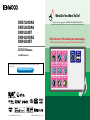 1
1
-
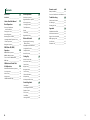 2
2
-
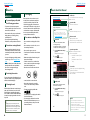 3
3
-
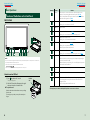 4
4
-
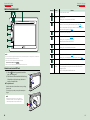 5
5
-
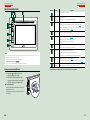 6
6
-
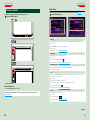 7
7
-
 8
8
-
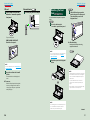 9
9
-
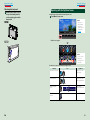 10
10
-
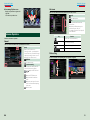 11
11
-
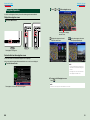 12
12
-
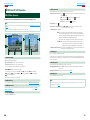 13
13
-
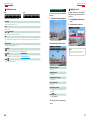 14
14
-
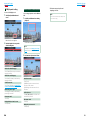 15
15
-
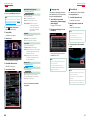 16
16
-
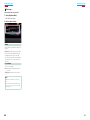 17
17
-
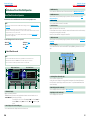 18
18
-
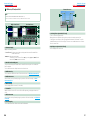 19
19
-
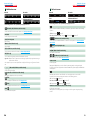 20
20
-
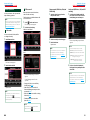 21
21
-
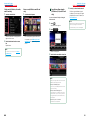 22
22
-
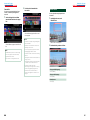 23
23
-
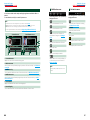 24
24
-
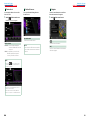 25
25
-
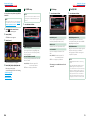 26
26
-
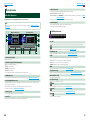 27
27
-
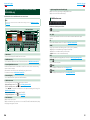 28
28
-
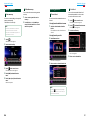 29
29
-
 30
30
-
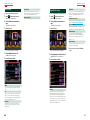 31
31
-
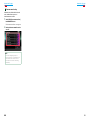 32
32
-
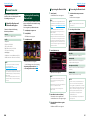 33
33
-
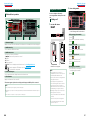 34
34
-
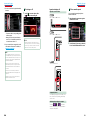 35
35
-
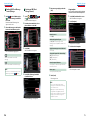 36
36
-
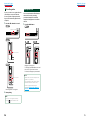 37
37
-
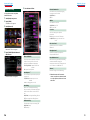 38
38
-
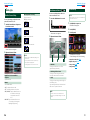 39
39
-
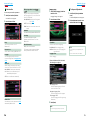 40
40
-
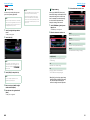 41
41
-
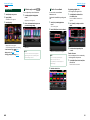 42
42
-
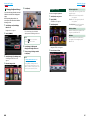 43
43
-
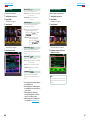 44
44
-
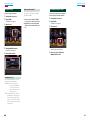 45
45
-
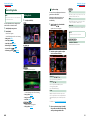 46
46
-
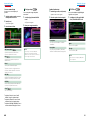 47
47
-
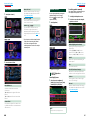 48
48
-
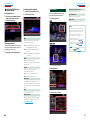 49
49
-
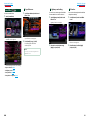 50
50
-
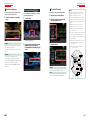 51
51
-
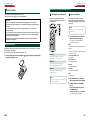 52
52
-
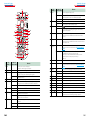 53
53
-
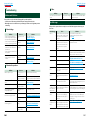 54
54
-
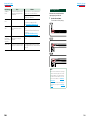 55
55
-
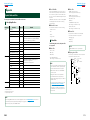 56
56
-
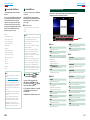 57
57
-
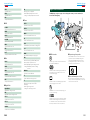 58
58
-
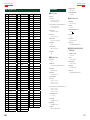 59
59
-
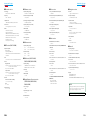 60
60
-
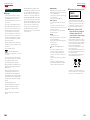 61
61
-
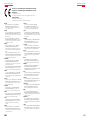 62
62
-
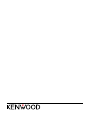 63
63
Kenwood Electronics DNX-5230BT User manual
- Category
- Car media receivers
- Type
- User manual
- This manual is also suitable for
Ask a question and I''ll find the answer in the document
Finding information in a document is now easier with AI