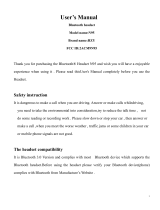Headset
Warranty card
www.samsung.com 08/2012. Rev. 2.0
STANDARD LIMITED WARRANTY
What is Covered and For How Long?
SAMSUNG TELECOMMUNICATIONS AMERICA, LLC (“SAMSUNG”)
warrants to the original purchaser (“Purchaser”) that SAMSUNG’s phones and accessories
(“Products”) are free from defects in material and workmanship under normal use and
service for the period commencing upon the date of purchase and continuing for the
following specified period of time after that date:
Phone 1 Year
Batteries 1 Year
Case/Pouch/Holster 90 Days
Other Phone Accessories 1 Year
What is Not Covered?
This Limited Warranty is conditioned upon proper use of Product by Purchaser.
This Limited Warranty does not cover: (a) defects or damage resulting from accident,
misuse, abnormal use, abnormal conditions, improper storage, exposure to moisture
or dampness, neglect, unusual physical, electrical or electromechanical stress, or
defects in appearance, cosmetic, decora-tive or structural items, including framing, and
any nonoperative parts unless caused by SAMSUNG; (b) defects or damage resulting
from excessive force or use of a metallic object when pressing on a touch screen;
(c) equipment that has the serial number or the enhancement data code removed,
defaced,damaged, altered or made illegible; (d) any plastic surfaces or other externally
exposed parts that are scratched or damaged due to normal use; (e) malfunctions
resulting from the use of Product in conjunction or connection with accessories,
products, or ancillary/peripheral equipment not furnished or approved by SAMSUNG; (f)
defects or damage from improper testing, operation, maintenance, installation, service,
or adjustment not furnished or approved by SAMSUNG;
(g) defects or damage from external causes such as collision with an object, or from
fire, flooding, sand, dirt, windstorm, lightning, earthquake, or from exposure to weather
conditions, or battery leakage, theft, blown fuse, or improper use of any electrical
source; (h) defects or damage caused by cellular signal reception or transmission, or
viruses or other software problems introduced into the Product; (i) any other acts which
are not the fault of SAMSUNG; or (j) Product used or purchased outside the United
States. This Limited Warranty covers batteries only if battery capacity falls below 80% of
rated capacity or the battery leaks, and this Limited Warranty does not cover any battery
if (i) the battery has been charged by a battery charger not specified or approved by
SAMSUNG for charging the battery, (ii) any of the seals on the battery are broken or
show evidence of tampering, or (iii) the battery has been used in equipment other than
the SAMSUNG phone for which it is specified.
What are SAMSUNG’s Obligations?
During the applicable warranty period, SAMSUNG will repair or replace, at SAMSUNG’s
sole option, without charge to Purchaser, any defective component part of Product.
To obtain service under this Limited Wwarranty, Purchaser must return Product to an
authorized phone service facility in an ad-equate container for shipping, accompanied
by Purchaser’s sales receipt or comparable substitute proof of sale showing the original
date of purchase, the serial number of Product and the sellers’ name and address. To
obtain assistance on where to deliver the Product, call Samsung Customer Care at
1-888-987-4357. Upon receipt, SAMSUNG will promptly repair or replace the defective
Product. SAMSUNG may, at SAMSUNG’s sole option, use rebuilt, reconditioned, or new
parts or components when repairing any Product or replace Product with a rebuilt,
reconditioned or new Product. Repaired/replaced cases, pouches and holsters will be
warranted for a period of ninety (90) days. All other repaired/replaced Product will be
warranted for a period equal to the remainder of the original Limited Warranty on the
original Product or for 90 days, whichever is longer. All replaced parts, components,
boards and equipment shall become the property of SAMSUNG. If SAMSUNG
determines that any Product is not covered by this Limited Warranty, Purchaser must
pay all parts, shipping, and labor charges for the repair or return of such Product.
What Are the Limits On SAMSUNG’s Liability?
EXCEPT AS SET FORTH IN THE EXPRESS WARRANTY CONTAINED HEREIN,
PURCHASER TAKES THE PRODUCT “AS IS,” AND SAMSUNG MAKES NO WARRANTY OR
REPRESENTATION AND THERE ARE NO CONDITIONS, EXPRESS OR IMPLIED, STATUTORY
OR OTHERWISE, OF ANY KIND WHATSOEVER WITH RESPECT TO THE PRODUCT,
INCLUDING BUT NOT LIMITED TO:
THE MERCHANTABILITY OF THE PRODUCT OR ITS FITNESS FOR ANY PARTICULAR
•
PURPOSE OR USE;
WARRANTIES OF TITLE OR NON-INFRINGEMENT;
•
DESIGN, CONDITION, QUALITY, OR PERFORMANCE OF THE PRODUCT;
•
THE WORKMANSHIP OF THE PRODUCT OR THE COMPONENTS CONTAINED THEREIN;
•
OR
COMPLIANCE OF THE PRODUCT WITH THE REQUIREMENTS OF ANY LAW, RULE,
•
SPECIFICATION OR CONTRACT PERTAINING THERETO.
NOTHING CONTAINED IN THE INSTRUCTION MANUAL SHALL BE CONSTRUED TO CREATE
AN EXPRESS WARRANTY OF ANY KIND WHATSOEVER WITH RESPECT TO THE PRODUCT.
ALL IMPLIED WARRANTIES AND CONDITIONS THAT MAY ARISE BY OPERATION OF LAW,
INCLUDING IF APPLICABLE THE IMPLIED WARRANTIES OF MERCHANTABILITY AND
FITNESS FOR A PARTICULAR PURPOSE, ARE HEREBY LIMITED TO THE SAME DURATION
OF TIME AS THE EXPRESS WRITTEN WARRANTY STATED
HEREIN. SOME STATES DO NOT
ALLOW LIMITATIONS ON HOW LONG AN IMPLIED WARRANTY LASTS, SO THE ABOVE LIMITATION
MAY NOT APPLY TO YOU. IN ADDITION, SAMSUNG SHALL NOT BE LIABLE FOR ANY
DAMAGES OF ANY KIND RESULTING FROM THE PURCHASE, USE, OR MISUSE OF, OR
INABILITY TO USE THE PRODUCT OR ARISING DIRECTLY OR INDIRECTLY FROM THE USE
OR LOSS OF USE OF THE PRODUCT OR FROM THE BREACH OF THE EXPRESS WARRANTY,
INCLUDING INCIDENTAL, SPECIAL, CONSEQUENTIAL OR SIMILAR DAMAGES, OR
LOSS OF ANTICIPATED PROFITS OR BENEFITS, OR FOR DAMAGES ARISING FROM ANY
TORT (INCLUDING NEGLIGENCE OR GROSS NEGLIGENCE) OR FAULT COMMITTED BY
SAMSUNG, ITS AGENTS OR EMPLOYEES, OR FOR ANY BREACH OF CONTRACT OR FOR
ANY CLAIM BROUGHT AGAINST PURCHASER BY ANY OTHER PARTY. SOME STATES DO
NOT ALLOW THE EXCLUSION OR LIMITATION OF INCIDENTAL OR CONSEQUENTIAL
DAMAGES, SO THE ABOVE LIMITATION OR EXCLUSION MAY NOT APPLY TO YOU.THIS
WARRANTY GIVES YOU SPECIFIC LEGAL RIGHTS, AND YOU MAY ALSO HAVE OTHER
RIGHTS, WHICH VARY FROM STATE TO STATE.
THIS LIMITED WARRANTY SHALL NOT EXTEND TO ANYONE OTHER THAN THE ORIGINAL
PURCHASER OF THIS PRODUCT AND STATES PURCHASER’S EXCLUSIVE REMEDY. IF
ANY PORTION OF THIS LIMITED WARRANTY IS HELD ILLEGAL ORUNENFORCEABLE BY
REASON OF ANY LAW, SUCH PARTIAL ILLEGALITY OR UNENFORCEABILITY SHALL NOT
AFFECT THE ENFORCEABILITY FOR THE RE-MAINDER OF THIS LIMITED WARRANTY
WHICH PURCHASER ACKNOWLEDGESIS AND WILL ALWAYS BE CONSTRUED TO BE
LIMITED BY ITS TERMS OR AS LIMITED AS THE LAW PERMITS. THE PARTIES UNDERSTAND
THAT THE PURCHASER MAY USE THIRD-PARTY SOFTWARE OR EQUIPMENT IN
CONJUNCTION WITH THE PRODUCT. SAMSUNG MAKES NO WARRANTIES OR
Samsung Telecommunications America, LLC
1301 E. Lookout Drive
Richardson, Texas 75082
Phone: 1-800-SAMSUNG
Phone: 1-888-987-HELP (4357)
©2012 Samsung Telecommunications America, LLC. All rights reserved.
No reproduction in whole or in part allowed without prior written approval.
Specifications and availability subject to change without notice.
REPRESENTATIONS AND THERE ARE NO CONDITIONS, EXPRESS OR IMPLIED, STATUTORY
OR OTHERWISE, AS TO THE QUALITY, CAPABILITIES, OPERATIONS, PERFORMANCE
OR SUITABILITY OF ANY THIRD-PARTY SOFTWARE OR EQUIPMENT, WHETHER
SUCH THIRD-PARTY SOFTWARE OR EQUIPMENT IS INCLUDED WITH THE PRODUCT
DISTRIBUTED BY SAMSUNG OR OTHERWISE, INCLUDING THE ABILITY TO INTEGRATE
ANY SUCH SOFTWARE OR EQUIPMENT WITH THE PRODUCT. THE QUALITY, CAPABILITIES,
OPERATIONS, PERFORMANCE AND SUITABILITY OF ANY SUCH THIRDPARTY SOFTWARE
OR EQUIPMENT LIE SOLELY WITH THE PURCHASER AND THE DIRECT VENDOR, OWNER
OR SUPPLIER OF SUCH THIRD-PARTY SOFTWARE OR EQUIPMENT, AS THE CASE MAY BE.
This Limited Warranty allocates risk of Product failure between Purchaser and SAMSUNG,
and SAMSUNG’s Product pricing reflects this allocation of risk and the limitations of
liability contained in this Limited Warranty. The agents, employees, distributors, and
dealers of SAMSUNG are not authorized to make modifications to this Limited Warranty,
or make additional warranties binding on SAMSUNG. Accordingly, additional statements
such as dealer advertising or presentation, whether oral or written, do not constitute
warranties by SAMSUNG and should not be relied upon.
Recycling Direct
To dispose electronics properly, follow the recycling process regulated in your area or go
to Samsung website to find the nearest recycling location:
www.samsung.com/recyclingdirect
Or call, (877) 278–0799.