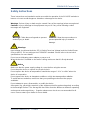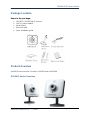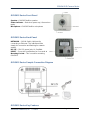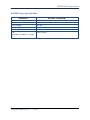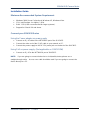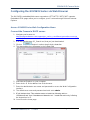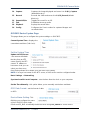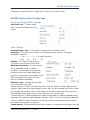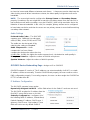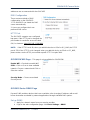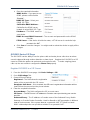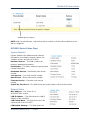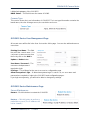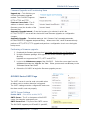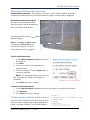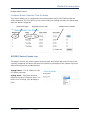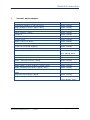Grandstream Networks GXV-3615 User manual
- Category
- Security cameras
- Type
- User manual
This manual is also suitable for
Grandstream Networks GXV-3615W is a powerful surveillance camera with built-in WiFi and SIP support. Its key features include:
- 1/4" CMOS sensor with 680H x 512V pixel resolution
- 4.5mm lens with 64° field of view
- H.264, JPEG, and Motion JPEG video compression
- Max video resolution of 640x480 at 30fps
- Built-in microphone and speaker
- G.
Grandstream Networks GXV-3615W is a powerful surveillance camera with built-in WiFi and SIP support. Its key features include:
- 1/4" CMOS sensor with 680H x 512V pixel resolution
- 4.5mm lens with 64° field of view
- H.264, JPEG, and Motion JPEG video compression
- Max video resolution of 640x480 at 30fps
- Built-in microphone and speaker
- G.

Grandstream Networks, Inc.
GXV3615 Series User Manual

GXV3615 IP Camera Series
Firmware 1.0.4.8 Page 2 of 28
Grandstream Networks, Inc. 11/29/10
Safety Instructions
These instructions are intended to assist users with the operation of the GXV3615 and also to
instruct on how to avoid dangerous situations or damage to the device.
Warnings: Serious injury or death may be caused if any of the warnings below are neglected.
Cautions: Injury or damage to the equipment may occur if any of the following caution
messages are neglected.
Warnings Follow these safeguards to prevent
serious injury or death.
Cautions Follow these precautions to
prevent potential injury or material
damage.
Warnings:
Input voltage should meet both the SELV (Safety Extra Low Voltage) and the Limited Power
Source with DC 12V according to the IEC60950-1 standard. Please refer to the technical
specifications for more details.
Do not use a third-party power adapter or power cord
When the device is installed on the wall or ceiling, make sure that it is firmly attached.
Notice:
Make sure that the power supply voltage is correct before using the camera.
Do not drop the device or expose it to physical shock.
Do not expose the device to temperatures outside the range of -10
o
C to +60
o
C when the
device is in operation.
Do not expose the device to damp/wet conditions or high electromagnetism radiation.
To avoid heat accumulation, make sure that your operating environment has proper
ventilation.
Do not attempt to open, disassemble, or modify the device
A few parts (e.g. electrolytic capacitor) of the equipment shall be replaced regularly according
to their average life time. The average life time varies from the differences between operating
environments and usage history. Regular maintenance checks are recommended for all
users. Please contact your dealer for more details.

GXV3615 IP Camera Series
Firmware 1.0.4.8 Page 3 of 28
Grandstream Networks, Inc. 11/29/10
Contents
Welcome ............................................................................................................................................ 4
Package Contents................................................................................................................................ 5
Product Overview ............................................................................................................................... 5
GXV3615 Series Overview .......................................................................................................... 5
GXV3615 Series Front Panel........................................................................................................ 6
GXV3615 Series Back Panel ........................................................................................................ 6
GXV3615 Series Sample Connection Diagram .............................................................................. 6
GXV3615 Series Key Features ..................................................................................................... 6
GXV3615 Lens Specification ....................................................................................................... 8
Minimum Recommended System Requirement.............................................................................. 9
Connect your GXV3615 Series..................................................................................................... 9
Configuring the GXV3615 Series via Web Browser ............................................................................ 10
Access GXV3615 Series Web Configuration Menu ...................................................................... 10
Connect the Camera to DHCP server. .......................................................................................... 10
Connect to the Camera using Static IP. .........................................................................................11
GXV3615 Series Home Web Page .............................................................................................. 12
GXV3615 Series System Page.................................................................................................... 13
GXV3615 Series Video & Audio Page ........................................................................................ 14
GXV3615 Series Networking Page ............................................................................................. 15
GXV3615W Wifi Page – This page is only available for GXV3615W ........................................... 16
GXV3615 Series DDNS Page..................................................................................................... 16
GXV3615 Series SIP Page ......................................................................................................... 17
GXV3615 Series Status Page...................................................................................................... 19
GXV3615 Series User Management Page.................................................................................... 20
GXV3615 Series Maintenance Page............................................................................................ 20
GXV3615 Series SMTP Page ..................................................................................................... 21
GXV3615 Series FTP Page ........................................................................................................ 22
GXV3615 Series Motion Detection Page..................................................................................... 22
GXV3615 Series System Log ..................................................................................................... 24
FAQ................................................................................................................................................. 25

GXV3615 IP Camera Series
Firmware 1.0.4.8 Page 4 of 28
Grandstream Networks, Inc. 11/29/10
Welcome
The GXV3615 Series is a next generation IP camera for remote monitoring and surveillance
over your LAN or internet.
The GXV3615 Series combines best in class IP video technology and SIP protocols for a
robust IP surveillance solution. The product features H.264 video streams with up to 30
frames per second in full D1, delivering rich image clarity at rapid transmission rates.
Integrated SIP can pass alarms to the PSTN, mobile phones, SIP IP phones, SIP
videophones and enables 2-way VoIP communication. The GXV3615 series also support
PoE( GXV3615 only) or WIFI (GXV3615W only).
The GXV3615 Series ensures ease of use, integration and deployment with a multilingual
graphical user interface. The GXV3615 Series can be quickly installed and connected to your
network and accessed from anywhere over the internet. Grandstream‟s flexible video
management software enables users to monitor multiple environments in one easy to use
application. The intuitive web interface lets users easily access, manage, view and record live
video streams from the device.
The GXV3615 Series is a powerful solution for small to medium sized offices, homes and
storage facilities looking to safeguard their valuables.

GXV3615 IP Camera Series
Firmware 1.0.4.8 Page 5 of 28
Grandstream Networks, Inc. 11/29/10
Package Contents
Items in the package:
GXV3615 / GXV3615W IP Camera
12V DC power Adapter
Mount Stand
Ethernet Cable
Quick installation guide
Product Overview
GXV3615 series includes 2 models: GXV3615 and GXV3615W
GXV3615 Series Overview

GXV3615 IP Camera Series
Firmware 1.0.4.8 Page 6 of 28
Grandstream Networks, Inc. 11/29/10
GXV3615 Series Front Panel
Speaker– GXV3615 built-in speaker
Status Indicator – Red when power up / Green when
ready.
Microphone– GXV3615 built-in microphone
GXV3615 Series Back Panel
NETWORK – 10/100 Switch LAN port for
connecting to Ethernet. The indicator will be
steady for connection and flashing for network
activity.
DC 12V – 12V DC power jack; UL Certified.
RESET – Press the Reset button for 6 seconds to
Mounting Socket – This is used for mounting
GXV3615
GXV3615 Series Sample Connection Diagram
GXV3615 Series Key Features

GXV3615 IP Camera Series
Firmware 1.0.4.8 Page 7 of 28
Grandstream Networks, Inc. 11/29/10
The table below lists the key features the GXV3615 Series.
Features
GXV3615
GXV3615W
Image Sensor
1/4”, CMOS, 680H x 512V pixel resolution, exceptionally low noise
levels and low-light sensitivity achieve superior resolution at CCD
image quality
Lens Type
1/4”, M12, f=4.50mm, F1.5, FOV=64°
Minimum Illumination
0.05Lux
Video Compression
H.264, JPEG, Motion JPEG
Max Video Resolution
640x480, 480x272, 320x240, 256x192, 160x112;
704x576, 352x288, 176x144;
704x480, 352x240, 176x112
Pixel Dynamic Range
82dB
Max Frame Rate in
Max
30fps
Video Bit Rate
16 Kbps – 2 Mbps
Audio Input
Built-in Microphone
Audio Output
Built-in Speaker
Audio Compression
G.711, G726
Embedded Analytics
Motion Detection (up to 16 target areas), video loss (pending)
Video Management
System
ONVIF compliant, HTTP API for advanced integration
Pre-/post alarm buffer
24MB
Snapshots
Trigger upon events, send via email/FTP
Network Protocol
TCP/UDP/IP, RTP/RTCP, RTSP, DHCP, DDNS, HTTP, HTTPS,
SMTP, FTP, NTP
Network Port
10M/100M auto-sensing, RJ45
Multi-streaming-rate
for Preview and
Recording
Yes
Security
HTTPS, password
Power over Ethernet
(PoE)
Standard, IEEE 802.3af Class 3
N/A
Wi-Fi (802.11b/g/n)
N/A
Yes
SIP/VoIP Support
Yes, Voice & Video-over-IP
Weight
0.128kg
Temperature / Humidity
0°C – 45°C (32°F–113°F)
Humidity 10–90% RH (non–condensing)
Power
Output: 12VDC/0.5A; Input: 100–240VAC, 50–60Hz
Compliance
FCC, CE, C-tick

GXV3615 IP Camera Series
Firmware 1.0.4.8 Page 8 of 28
Grandstream Networks, Inc. 11/29/10
GXV3615 Lens Specification
Parameters
GXV3615 / GXV3615W
Lens Mount
M12
Lens Format
1/4”
Focal Length
4.5 mm
Aperture (D/f‟)
1.5
View Angle
64
Size
(Diameter x Length 1 x Length
2)
14x12.91mm

GXV3615 IP Camera Series
Firmware 1.0.4.8 Page 9 of 28
Grandstream Networks, Inc. 11/29/10
Installation Guide
Minimum Recommended System Requirement
Windows 2000 Server Professional, Windows XP, Windows Vista.
CPU: Intel Pentium 4 or higher, 2 GHz.
RAM: 1 GB (4 GB recommended for larger systems).
Support for DirectX 8.0 and above.
.
Connect your GXV3615 Series
Using the Power adapter as power supply
Connect an RJ-45 cable to the NETWORK port of the GXV3615.
Connect the other end of the RJ-45 cable to your network or PC.
Connect the power supply to the DC 12V power jack on the back of the GXV3615.
Using PoE as power supply: (Not applicable on GXV3615W)
Connect an RJ-45 to the NETWORK port of GXV3615.
NOTE: If you are going to connect the device to a hub/switch/router, please use a
straight-through cable. A cross over cable should be used if you are going to connect the
device directly to a PC.

GXV3615 IP Camera Series
Firmware 1.0.4.8 Page 10 of 28
Grandstream Networks, Inc. 11/29/10
Configuring the GXV3615 Series via Web Browser
The GXV3615‟s embedded Web server responds to HTTP/HTTPS GET/POST requests.
Embedded HTML pages allow you to configure your IP camera through Microsoft Internet
Explorer.
Access GXV3615 Series Web Configuration Menu
Connect the Camera to DHCP server.
1. Navigate your browser to:
http://www.grandstream.com/support/gxv_series_surveillance/general/resources/gs_
search.zip
2. Run the Grandstream GS_Search tool, that you just downloaded.
3. Click on button in order to begin device detection
4. The detected devices will appear in the Output field
5. Start Internet Explorer on your computer.
6. Enter device IP in the address bar of the browser.
7. Enter the administrator user name and password to access the Web Configuration
Interface
8. The default user name and password are both set to admin.
9. IE will indicate that “This website wants to install the following add-on:
„GSViewerX.cab‟ from „Grandstream Networks Inc‟.” Install this add-on by following
the instructions in IE.
10. You will see the home page.

GXV3615 IP Camera Series
Firmware 1.0.4.8 Page 11 of 28
Grandstream Networks, Inc. 11/29/10
Connect to the Camera using Static IP.
If the camera does not get response from DHCP server after 3 minutes, it can be accessed by
the default IP 192.168.1.168.
1. Connect your PC to the same network as the GXV3615.
2. Configure the IP address of your PC to: 192.168.1.XXX (1<XXX<255) and configure
the subnet mask to 255.255.255.0.
3. Make sure that the device is turned on and connected to the network.
4. Start Internet Explorer on your computer.
5. Enter 192.168.1.168 in the address bar of the browser.
6. Enter the administrator user name and password to access the Web Configuration
Interface
7. The default user name and password are both set to admin.
8. IE will indicate that “This website wants to install the following add-on:
„GSViewerX.cab‟ from „Grandstream Networks Inc‟.” Install this add-on by following
the instructions in IE.
9. You will see the home page.

GXV3615 IP Camera Series
Firmware 1.0.4.8 Page 12 of 28
Grandstream Networks, Inc. 11/29/10
GXV3615 Series Home Web Page
Figure1: Home web page of GXV3615
Items on GXV3615 Home Page
1
Motion Detection
If the motion detection alarm is triggered, the indicator will flash
red. Click on the indicator to turn off the alarm.
2
Alarm Event
If an alarm event is triggered, the indicator will flash red. Click
on the indicator to turn off the alarm.
3
Language
Allow to switch between English and Chinese
4
Control Console
PTZ Console controller. PTZ device needs to be connected.
5
ZOOM
NOTE: GXV3615 does not support zoom
6
FOCUS
Adjusts the focus of images.
7
Default
Click this option to reset the video brightness, contrast, and
saturation to their factory default configuration.
8
SPEED
Adjusts the rotation speed of the console.
9
BRIGHTNESS
Adjusts the image brightness.
10
CONTRAST
Adjusts the image contrast.
11
SATURATION
Adjusts the image saturation.
12
13
View Size
Play
Resize the image to fit into the window panel in the home
scream.
Plays/Stops the video.

GXV3615 IP Camera Series
Firmware 1.0.4.8 Page 13 of 28
Grandstream Networks, Inc. 11/29/10
14
Capture
Captures the image displayed and saves it to C:\GS_Capture
(default directory).
15
Record
Records the video and saves it to C:\GS_Record (default
directory).
16
Sound Off/On
Toggles the sound On or Off.
17
Talk
Establishes two-way audio.
18
Playback
Replays the saved video.
19
Config
Configures the Save Location for captured images and
recorded videos.
GXV3615 Series System Page
This page allows you to configure the system settings on GXV3615.
Current System Time - displays the
current date and time (24h clock).
Set the System Time
Update via NTP Server
- the camera will obtain
the time from an NTP
server Specify the NTP
server's IP address or
host name. And you can
select your time zone
from the drop-down list or define your own time zone setting.
NOTE: If using a host name for the NTP server, a DNS server must be configured under
Basic Settings -> Networking.
Synchronize with Local Computer - sets the time from the clock on your computer.
Set the Time Manually - this option allows you to manually set the time and date.
OSD Date Format - set the format of date
on OSD
Device Name Setting -This
field lets you configure the name
of the GXV3615, which helps
GSurf and GS_NVR to indentify the device when using GS_Search to search all the

GXV3615 IP Camera Series
Firmware 1.0.4.8 Page 14 of 28
Grandstream Networks, Inc. 11/29/10
Grandstream network cameras or digit video cameras in the same subnet.
GXV3615 Series Video & Audio Page
On Screen Display (OSD) Settings
OSD Time/ Text – The time stamp
and channel name displayed on the
screen.
Video Settings
Preferred Video Codec – The GXV3615 supports the H.264 video codec.
Resolution – The higher the resolution is, the better the video quality is, and higher
bandwidth is required.
Low ----------------------- High Resolution
QCIF CIF 2CIF D1
Bit Rate – The number of bits that are
conveyed or processed per unit of time.
Maximum Frame Rate – The video frame
rate is adjustable based on network
conditions. Increasing the frame rate will
increase the amount of data significantly
therefore consuming more bandwidth. Video
will be impaired due to packet loss when
there is insufficient bandwidth.
Bit Rate Control – Variable Bit rate (VBR)
and Constant Bit Rate (CBR).
Variable Bit Rate - If VBR is selected, the codec varies the amount of output data per time
segment. VBR produces a better quality-to-space ratio. The bits available are used to enable
more flexibly and encode sound or video data more accurately, with fewer bits used in less
demanding passages and more bits used in difficult-to-encode passages.
Constant Bit Rate - If CBR is selected, the codec‟s output data is constant regardless of the
input data. The output bit rate is defined in “Bit rate”. CBR is useful for streaming multimedia
content on limited capacity channels. It is easier to calculate required bandwidth as well as
the required storage space using CBR.
I-frame Interval – While streaming video over a network, compression technologies are used

GXV3615 IP Camera Series
Firmware 1.0.4.8 Page 15 of 28
Grandstream Networks, Inc. 11/29/10
to show the incremental difference between each frame. I-frames are used to help keep the
video looking normal. When intervals are shorter, the video quality is higher but uses more
bandwidth.
NOTE: The users might need to configure the Primary Stream and Secondary Stream
properly. Sometimes, the user might like to watch the live video stream from the web GUI in
low resolution mode while recording a copy via GSurf/GS_NVR in high resolution due to the
limitation of internet bandwidth. In this case, for example, primary stream can be configured
to have better resolution, and then the users can use primary stream to record while watching
secondary video streams.
Audio Settings
Preferred Audio Codec – The GXV3615
supports up to 3 different Vocoder types,
a-law (PCMA), u-law (PCMU) and G.726.
The audio can also be turned off by
switching the setting to “Disabled”
Audio Compression – Audio
compression is a form of data
compression designed to reduce the size
of audio files. Usually, the higher the audio compression is, the better the audio quality is.
Microphone Volumne – Adjust the volume of build-in microphone.
Speaker Volumne – Adjust the volume of build-in speaker.
GXV3615 Series Networking Page – Assign an IP to GXV3615
GXV3615 supports IP version 4. The IP address can set automatically via DHCP, or a static
IP address can be set manually. To make GXV3615work properly, the user needs to set the
DNS configuration properly. For security purposes, the user can also assign the GXV3615 an
HTTP Port other than 80.
IP Address Configuration
The GXV3615 operates in two modes:
Dynamically Assigned via DHCP – all the field values for the Static IP mode are not used.
The GXV3615 acquires its IP address from the
first DHCP server it discovers on its LAN.
Statically Configured as – configures all of
the following fields: IP address, Subnet Mask,
Default Gateway IP address, DNS Server 1
(primary), DNS Server 2 (secondary). These
fields are set to zero by default. Static IP

GXV3615 IP Camera Series
Firmware 1.0.4.8 Page 16 of 28
Grandstream Networks, Inc. 11/29/10
addresses are recommended for the GXV3615
DNS Configuration
There are two methods of DNS
configuration on the GXV3615:
1. The GXV3615 can obtain the DNS
server automatically
2. Users can configure their own
preferred DNS server
HTTP Port
The GXV3615 supports user configured
http ports. If the HTTP port is changed, the
port number is needed to access the web
GUI, for instance: http://192.168.1.168:8080.
NOTE: If the HTTP Port is 80, when you add this device to GSurf or GS_NVR, the RTSP
port is 554. If the HTTP Port is changed, when you add this device to GSurf or GS_NVR,
please make sure the RTSP port number equals HTTP Port plus 2000.
GXV3615W Wifi Page – This page is only available for GXV3615W
Enable Wifi – Checked to enable Wifi
SSID – Click on Scan to view available
network. Choose a network and Click on
Select to confirm.
Security Mode – Choose associated
Security mode.
GXV3615 Series DDNS Page
Dynamic DNS provides devices that have a variable, often changing IP address with a well
known hostname resolvable by network applications through standard DNS queries.
Set up DDNS
1. Apply for a domain name from your service provider.
2. Login to the web configuration page, click Basic Settings > DDNS.

GXV3615 IP Camera Series
Firmware 1.0.4.8 Page 17 of 28
Grandstream Networks, Inc. 11/29/10
3. Enter the required information
DDNS Active – If you want to use
DDNS, please set this field to
“Enabled” .
DDNS ISP Type – Select your
DDNS ISP Type.
Self-Define DDNS Address –
Self-define the DDNS server
instead of using DDNS ISP Type.
Site Name – The DDNS name for
your device.
DDNS Account/ DDNS Password – The account and password from the DDNS
Provider.
STUN Server – If the device is behind a router, a STUN server is needed to help
penetrate the NAT.
4. Click Save to save the changes. You might need to reboot the device to apply all the
changes.
GXV3615 Series SIP Page
The GXV3615 has the ability to receive phone calls and make phone calls when an alarm
event is triggered through motion detection or alarm input. Register the GXV3615 to a SIP
server to enable the product to make and receive phone calls. To make outgoing phone
calls out, the user needs to configure the Phone List properly.
Register GXV3615 to a SIP Server
1. From the GXV3615 home page, click Basic Settings > SIP.
2. Go to SIP Settings Tab.
3. General Phone Settings.
Registered – The field shows the registration
status of the account with the SIP server.
Unregister On Reboot – If it‟s checked, the SIP user‟s registration information will be
cleared from the server when the phone reboots.
4. Enter the required information.
Account Name – The field configures the SIP account name.
SIP Server – The SIP Server‟s IP address or Domain name provided by your service
provider.
Outbound Proxy – The IP address or Domain name of the Outbound Proxy, Media
Gateway, or Session Border Controller. Used for firewall or NAT penetration in different
network environments. If the system detects a symmetric NAT, STUN will not work.
ONLY outbound proxies can provide a solution for a symmetric NAT.

GXV3615 IP Camera Series
Firmware 1.0.4.8 Page 18 of 28
Grandstream Networks, Inc. 11/29/10
SIP User ID – User account
information provided by your service
provider (ITSP); this is either an
actual phone number or is formatted
like one.
Authenticate ID – The SIP service
subscriber‟s Authenticate ID used
for authentication. It can be identical
to or different from the SIP User ID.
Authenticate Password – The SIP
service subscriber‟s account
password for the GXV to register to
the SIP server of the ITSP.
STUN Server – If the device is behind a router, a STUN server is needed to help
penetrate the NAT.
Stream – To choose between Primary and Secondary stream.
Preferred Vocoder – To choose different Vocoder type.
Registration Expiration – This parameter allows users to specify the time frequency (in
minutes) in which the GXV refreshes its registration with the specified registrar. The
default interval is 60 minutes.
Local SIP Port – This parameter defines the local SIP port used to listen and transmit.
The default value is 5060.
Local RTP Port – This parameter defines the local RTP-RTCP port pair that is used to
listen and transmit. The default value is 5004.
5. Click Save to save all the changes. You need to restart the device to apply all changes.
Configure Phone List
To make sure the GXV3615 can make phone calls to the number you preferred when alarm is
triggered. You need to add number to the phone list.
Steps to add phone number:
1. From the GXV3615 home page, click Basic Settings > SIP.
2. Go to Phone List Tab.
3. Enter the Phone number and name, click Add a Number to save all the changes.
4. Numbers added to the system will be listed in this page.

GXV3615 IP Camera Series
Firmware 1.0.4.8 Page 19 of 28
Grandstream Networks, Inc. 11/29/10
NOTE: With current firmware, only the first phone number in the list will be called when an
alarm is triggered.
GXV3615 Series Status Page
System Statistics
System Statistics lists hardware and software
information, for example, the part number, the
software version, about the GXV3615.
Hardware Version – This field contains the
product‟s hardware information.
Part Number – This field contains the product part
number information.
Bootloader Version – Bootloader code version
number.
Core Version – Core code version number.
Base Version – Base code version number.
Firmware Version – Firmware code version
number.
System Up Time Since – This field shows the system up time since the last reboot.
Network Status
MAC Address – The device ID, in
HEXADECIMAL format.
LAN IP Address – This field shows the LAN IP
address of the GXV3615.
LAN Subnet Mask – This field shows the LAN
subnet mask of the GXV3615.
LAN Default Gateway – This field shows the
Available phone numbers

GXV3615 IP Camera Series
Firmware 1.0.4.8 Page 20 of 28
Grandstream Networks, Inc. 11/29/10
LAN default gateway of the GXV3615.
DDNS Status – This field shows the status of DDNS.
Camera Type
This section shows the Lens information of GXV3615. The Lens type information contains the
brand name, the size of image sensor, the resolution and so on.
GXV3615 Series User Management Page
All current users will be list in the User List section of this page. You can also add and remove
users here.
Existing User Name –The field
lists all of the current users. You
can insert or remove users from
the list by click on the Add or
Update or Delete button.
User Name / Password – The
user name and password
required to login.
Privilege – The privilege for the user to access to configuration page.
Allow Anonymous Login – If „Allow Anonymous Login‟ is set to Yes, no user name and
password are required to login to the GXV3615 web configuration pages.
If you login anonymously, you will not be able to change any settings.
GXV3615 Series Maintenance Page
Server Maintenance
Restart – Click this button to restart the GXV3615.
Restore – Click this button to perform a
partial factory reset (The IP address will
not be cleared) .
Page is loading ...
Page is loading ...
Page is loading ...
Page is loading ...
Page is loading ...
Page is loading ...
Page is loading ...
Page is loading ...
-
 1
1
-
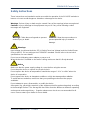 2
2
-
 3
3
-
 4
4
-
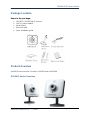 5
5
-
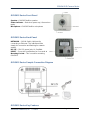 6
6
-
 7
7
-
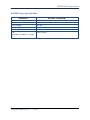 8
8
-
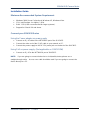 9
9
-
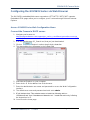 10
10
-
 11
11
-
 12
12
-
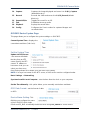 13
13
-
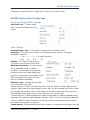 14
14
-
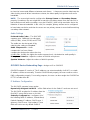 15
15
-
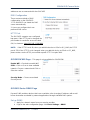 16
16
-
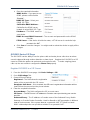 17
17
-
 18
18
-
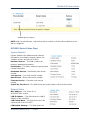 19
19
-
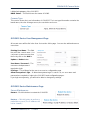 20
20
-
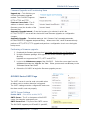 21
21
-
 22
22
-
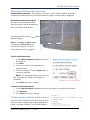 23
23
-
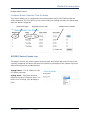 24
24
-
 25
25
-
 26
26
-
 27
27
-
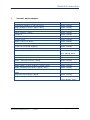 28
28
Grandstream Networks GXV-3615 User manual
- Category
- Security cameras
- Type
- User manual
- This manual is also suitable for
Grandstream Networks GXV-3615W is a powerful surveillance camera with built-in WiFi and SIP support. Its key features include:
- 1/4" CMOS sensor with 680H x 512V pixel resolution
- 4.5mm lens with 64° field of view
- H.264, JPEG, and Motion JPEG video compression
- Max video resolution of 640x480 at 30fps
- Built-in microphone and speaker
- G.
Ask a question and I''ll find the answer in the document
Finding information in a document is now easier with AI
Related papers
-
Grandstream Networks GXV-3611_LL User manual
-
Grandstream Networks GXV3601_HD User manual
-
Grandstream Networks GXV-3500 User manual
-
Grandstream Networks GXV3662 series User manual
-
Grandstream Networks GXV3005 User manual
-
Grandstream Networks GXW-410xv User manual
-
Grandstream Networks GXW410X User manual
-
Grandstream Networks GXW410X User manual
-
Grandstream Networks GXW400x User manual
-
Grandstream Networks GXW410X User manual
Other documents
-
 Huacam HCV207 User manual
Huacam HCV207 User manual
-
Support OzSpy User manual
-
Grandstream GDS3710 User manual
-
Grandstream GDS3710 User manual
-
Grandstream HT813 Administration Guide
-
Grandstream UCM6300 Series IP PBX User manual
-
Grandstream GVC3220 Administration Guide
-
Grandstream HT814 Administration Guide
-
Grandstream UCM6300 Series IP PBX User manual
-
Grandstream UCM6204 User manual