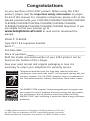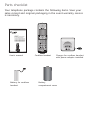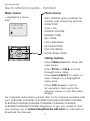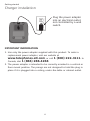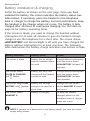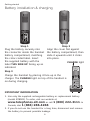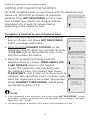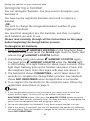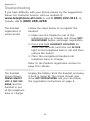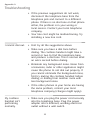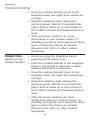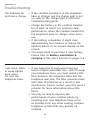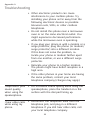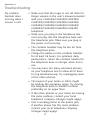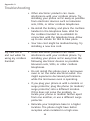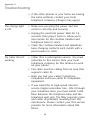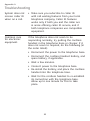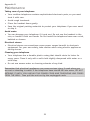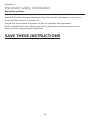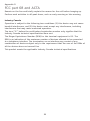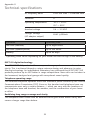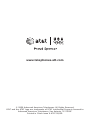AT&T CL81309 - AT&T DECT 6.0 User manual
- Category
- Telephones
- Type
- User manual

User’s manual
CL80109
DECT 6.0 expansion handset
for use with AT&T models
CL81109/CL81209/CL81309/
CL82109/CL82209/CL82309/
CL82359/CL82409/CL82509/
CL82609/CL82659/CL82859/
CL84109/CL84209/CL84309

Congratulations
on your purchase of this AT&T product. Before using this AT&T
product, please read the Important safety information on pages
22-24 of this manual. For complete instructions, please refer to the
manual provided with your CL81109/CL81209/CL81309/CL82109/
CL82209/CL82309/CL82359/CL82409/CL82509/CL82609/
CL82659/CL82859/CL84109/CL84209/CL84309 telephone. If you
are unable to find your manual, go to
www.telephones.att.com to read and/or download the
manual.
Model #: CL80109
Type: DECT 6.0 expansion handset
Serial #:
Purchase date:
Place of purchase:
Both the model and serial number of your AT&T product can be
found on the bottom of the charger.
Save your sales receipt and original packaging in case it is
necessary to return your telephone for warranty service.
T
Compatible with
Hearing Aid T-Coil
TIA-1083
Telephones identified with this logo have reduced noise and
interference when used with most T-coil equipped hearing aids and
cochlear implants. The TIA-1083 Compliant Logo is a trademark of
the Telecommunications Industry Association. Used under license.
The ENERGY STAR program® (www.energystar.gov) recognizes and
encourages the use of products that save energy and help protect
our environment. We are proud to mark this product with the
ENERGY STAR® label indicating it meets the latest energy efficiency
guidelines.
© 2009 Advanced American Telephones. All Rights Reserved. AT&T and
the AT&T logo are trademarks of AT&T Intellectual Property licensed to
Advanced American Telephones, San Antonio, TX 78219. Printed in China.

Parts checklist
Your telephone package contains the following items. Save your
sales receipt and original packaging in the event warranty service
is necessary.
Battery for cordless
handset
Cordless handset
Charger for cordless handset
with power adapter installed
Battery
compartment cover
User's manual
User’s manual
CL80109
DECT 6.0 expansion handset
for use with AT&T models
CL81109/CL81209/CL81309/
CL82109/CL82209/CL82309/
CL82359/CL82409/CL82509/
CL82609/CL82659/CL82859/
CL84109/CL84209/CL84309

User’s manual
CL80109
DECT 6.0 expansion handset
for use with AT&T models
CL81109/CL81209/CL81309/
CL82109/CL82209/CL82309/
CL82359/CL82409/CL82509/
CL82609/CL82659/CL82859/
CL84109/CL84209/CL84309
Table of contents
Getting started
Quick reference guide -
handset............................................. 1
Installation .......................................... 3
Charger installation ........................ 4
Battery installation &
charging ........................................... 5
Adding the handset to your
telephone base
Adding and registering
handsets .......................................... 7
To register a handset to your
telephone base............................. 9
To deregister all handsets ....... 10
Appendix A
Troubleshooting ............................ 11
Appendix B
Maintenance.................................... 21
Appendix C
Important safety
information .................................. 22
Appendix D
FCC part 68 and ACTA ............... 25
Appendix E
FCC part 15 ..................................... 27
Appendix F
Limited warranty ........................... 28
Appendix G
Technical specifications ............ 31
DECT 6.0 digital technology ... 31
Telephone operating range ..... 31
Redefining long range
coverage and clarity ............... 31

1
Quick reference guide - handset
CHARGE indicator
On when the handset is
charging in the telephone
base or charger.
qCID/-VOLUME
Press qCID to display
caller ID history.
Press to scroll down while
in menus.
While entering names or
numbers, press to move
the cursor to the left.
Press to decrease the
listening volume when on
a call.
PHONE/FLASH
Press to make or answer
a call.
During a call, press to
answer an incoming call
when you receive a call
waiting alert.
1
While reviewing a call log
entry, press repeatedly to
add or remove 1 in front
of the telephone number
before dialing or saving it
in the directory.
MENU/SELECT
Press to show the menu.
While in the menu, press to
select an item or save an
entry or setting.
DIRp/+VOLUME
Press DIRp to show
directory entries.
Press to scroll up while in
menus.
While entering names or
numbers, press to move the
cursor to the right.
Press to increase the
listening volume when on
a call.
OFF/CLEAR
During a call, press to hang
up.
While in a menu, press to
cancel an operation, back
up to the previous menu, or
exit the menu display.
Press and hold while the
telephone is not in use
to erase the missed calls
indicator.
#
Press repeatedly to display
other dialing options when
reviewing a call log entry.
REDIAL/PAUSE
Press repeatedly to view
the last five numbers dialed.
While entering numbers,
press and hold to insert a
dialing pause.
INT
Press to begin an intercom
conversation or to transfer
a call.
MUTE/DELETE
During a call, press to
mute the microphone.
While reviewing the
caller ID history, or the
directory or the redial
memory, press to delete
an individual entry.
While predialing, press to
delete digits.
SPEAKER
Press to switch between
speakerphone and
handset.
Getting started

Getting started
2
Quick reference guide - handset
Main menu
> Highlights a menu
item.
>DIRECTORY
CALL LOG
Main menu
ANS. SYSTEM (only available for
models with answering system)
DIRECTORY
CALL LOG
RINGER VOLUME
RINGER TONE
KEY TONE
LCD LANGUAGE
SET DATE/TIME
CLR VOICEMAIL
HOME AREA CODE
Using menus
Press MENU/SELECT to show the
main menu.
Press qCID or DIRp to scroll
through menu items.
Press MENU/SELECT to select or
save changes to a highlighted
menu item.
Press OFF/CLEAR to cancel
an operation, back up to the
previous menu, or exit the menu
display.
Menu
For complete instructions, please refer to the manual provided with
your CL81109/CL81209/CL81309/CL82109/CL82209/CL82309/
CL82359/CL82409/CL82509/CL82609/CL82659/CL82859/
CL84109/CL84209/CL84309 telephone. If you are unable to find
your manual, go to www.telephones.att.com to read and/or
download the manual.

Getting started
3
See pages 5-6
for easy instructions.
You must install and
charge the battery
before using the
telephone.
STOP!
Installation
Your product may be shipped with a protective sticker covering the
handset or telephone base display - remove it before use.
For customer service or product information, visit our website at
www.telephones.att.com or call 1 (800) 222-3111. In
Canada, dial 1 (866) 288-4268.
Avoid placing the telephone base too close to:
Communication devices such as: television sets, VCRs, or other
cordless telephones.
Excessive heat sources.
Noise sources such as a window with traffic outside, motors,
microwave ovens, refrigerators, or fluorescent lighting.
Excessive dust sources such as a workshop or garage.
Excessive moisture.
Extremely low temperature.
Mechanical vibration or shock such as on top of the washing
machine or workbench.
•
•
•
•
•
•
•

Getting started
4
Charger installation
Plug the power adapter
into an electrical outlet
not controlled by a wall
switch.
IMPORTANT INFORMATION
1. Use only the power adapter supplied with this product. To order a
replacement power adapter, visit our website at
www.telephones.att.com, or call 1 (800) 222-3111. In
Canada, dial 1 (866) 288-4268.
2. The power adapter is intended to be correctly oriented in a vertical or
floor mount position. The prongs are not designed to hold the plug in
place if it is plugged into a ceiling, under-the-table or cabinet outlet.

Getting started
5
Battery installation & charging
Install the battery as shown on the next page. Once you have
installed the battery, the screen indicates the battery status (see
table below). If necessary, place the handset in the telephone
base or charger to charge the battery. For best performance, keep
the handset in the charger when not in use. The battery is fully
charged after 16 hours of continuous charging. See the table on
page 31 for battery operating times.
If the screen is blank, you need to charge the handset without
interruption for at least 10 minutes to give the handset enough
charge to use the telephone for a short time. The screen shows
LOW BATTERY and the backlight is off until you have charged the
battery without interruption for at least one hour. The following
table summarizes the battery charge indicators and actions to take.
Battery indicators Battery status Action
The screen is blank. Battery has no charge
and the handset cannot
be used.
Charge without interruption
until the screen shows
LOW BATTERY (at least 10
minutes).
The screen shows
PLACE IN CHARGER
and flashes.
Battery has very little
charge and the handset
cannot be used.
Charge without interruption
until the screen shows
LOW BATTERY (at least
four minutes).
The screen shows LOW
BATTERY and flashes.
Battery has enough
charge to be used for a
short time.
Charge until the screen
shows HANDSET X (about
one hour).
The screen shows
HANDSET X.
Battery is charged. To keep the battery
charged, place it in the
telephone base or charger
when not in use.
NOTE: If you are on a phone call in low battery mode, you hear four short
beeps every minute.

Getting started
6
Battery installation & charging
Step 1
Plug the battery securely into
the connector inside the handset
battery compartment, matching
the color-coded label. Insert
the supplied battery with the
label THIS SIDE UP facing up as
indicated.
Step 2
Align the cover flat against
the battery compartment, then
slide it upwards until it clicks
into place.
Step 3
Charge the handset by placing it face up in the
charger. The CHARGE light on top of the handset is
on during charging.
IMPORTANT INFORMATION
1. Use only the supplied rechargeable battery or replacement battery
(model BT8001). To order, visit our website at
www.telephones.att.com or call 1 (800) 222-3111. In
Canada, dial 1 (866) 288-4268.
2. If you do not use the handset for a long time, disconnect and remove
the battery to prevent possible leakage.
CHARGE light

7
Adding and registering handsets
Before using a new CL80109 handset, you must register it with the
AT&T CL81109/CL81209/CL81309/CL82109/CL82209/CL82309/
CL82359/CL82409/CL82509/CL82609/CL82659/CL82859/
CL84109/CL84209/CL84309 telephone system (purchased
separately), the telephone system can accommodate up to 12
handsets.
The handset with the CL81109/CL82109/CL84109 comes as
HANDSET 1. You can register up to 11 additional handsets to the
telephone base, and the handset numbers are in numerical order
(HANDSET 2, HANDSET 3, HANDSET 4 and so on).
The handsets that come with the CL81209/CL82209/CL84209
are HANDSET 1, HANDSET 2. You can register up to 10 additional
handsets to the telephone base, and they are assigned numbers
in sequential order (HANDSET 3, HANDSET 4, HANDSET 5 and so
on).
The handsets that come with the CL81309/CL82309/CL82359/
CL84309 are HANDSET 1, HANDSET 2 and HANDSET 3. You can
register up to nine additional handsets to the telephone base, and
they are in sequential order (HANDSET 4, HANDSET 5, HANDSET
6 and so on).
The handsets that come with the CL82409 are HANDSET 1,
HANDSET 2, HANDSET 3 and HANDSET 4. You can register up to
eight additional handsets to the telephone base, and they are in
sequential order (HANDSET 5, HANDSET 6, HANDSET 7 and so
on).
The handsets that come with the CL82509 are HANDSET 1,
HANDSET 2, HANDSET 3, HANDSET 4 and HANDSET 5. You
can register up to seven additional handsets to the telephone
base, and they are in sequential order (HANDSET 6, HANDSET 7,
HANDSET 8 and so on).
Adding the handset to your telephone base

8
Adding the handset to your telephone base
Adding and registering handsets
The handsets that come with the CL82609/CL82659 are HANDSET
1, HANDSET 2, HANDSET 3, HANDSET 4, HANDSET 5 and
HANDSET 6. You can register up to six additional handsets to the
telephone base, and they are in sequential order (HANDSET 7,
HANDSET 8, HANDSET 9 and so on).
The handsets that come with the CL82859 are HANDSET 1,
HANDSET 2, HANDSET 3, HANDSET 4, HANDSET 5, HANDSET
6, HANDSET 7 and HANDSET 8. You can register up to four
additional handsets to the telephone base, and they are in
sequential order (HANDSET 9, HANDSET 10, HANDSET 11 and
HANDSET 12).

9
Adding and registering handsets
The AT&T CL80109 needs to synchronize with the telephone base
before use. When first purchased, all expansion
handsets show NOT REGISTERED on the screen.
New handset may need to be charged without
interruption for at least 10 minutes before
registering to the telephone base.
To register a handset to your telephone base
1. Make sure the handset is out of the telephone
base or charger and shows NOT REGISTERED
before you begin registration.
2. Press and hold HANDSET LOCATOR on the
telephone base for about four seconds (until the
red IN USE light on the telephone base is on)
and then release the button.
3. Place the unregistered handset into the
telephone base or charger, PRESS HNDST LOC
4 SEC ON BASE shows on the handset
screen. The handset is now registering with
the telephone base. The handset then shows
PLEASE WAIT... and it takes up to 60 seconds to
complete the registration. There is a beep sound
when the registration is successful. The handset
shows HANDSET X REGISTERED, with X being
the handset number (1-12).
NOTES:
1. If the registration is not successful, the screen shows NOT REGISTERED. To reset
the handset, remove the handset from the telephone base or charger, then start
again from step 2 above.
2. You cannot register a handset if any other system handset is in use.
NOT REGISTERED
PLEASE WAIT...
HANDSET X
REGISTERED
PRESS HNDST LOC
4 SEC ON BASE
Adding the handset to your telephone base
NOT REGISTERED

10
Adding the handset to your telephone base
Deregistering a handset
You can deregister handsets. You may need to deregister your
handsets if:
You have twelve registered handsets and need to replace a
handset.
-OR-
You wish to change the designated handset number of your
registered handsets.
You must first deregister ALL the handsets, and then re-register
each handset you wish to use.
Please read carefully through all the instructions on this page
before beginning the deregistration process.
To deregister all handsets
1. Press and hold HANDSET LOCATOR on the telephone base
for about 10 seconds (until the IN USE light starts to flash), then
release the HANDSET LOCATOR button.
2. Immediately press and release HANDSET LOCATOR again.
You must press HANDSET LOCATOR while the IN USE light
is still flashing. (The light flashes for about seven seconds. If the
light stops flashing, pick up the handset and place it back into
the telephone base, then start again with step one above.)
3. The handset(s) shows CONNECTING... and it takes about 10
seconds to complete the deregistration process. ALL handsets
shows NOT REGISTERED when deregistration is successful.
4. To re-register the handset(s) to the telephone base, follow the
registration instructions on page 9.
NOTES:
1. If the deregistration process is not successful, you might need to reset the
system and try again. To reset: pick up the handset and press the
PHONE/FLASH button, then press the OFF/CLEAR button and place
the handset back into the telephone base. You may also reset by unplugging the
power from the telephone base and plugging it back in.
2. You cannot deregister the handset(s) if any other system handset is in use.
3. Even if the battery is depleted, you can still deregister the handset by following
the steps above. After the handset is charged for at least 10 minutes, the screen
shows NOT REGISTERED.

11
Troubleshooting
If you have difficulty with your phone, please try the suggestions
below. For Customer Service, visit our website at
www.telephones.att.com or call 1 (800) 222-3111. In
Canada, dial 1 (866) 288-4268.
Appendix A
The handset
registration is
unsuccessful.
Follow the steps below to re-register the
handset.
1. Make sure the handset is out of the
telephone base or charger and shows NOT
REGISTERED before you begin registration.
2. Press and hold HANDSET LOCATOR for
about four seconds (until the red IN USE
light on the telephone base is on) and then
release the button.
3. Place the unregistered handset into
telephone base or charger.
Refer to the handset registration section on
page 9 for details.
The handset
screen shows
PRESS HNDST
LOC 4 SEC ON
BASE and the
handset is out
of the telephone
base or charger.
Unplug the battery from the handset and plug
it back in (page 6). The screen should now
show NOT REGISTERED and you can follow
the registration instructions on page 9.

12
Appendix A
Troubleshooting
I cannot get a dial
tone.
First try all the suggestions above.
Move the cordless handset closer to the
telephone base. You might have moved out
of range.
•
•
Make sure the power cord is securely
plugged in.
Make sure you plug the battery connector
securely into the cordless handset.
Make sure you plug the telephone line cord
securely and firmly into the telephone base
and the telephone wall jack.
Charge the battery in the cordless handset
for at least 16 hours. For optimum daily
performance, return the cordless handset to
the telephone base or charger when not in
use.
If the battery is depleted, it might take
approximately 10 minutes to charge the
handset before it shows LOW BATTERY,
refer to the table on page 5 for details.
Reset the telephone base. Unplug the
electrical power. Wait for approximately 15
seconds, then plug it back in. Allow up to
one minute for the cordless handset and
telephone base to reset.
You may need to purchase a new battery.
Please refer to Battery installation &
charging in this user’s manual on pages 5-6.
•
•
•
•
•
•
•
My phone doesn’t
work at all.

13
Appendix A
I cannot dial out.
Troubleshooting
My cordless
handset isn’t
performing
normally.
First try all the suggestions above.
Make sure you have a dial tone before
dialing. The cordless handset might take a
second or two to find the telephone base
and produce a dial tone. This is normal. Wait
an extra second before dialing.
Eliminate any background noise. Noise from
a television, radio or other appliances might
cause the phone to not dial out properly. If
you cannot eliminate the background noise,
first try muting the cordless handset before
dialing, or dialing from another room with
less background noise.
If the other phones in your home are having
the same problem, contact your local
telephone company (charges might apply).
•
•
•
•
Make sure you plug the power cord securely
into the telephone base. Plug the power
adapter into a different, working electrical
outlet without a wall switch.
•
If the previous suggestions do not work,
disconnect the telephone base from the
telephone jack and connect to a different
phone. If there is no dial tone on that phone
either, the problem is in your wiring or
local service. Contact your local telephone
company.
Your line cord might be malfunctioning. Try
installing a new line cord.
•
•

14
Appendix A
Troubleshooting
CONNECTING...
appears on my
cordless handset.
Ensure you plug the telephone base in
properly and the power is on.
Place the cordless handset in the telephone
base for one minute to allow the cordless
handset and base to synchronize.
Move the cordless handset closer to the
telephone base. You might have moved out
of range.
Reset the telephone base. Unplug the
electrical power. Wait for 15 seconds then
plug it back in. Allow up to one minute for
the cordless handset and telephone base to
reset.
Other electronic products can cause
interference with your cordless phone. Try
installing your phone as far away from these
types of electronic devices as possible:
television sets, VCRs, or other cordless
telephones.
•
•
•
•
•
Move the cordless handset closer to the
telephone base. You might have moved out
of range.
Reset the telephone base. Unplug the
electrical power. Wait for 15 seconds then
plug it back in. Allow up to one minute for
the cordless handset and telephone base to
reset.
Other electronic products can cause
interference to your cordless phone. Try
installing your phone as far away from these
types of electronic devices as possible:
television sets, VCRs, or other cordless
telephones.
•
•
•

15
Appendix A
The batteries do
not hold a charge.
I get noise, static,
or weak signals
even when
I’m near the
telephone base.
If you subscribe to high-speed Internet
service (digital subscriber line - DSL) through
your telephone lines, you must install a DSL
filter between the telephone base and the
telephone wall jack. The filter prevents noise
and caller ID problems as a result of DSL
interference. Please contact your DSL service
provider for more information about DSL
filters.
You may be able to improve the
performance of your cordless phone by
installing your new telephone base as far
as possible from any other existing cordless
telephone system that may already be
installed.
•
•
Troubleshooting
If the cordless handset is in the telephone
base or charger and the charge light is not
on, refer to The charge light is off in this
Troubleshooting guide.
Charge the battery in the cordless handset
for at least 16 hours. For optimum daily
performance, return the cordless handset to
the telephone base or charger when not in
use.
If the battery is depleted, it might take
approximately four minutes to charge the
handset before it can resume display on the
screen.
You might need to purchase a new battery.
Please refer to Battery installation &
charging in this user’s manual on pages 5-6.
•
•
•
•

16
Appendix A
Troubleshooting
I experience poor
sound quality
when using the
speakerphone.
For increased sound quality while using the
speakerphone, place the handset on a flat
surface with the dial pad facing up.
•
I hear other calls
while using my
phone.
Disconnect the telephone base from the
telephone jack, and plug in a different
telephone. If you still hear other calls, call
your local telephone company.
•
Other electronic products can cause
interference to your cordless phone. Try
installing your phone as far away from the
following electronic devices as possible:
television sets, VCRs, or other cordless
telephones.
Do not install this phone near a microwave
oven or on the same electrical outlet. You
might experience decreased performance
while the microwave oven is operating.
If you plug your phone in with a modem or a
surge protector, plug the phone (or modem/
surge protector) into a different location.
If this does not solve the problem, re-
locate your phone or modem farther apart
from one another, or use a different surge
protector.
Relocate your phone to a higher location.
The phone might have better reception in a
high area.
If the other phones in your home are having
the same problem, contact your local
telephone company (charges may apply).
•
•
•
•
•
Page is loading ...
Page is loading ...
Page is loading ...
Page is loading ...
Page is loading ...
Page is loading ...
Page is loading ...
Page is loading ...
Page is loading ...
Page is loading ...
Page is loading ...
Page is loading ...
Page is loading ...
Page is loading ...
Page is loading ...
Page is loading ...
-
 1
1
-
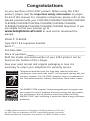 2
2
-
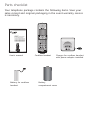 3
3
-
 4
4
-
 5
5
-
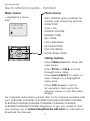 6
6
-
 7
7
-
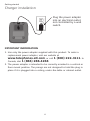 8
8
-
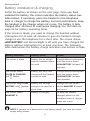 9
9
-
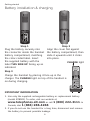 10
10
-
 11
11
-
 12
12
-
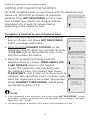 13
13
-
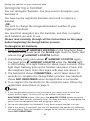 14
14
-
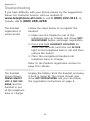 15
15
-
 16
16
-
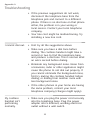 17
17
-
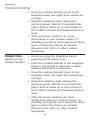 18
18
-
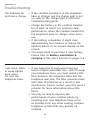 19
19
-
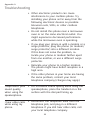 20
20
-
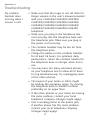 21
21
-
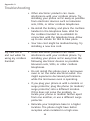 22
22
-
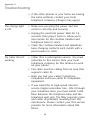 23
23
-
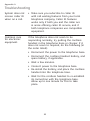 24
24
-
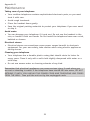 25
25
-
 26
26
-
 27
27
-
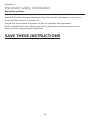 28
28
-
 29
29
-
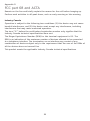 30
30
-
 31
31
-
 32
32
-
 33
33
-
 34
34
-
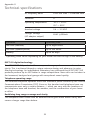 35
35
-
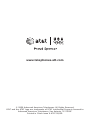 36
36
AT&T CL81309 - AT&T DECT 6.0 User manual
- Category
- Telephones
- Type
- User manual
Ask a question and I''ll find the answer in the document
Finding information in a document is now easier with AI