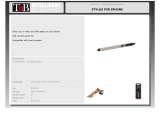www.elitescreens.co
/ eliteinfo
elitescreens.com
11
Please do not return any unauthorized items to Elite Screens, as they will be refused.
The RMA number must be included on the outside label of your shipping box and shipping documents. Our
warehouse is not authorized to accept returns without an RMA number on the shipping label. RMA numbers are
valid for 45 days from the date of issue.
● All shipping damages must be reported within 7 business days upon receipt of the Produc
. After 7 days Customer is
responsible for all incurred costs
● Inspect all shipments upon arrival. If damage or loss is apparent upon delivery do not accept the shipment until you
make a notation of the damage on all copies of the carrier's delivery receipt and have the driver sign all copies to
acknowledge the damage. Do not sign a clear receipt for damaged or missing items or there will be no basis for a
claim. Ask the carrier to make a detailed inspection of the damage. File a claim with the carrier. Cooperate and
follow up as necessary to secure final settlement
● Immediately advise Elite Screens of all damages or problems. Do not return merchandise to Elite Screens. File your
claim with the carrier enclosing copies of the bill of lading (signed by the driver) and inspection report as support. Keep
all packing materials and boxes with the damaged product. DO NOT throw any thing away. Although Elite Screens will
provide any assistance possible we can not be responsible for the actual filing of claims on the carrier or accept liability
for non-collectable freight claims
For Warranty and Service requests please fill out a RMA /Service Form at:
http://www.elitescreens.com/service_form.htm
.
Please Visit this link for full Warranty information:
http://www.elitescreens.com/service.htm
For Customer Service and Technical questions, please contact Elite Screens at:
Telephone:(877)-511-1211 Fax:(562)-483-8498
Two (2) year warranty parts and labor from purchase date as follows (except for refurbished units
as specified below):
Refurbished units carry a 90-day parts and labor warranty.
Demo units or open box items are AS IS items and do not carry a warranty.
Each party will be responsible for one way shipping during the warranty period.
DOA (Defective On Arrival): Must be reported within 7 business days of receipt. An RMA
(Return Merchandise Authorization) number must be issued in order to process a replacement.
Elite Screens will replace the DOA (Defective On Arrival) unit with a brand new replacement
*(see exceptions below) after the DOA unit is received and/or confirmed defective. Once the
roduct is received, Elite Screens will send out a new* unit to the customer by ground service
(based on stock availability). Should a problem be reported after the 7-day grace period, the item
must be shipped to us for warranty repair.
Missing Parts must be reported within the 7-day (DOA) grace period. If reported after 7 days,
customer will be only responsible for shipping and handling fees. If reported after 30 days of
receipt, customer is responsible for cost of the parts and shipping & handling fees.
*A new or refurbished replacement will be sent out to the customer depending on the type of purchase (new or
refurbished) or based on stock availability.