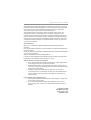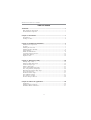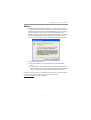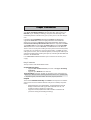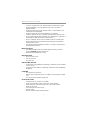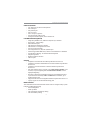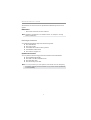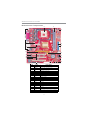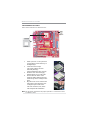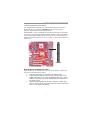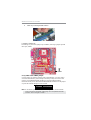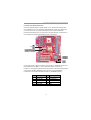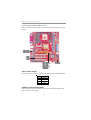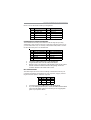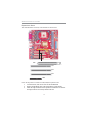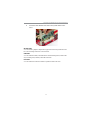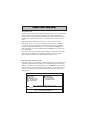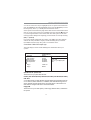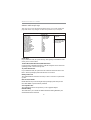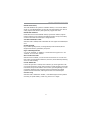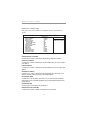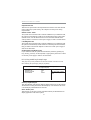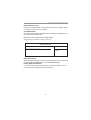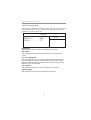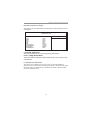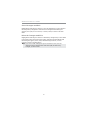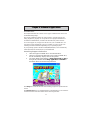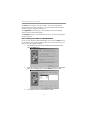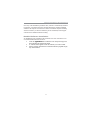PC CHIPS P25G (V3.0) User guide
- Category
- Motherboards
- Type
- User guide
PC CHIPS P25G (V3.0) supports Intel Pentium 4 processors with Hyper-Threading Technology and Front-Side Bus (FSB) speeds up to 800 MHz. Hyper-Threading Technology gives you the power to do more things at once. It integrates the VIA P4M800 Northbridge and VT8237 Southbridge for high-performance and mainstream desktop PCs. The built-in USB 2.0 provides higher bandwidth, implementing Universal Serial Bus Specification Revision 2.0 and is compliant with UHCI 1.1 and EHCI 0.95. It supports AC’ 97 Audio Codec and provides Ultra DMA 133/100/66 function.
PC CHIPS P25G (V3.0) supports Intel Pentium 4 processors with Hyper-Threading Technology and Front-Side Bus (FSB) speeds up to 800 MHz. Hyper-Threading Technology gives you the power to do more things at once. It integrates the VIA P4M800 Northbridge and VT8237 Southbridge for high-performance and mainstream desktop PCs. The built-in USB 2.0 provides higher bandwidth, implementing Universal Serial Bus Specification Revision 2.0 and is compliant with UHCI 1.1 and EHCI 0.95. It supports AC’ 97 Audio Codec and provides Ultra DMA 133/100/66 function.




















-
 1
1
-
 2
2
-
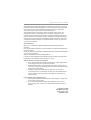 3
3
-
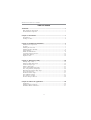 4
4
-
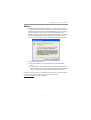 5
5
-
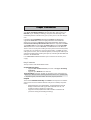 6
6
-
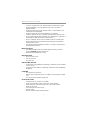 7
7
-
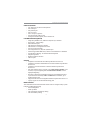 8
8
-
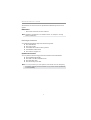 9
9
-
 10
10
-
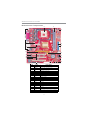 11
11
-
 12
12
-
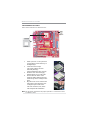 13
13
-
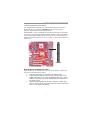 14
14
-
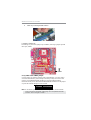 15
15
-
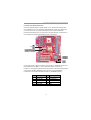 16
16
-
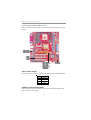 17
17
-
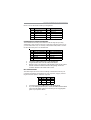 18
18
-
 19
19
-
 20
20
-
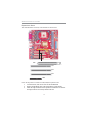 21
21
-
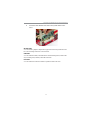 22
22
-
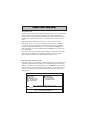 23
23
-
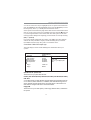 24
24
-
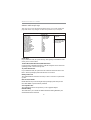 25
25
-
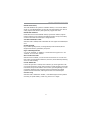 26
26
-
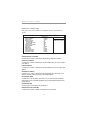 27
27
-
 28
28
-
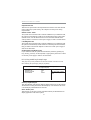 29
29
-
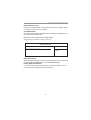 30
30
-
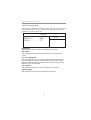 31
31
-
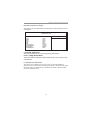 32
32
-
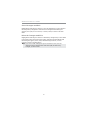 33
33
-
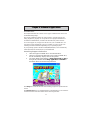 34
34
-
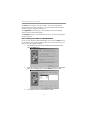 35
35
-
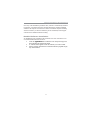 36
36
PC CHIPS P25G (V3.0) User guide
- Category
- Motherboards
- Type
- User guide
PC CHIPS P25G (V3.0) supports Intel Pentium 4 processors with Hyper-Threading Technology and Front-Side Bus (FSB) speeds up to 800 MHz. Hyper-Threading Technology gives you the power to do more things at once. It integrates the VIA P4M800 Northbridge and VT8237 Southbridge for high-performance and mainstream desktop PCs. The built-in USB 2.0 provides higher bandwidth, implementing Universal Serial Bus Specification Revision 2.0 and is compliant with UHCI 1.1 and EHCI 0.95. It supports AC’ 97 Audio Codec and provides Ultra DMA 133/100/66 function.
Ask a question and I''ll find the answer in the document
Finding information in a document is now easier with AI
Related papers
-
ECS P21G (V1.0) User manual
-
PC CHIPS P23G (V1.0) User guide
-
PC CHIPS P63G (V1.0) User guide
-
PC CHIPS P65G Datasheet
-
PC CHIPS M981G (V5.0A) User guide
-
PC CHIPS M957G (V1.0) User guide
-
PC CHIPS P13G+ (V1.0) User guide
-
PC CHIPS P53G (V1.0) User manual
-
PC CHIPS P29G (V1.0) User guide
-
PC CHIPS M960G (V3.0A) User guide