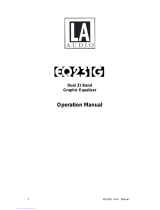Page is loading ...

Operators & Service
Manual
DN3601C
Version 3.0C
TELEX PRO AUDIO GROUP
Klark Teknik Building
Walter Nash Road, Kidderminster
Worcestershire DY11 7HJ
England
Tel: (01562)741515 Fax: (01562)745371

1
CONTENTS
DECLARATION OF CONFORMITY 3
INTRODUCTION 8
INSTALLATION 9
INSTRUMENT FAMILIARISATION 10
MASTER/SLAVE OPERATION 11
REFERENCE SECTION:
DETAILS OF OPERATION 13
DEFAULT/START UP 13
FADER ADJUSTMENT 13
GAIN ADJUSTMENT 13
CURVE/FADER 13
MORE EQ 14
A : B : LINK 14
UTILITIES 14
BYPASS AND RESET 14
MORE EQ MENU AND DISPLAY 15
FILTERS 15
A : B 15
IN/OUT 15
EXIT 15
FILTER ADJUST 16
NOTCH1/2 16
16
BACK 16
UTILITIES MENU 17
AUTO/Q 17
MEMORY 17
MORE... 17
EXIT 17
AUTO/Q MENU 18
AUTO GAIN 18
AUTO EQ 18
Q TYPE 18
EXIT 18
MEMORY/LOCKOUT MENU 19
RECALL 19
SAVE 19
LOCK 20
FULL 20

2
PARTIAL 20
EXIT 20
MORE... MENU 21
SLAVES 21
STAND ALONE 21
ALL 21
SLAVES 1 TO 64 21
MIDI CHAN 21
INV LCD 21
EXIT 21
TECHNICAL SPECIFICATION 22
MENU STRUCTURE 23
SERVICE INFORMATION:
FUSE SPECIFICATION 25
MIDI CONNECTIONS 26
SCHEMATIC DIAGRAMS

3
DECLARATION OF CONFORMITY
The Directive Covered by this Conformity
89/336/EEC Electromagnetic Compatibility Directive, amended by 92/31/EEC & 93/68/EEC.
73/23/EEC Low Voltage Directive, amended by 93/68/EEC.
The Products Covered by this Declaration
Equipment Type Product Name Variants
Graphic Equaliser DN300 DN360, DN301, DN332
Preset Equaliser DN320 DN330
Parametric Equaliser DN405 DN410
Dynamics Processor DN500 DN504, DN510, DN514
Audio Analyser DN6000
Crossover DN800
Delay Line DN7204 DN7103
Programmable Equaliser DN3600 DN3601
Remote Control System DN3698 DN3603
Crossover DN8000
Programmable Equaliser DN4000
The Basis on which Conformity is being Declared
The Products named above and hence the Variants thereof listed above comply with the requirements
of the above EU directives by meeting the following standards:
EN 50081-1 (EN55022 class B)
EN 50082-1 (IEC801 Part 2, 4 / ENV 50140 / ENV 50141
EN 60065.
Signed: ........................... N. G. Tembe
Authority: Head of Engineering, EVI Audio (U.K.) Plc
Date: 1st January 1997
Attention!
The attention of the specifier, purchaser, installer or user is drawn to the special limitations to use which
must be observed when these products are taken into service to maintain compliance with the above
directives. Details of these special measures and limitations to use are available on request, and are
also contained in product manuals.

4
Attention!
Cables:
This product should only be used with high quality, screened twisted pair audio cables, terminated
with metal bodied 3-pin XLR connectors. The cable should be connected to pin 1. Any other cable
type or configuration for the audio signals may result in degraded performance due to electromagnetic
interference.
Electric Fields:
Should this product be used in an electromagnetic field that is amplitude modulated by an audio
frequency signal (20Hz to 20kHz), the signal to noise ratio may be degraded. Degradation of up to
60dB at a frequency corresponding to the modulation signal may be experienced under extreme
conditions (3V/m, 90% modulation).

5

6
THANK YOU FOR USING THIS KLARK TEKNIK PRODUCT
To obtain maximum performance from this precision electronic product, please study these instructions
carefully. Installation and operating the DN3601 is not complicated, but the flexibility provided by its
operating features merits familiarisation with it's controls and connections. This unit has been prepared
to comply with the power requirements that exist in your location.
Precautions
Before connecting the unit to the mains power, ensure that the operating voltage is correct for your local
supply. Operating voltage is indicated by an adhesive label on the rear panel.
Do not install this unit in a location subjected to excessive heat, dust or mechanical vibrations.
Power Connection
Connection is made by means of an IEC standard power socket. The unit will operate off any AC
voltage between 100 Vac and 240 Vac @ 50 Hz to 60 Hz.
Before connecting this unit to the mains supply, ensure that the fuse fitted is the correct type and rating,
as indicated on the rear panel, adjacent to the fuse holder.
Safety Warning
This unit is fitted with 3-pin power socket. For safety reasons the earth lead should not be disconnected.
If you encounter a problem with earth-loops, remove the ground-lift link located inside the unit to isolate
the signal earth from the chassis earth (see Service section for details). This should be carried out by
a qualified service technician only.
To prevent shock or fire hazard, do not expose the unit to rain or moisture.
To avoid electrical shock, do not remove covers. Dangerous voltages exist inside. Refer servicing to
qualified personnel only.

7
After you have unpacked the unit
Save all the packing materials - they will prove valuable should it become necessary to transport or ship
this product.
Please inspect this unit carefully for any signs of damage incurred during transportation. It has undergone
stringent quality control inspection and tests prior to packing and left the factory in perfect condition.
If, however, the unit shows any signs of damage, notify the transportation company without delay. Only
you, the consignee, may institute a claim against the carrier for damage during transportation.
If necessary, contact your supplier or as a last resort, your Klark Teknik importing agent, who will fully
co-operate under such circumstances.

8
INTRODUCTION
Designed to meet and exceed the needs of the recording, broadcast, installation and live sound
industries, the Klark Teknik DN 3601 Programmable Slave Graphic Equaliser is an extremely high
quality, digitally controlled, two-channel, third-octave equaliser that offers state-of-the-art audio
performance in a remote controlable, tamper-proof, cost effective package. The two channels may
either be used independently or linked for stereo use. To further extend the flexibility of the equaliser,
the unit also incorporates variable frequency low and high-pass filters, two notch filters with variable
frequency and depth and overall gain adjustment on each channel.
Being the ‘slave’ derivative of the Klark Teknik model DN3600, the DN3601 front panel features only
twin signal strength meters, clip LEDs, an LED numerical display and a power switch. The unit can be
controlled by a master DN3600 unit or by a suitably equipped computer or other MIDI control device.
Up to 64 DN3601 units (or mixed DN3600s and DN3601s) may be linked in a single MIDI loop via
the Pro MIDI Interface on the rear panel. The DN3601 may store up to 66 equaliser programs in its
own, internal memory and can then take full advantage of the extensive user interface of the controling
device. A 16-pin connector is provided on the DN3600 for use in conjunction with the DN60 Real
Time Spectrum Analyser enabling room analysis and equalisation to be accomplished automatically.
An extensive equalisation system can be created with central, user friendly control. Slave units may be
addressed individually or globally by the master, and will also respond to standard MIDI program
change commands.
The proprietary analogue filters are based around the Klark Teknik “MELT” hybrid filter circuits which
offer far greater headroom and dynamic range than is possible using 18-bit linear, digital systems.
Benefiting from revised circuitry, these filters are exceptionally reliable and offer greater stability than
discrete designs. They are also relatively immune to electromagnetic interference, unlike coil-based
filters. Separate supply rails are used for the digital and analogue circuitry which, in combination with
rigorous internal screening, ensures the cleanest possible audio signal path.
In order to provide maximum operational flexibility, the system includes a switchable Q mode. The Low
Q setting (Q:360) provides an accurate emulation of the industry-standard DN360 equaliser. In High
Q mode (Q:27), the performance emulates the DN27.
To maintain the optimum signal to noise ratio and headroom at all equaliser settings, the gain control acts
on the equaliser sections themselves rather than being a simple pre or post-equalisation gain stage.
Additionally, an Auto gain mode is included in the system which automatically scales the gain of the
individual equaliser bands as cut or boost is applied to reduce the risk of accidental clipping and to
maintain a safe working headroom.
Both the input and output circuitry is electronically balanced with a nominal operating level of +4dBu.
The output circuitry is based on the Midas XL3 output stage, giving exceptionally high drive capability.
A transformer option is available for both inputs and outputs.

9
Installation
The inputs and outputs are fully balanced on XLR connectors and are wired conventionally with pin 1
as ground. Because the system is fully floating, either pin 2 or pin 3 can be designated as hot so long
as the same protocol is adhered to for both the input and the output connectors.
The DN3601 is designed for use in both fixed and mobile installations where it can be mounted in a
conventional 19 inch rack occupying just 2U of height. In mobile situations where rough handling is a
possibility, it is advisable to support the rear of the unit to prevent undue stress being placed on the front
panel. Ensure that the unit has sufficient ventilation and that it is not placed directly over any device which
runs hot such as a power amplifier or console power supply.

10
Instrument Familiarisation
Front panel functions
NUMERIC WINDOW: Displays the address number of the Slave and flashes on and off when the
unit is being addressed by an external controler, such as a DN3600.
METERS: Separate 10-segment bargraph level meters monitor the signal level in channels A and B over
the range -12dB to +15dB. The Clip warning LED monitors seven different points within the circuitry
of the DN3601 and flashes if the level at any point comes within 2dB of clipping.
POWER SWITCH: Switches the unit on and off. When the unit is off, there is a hard relay bypass which
connects the input signal directly to the output.
Rear Panel Functions
Balanced Input XLR Sockets
Balanced Output XLR Sockets
Pro MIDI XLR Connectors: These follow the same wiring convention as conventional MIDI DIN
sockets. These are used for performing system exclusive data transfer and for linking multiple units in
a master/slave configuration. See service section for wiring convention.
Voltage Selector Switch: selects between 120V and 240V operation.
IEC Mains Socket.

11
MASTER/SLAVE OPERATION
The Klark Teknik Pro MIDI Master/Slave system allows up to 65 DN3601 and DN3600 units to
be operated, either individually or together, from the front panel of a single DN3600 or a siutably
equiped computer. The system is simple to connect, simple to operate and protects itself from the
dangers of unreliable power supply and damaged connections.
Once programmed, the equaliser program memories resident in the DN3601 Slaves may be selected
via ordinary MIDI program change commands without the need for a DN3600 master unit. This
provides an economical way of managing a large installation as the slave system is both cost effective
and secure from inadvertent tampering.
Connections.
For remote control of all parameters, any DN3601, DN3600 and computer devices must be linked in
a closed loop via their Pro MIDI interfaces - MIDI OUT to MIDI IN. Master/Slave configuration is
automatic when two or more DN3600 and/or DN3601 units linked in this way. Remote control is via
"system exclusive" messages.
Note: The loop must be closed. Each MIDI OUT must be connected to the next MIDI IN. If MIDI
program change messages from some other device are to be injected onto the Klark Teknik loop, this
must be done via a MIDI MERGE unit.
Master
SlaveSlave
Slaves
Optional
MIDI Merge

12
Any DN3600 in the loop can be designated as the Master by entering the Slaves sub menu (press
Utilities, More..., Slaves on the DN3600). The other DN3601 and DN3600 units in the loop will
automatically configure themselves as slaves, with the first being number 1, the second being number
2 and so on. Each slave will display its number on its own front panel LED display. A maximum of 64
units may be connected in this way (65 including the Master).
To address an individual DN3601 Slave, enter the Slaves sub-menu of the Master DN3600 unit. The
slave address number can now be changed using the FREQ or LEVEL rotary controls. Press the
Slaves soft key a second time to initiate control of the selected device.
All the controls and display modes now affect only the selected DN3601 Slave unit. The number of
the selected Slave is displayed as highlighted text at the top of the LCD screen. The address number
on the front panel LED of the DN3601 will flash on and off. Only the Slaves and Lock sub menus relate
to the Master unit. To address another slave, enter the Slaves sub menu and select a new slave number.
To address all the Slaves in the loop, enter the Slaves sub menu and select SELECT ALL. All functions
and controls now affect all units including the Master. For example, performing an Auto EQ function
now will adjust all the units in the loop to equalise the spectrum of a DN60 connected to the master.
To return to normal operation, ie adjustment of the Master itself, the Slaves selection must be returned
to “STAND ALONE”. The slave units will retain their current settings until changed. All controls and
display modes now affect only the Master unit.
Note: A MIDI loop can only have one Master. Initiation of another master by entering its Slaves menu
will cancel the original master and renumber the loop.
Program Changes.
DN3601 Slaves (and DN3600s) will respond to standard MIDI program change messages without the
need for a DN3600 master unit or a closed loop. Just feed the MIDI signals into the MIDI IN socket.
All MIDI messages will be copied through to the MIDI OUT socket.
A system such as this offers benefits of reduced cost and inherent tamper proof security. As well as
real time operation from a central control position, a network of equalisers may be loaded with the
memories necessary for various tasks and then, with the master unit removed, will respond only to
program changes.

13
DETAILS OF OPERATION
Being a description of the features and functions accessible via a DN3600 master unit with version 2.0
software.
Initial, Default Display
Soft key options: More EQ
A : B : Link
Utilities
Bypass
Fader adjustment
The ‘Virtual’ Graphic Equaliser faders are selected either by pressing the appropriate frequency key
or by rotation of the FREQ rotary control.
There are several ways to select a range of adjacent faders.
1. Hold a single Frequency key until it starts to flash. This sets one end of the range. Define
the other end of the range by pressing a second Frequency key, or by use of the FREQ
rotary control. The selected fader or faders becomes highlighted.
2. Press two Frequency keys at the same time.
3. Press two Frequency keys in quick succession.
The frequency or frequency range of the selected fader or faders is shown in text at the top of the screen.
The selected fader or faders are adjusted by use of the LEVEL rotary control. The adjustment range
is +/-12dB in half dB steps. The fader level or, in the case of a range of faders, the average fader level,
is shown as text at the top of the screen.
Also shown at the top of the screen are current Memory name, Q-mode and Channel being addressed.
Gain Adjustment
Pressing the GAIN key at any time toggles between gain adjustment and fader adjustment. When gain
adjustment is selected, the gain fader is highlighted. Gain may be adjusted by use of the LEVEL rotary
control.
The range of adjustment is +6 to -18dB in half dB steps. Below -18dB the unit is muted. While in Gain
Adjust mode, the gain setting is shown in text at the top of the screen. Mute status is shown by a Muted
icon at the top of the screen.
CURVE/FADER
The CURVE/FADER key toggles the screen between Curve and Fader displays. While the Fader
display shows the positions of the 30 Graphic faders for the addressed channel, Curve display calculates
the actual frequency response of the unit, taking into account fader positions, filter Q and interaction,
low and high pass filters, notches and gain. Graphic faders can be selected and adjusted while viewing
the Curve display, which changes to show the adjustments in real time.

14
More EQ
Soft key 1 is accompanied by the text More EQ. Pressing this key selects the More EQ menu and
the Filter Adjust display. See below.
A : B : Link
Soft key 2 is accompanied by the text A : B : Link. Pressing this key toggles between addressing
channels A and B. If the key is held for more than 1 second, the Link mode is selected. In Link mode,
all fader adjustments affect both channels. If Link mode is entered from channel A, channel A is
displayed and channel B follows it. If Link mode is entered from channel B, channel B is displayed,
and channel A follows. The A : B : Link status is shown at the top of the screen as =A=, =B=, A+B
or B+A.
Utilities
Soft key 3 is accompanied by the text Utilities. Pressing this key selects the Utilities menu. See below.
Bypass and Reset
Soft key 4 is accompanied by the text Bypass. Pressing this key engages a bypass of the graphic
equaliser section. The Gain control and More EQ filters and Notches remain in circuit. If the Bypass
key is held pressed for more than 5 seconds, all the graphic faders of the addressed channel are reset
to the 0dB position.

15
More EQ Menu and Display.
Accessed by pressing the More EQ key from the Start-up menu.
Soft key options: Filters
A : B
In/Out
Exit
More EQ Display
In More EQ mode, the display shows the frequency response curve calculated from the Notch filter and
High Pass and Low Pass filter settings.
CURVE/FADER
When the CURVE/FADER key is pressed, the display incorporates the Graphic fader positions into
the calculated frequency response curve.
Filters
Soft key 1 is accompanied by the text Filters. Pressing this key selects Filter Adjust mode. See below.
A : B
Soft key 2 is accompanied by the text A : B. When pressed, the key toggles between adjustment of
the Filters and Notches of channel A and those of channel B.
The channel A : B status is shown in text at the top of the screen.
In/Out
Soft key 3 is accompanied by the text In/Out. When pressed, the High and Low pass filters and two
Notch filters are switched in or out of circuit. The In/Out status is highlighted on the menu. When the
filters are out of circuit, the Filters key is disabled and the display shows a flat frequency response.
Exit
Soft key 4 is accompanied by the text Exit. When pressed, the key returns the unit to the start up display
and menu.

16
Filter Adjust Menu and Display.
Access by pressing the More EQ key followed by the Filters key.
Soft key options: Notch 1
Notch 2
Back
Display
In Filter adjust mode, the display shows the frequency response curve calculated from the Notch filter
and High Pass and Low Pass filter settings.
CURVE/FADER
When the CURVE/FADER key is pressed, the display incorporates the graphic fader positions into
the calculated frequency response curve.
Notch 1
Soft key 1 is accompanied by the text Notch 1. When pressed and highlighted, the key selects Notch
filter 1 for adjustment. The Notch filter frequency is set by use of the Frequency keys (1/3 octave
ISO frequencies) or by the FREQ rotary control (1/12 octave steps). Notch frequency is shown as
text at the top of the screen. Notch filter depth is adjusted by the LEVEL rotary control over a range
of 0 to -12dB in 1dB steps. Notch depth is shown as text at the top of the screen.
Notch 2
Soft key 2 is accompanied by the text Notch 2. When pressed and highlighted, the key selects Notch
filter 2 for adjustment. The Notch filter frequency is set by use of the frequency keys (1/3 octave ISO
frequencies) or by the FREQ rotary control (1/12 octave steps). Notch frequency is shown as text at
the top of the screen. Notch filter depth is adjusted by the LEVEL rotary control over a range of 0
to -12dB in 1dB steps. Notch depth is shown as text at the top of the screen.
Soft key 3 is accompanied by the text . When pressed and highlighted this key selects
the High and Low pass filters for adjustment. The High pass filter frequency is set by the frequency keys
or by the FREQ rotary control. The Low pass filter frequency is set by the frequency keys or by the
LEVEL rotary control. High and Low pass filter frequencies are shown as text at the top of the screen.
Back
Soft key 4 is accompanied by the text Back. When pressed, this key returns the unit to the More EQ
menu.

17
Utilities menu.
Accessed by pressing the Utilities key from the Start-up menu.
Soft key options: Auto/Q
Memory
More. . .
Exit
Auto/Q
Soft key 1 is accompanied by the text Auto/Q. When pressed, this key selects the Auto/Q menu. See
below.
Memory
Soft key 2 is accompanied by the text Memory. When pressed, this key selects the Memory/Lock
menu. See below.
More. . .
Soft key 3 is accompanied by the text More. . ., meaning “More Utilities”. When pressed, this key
selects the MIDI channel, Slave selection and LCD invert facilities. See below.
Exit
Soft key 4 is accompanied by the text Exit. When pressed, this key returns the unit to the Start up menu.

18
Auto/Q menu.
Accessed by pressing the Utilities key followed by the Auto/Q key.
Soft key options: Auto Gain
Auto EQ
'Q' type
Exit
Auto Gain
Soft key 1 is accompanied by the text Auto Gain. When pressed, this key toggles the Auto Gain
function on or off. When Auto Gain is on, the Gain fader will move automatically to compensate for
any further adjustments made to the graphic faders in order to maintain unity gain for an ‘average’ audio
signal.
Auto EQ
Soft key 2 is accompanied by the text Auto EQ. This function is used when the DN3600 is connected
to a Klark Teknik model DN60 Real Time Spectrum Analyser via their respective “DN60 Interface”
and “Plotter Interface” ports.
When the key is pressed, the DN3600 reads the frequency spectrum as displayed at that moment by
the DN60 analyser. Fader adjustments are then applied to the selected channel (A, B or - in LINK
mode - both) to compensate for the analysed room or system response.
Q Type
Soft key 3 is accompanied by the text Q Type. When the key is pressed, the addressed channel toggles
between the Q modes: 360 and 27. The Q mode is shown as text at the top of the screen.
The Q mode determines the shape, and hence the sound and interaction, of the graphic filters. Q:360
emulates the wide and hence smoothly combining and easy to use filters of the industry standard Klark
Teknik DN360 Graphic Equaliser. Q:27 emulates the narrower and hence less interactive LCR filters
of the older Klark Teknik model DN27 Graphic Equaliser.
Exit
Soft key 4 is accompanied by the text Exit. When this key is pressed, the unit returns to the start up
menu.

19
Memory/Lockout menu
Accessed by pressing the Utilities key followed by the Memory key.
Soft key options: Recall
Save
Lock
Exit
Recall
Soft key 1 is accompanied by the text Recall. This key allows any of the 66 named memories to be
recalled. To recall a memory:
1. Press the Recall key once.
2. The NUMBER window shows the selected memory number while the LCD shows the
memory name and fader positions. Select the required memory by name and/or number by use
of the FREQ or LEVEL rotary control.
3. The procedure may be aborted at any time by pressing the Exit, Lock or Save keys.
4. Press the Recall key once more. At this point all the fader, filter, Q and Gain settings are
updated.
The current memory name is shown as text at the top of the screen. The current memory number is
shown in the NUMBER window unless any manual changes are made.
Save
Soft key 2 is accompanied by the text Save. This key allows the current equaliser settings to be stored
in any of the 66 memory locations. Each memory may be given an 8 character name. To Save a memory:
1. Press the Save key once.
2. Select the memory number by use of the FREQ or LEVEL rotary control. Memory number is
shown in the NUMBER window. Memory name - if any - is shown on the LCD.
3. If desired, enter a new memory name or edit the old memory name using the Frequency keys.
These correspond to the letters A to Z. By pressing the SHIFT key, the numbers 0 to 9 may
also be accessed. The < key is a backspace or delete function.
4. The procedure may be aborted at any time by pressing the Exit, Lock or Recall keys.
5. Press the Save key a second time.
All fader, filter, Q and gain data for both channels is saved in a memory. The current memory name is
shown as text at the top of the screen.
Lock
Soft key 3 is accompanied by the text Lock. This key allows access to the two lock modes. When
the key is pressed, the menu options change to:
Full
Partial
Exit
/