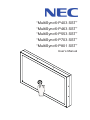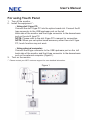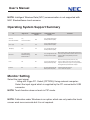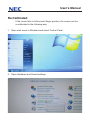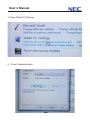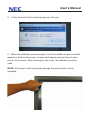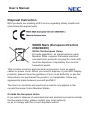NEC P463 SST is a high-performance, 46-inch touchscreen monitor that offers a range of features to enhance productivity and collaboration. With its large display, Full HD resolution, and 10-point multi-touch capabilities, the P463 SST is ideal for use in a variety of applications, including digital signage, point-of-sale systems, and interactive presentations. The P463 SST also features a built-in ambient light sensor that automatically adjusts the screen's brightness to match the surrounding environment, reducing eye strain and improving visibility.
NEC P463 SST is a high-performance, 46-inch touchscreen monitor that offers a range of features to enhance productivity and collaboration. With its large display, Full HD resolution, and 10-point multi-touch capabilities, the P463 SST is ideal for use in a variety of applications, including digital signage, point-of-sale systems, and interactive presentations. The P463 SST also features a built-in ambient light sensor that automatically adjusts the screen's brightness to match the surrounding environment, reducing eye strain and improving visibility.








-
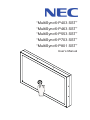 1
1
-
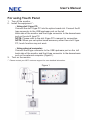 2
2
-
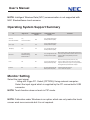 3
3
-
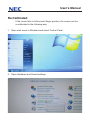 4
4
-
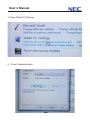 5
5
-
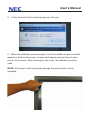 6
6
-
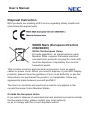 7
7
-
 8
8
NEC P463 SST User manual
- Category
- Public displays
- Type
- User manual
NEC P463 SST is a high-performance, 46-inch touchscreen monitor that offers a range of features to enhance productivity and collaboration. With its large display, Full HD resolution, and 10-point multi-touch capabilities, the P463 SST is ideal for use in a variety of applications, including digital signage, point-of-sale systems, and interactive presentations. The P463 SST also features a built-in ambient light sensor that automatically adjusts the screen's brightness to match the surrounding environment, reducing eye strain and improving visibility.
Ask a question and I''ll find the answer in the document
Finding information in a document is now easier with AI
Related papers
-
NEC MultiSync P553 Owner's manual
-
NEC P463 PG Owner's manual
-
NEC P463 User manual
-
NEC MultiSync® E705 SST (ShadowSense) Owner's manual
-
NEC P553-AVT Installation and Setup Guide
-
NEC P703 Installation guide
-
NEC P403-AVT Quick start guide
-
NEC MultiSync EA305WMi Owner's manual
-
NEC MultiSync EA245WMi-2 Owner's manual
-
NEC MultiSync EA271Q Owner's manual