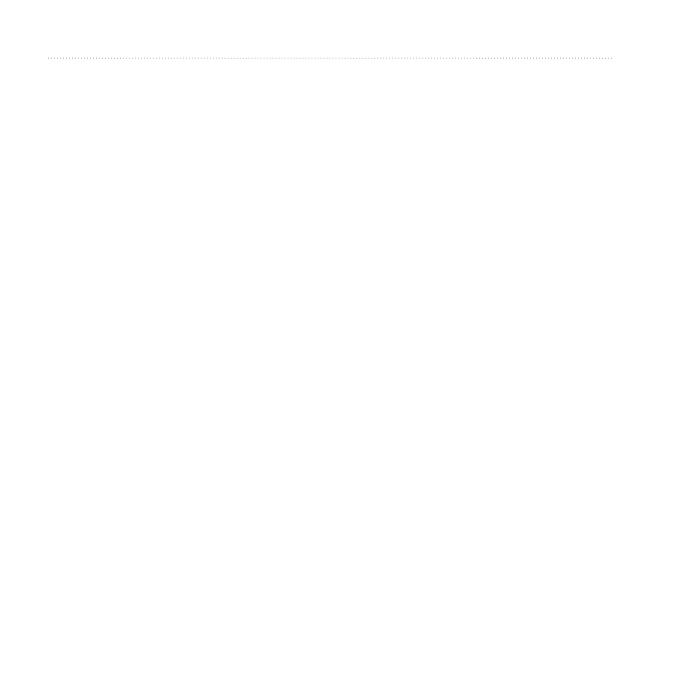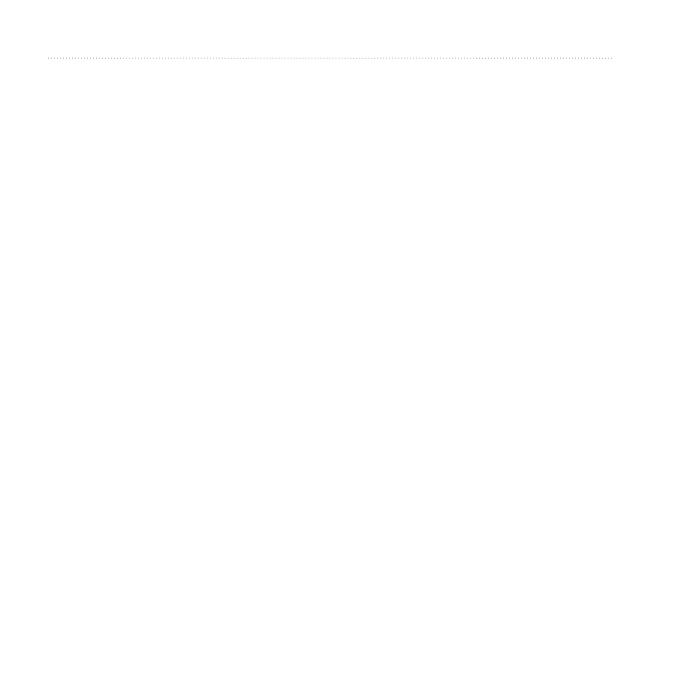
4 Astro 320 and DC40 Owner’s Manual
Calculator ................................... 41
Alarm Clock ................................ 42
Stopwatch ................................... 42
Geocaches ................................. 42
Customizing the Main Menu ....... 45
Customizing Data Fields............. 45
Proles........................................ 45
Customizing Dashboards ........... 46
System Settings.......................... 47
Dog Settings ............................... 47
Display Settings .......................... 48
Setting the Device Tones ............ 48
Map Settings............................... 49
Tracks Settings ........................... 50
Changing the Units of
Measure ................................... 50
Time Settings .............................. 50
Position Format .......................... 51
Heading Settings ........................ 51
Altimeter Settings ....................... 52
Geocache Settings ..................... 53
Routing Settings ......................... 53
Marine Settings........................... 54
Fitness Settings .......................... 55
Viewing Device Information ........ 56
Caring for the Devices ................ 56
Specications ............................. 57
Battery Information ..................... 58
Data Management ...................... 60
Contacting Garmin Product
Support .................................... 65
Registering Your Device ............. 65
Buying Accessories .................... 65
Replacement Parts ..................... 67
Data Field Options ...................... 69
Troubleshooting .......................... 73